 Computer Tutorials
Computer Tutorials
 Troubleshooting
Troubleshooting
 How to resolve 'The requested resource is in use' error in Windows?
How to resolve 'The requested resource is in use' error in Windows?
How to resolve 'The requested resource is in use' error in Windows?
Jul 12, 2025 am 01:19 AMWhen you encounter an error message that a file, folder or device is occupied in a Windows system, it means that the resource is being used by other programs; the solution is as follows: 1. Check whether any program is using the target file, manually close the relevant application or end the process through the task manager; 2. Use the resource monitor to find the specific process of locking the file and end it; 3. Restart the computer to release temporarily occupied resources; 4. Check whether third-party software such as antivirus software or cloud synchronization tools interfere, and temporarily close them. In most cases, the problem can be solved through the first two steps. If necessary, try restarting or troubleshooting the software settings.

When this error message appears in Windows, it usually means that the file, folder, or device you are trying to access is being occupied by another program. The core of solving this problem is to find out which program is using the resource and shut down or release it.
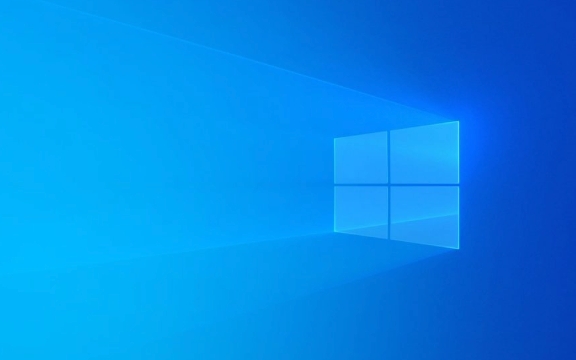
1. Check if any program is using the target file
The most common reason is that the file you want to operate (such as a .exe program, document, or image) is being opened or locked by an application. For example:
- The text document is opened by notepad
- Pictures are viewed by photo application
- The program is running but tries to delete or replace it
Suggested practices:

- Manually view recently opened applications and close them one by one
- Right-click on the taskbar → Start Task Manager → View the Processes tab, find suspicious processes and end them
- If it is a program-related file, try to exit the program first and then operate
2. Use Resource Monitor to find the process that locks the file
If you don’t know which program is occupancying resources, you can use the tools provided by the system to locate it.
Operation steps:

- Press
Ctrl Shift Escto open Task Manager - Click "Open Resource Monitor" at the bottom of the Performance tab
- Switch to the "CPU" tab and enter the target file name or path in the "Associated Handle" search box below
- After finding the relevant process, right-click and select "End Process"
Note: Ending certain system processes may cause system instability. It is recommended to confirm before operation.
3. Restarting the computer is the most direct way
If you don't want to troubleshoot one by one, the easiest and most effective way is to restart the system. Many temporarily locked resources will be automatically released after restarting.
Applicable scenarios:
- Not sure which program occupies resources
- Operates local disk files rather than network resources
- I'm experiencing this problem while installing or uninstalling the software
After a restart, most conflicts caused by temporary occupation disappear.
4. Check whether third-party software interferes with resource access
Some security software (such as antivirus software, firewalls) or synchronization tools (such as OneDrive, Dropbox) will actively scan or cache files, causing the files to be locked.
Suggested handling method:
- Temporarily turn off antivirus software or real-time protection functions
- Exit cloud synchronization software
- Try running the operation program as an administrator
If the problem occurs only in a specific environment, it may be related to these software.
Basically these are the methods. In most cases, the problem can be solved through the first two steps, and occasionally you need to restart or check the software settings. The key is to find who is "occupying" the resource and let it go.
The above is the detailed content of How to resolve 'The requested resource is in use' error in Windows?. For more information, please follow other related articles on the PHP Chinese website!

Hot AI Tools

Undress AI Tool
Undress images for free

Undresser.AI Undress
AI-powered app for creating realistic nude photos

AI Clothes Remover
Online AI tool for removing clothes from photos.

Clothoff.io
AI clothes remover

Video Face Swap
Swap faces in any video effortlessly with our completely free AI face swap tool!

Hot Article

Hot Tools

Notepad++7.3.1
Easy-to-use and free code editor

SublimeText3 Chinese version
Chinese version, very easy to use

Zend Studio 13.0.1
Powerful PHP integrated development environment

Dreamweaver CS6
Visual web development tools

SublimeText3 Mac version
God-level code editing software (SublimeText3)

Hot Topics
 How to fix KB5060533 fails to install in Windows 10?
Jun 12, 2025 am 10:00 AM
How to fix KB5060533 fails to install in Windows 10?
Jun 12, 2025 am 10:00 AM
Windows Update is an essential feature that delivers security improvements, performance patches, and feature enhancements. However, it’s also one of the most co
 How to fix KB5060999 fails to install in Windows 11?
Jun 13, 2025 am 12:00 AM
How to fix KB5060999 fails to install in Windows 11?
Jun 13, 2025 am 12:00 AM
Windows update KB5060999, released on June 10, 2025, is a cumulative update for Windows 11 versions 22H2 and 23H2, covering builds 22621.5472 and 22631.5472. It
 Dune: Awakening Network Error: Here's a Comprehensive Guide
Jun 12, 2025 pm 06:02 PM
Dune: Awakening Network Error: Here's a Comprehensive Guide
Jun 12, 2025 pm 06:02 PM
Have you encountered the connection problem of "Dune: Awakening"? Many players have reported encountering various error codes related to the network. This guide comes from MiniTool and will cover all methods for PC to fix Dune: Awakening network errors. Quick Navigation :- Dune: Awakening Network Error - How to fix Dune: Awakening network error - Conclusion Dune: Awakening Network Error -------------------------------------------------------------------------------------------------------------------------------- Encountering a Dune: Awakening network error can prevent players from logging into the game and cause them to be unable to join the server, network timeout or delay, and even error messages pop up during the game. By browsing a large number of articles and forums, we found that there are multiple Dunes:
 Guide: Stellar Blade Save File Location/Save File Lost/Not Saving
Jun 17, 2025 pm 08:02 PM
Guide: Stellar Blade Save File Location/Save File Lost/Not Saving
Jun 17, 2025 pm 08:02 PM
Stellar Blade save file location on Windows PC: where to find it, how to back up your game data, and what to do if the save files are missing or the game is not saving. This MiniTool guide provides detailed instructions and solutions.Quick Navigation
 How to Fix KB5060829 Not Installing & Other Reported Bugs
Jun 30, 2025 pm 08:02 PM
How to Fix KB5060829 Not Installing & Other Reported Bugs
Jun 30, 2025 pm 08:02 PM
Many users encountered installation issues and some unexpected problems after applying the Windows 11 update KB5060829. If you're facing similar difficulties, don't panic. This MiniTool guide presents the most effective fixes to resolve KB5060829 not
 Windows 11 KB5063060 OOB Update for 24H2, Key Features
Jun 12, 2025 pm 08:01 PM
Windows 11 KB5063060 OOB Update for 24H2, Key Features
Jun 12, 2025 pm 08:01 PM
Windows 11 24H2 receives a new update, KB5063060, which is an out-of-band release to address system crashes when launching games like Fortnite. In this guide from MiniTool, you can explore the details of this update. Additionally, we offer some solut
 How to fix KB5060842 fails to install in Windows 11?
Jun 12, 2025 am 10:01 AM
How to fix KB5060842 fails to install in Windows 11?
Jun 12, 2025 am 10:01 AM
KB5060842 is a Windows 11 cumulative update published under Microsofts regular maintenance schedule known as Patch Tuesday. Cumulative updates are meant to impr
 Dune: Awakening Black Screen: Here's A Troubleshooting Guide!
Jun 18, 2025 pm 06:02 PM
Dune: Awakening Black Screen: Here's A Troubleshooting Guide!
Jun 18, 2025 pm 06:02 PM
Are you urgently looking for effective solutions to fix the Dune: Awakening black screen issue on Windows? You’ve come to the right place. This detailed guide from MiniTool presents several practical and reliable methods to address this frustrating p





