There are three common methods to enter Windows 11 safe mode. 1. Restart through system settings: Open "Settings" > "System" > "Restore", click "Restart Now", enter the blue screen menu and select "Troubleshoot" > "Advanced Options" > "Start Repair", then select safe mode and restart; 2. Use command prompt settings: Run CMD or PowerShell as an administrator, enter "bcdedit /set {default} safeboot network" and "shutdown /r /t 0" commands to enter safe mode with network, and use "bcdedit /deletvalue {default} safeboot" when exiting; 3. Force interrupt startup to enter the recovery environment: Press and hold the power button forcibly shut down 2 to 3 times during power-on, and select Start repair or system restore after triggering the recovery interface. The above method is suitable for different scenarios. Remember to restore the startup settings after the operation is completed to avoid subsequent problems.

It is actually not difficult to enter the safe mode of Windows 11, the key is to use the right method. The applicable methods are slightly different in different situations, but the overall operation is very direct. The following are several practical methods that are suitable for most users.
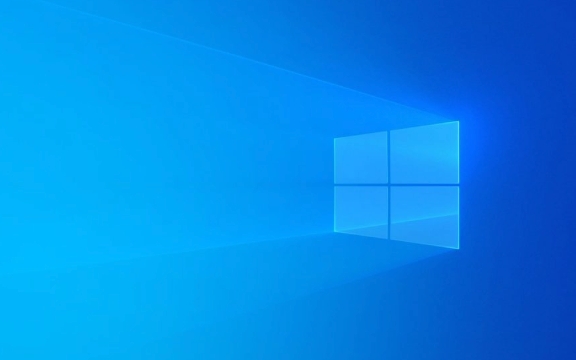
Restart through system settings to enter safe mode
This is the most recommended way, no additional tools or commands are required, just simple setups are required while the system is running:
- Open Settings > System > Recover
- Click "Restart now" in the "Advanced Startup" section
- After entering the Blue Screen menu, select Troubleshooting > Advanced Options > Start Repair (Safe Mode can also be found here)
- Then click "Restart", press the numeric keys on the restart interface to select "Safe Mode with Network" or other corresponding options
The advantage of this method is that it is interface friendly and not prone to errors, and is especially suitable for users who are not very familiar with the command line.

Use the command prompt to enter safe mode
If you are used to using the command line, or need to remotely operate the server version of Windows 11, this method will be more efficient:
- Open a command prompt as administrator (CMD or PowerShell)
- Enter the following command and press Enter:
bcdedit /set {default} safeboot network - Then enter
shutdown /r /t 0to restart immediately
This will automatically enter safe mode with network connection. If you want to exit safe mode, just change the first command above to: bcdedit /deletevalue {default} safeboot

Although this method is fast, you need to be careful not to enter the wrong command, otherwise it may affect the startup item settings.
Force interrupt startup to enter recovery environment
If the system fails to start normally, you can use the forced shutdown to create the illusion of "start failure" to trigger the recovery environment:
- After seeing the Windows logo, press and hold the power button to force shut down, repeat 2 to 3 times
- After the third time, the system will automatically enter the "recovery" interface
- Click Troubleshooting > Advanced Options > Start Repair or System Restore
This method is suitable for abnormal situations such as system stuck and black screen. Although it is a bit "violent", it is very effective at critical moments.
Basically these commonly used methods. You can choose the right method based on the current system status and your operating habits. As long as you remember to restore the startup settings after exiting safe mode, there will be no follow-up problems.
The above is the detailed content of How to boot in Safe Mode in Windows 11. For more information, please follow other related articles on the PHP Chinese website!

Hot AI Tools

Undress AI Tool
Undress images for free

Undresser.AI Undress
AI-powered app for creating realistic nude photos

AI Clothes Remover
Online AI tool for removing clothes from photos.

Clothoff.io
AI clothes remover

Video Face Swap
Swap faces in any video effortlessly with our completely free AI face swap tool!

Hot Article

Hot Tools

Notepad++7.3.1
Easy-to-use and free code editor

SublimeText3 Chinese version
Chinese version, very easy to use

Zend Studio 13.0.1
Powerful PHP integrated development environment

Dreamweaver CS6
Visual web development tools

SublimeText3 Mac version
God-level code editing software (SublimeText3)

Hot Topics
 I Refuse to Go Wireless With These 7 Gadgets
Jun 12, 2025 pm 12:09 PM
I Refuse to Go Wireless With These 7 Gadgets
Jun 12, 2025 pm 12:09 PM
Fully wireless speakers, like the Anker Soundcore 2, can be a reasonable choice to pair with phones and laptops. They can usually draw power via USB, which allows them to be used wired. However, their limited power output also means that they don't g
 I'll Never Go Back to the Wired Versions of These 7 Gadgets
Jun 12, 2025 pm 03:02 PM
I'll Never Go Back to the Wired Versions of These 7 Gadgets
Jun 12, 2025 pm 03:02 PM
In many ways, it doesn’t make sense for me to use wireless keyboards with my stationary PC. Not only do my keyboards never move, but I tend to keep the 2.4 GHz receiver sitting on my desk via a dongle attached to a cable. Further, my keyboard needs r
 Windows 11 Now Has a New Start Menu Design
Jun 12, 2025 pm 12:05 PM
Windows 11 Now Has a New Start Menu Design
Jun 12, 2025 pm 12:05 PM
Microsoft has made changes to almost every part of Windows 11 since its initial launch in 2021, but the taskbar and Start menu have remained largely untouched—until now. A fresh Start menu design is on the horizon, and it might be one you prefer.This
 Microsoft's Answer to SteamOS Should Be a Game-Changer for PC Gaming
Jun 12, 2025 pm 12:15 PM
Microsoft's Answer to SteamOS Should Be a Game-Changer for PC Gaming
Jun 12, 2025 pm 12:15 PM
PC gamers have been dealing with these issues for decades now, as Windows has been and remains the default operating system for PC gamers. However, thanks to Valve and SteamOS, as well as other gaming-centric Linux distributions like Bazzite, Microso
 How to remove password from Windows 11 login
Jun 27, 2025 am 01:38 AM
How to remove password from Windows 11 login
Jun 27, 2025 am 01:38 AM
If you want to cancel the password login for Windows 11, there are three methods to choose: 1. Modify the automatic login settings, uncheck "To use this computer, users must enter their username and password", and then restart the automatic login after entering the password; 2. Switch to a passwordless login method, such as PIN, fingerprint or face recognition, configure it in "Settings>Account>Login Options" to improve convenience and security; 3. Delete the account password directly, but there are security risks and may lead to some functions being limited. It is recommended to choose a suitable solution based on actual needs.
 I Became a Windows Power User Overnight With This New Open-Source App from Microsoft
Jun 20, 2025 am 06:07 AM
I Became a Windows Power User Overnight With This New Open-Source App from Microsoft
Jun 20, 2025 am 06:07 AM
Like many Windows users, I am always on the lookout for ways to boost my productivity. Command Palette quickly became an essential tool for me. This powerful utility has completely changed how I interact with Windows, giving me instant access to the
 How to run an app as an administrator in Windows?
Jul 01, 2025 am 01:05 AM
How to run an app as an administrator in Windows?
Jul 01, 2025 am 01:05 AM
To run programs as administrator, you can use Windows' own functions: 1. Right-click the menu to select "Run as administrator", which is suitable for temporary privilege hike scenarios; 2. Create a shortcut and check "Run as administrator" to achieve automatic privilege hike start; 3. Use the task scheduler to configure automated tasks, suitable for running programs that require permissions on a scheduled or background basis, pay attention to setting details such as path changes and permission checks.
 Windows 10 KB5061087 fixes Start menu crash, direct download links
Jun 26, 2025 pm 04:22 PM
Windows 10 KB5061087 fixes Start menu crash, direct download links
Jun 26, 2025 pm 04:22 PM
Windows 10 KB5061087 is now rolling out as an optional preview update for those on version 22H2 with Start menu fixes.






