 Computer Tutorials
Computer Tutorials
 Troubleshooting
Troubleshooting
 How to fix 'Windows cannot be installed to this disk. The selected disk has an MBR partition table'
How to fix 'Windows cannot be installed to this disk. The selected disk has an MBR partition table'
How to fix 'Windows cannot be installed to this disk. The selected disk has an MBR partition table'
Jul 12, 2025 am 12:58 AMWhen you encounter the prompt "Windows cannot be installed to this disk. The selected disk has an MBR partition table", it is usually because the current hard disk uses the MBR partition table but the computer starts in UEFI mode; the solution has two main directions: one is to convert the hard disk from MBR to GPT, and the other is to adjust the BIOS settings to switch to Legacy mode to run; the specific steps are as follows: 1. Enter the BIOS to confirm whether the current startup mode is UEFI or Legacy; 2. If you choose to continue using UEFI, use the diskpart tool to execute list disk, select disk X, clean, convert through the command prompt The gpt command converts the hard disk to GPT format (this operation will clear the hard disk data); 3. If you do not want to change the hard disk structure, you can enter the BIOS to change the boot mode to Legacy or CSM mode to be compatible with the MBR hard disk (but there are compatibility and performance restrictions); 4. Before installation, you should plan in advance whether Secure Boot is enabled, whether important data needs to be backed up, and whether the original system structure needs to be retained to avoid repeated switching.

You encounter the prompt "Windows cannot be installed to this disk. The selected disk has an MBR partition table", usually because your current hard disk is using the MBR (main boot record) partition table, and your computer is booted in UEFI mode. UEFI mode requires the hard disk to use GPT (GUID partition table), so the system will prevent installation.
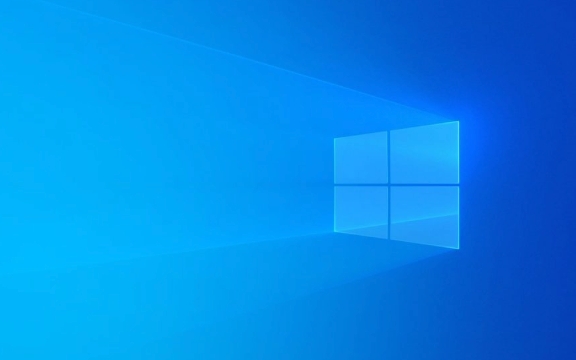
To solve this problem, there are actually two main directions: one is to convert the hard disk from MBR to GPT, and the other is to adjust the BIOS settings to allow the system to run in Legacy mode. Let’s talk about how to do it in detail below.
1. Confirm the current startup mode (UEFI or Legacy)
Before you start modifying your hard drive, confirm in which way your installation media is started:

- Enter the BIOS setting interface (usually press the Del/F2/F10 and other keys when powering on)
- Find "Boot Mode" or similar options
- If "UEFI" is displayed, then this is the problem
You can choose to continue using UEFI mode and switch to GPT, or switch to Legacy mode to continue using MBR. The former is recommended because GPT is more suitable for large-capacity hard drives and is more stable.
2. Convert MBR to GPT (recommended method)
If you decide to continue using UEFI mode, you need to convert the hard drive from MBR to GPT format. The operation is as follows:

- Click "Repair Computer" on the installation interface
- Go to "Troubleshooting → Advanced Options → Command Prompt"
- Enter the following commands in turn (click Enter for each line you enter):
-
diskpart -
list disk(View the current hard disk number) -
select disk X(X is the hard disk number of the system you want to install) -
clean(clear hard disk data, note that this step will delete all content) -
convert gpt
-
- After completion, close the window and re-enter the installation interface to select the hard disk normally
?? Note: This method will clear all data on the hard disk. Please back up important files in advance.
3. Switch BIOS to install Legacy mode (optional)
If you don't want to clear the hard drive or change the partition structure, you can try to switch the boot mode:
- Enter BIOS settings
- Change "Boot Mode" to "Legacy" or "CSM" mode
- Save and exit and restart the installer
This way you can continue to install Windows using the MBR hard drive. But be aware:
- Some new motherboards may not support Legacy mode
- Startup speed and compatibility are not as good as UEFI
- Hard disks larger than 2TB are not supported as system disks
4. Plan the hard drive status in advance (avoid repeated tossing)
To avoid switching modes back and forth, it is recommended that you clarify a few points before starting the installation:
- Are you planning to enable Secure Boot? If so, GPT UEFI must be used
- Is there any important data on the hard disk? If so, backup first and then transfer to GPT
- Want to keep your existing operating system? If you want a dual system, it is best to keep the original partition structure consistent
Basically these are the operations. Although it seems a bit complicated, as long as you understand your current state and prescribe the right medicine, it is not difficult to deal with it.
The above is the detailed content of How to fix 'Windows cannot be installed to this disk. The selected disk has an MBR partition table'. For more information, please follow other related articles on the PHP Chinese website!

Hot AI Tools

Undress AI Tool
Undress images for free

Undresser.AI Undress
AI-powered app for creating realistic nude photos

AI Clothes Remover
Online AI tool for removing clothes from photos.

Clothoff.io
AI clothes remover

Video Face Swap
Swap faces in any video effortlessly with our completely free AI face swap tool!

Hot Article

Hot Tools

Notepad++7.3.1
Easy-to-use and free code editor

SublimeText3 Chinese version
Chinese version, very easy to use

Zend Studio 13.0.1
Powerful PHP integrated development environment

Dreamweaver CS6
Visual web development tools

SublimeText3 Mac version
God-level code editing software (SublimeText3)

Hot Topics
 Guide: Stellar Blade Save File Location/Save File Lost/Not Saving
Jun 17, 2025 pm 08:02 PM
Guide: Stellar Blade Save File Location/Save File Lost/Not Saving
Jun 17, 2025 pm 08:02 PM
Stellar Blade save file location on Windows PC: where to find it, how to back up your game data, and what to do if the save files are missing or the game is not saving. This MiniTool guide provides detailed instructions and solutions.Quick Navigation
 How to Fix KB5060829 Not Installing & Other Reported Bugs
Jun 30, 2025 pm 08:02 PM
How to Fix KB5060829 Not Installing & Other Reported Bugs
Jun 30, 2025 pm 08:02 PM
Many users encountered installation issues and some unexpected problems after applying the Windows 11 update KB5060829. If you're facing similar difficulties, don't panic. This MiniTool guide presents the most effective fixes to resolve KB5060829 not
 Dune: Awakening Black Screen: Here's A Troubleshooting Guide!
Jun 18, 2025 pm 06:02 PM
Dune: Awakening Black Screen: Here's A Troubleshooting Guide!
Jun 18, 2025 pm 06:02 PM
Are you urgently looking for effective solutions to fix the Dune: Awakening black screen issue on Windows? You’ve come to the right place. This detailed guide from MiniTool presents several practical and reliable methods to address this frustrating p
 Cannot Fix Update KB5060999 Not Installing on Windows 11?
Jun 23, 2025 pm 08:03 PM
Cannot Fix Update KB5060999 Not Installing on Windows 11?
Jun 23, 2025 pm 08:03 PM
KB5060999 What are the update contents of Windows 11 23H2? How to download? What to do if the update fails? This article will be described in detail and provides a solution to the failure of KB5060999 installation. Quick Navigation :- Windows 11 23H2 KB5060999 Updated Content - KB5060999 Reason for installation failure - Solve the problem that KB506099 cannot be installed - Summary of Windows 11 23H2 KB5060999 Update KB5060999 is a cumulative security update for Windows 11 released by Microsoft on June 10, 2025
 Spotlight on Windows 10 KB5061087 & Fixes for Not Installing
Jun 30, 2025 pm 08:03 PM
Spotlight on Windows 10 KB5061087 & Fixes for Not Installing
Jun 30, 2025 pm 08:03 PM
Microsoft has released Windows 10 KB5061087 for 22H2 to fix some issues. From this post on MiniTool, learn how to install this preview optional update on your PC. Also, you can know what to do if KB5061087 fails to install via Windows Update.Quick Na
 Windows Security is blank or not showing options
Jul 07, 2025 am 02:40 AM
Windows Security is blank or not showing options
Jul 07, 2025 am 02:40 AM
When the Windows Security Center is blank or the function is missing, you can follow the following steps to check: 1. Confirm whether the system version supports full functions, some functions of the Home Edition are limited, and the Professional Edition and above are more complete; 2. Restart the SecurityHealthService service to ensure that its startup type is set to automatic; 3. Check and uninstall third-party security software that may conflict; 4. Run the sfc/scannow and DISM commands to repair system files; 5. Try to reset or reinstall the Windows Security Center application, and contact Microsoft support if necessary.
 Fix Stellar Blade Crashing/Not Launching With These Fresh Fixes
Jun 18, 2025 pm 10:02 PM
Fix Stellar Blade Crashing/Not Launching With These Fresh Fixes
Jun 18, 2025 pm 10:02 PM
Is Stellar Blade crashing or failing to launch on your PC? Do not worry. This guide from MiniTool Software provides you with a couple of effective solutions to help you fix the issue and get the game running smoothly.Quick Navigation :- Stellar Blade
 Dune Awakening Controller Not Working? Here're Some Fixes
Jun 19, 2025 pm 08:01 PM
Dune Awakening Controller Not Working? Here're Some Fixes
Jun 19, 2025 pm 08:01 PM
What should you do if the Dune Awakening Controller fails to function? What causes this issue? This MiniTool article provides a comprehensive explanation and guides you through resolving this frustrating problem.Quick Navigation :- Dune Awakening Con





