When encountering Windows Update error 0x8024000b, it is usually caused by system components corruption or configuration problems. It can be solved by: 1. Use sfc /scannow to scan and repair system files, and if it is invalid, run the DISM command to check and repair system images; 2. Stop the Windows Update, BITS, Cryptographic Services, and MSI Installer services, delete the SoftwareDistribution and catroot2 folders and restart the related services; 3. Make sure the system disk has at least 10GB of free space, and check whether the time and time zone settings are accurate to avoid certificate verification failure. These steps can solve the problem in most cases. If it still cannot be solved, further system repair or reinstallation of some system components may be required.

Experiencing Windows Update error 0x8024000b usually means that the system encounters component corruption or configuration problems when trying to update. This problem is not particularly rare, but it will indeed prevent you from installing updates normally. The good news is that in most cases it can be solved by some conventional means.
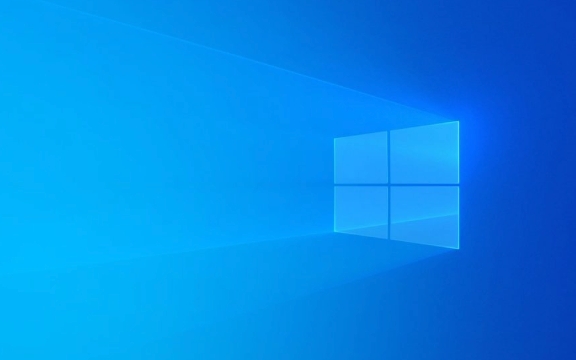
Here are some common and effective fixes:
Check if the system files are corrupt
If the Windows system files are corrupted, the update process may fail. You can use the built-in system file checking tool to scan and fix these issues.

- Open a command prompt (run as administrator)
- Enter
sfc /scannowand enter - Wait for the scan to complete, if any corrupt files are damaged, they will be automatically repaired
If this command does not find any problem, you can run further:
DISM /Online /Cleanup-Image /ScanHealth DISM /Online /Cleanup-Image /RestoreHealth
These two commands check and repair the health status of the Windows image.

Reset Windows Update Components
Sometimes there is a problem with the Windows Update service itself, such as a cache exception or the service cannot start. You can try to reset the relevant components manually.
The operation steps are as follows:
-
Stop the following services (can be operated in the Services application):
- Windows Update (wuauserv)
- Background Intelligent Transfer Service (BITS)
- Cryptographic Services (cryptsvc)
- MSI Installer (msiserver)
-
Then delete the SoftwareDistribution and catroot2 folders:
- The paths are:
C:\Windows\SoftwareDistributionandC:\Windows\System32\catroot2
- The paths are:
After the deletion is completed, restart the service you just stopped
You can also write a simple batch script to perform these steps, saving time.
Check disk space and system time
Although it sounds simple, many people tend to ignore these two points.
- Make sure your system disk (usually a C drive) has enough space. It is recommended to keep at least 10GB of available space
- Check whether the time and time zone settings are accurate. The wrong time will cause the certificate verification to fail, which will affect the update download
This situation is more likely to happen if you do not shut down for a long time or the computer battery is out of power, causing BIOS time errors.
Basically, these common investigation directions are all about these common investigations. Try it in order, it can solve the problem most of the time. If it is not possible, you may need to consider more in-depth system repair or reinstalling some components. But that's a special situation.
The above is the detailed content of How to fix Windows Update error 0x8024000b. For more information, please follow other related articles on the PHP Chinese website!

Hot AI Tools

Undress AI Tool
Undress images for free

Undresser.AI Undress
AI-powered app for creating realistic nude photos

AI Clothes Remover
Online AI tool for removing clothes from photos.

Clothoff.io
AI clothes remover

Video Face Swap
Swap faces in any video effortlessly with our completely free AI face swap tool!

Hot Article

Hot Tools

Notepad++7.3.1
Easy-to-use and free code editor

SublimeText3 Chinese version
Chinese version, very easy to use

Zend Studio 13.0.1
Powerful PHP integrated development environment

Dreamweaver CS6
Visual web development tools

SublimeText3 Mac version
God-level code editing software (SublimeText3)

Hot Topics
 Guide: Stellar Blade Save File Location/Save File Lost/Not Saving
Jun 17, 2025 pm 08:02 PM
Guide: Stellar Blade Save File Location/Save File Lost/Not Saving
Jun 17, 2025 pm 08:02 PM
Stellar Blade save file location on Windows PC: where to find it, how to back up your game data, and what to do if the save files are missing or the game is not saving. This MiniTool guide provides detailed instructions and solutions.Quick Navigation
 How to Fix KB5060829 Not Installing & Other Reported Bugs
Jun 30, 2025 pm 08:02 PM
How to Fix KB5060829 Not Installing & Other Reported Bugs
Jun 30, 2025 pm 08:02 PM
Many users encountered installation issues and some unexpected problems after applying the Windows 11 update KB5060829. If you're facing similar difficulties, don't panic. This MiniTool guide presents the most effective fixes to resolve KB5060829 not
 Dune: Awakening Black Screen: Here's A Troubleshooting Guide!
Jun 18, 2025 pm 06:02 PM
Dune: Awakening Black Screen: Here's A Troubleshooting Guide!
Jun 18, 2025 pm 06:02 PM
Are you urgently looking for effective solutions to fix the Dune: Awakening black screen issue on Windows? You’ve come to the right place. This detailed guide from MiniTool presents several practical and reliable methods to address this frustrating p
 Cannot Fix Update KB5060999 Not Installing on Windows 11?
Jun 23, 2025 pm 08:03 PM
Cannot Fix Update KB5060999 Not Installing on Windows 11?
Jun 23, 2025 pm 08:03 PM
KB5060999 What are the update contents of Windows 11 23H2? How to download? What to do if the update fails? This article will be described in detail and provides a solution to the failure of KB5060999 installation. Quick Navigation :- Windows 11 23H2 KB5060999 Updated Content - KB5060999 Reason for installation failure - Solve the problem that KB506099 cannot be installed - Summary of Windows 11 23H2 KB5060999 Update KB5060999 is a cumulative security update for Windows 11 released by Microsoft on June 10, 2025
 Spotlight on Windows 10 KB5061087 & Fixes for Not Installing
Jun 30, 2025 pm 08:03 PM
Spotlight on Windows 10 KB5061087 & Fixes for Not Installing
Jun 30, 2025 pm 08:03 PM
Microsoft has released Windows 10 KB5061087 for 22H2 to fix some issues. From this post on MiniTool, learn how to install this preview optional update on your PC. Also, you can know what to do if KB5061087 fails to install via Windows Update.Quick Na
 Windows Security is blank or not showing options
Jul 07, 2025 am 02:40 AM
Windows Security is blank or not showing options
Jul 07, 2025 am 02:40 AM
When the Windows Security Center is blank or the function is missing, you can follow the following steps to check: 1. Confirm whether the system version supports full functions, some functions of the Home Edition are limited, and the Professional Edition and above are more complete; 2. Restart the SecurityHealthService service to ensure that its startup type is set to automatic; 3. Check and uninstall third-party security software that may conflict; 4. Run the sfc/scannow and DISM commands to repair system files; 5. Try to reset or reinstall the Windows Security Center application, and contact Microsoft support if necessary.
 Fix Stellar Blade Crashing/Not Launching With These Fresh Fixes
Jun 18, 2025 pm 10:02 PM
Fix Stellar Blade Crashing/Not Launching With These Fresh Fixes
Jun 18, 2025 pm 10:02 PM
Is Stellar Blade crashing or failing to launch on your PC? Do not worry. This guide from MiniTool Software provides you with a couple of effective solutions to help you fix the issue and get the game running smoothly.Quick Navigation :- Stellar Blade
 Dune Awakening Controller Not Working? Here're Some Fixes
Jun 19, 2025 pm 08:01 PM
Dune Awakening Controller Not Working? Here're Some Fixes
Jun 19, 2025 pm 08:01 PM
What should you do if the Dune Awakening Controller fails to function? What causes this issue? This MiniTool article provides a comprehensive explanation and guides you through resolving this frustrating problem.Quick Navigation :- Dune Awakening Con






