Uninstalling and reinstalling Chrome requires cleaning of residual data and checking the installation settings. 1. When uninstalling, Windows users uninstall and delete user data through the control panel; Mac users need to drag the application away and manually delete the ~/Library/Application Support/Google folder; Linux users uninstall and clear the configuration with terminal commands; and close the auto-start item at the same time. 2. When downloading and installing, you should get the latest version from the official website, pay attention to the installation path, account synchronization and whether it is set as the default browser. 3. If the extension is not restored after reinstallation, you need to check the account login and synchronization status; the browser slows down and disables the excess extension; the home page or search engine abnormality needs to be checked for third-party software tampering, and regularly clean the cache or use privacy mode to test.

It is actually not difficult to uninstall and reinstall Google Chrome, but many people tend to ignore some details when operating, such as whether to retain personal data, how to completely remove residual information, etc. If you encounter a browser stutter, crash, or want to change to a cleaner usage environment, this process is very practical.
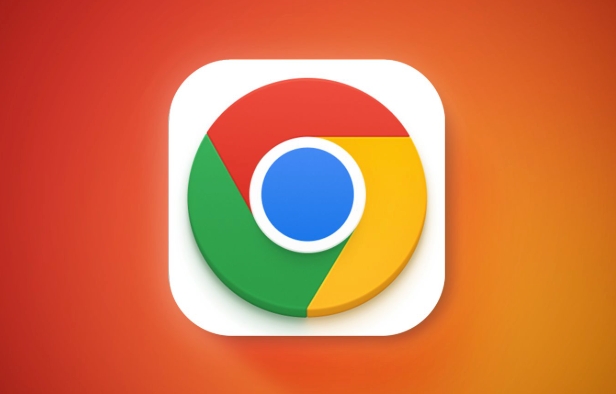
1. How to completely uninstall Chrome
Uninstalling Chrome is not just about deleting shortcuts. The key is to clean up all residual data to avoid affecting the subsequent reinstallation process.

- Windows users : Open Control Panel → Programs and Features, find Google Chrome, and click Uninstall. Remember to check "Yes" when prompted to delete user data.
- Mac users : Exit Chrome first, then drag Chrome from the application to the Trash, and empty the Trash. Then manually go to
~/Library/Application Support/Googleto delete the entire folder (the cache and configuration are stored here). - Linux users : Use the terminal to run the command
sudo apt purge google-chrome-stable(adjust the command according to your distribution), and you can clear the configuration file at the same time.
Don't forget to check whether Chrome's auto-start settings are still available in the system startup item, and turn them off if possible.
2. Download and install the latest version of Chrome
After confirming that the old version is completely uninstalled, you can go to the official website to download the latest version of Chrome installation package. It is recommended to download it from the official Google page to avoid third-party channels that may include plug-ins or bundled software.
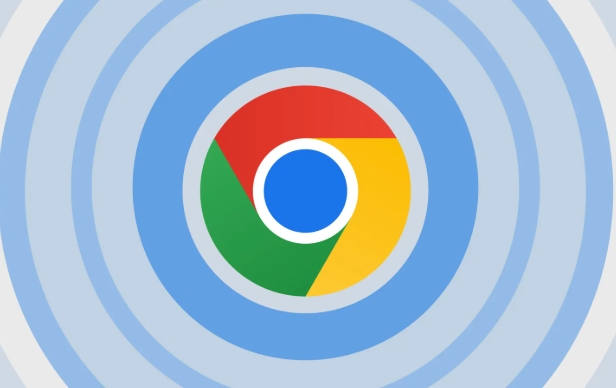
There are a few small points to pay attention to during the installation process:
- Try not to select the system root directory for the installation path, so as to facilitate future management.
- If you have logged into your Chrome account before, the bookmarks, extensions and other data will be automatically synchronized after the installation is completed, provided that you still remember the password.
- There is an option in the installation interface: "Set as default browser", just select it as needed, without force.
3. Frequently Asked Questions After Reinstallation
After reinstalling, there are some situations you may encounter:
- The extension has not been restored? Maybe it is because you don’t have a login account or the synchronization function is not enabled, go to "Settings" → "Synchronization and Google Services" to check.
- Is the browser slowing down again? Maybe there are too many extensions in the background that are automatically restored, so enter the "Extensions" page to disable or delete unnecessary ones.
- Has the homepage or search engine changed? Some third-party software will secretly change the settings after you reinstall it. Remember to check the default search engine and homepage address in "Settings".
If you want to keep it refreshed, consider cleaning the cache regularly or testing the web pages using the private browsing mode.
Basically that's it. The entire process is not complicated, but special attention should be paid to data cleaning during the uninstallation stage and setup check after installation. Sometimes, what seems simple can avoid a lot of trouble by spending a few more minutes.
The above is the detailed content of How to uninstall and reinstall Google Chrome. For more information, please follow other related articles on the PHP Chinese website!

Hot AI Tools

Undress AI Tool
Undress images for free

Undresser.AI Undress
AI-powered app for creating realistic nude photos

AI Clothes Remover
Online AI tool for removing clothes from photos.

Clothoff.io
AI clothes remover

Video Face Swap
Swap faces in any video effortlessly with our completely free AI face swap tool!

Hot Article

Hot Tools

Notepad++7.3.1
Easy-to-use and free code editor

SublimeText3 Chinese version
Chinese version, very easy to use

Zend Studio 13.0.1
Powerful PHP integrated development environment

Dreamweaver CS6
Visual web development tools

SublimeText3 Mac version
God-level code editing software (SublimeText3)

Hot Topics
 Russian engine login portal Direct login portal Russian search engine login portal Direct login
Jun 12, 2025 pm 08:24 PM
Russian engine login portal Direct login portal Russian search engine login portal Direct login
Jun 12, 2025 pm 08:24 PM
Yandex (Яндекс) is Russia's largest search engine and the core of Russia's Internet ecosystem. Yandex is not just a search engine, it also provides a wide range of services, including maps, navigation, music, video, translation, cloud storage, payment systems, etc., covering almost all aspects of the daily life of Russian netizens. By logging in directly to Yandex, you can have a deeper understanding of Russia's Internet environment and obtain more accurate and localized search results.
 ao3 mirror latest entrance ao3 mirror official login entrance direct access
Jun 12, 2025 pm 08:21 PM
ao3 mirror latest entrance ao3 mirror official login entrance direct access
Jun 12, 2025 pm 08:21 PM
To log in to AO3, first access the available mirrored sites, and then follow the steps: 1. Select the mirrored site and enter the URL; 2. Click the "Log In" button in the upper right corner of the homepage or in the navigation bar; 3. Enter the user name and password; 4. Select "Remember me" to automatically log in next time (but do not select public computers); 5. After confirming that the information is correct, click "Log In" to complete the login. If you encounter problems, you can check the network connection, confirm the correctness of the username and password, clear the browser cache and cookies, change the mirrored site, and try to use the Tor browser. In the end, you can contact AO3 customer service if it still cannot be resolved. In addition, when using AO3, you must respect the author's copyright and pay attention to content grading
 B station short video entrance_B station short video entrance cinema online viewing
Jun 12, 2025 pm 08:27 PM
B station short video entrance_B station short video entrance cinema online viewing
Jun 12, 2025 pm 08:27 PM
The short video entrance of B station is mainly entered through the vertical screen short video mode (Story Mode) and dynamic publishing function. 1. There are three ways to enter the Story Mode: 1. Click the avatar icon in the upper left corner of the homepage to enter the vertical screen interface, which can slide to switch video and playback modes; 2. Click the video with the "vertical screen" label in the double column information flow of the homepage to enter directly; 3. Automatically enter when viewing published vertical screen videos through the personal homepage (can be turned off in settings). 2. Dynamically publishing short videos can be operated through the mobile phone or web page: 1. Click the "Publish" button in the upper right corner of the "My" page on the mobile phone and select the "Video" type to upload or shoot; 2. Click on the web page to submit and upload the video and edit and information settings. 3. Other entrances include partition browsing
 Palipali permanent official entrance_palipali official permanent entrance
Jun 12, 2025 pm 08:30 PM
Palipali permanent official entrance_palipali official permanent entrance
Jun 12, 2025 pm 08:30 PM
The design philosophy of the Palipali platform is "user first, content is king". It knows that only by truly meeting user needs and providing high-quality content can we stand out in the fierce market competition. Therefore, Palipali strives to excel in content selection, striving to cover various types and meet the preferences of different users. Whether it is a classic old movie or the latest popular TV series; whether it is hot-blooded anime or casual games, Palipali can provide users with a wealth of choices.
 Chrome Remote Desktop Review
Jun 20, 2025 am 09:02 AM
Chrome Remote Desktop Review
Jun 20, 2025 am 09:02 AM
Chrome Remote Desktop is a free remote desktop program from Google that runs as an extension that's paired with the Chrome web browser.You can use it to set up any computer running Chrome to be a host computer that you can connect to at any time, whe
 What Is Safari?
Jun 14, 2025 am 10:56 AM
What Is Safari?
Jun 14, 2025 am 10:56 AM
Safari web browser is the default for the iPhone, iPad, and macOS, first released by Apple in 2003 and briefly offered on Windows from 2007 to 2012. The popularity of the Safari browser exploded with the iPhone and the iPad, and currently has about a
 7 Popular Ways to Save Links to Read Later
Jun 22, 2025 am 09:32 AM
7 Popular Ways to Save Links to Read Later
Jun 22, 2025 am 09:32 AM
Pin Links to Pinterest Pinterest is often seen as a social media platform, but many users treat it as their go-to bookmarking service. Its layout is ideal for this purpose, letting you set up individual boards and pin links connected to images for si
 DuckDuckGo vs. Google
Jun 19, 2025 am 09:06 AM
DuckDuckGo vs. Google
Jun 19, 2025 am 09:06 AM
Despite the presence of various search engines, the competition ultimately narrows down to two major players: Google and DuckDuckGo. Based on your specific requirements and preferences, Google might not necessarily be the optimal choice. DuckDuckGo h






