 Computer Tutorials
Computer Tutorials
 Troubleshooting
Troubleshooting
 How to fix 'We couldn't create a new partition or locate an existing one' during Windows installation?
How to fix 'We couldn't create a new partition or locate an existing one' during Windows installation?
How to fix 'We couldn't create a new partition or locate an existing one' during Windows installation?
Jul 12, 2025 am 12:42 AMThe problem of not being able to install on the drive during Windows installation is usually because the partition table type does not match the startup mode. The solution is to use the diskpart tool through the command prompt, enter the command list disk, select disk 0, and clean, and then select convert gpt (for UEFI) or convert mbr (for BIOS) according to the boot mode supported by the motherboard, and finally start the installation process again. Note: If the motherboard only supports Legacy mode, the MBR partition table must be used, otherwise an installation error will occur.

This prompt usually occurs when you are trying to install a Windows system, especially when using a USB or CD-ROM. There may be several reasons for this problem, but it is not too difficult to solve it. The key is to find the specific links where the problem arises.
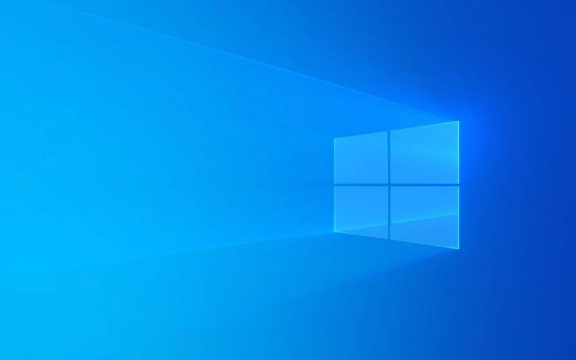
1. The hard disk is not initialized or the partition table type does not match
This is one of the most common reasons. If your hard drive is brand new or has been formatted and emptied, it may not have been initialized, that is, the MBR or GPT partition table is not set.
The Windows Installer will therefore not find the available partitions and will not create a new partition.
Solution:

- After inserting the installation media, click " Repair Computer " in the installation interface > "Troubleshooting" > "Advanced Options" > "Command Prompt"
- Enter the following command in the command line and press Enter:
diskpart list disk select disk 0 Clean convert gpt (if you plan to install it in UEFI mode)
Or use
convert mbrif your motherboard does not support UEFI. - Then exit the command prompt and restart the installation process
Note: If your motherboard only supports traditional BIOS (Legacy), you cannot use the GPT partition table, otherwise this error will occur.
2. The hard drive is not loading (especially in NVMe or RAID mode)
Some motherboards (especially newer AMD and Intel platforms) have RAID or NVMe modes enabled by default. At this time, if the installer does not have a corresponding driver, the hard disk cannot be recognized.
Solution:
- Enter BIOS settings (press Delete, F2 or F12 keys when powering on) to check whether the hard disk mode is AHCI
- If it is RAID or NVMe, try to change it to AHCI before continuing the installation
- If you have to install it in RAID mode, you need to prepare the corresponding driver and click " Load Driver " during the installation process to manually import it
Tips: Some brands of laptops (such as Lenovo and Dell) may have blue screens after switching AHCI/RAID. It is recommended to back up the system in advance or understand the motherboard model clearly.
3. There are hidden partitions or residual information on the disk
Sometimes you have tried installing the system before, but it fails in the middle or is not formatted, resulting in some hidden partitions or boot information remaining on the disk. Although it seems to be an empty disk, the installer cannot operate directly.
Solution:
- Use the
diskparttool mentioned above - After executing
list disk, you will execute it in turn:select disk X (X is the disk number of the system you want to install) Clean
- This clears all partitions and data, allowing the installer to recreate partitions
Note: This operation will delete all data. Please confirm that important files have been backed up.
Basically, these common reasons and ways to deal with them. Although the problem looks scary, in most cases, you can solve it by checking the hard disk status, BIOS settings and partition table type.
The above is the detailed content of How to fix 'We couldn't create a new partition or locate an existing one' during Windows installation?. For more information, please follow other related articles on the PHP Chinese website!

Hot AI Tools

Undress AI Tool
Undress images for free

Undresser.AI Undress
AI-powered app for creating realistic nude photos

AI Clothes Remover
Online AI tool for removing clothes from photos.

Clothoff.io
AI clothes remover

Video Face Swap
Swap faces in any video effortlessly with our completely free AI face swap tool!

Hot Article

Hot Tools

Notepad++7.3.1
Easy-to-use and free code editor

SublimeText3 Chinese version
Chinese version, very easy to use

Zend Studio 13.0.1
Powerful PHP integrated development environment

Dreamweaver CS6
Visual web development tools

SublimeText3 Mac version
God-level code editing software (SublimeText3)

Hot Topics
 How to fix KB5060533 fails to install in Windows 10?
Jun 12, 2025 am 10:00 AM
How to fix KB5060533 fails to install in Windows 10?
Jun 12, 2025 am 10:00 AM
Windows Update is an essential feature that delivers security improvements, performance patches, and feature enhancements. However, it’s also one of the most co
 How to fix KB5060999 fails to install in Windows 11?
Jun 13, 2025 am 12:00 AM
How to fix KB5060999 fails to install in Windows 11?
Jun 13, 2025 am 12:00 AM
Windows update KB5060999, released on June 10, 2025, is a cumulative update for Windows 11 versions 22H2 and 23H2, covering builds 22621.5472 and 22631.5472. It
 Dune: Awakening Network Error: Here's a Comprehensive Guide
Jun 12, 2025 pm 06:02 PM
Dune: Awakening Network Error: Here's a Comprehensive Guide
Jun 12, 2025 pm 06:02 PM
Have you encountered the connection problem of "Dune: Awakening"? Many players have reported encountering various error codes related to the network. This guide comes from MiniTool and will cover all methods for PC to fix Dune: Awakening network errors. Quick Navigation :- Dune: Awakening Network Error - How to fix Dune: Awakening network error - Conclusion Dune: Awakening Network Error -------------------------------------------------------------------------------------------------------------------------------- Encountering a Dune: Awakening network error can prevent players from logging into the game and cause them to be unable to join the server, network timeout or delay, and even error messages pop up during the game. By browsing a large number of articles and forums, we found that there are multiple Dunes:
 Guide: Stellar Blade Save File Location/Save File Lost/Not Saving
Jun 17, 2025 pm 08:02 PM
Guide: Stellar Blade Save File Location/Save File Lost/Not Saving
Jun 17, 2025 pm 08:02 PM
Stellar Blade save file location on Windows PC: where to find it, how to back up your game data, and what to do if the save files are missing or the game is not saving. This MiniTool guide provides detailed instructions and solutions.Quick Navigation
 How to Fix KB5060829 Not Installing & Other Reported Bugs
Jun 30, 2025 pm 08:02 PM
How to Fix KB5060829 Not Installing & Other Reported Bugs
Jun 30, 2025 pm 08:02 PM
Many users encountered installation issues and some unexpected problems after applying the Windows 11 update KB5060829. If you're facing similar difficulties, don't panic. This MiniTool guide presents the most effective fixes to resolve KB5060829 not
 Windows 11 KB5063060 OOB Update for 24H2, Key Features
Jun 12, 2025 pm 08:01 PM
Windows 11 KB5063060 OOB Update for 24H2, Key Features
Jun 12, 2025 pm 08:01 PM
Windows 11 24H2 receives a new update, KB5063060, which is an out-of-band release to address system crashes when launching games like Fortnite. In this guide from MiniTool, you can explore the details of this update. Additionally, we offer some solut
 How to fix KB5060842 fails to install in Windows 11?
Jun 12, 2025 am 10:01 AM
How to fix KB5060842 fails to install in Windows 11?
Jun 12, 2025 am 10:01 AM
KB5060842 is a Windows 11 cumulative update published under Microsofts regular maintenance schedule known as Patch Tuesday. Cumulative updates are meant to impr
 Dune: Awakening Black Screen: Here's A Troubleshooting Guide!
Jun 18, 2025 pm 06:02 PM
Dune: Awakening Black Screen: Here's A Troubleshooting Guide!
Jun 18, 2025 pm 06:02 PM
Are you urgently looking for effective solutions to fix the Dune: Awakening black screen issue on Windows? You’ve come to the right place. This detailed guide from MiniTool presents several practical and reliable methods to address this frustrating p






