How to debug a website on an iPhone using Chrome on a PC
Jul 12, 2025 am 12:36 AMTo debug web pages on your iPhone, you can do it via Safari Remote Debug, vConsole, or emulated UA; 1. Use Mac Safari to open the development menu and connect to the iPhone for remote debugging; 2. Introduce the vConsole Debug Library to view logs and network requests; 3. Use Chrome DevTools to simulate iPhone screen size and user agent to test responsive layouts.

To debug web pages on iPhone, Chrome itself does not directly support debugging iPhone browsers through Chrome on PC. But you can achieve similar effects in some indirect ways, especially with Safari's remote debugging capabilities and Chrome's DevTools-style operations.
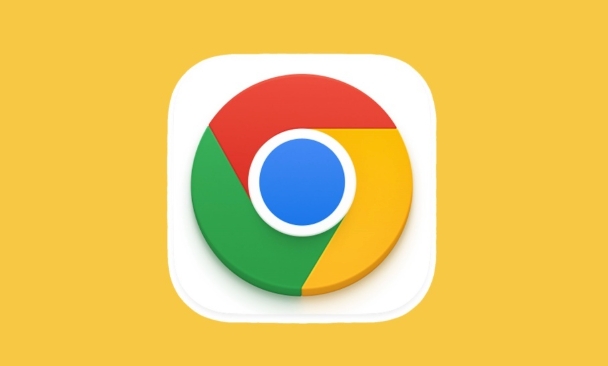
Remotely debug web pages on your iPhone using Safari
Although you are using Chrome, the most direct and effective way is to use the combination of Mac Safari iPhones for remote debugging:
- Open Settings > Safari > Open Development Menu on iPhone.
- Open Safari on your Mac and go to Preferences > Advanced > Check "Show 'Development' menu in the menu bar".
- Connect your iPhone to your Mac using a data cable.
- Click the "Development" menu in Safari on your Mac, and you will see the name of the connected device and select the page label you want to debug.
- The developer tool interface opened is similar to Chrome DevTools, which allows you to view console logs, element structures, network requests, etc.
This approach is the closest alternative to "debug iPhone with Chrome".
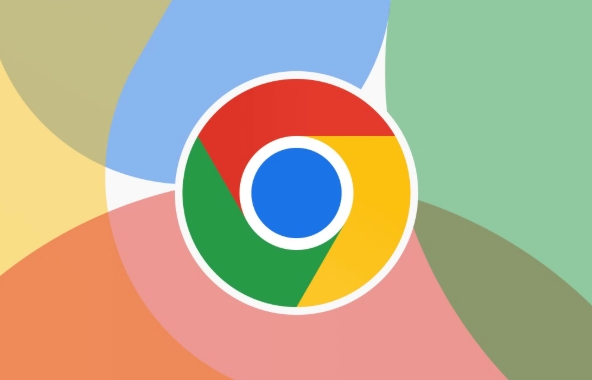
Using Chrome Remote Tools (for Android)
If you are using Chrome on your PC and connecting to an Android device, you can debug your phone browser directly through USB and Chrome's remote debugging capabilities. But this path cannot be done on iPhones because iOS does not allow third-party browsers to use a complete remote debugging interface.
Alternative: Use vConsole or similar front-end debug library
If you just want to view console output or DOM structure, you can introduce a lightweight debugging tool in the web page, such as vConsole :
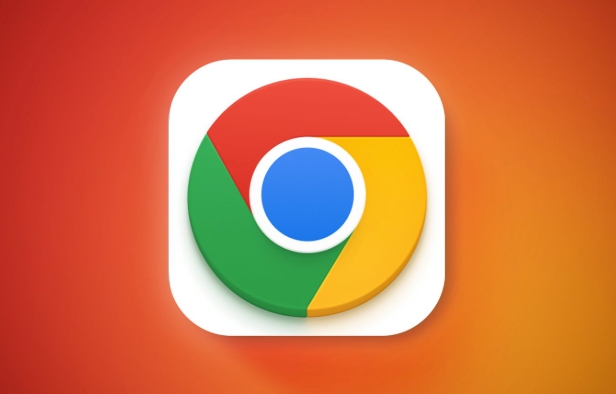
<script src="https://unpkg.com/vconsole@3.3.4/dist/vconsole.min.js"></script> <script>new VConsole()</script>
In this way, when opening the page on the iPhone, a floating debugging panel will be displayed, which can view console logs, network requests, local storage and other contents. Although the functionality is not as comprehensive as DevTools, it is enough for daily debugging.
Tips: Simulate iPhone screen size and user agent
If you just want to test responsive layouts or some UA related logic, you can simulate iPhone through DevTools on PC:
- Open Chrome DevTools (F12 or right-click to check).
- Click the "Switch Device Toolbar" icon in the upper left corner.
- Select the iPhone model in the drop-down menu, such as the iPhone 13 Pro.
- If more precise UA simulation is required, you can change the User Agent in More Tools > Sensors.
Although this cannot completely replace real machine debugging, it is enough to troubleshoot some problems.
In general, the path of directly debugging iPhone web pages on the PC side does not work at present. The most practical method is to use Mac Safari to achieve remote debugging, or use front-end debugging libraries such as vConsole as assistance. Basically all is it, not complicated but it is easy to ignore details.
The above is the detailed content of How to debug a website on an iPhone using Chrome on a PC. For more information, please follow other related articles on the PHP Chinese website!

Hot AI Tools

Undress AI Tool
Undress images for free

Undresser.AI Undress
AI-powered app for creating realistic nude photos

AI Clothes Remover
Online AI tool for removing clothes from photos.

Clothoff.io
AI clothes remover

Video Face Swap
Swap faces in any video effortlessly with our completely free AI face swap tool!

Hot Article

Hot Tools

Notepad++7.3.1
Easy-to-use and free code editor

SublimeText3 Chinese version
Chinese version, very easy to use

Zend Studio 13.0.1
Powerful PHP integrated development environment

Dreamweaver CS6
Visual web development tools

SublimeText3 Mac version
God-level code editing software (SublimeText3)

Hot Topics
 Chrome Remote Desktop Review
Jun 20, 2025 am 09:02 AM
Chrome Remote Desktop Review
Jun 20, 2025 am 09:02 AM
Chrome Remote Desktop is a free remote desktop program from Google that runs as an extension that's paired with the Chrome web browser.You can use it to set up any computer running Chrome to be a host computer that you can connect to at any time, whe
 What Is Safari?
Jun 14, 2025 am 10:56 AM
What Is Safari?
Jun 14, 2025 am 10:56 AM
Safari web browser is the default for the iPhone, iPad, and macOS, first released by Apple in 2003 and briefly offered on Windows from 2007 to 2012. The popularity of the Safari browser exploded with the iPhone and the iPad, and currently has about a
 7 Popular Ways to Save Links to Read Later
Jun 22, 2025 am 09:32 AM
7 Popular Ways to Save Links to Read Later
Jun 22, 2025 am 09:32 AM
Pin Links to Pinterest Pinterest is often seen as a social media platform, but many users treat it as their go-to bookmarking service. Its layout is ideal for this purpose, letting you set up individual boards and pin links connected to images for si
 DuckDuckGo vs. Google
Jun 19, 2025 am 09:06 AM
DuckDuckGo vs. Google
Jun 19, 2025 am 09:06 AM
Despite the presence of various search engines, the competition ultimately narrows down to two major players: Google and DuckDuckGo. Based on your specific requirements and preferences, Google might not necessarily be the optimal choice. DuckDuckGo h
 How to Fix a Connection-Is-Not Private Error
Jun 13, 2025 am 09:02 AM
How to Fix a Connection-Is-Not Private Error
Jun 13, 2025 am 09:02 AM
A message from your browser stating, “Your connection is not private,” “Your connection isn’t private,” or “Your connection is not secure” may appear whenever you visit a new website. This article will explain what these error messages mean and provi
 How to Clear Cookies and Cache in Chrome
Jun 18, 2025 am 09:39 AM
How to Clear Cookies and Cache in Chrome
Jun 18, 2025 am 09:39 AM
This article explains how to delete small files, known as cookies, that Google Chrome stores on your computer. You can remove these cookies for all websites or for specific ones. The steps provided here are applicable to the desktop version of Google
 How to Use the Chrome Cleanup Tool
Jun 17, 2025 pm 03:33 PM
How to Use the Chrome Cleanup Tool
Jun 17, 2025 pm 03:33 PM
This article details the process of utilizing the Cleanup Tool within Google Chrome. These instructions are applicable to Chrome 110 and earlier versions on Windows.How to Use the Chrome Cleanup Tool on Windows The Chrome Cleanup tool routinely scans
 How to Disable Protected Mode in Internet Explorer
Jun 21, 2025 am 11:04 AM
How to Disable Protected Mode in Internet Explorer
Jun 21, 2025 am 11:04 AM
This article describes the process of disabling Protected Mode in Internet Explorer, both through the browser interface and via the Windows Registry. The instructions are applicable to Internet Explorer versions 7, 8, 9, 10, and 11 installed on Windo






