How to use multiple monitors with Chrome Remote Desktop
Jul 12, 2025 am 12:28 AMTo enable multi-monitor support for Chrome Remote Desktop, you must first enable the relevant settings on the remote computer: enter the official Chrome Remote Desktop website, click the corresponding device and edit it, check "Multi-monitor support" in the advanced settings, save it and restart the service. Secondly, when connecting locally, select multi-screen mode: click the three-dot menu in the upper right corner of the interface and select "Use all my monitors" to transmit all screen content. Finally, make sure that the remote monitors have been activated. If there is still a black screen, try opening the program to the corresponding screen on the remote side. In addition, this feature is only supported on the web version, and abnormalities may occur due to network bandwidth and monitor layout.

If you are connecting to another computer with Chrome Remote Desktop and want to use multiple monitors on this remote computer, you may find that only the home screen can be seen by default. In fact, as long as the settings are properly, it can support multi-screen display when connecting remotely, but this function is not particularly intuitive.
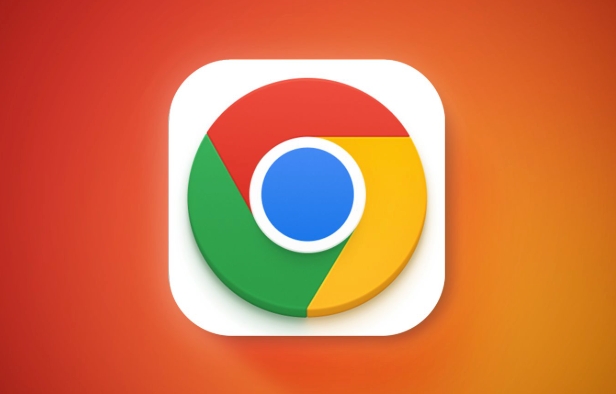
Turn on the remote multi-monitor support
Chrome Remote Desktop only transmits the main monitor screen by default, so the first step is to enable multi-monitor support on the controlled end (that is, the computer you want to control):

- Open the Chrome browser on the remote computer and enter the official Chrome Remote Desktop website
- Click the device you want to connect to, and then click Edit
- Find "Multi-monitor support" in "Advanced Settings" and check Enable
- After saving the settings, restart the Chrome Remote Desktop service on the remote host or try to reconnect directly
This step is very important. If you do not turn on this option, no matter how you operate the local client, you will only see one screen.
Select multi-screen mode when accessing remote desktop using browser
When you connect to a remote computer from your local computer through a browser, it may still be possible to display only one screen by default. At this time, you need to manually switch to multi-monitor mode:
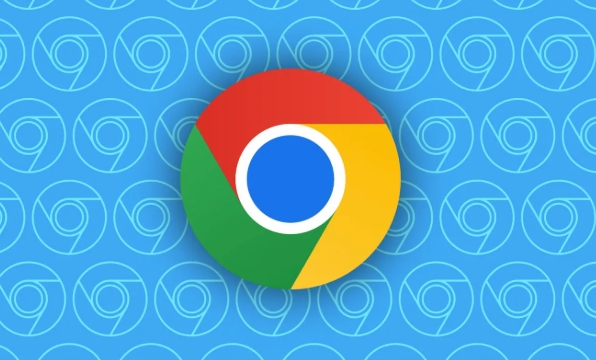
- Log in to the Chrome Remote Desktop page
- Connect to your remote computer
- Find the "Three Dots" menu button in the upper right corner of the connection interface
- Click to select "Use all my monitors" or "Use current monitor only"
After selecting "Use all my monitors", the system will try to transmit all the monitor screens of the remote computer and arrange the window according to your local layout.
Note: If your local display is less than the remote terminal, or the resolution is inconsistent, some screens may not be displayed or misaligned. At this time, you can try to adjust the size of the local browser window, or switch back to single-screen mode to view specific screen content.
If the remote computer has an extended screen but cannot see the picture
Sometimes, even if multi-monitor support is enabled, "Use all my monitors" is selected, but some monitors on the remote side are still black or have no signal. This is usually caused by some monitors on the remote computer that are not actually activated:
- Confirm that all monitors are enabled and functioning on the remote computer
- Try running a program on a remote computer to each screen, such as opening a notepad or browser window, to see if Chrome Remote Desktop can detect them
- If a screen is in a "off" state for a long time, Chrome Remote Desktop may not actively transmit the contents of that screen
Other precautions
- Chrome Remote Desktop's multi-display feature is currently only available for connection through web browsers, and the Windows/macOS application version may not yet support it.
- If the number and proportion of monitors of remote computers and local computers differ too much, the problem of confusing window arrangement may occur.
- Multi-display transmission has certain requirements for network bandwidth, and there may be lag or delay in low-speed networks.
Basically these key points of setting. Although it seems a bit confusing, it can solve the problem most of the time as long as you check the remote terminal configuration and browser options step by step.
The above is the detailed content of How to use multiple monitors with Chrome Remote Desktop. For more information, please follow other related articles on the PHP Chinese website!

Hot AI Tools

Undress AI Tool
Undress images for free

Undresser.AI Undress
AI-powered app for creating realistic nude photos

AI Clothes Remover
Online AI tool for removing clothes from photos.

Clothoff.io
AI clothes remover

Video Face Swap
Swap faces in any video effortlessly with our completely free AI face swap tool!

Hot Article

Hot Tools

Notepad++7.3.1
Easy-to-use and free code editor

SublimeText3 Chinese version
Chinese version, very easy to use

Zend Studio 13.0.1
Powerful PHP integrated development environment

Dreamweaver CS6
Visual web development tools

SublimeText3 Mac version
God-level code editing software (SublimeText3)

Hot Topics
 Russian engine login portal Direct login portal Russian search engine login portal Direct login
Jun 12, 2025 pm 08:24 PM
Russian engine login portal Direct login portal Russian search engine login portal Direct login
Jun 12, 2025 pm 08:24 PM
Yandex (Яндекс) is Russia's largest search engine and the core of Russia's Internet ecosystem. Yandex is not just a search engine, it also provides a wide range of services, including maps, navigation, music, video, translation, cloud storage, payment systems, etc., covering almost all aspects of the daily life of Russian netizens. By logging in directly to Yandex, you can have a deeper understanding of Russia's Internet environment and obtain more accurate and localized search results.
 ao3 mirror latest entrance ao3 mirror official login entrance direct access
Jun 12, 2025 pm 08:21 PM
ao3 mirror latest entrance ao3 mirror official login entrance direct access
Jun 12, 2025 pm 08:21 PM
To log in to AO3, first access the available mirrored sites, and then follow the steps: 1. Select the mirrored site and enter the URL; 2. Click the "Log In" button in the upper right corner of the homepage or in the navigation bar; 3. Enter the user name and password; 4. Select "Remember me" to automatically log in next time (but do not select public computers); 5. After confirming that the information is correct, click "Log In" to complete the login. If you encounter problems, you can check the network connection, confirm the correctness of the username and password, clear the browser cache and cookies, change the mirrored site, and try to use the Tor browser. In the end, you can contact AO3 customer service if it still cannot be resolved. In addition, when using AO3, you must respect the author's copyright and pay attention to content grading
 B station short video entrance_B station short video entrance cinema online viewing
Jun 12, 2025 pm 08:27 PM
B station short video entrance_B station short video entrance cinema online viewing
Jun 12, 2025 pm 08:27 PM
The short video entrance of B station is mainly entered through the vertical screen short video mode (Story Mode) and dynamic publishing function. 1. There are three ways to enter the Story Mode: 1. Click the avatar icon in the upper left corner of the homepage to enter the vertical screen interface, which can slide to switch video and playback modes; 2. Click the video with the "vertical screen" label in the double column information flow of the homepage to enter directly; 3. Automatically enter when viewing published vertical screen videos through the personal homepage (can be turned off in settings). 2. Dynamically publishing short videos can be operated through the mobile phone or web page: 1. Click the "Publish" button in the upper right corner of the "My" page on the mobile phone and select the "Video" type to upload or shoot; 2. Click on the web page to submit and upload the video and edit and information settings. 3. Other entrances include partition browsing
 Palipali permanent official entrance_palipali official permanent entrance
Jun 12, 2025 pm 08:30 PM
Palipali permanent official entrance_palipali official permanent entrance
Jun 12, 2025 pm 08:30 PM
The design philosophy of the Palipali platform is "user first, content is king". It knows that only by truly meeting user needs and providing high-quality content can we stand out in the fierce market competition. Therefore, Palipali strives to excel in content selection, striving to cover various types and meet the preferences of different users. Whether it is a classic old movie or the latest popular TV series; whether it is hot-blooded anime or casual games, Palipali can provide users with a wealth of choices.
 Chrome Remote Desktop Review
Jun 20, 2025 am 09:02 AM
Chrome Remote Desktop Review
Jun 20, 2025 am 09:02 AM
Chrome Remote Desktop is a free remote desktop program from Google that runs as an extension that's paired with the Chrome web browser.You can use it to set up any computer running Chrome to be a host computer that you can connect to at any time, whe
 What Is Safari?
Jun 14, 2025 am 10:56 AM
What Is Safari?
Jun 14, 2025 am 10:56 AM
Safari web browser is the default for the iPhone, iPad, and macOS, first released by Apple in 2003 and briefly offered on Windows from 2007 to 2012. The popularity of the Safari browser exploded with the iPhone and the iPad, and currently has about a
 7 Popular Ways to Save Links to Read Later
Jun 22, 2025 am 09:32 AM
7 Popular Ways to Save Links to Read Later
Jun 22, 2025 am 09:32 AM
Pin Links to Pinterest Pinterest is often seen as a social media platform, but many users treat it as their go-to bookmarking service. Its layout is ideal for this purpose, letting you set up individual boards and pin links connected to images for si
 DuckDuckGo vs. Google
Jun 19, 2025 am 09:06 AM
DuckDuckGo vs. Google
Jun 19, 2025 am 09:06 AM
Despite the presence of various search engines, the competition ultimately narrows down to two major players: Google and DuckDuckGo. Based on your specific requirements and preferences, Google might not necessarily be the optimal choice. DuckDuckGo h






