 Computer Tutorials
Computer Tutorials
 Troubleshooting
Troubleshooting
 How to force quit a program that's not responding in Windows?
How to force quit a program that's not responding in Windows?
How to force quit a program that's not responding in Windows?
Jul 12, 2025 am 12:25 AMWhen the computer program is stuck and unresponsive, you can first try to force the program to end through the task manager. The specific steps are: Press Ctrl Shift Esc to open the task manager, find the stuck program under the "Process" tab and click, and select "End Task". If the task manager cannot be opened or is more familiar with command line operations, you can press Win R to enter cmd Enter, use tasklist to view the process and enter taskkill /im program name.exe /f to force close the program. If the entire system does not respond, you can wait for a moment to confirm whether it is a temporary stutter. If it is still invalid, press the power button to force shut down and restart, or try to call up the task manager to end the process that consumes high resources. Try the above methods in turn, pay attention to confirming the process name and permissions to avoid misoperation.

Sometimes the computer is stuck, a program suddenly fails to respond, and no response is reflected anywhere, which is really annoying. The most direct way at this time is to force exit from this program. Windows provides several methods, which can solve the problem without restarting.
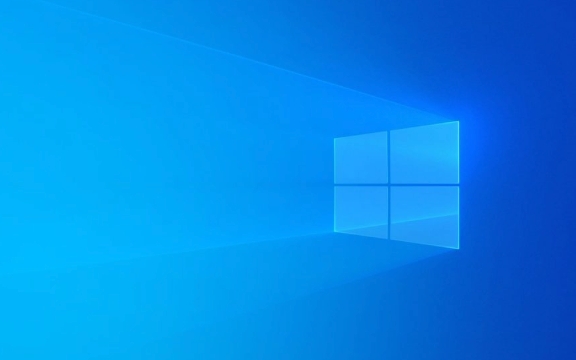
Forced ending of the program with Task Manager
This is the most commonly used and fastest way. Press Ctrl Shift Esc to open the task manager directly (or press Ctrl Alt Del first and then select "Task Manager"), and find the stuck program under the "Process" tab.
Click it and select End Task. In most cases, this can be done. If the program occupies a lot of CPU or memory, you can also check if there are other exception processes.

Note: Some programs may have multiple related processes, so it is best to confirm clearly before operating.
Forced close using the command prompt
If you think the graphical interface is too slow, or the task manager cannot be opened, you can use the command line to handle it.

- Press Win R to open the run window and enter
cmdto enter. - Enter
tasklistto view all currently running processes and find the program name you want to close. - Then enter
taskkill /im 程序名.exe /fto force it to end.
For example, if you want to end the Chrome browser, enter:
taskkill /im chrome.exe /f
This method is suitable for those who are familiar with the commands and is efficient, but be careful not to enter the wrong name.
What if the entire system is stuck?
Sometimes it is not just that one program does not respond, but that the entire Windows cannot move, the mouse cannot move, and the keyboard does not respond. At this time you can try:
- Wait for more than ten seconds first to see if it is just a temporary stutter.
- If it still doesn't respond, you can press and hold the power button to force shut down and then turn on the power.
- Or try to call out the task manager (sometimes it can pop up) to see if it can end the process with the highest resource occupancy.
Although there are certain risks in compulsory closing opportunities, if you really can’t do it, you can only do this.
Basically these are the methods. When the program is unresponsive, try the task manager first. If it doesn't work, then go to the command line. If it doesn't work, then consider force restarting. The method is not complicated, but it is easy to ignore details, such as process name and execution permissions. Just pay attention to it.
The above is the detailed content of How to force quit a program that's not responding in Windows?. For more information, please follow other related articles on the PHP Chinese website!

Hot AI Tools

Undress AI Tool
Undress images for free

Undresser.AI Undress
AI-powered app for creating realistic nude photos

AI Clothes Remover
Online AI tool for removing clothes from photos.

Clothoff.io
AI clothes remover

Video Face Swap
Swap faces in any video effortlessly with our completely free AI face swap tool!

Hot Article

Hot Tools

Notepad++7.3.1
Easy-to-use and free code editor

SublimeText3 Chinese version
Chinese version, very easy to use

Zend Studio 13.0.1
Powerful PHP integrated development environment

Dreamweaver CS6
Visual web development tools

SublimeText3 Mac version
God-level code editing software (SublimeText3)

Hot Topics
 How to fix KB5060999 fails to install in Windows 11?
Jun 13, 2025 am 12:00 AM
How to fix KB5060999 fails to install in Windows 11?
Jun 13, 2025 am 12:00 AM
Windows update KB5060999, released on June 10, 2025, is a cumulative update for Windows 11 versions 22H2 and 23H2, covering builds 22621.5472 and 22631.5472. It
 Guide: Stellar Blade Save File Location/Save File Lost/Not Saving
Jun 17, 2025 pm 08:02 PM
Guide: Stellar Blade Save File Location/Save File Lost/Not Saving
Jun 17, 2025 pm 08:02 PM
Stellar Blade save file location on Windows PC: where to find it, how to back up your game data, and what to do if the save files are missing or the game is not saving. This MiniTool guide provides detailed instructions and solutions.Quick Navigation
 How to Fix KB5060829 Not Installing & Other Reported Bugs
Jun 30, 2025 pm 08:02 PM
How to Fix KB5060829 Not Installing & Other Reported Bugs
Jun 30, 2025 pm 08:02 PM
Many users encountered installation issues and some unexpected problems after applying the Windows 11 update KB5060829. If you're facing similar difficulties, don't panic. This MiniTool guide presents the most effective fixes to resolve KB5060829 not
 Dune: Awakening Black Screen: Here's A Troubleshooting Guide!
Jun 18, 2025 pm 06:02 PM
Dune: Awakening Black Screen: Here's A Troubleshooting Guide!
Jun 18, 2025 pm 06:02 PM
Are you urgently looking for effective solutions to fix the Dune: Awakening black screen issue on Windows? You’ve come to the right place. This detailed guide from MiniTool presents several practical and reliable methods to address this frustrating p
 Cannot Fix Update KB5060999 Not Installing on Windows 11?
Jun 23, 2025 pm 08:03 PM
Cannot Fix Update KB5060999 Not Installing on Windows 11?
Jun 23, 2025 pm 08:03 PM
KB5060999 What are the update contents of Windows 11 23H2? How to download? What to do if the update fails? This article will be described in detail and provides a solution to the failure of KB5060999 installation. Quick Navigation :- Windows 11 23H2 KB5060999 Updated Content - KB5060999 Reason for installation failure - Solve the problem that KB506099 cannot be installed - Summary of Windows 11 23H2 KB5060999 Update KB5060999 is a cumulative security update for Windows 11 released by Microsoft on June 10, 2025
 Spotlight on Windows 10 KB5061087 & Fixes for Not Installing
Jun 30, 2025 pm 08:03 PM
Spotlight on Windows 10 KB5061087 & Fixes for Not Installing
Jun 30, 2025 pm 08:03 PM
Microsoft has released Windows 10 KB5061087 for 22H2 to fix some issues. From this post on MiniTool, learn how to install this preview optional update on your PC. Also, you can know what to do if KB5061087 fails to install via Windows Update.Quick Na
 Fix Stellar Blade Crashing/Not Launching With These Fresh Fixes
Jun 18, 2025 pm 10:02 PM
Fix Stellar Blade Crashing/Not Launching With These Fresh Fixes
Jun 18, 2025 pm 10:02 PM
Is Stellar Blade crashing or failing to launch on your PC? Do not worry. This guide from MiniTool Software provides you with a couple of effective solutions to help you fix the issue and get the game running smoothly.Quick Navigation :- Stellar Blade
 Dune Awakening Controller Not Working? Here're Some Fixes
Jun 19, 2025 pm 08:01 PM
Dune Awakening Controller Not Working? Here're Some Fixes
Jun 19, 2025 pm 08:01 PM
What should you do if the Dune Awakening Controller fails to function? What causes this issue? This MiniTool article provides a comprehensive explanation and guides you through resolving this frustrating problem.Quick Navigation :- Dune Awakening Con





