 Computer Tutorials
Computer Tutorials
 Troubleshooting
Troubleshooting
 How to fix 'Windows could not find the Microsoft Software License Terms'
How to fix 'Windows could not find the Microsoft Software License Terms'
How to fix 'Windows could not find the Microsoft Software License Terms'
Jul 12, 2025 am 12:24 AMWhen encountering the "Windows could not find the Microsoft Software License Terms" error, it is usually caused by the system not finding the authorization agreement file. Solutions include: 1. Re-download the official ISO and verify the integrity, and re-create the boot disk using the Media Creation Tool; 2. Enter the BIOS to modify Boot Mode and close Secure Boot; 3. Manually copy the Licenses folder from normal Windows to the installation disk Sources directory; 4. Replace the USB drive or USB interface to troubleshoot hardware compatibility issues.

When you encounter this error "Windows could not find the Microsoft Software License Terms", it usually occurs during installation or upgrading the Windows system. The core of the problem is that the system cannot find the authorization agreement file, which makes it impossible to continue the installation process. Although this problem seems scary, there are actually many common and feasible solutions.
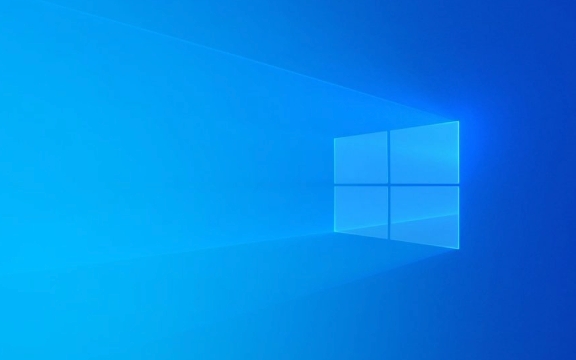
1. Check whether the installation media is complete
The most common reason is that the installation USB drive or ISO image file is corrupt or incomplete. If you are using a boot disk made through a third-party tool (such as Rufus), you may have an error during the writing process.
- Re-download the ISO file : Get the latest official image from Microsoft's official website to ensure that the file has not been tampered with or damaged.
- Use verification tools to check : for example, use Hash Checker to check the SHA256 value to confirm file integrity.
- Re-create the boot disk : It is recommended to use the official Microsoft tool Media Creation Tool, which has better compatibility.
If the image was downloaded from the Internet before, it is likely that the line was disconnected in the middle or the server was unstable, resulting in file corruption. Repeating it again will often solve the problem.

2. Modify BIOS/UEFI settings
Sometimes the system boot method does not match the installation media, which will also lead to the failure to find the relevant files.
- Enter the BIOS (usually press F2, Del or Esc keys when powering on)
- Check out Boot Mode settings:
- If it is UEFI mode, try changing to Legacy
- Or, in turn, try UEFI-only
- Turn off Secure Boot option at the same time
The ways to enter the BIOS of different brands of motherboards are slightly different. It is recommended to check the shortcut keys corresponding to your computer model in advance. After modification, save and restart and try the installation process again, and often you can continue smoothly.

3. Manually add license files (advanced operations)
If you are sure that the installation media is fine but still prompt that the license terms cannot be found, you can try adding the missing files manually.
- On another Windows computer that is running normally:
- Open the path
C:\Windows\System32 - Find a folder named
Licenses(possibly hidden) - Copy this folder to the
\Sourcesfolder in the root directory of your installation USB disk
- Open the path
This step requires you to have a certain file management ability, especially to display hidden files. After the operation is completed, try to install again, and the system may find the required license information.
4. Replace the USB port or USB drive to test
Sometimes the problem lies at the hardware level. Some old or incompatible USB drives will experience reading failure during installation.
- Try changing a USB drive (preferably USB 3.0 or above)
- Plug into the USB port on the back of the host (usually more stable than the front)
- Avoid using hubs or extension cords
Some laptops have poor USB port support in PE environments, especially USB drives that are adapted to Type-C ports, which may have compatibility issues.
Basically these common methods of handling it. In most cases, re-creating the installation USB drive or adjusting the BIOS settings can be done. If you accidentally get stuck here, don’t be too nervous. Start the simplest investigation first and just take it step by step.
The above is the detailed content of How to fix 'Windows could not find the Microsoft Software License Terms'. For more information, please follow other related articles on the PHP Chinese website!

Hot AI Tools

Undress AI Tool
Undress images for free

Undresser.AI Undress
AI-powered app for creating realistic nude photos

AI Clothes Remover
Online AI tool for removing clothes from photos.

Clothoff.io
AI clothes remover

Video Face Swap
Swap faces in any video effortlessly with our completely free AI face swap tool!

Hot Article

Hot Tools

Notepad++7.3.1
Easy-to-use and free code editor

SublimeText3 Chinese version
Chinese version, very easy to use

Zend Studio 13.0.1
Powerful PHP integrated development environment

Dreamweaver CS6
Visual web development tools

SublimeText3 Mac version
God-level code editing software (SublimeText3)

Hot Topics
 How to fix KB5060533 fails to install in Windows 10?
Jun 12, 2025 am 10:00 AM
How to fix KB5060533 fails to install in Windows 10?
Jun 12, 2025 am 10:00 AM
Windows Update is an essential feature that delivers security improvements, performance patches, and feature enhancements. However, it’s also one of the most co
 How to fix KB5060999 fails to install in Windows 11?
Jun 13, 2025 am 12:00 AM
How to fix KB5060999 fails to install in Windows 11?
Jun 13, 2025 am 12:00 AM
Windows update KB5060999, released on June 10, 2025, is a cumulative update for Windows 11 versions 22H2 and 23H2, covering builds 22621.5472 and 22631.5472. It
 Dune: Awakening Network Error: Here's a Comprehensive Guide
Jun 12, 2025 pm 06:02 PM
Dune: Awakening Network Error: Here's a Comprehensive Guide
Jun 12, 2025 pm 06:02 PM
Have you encountered the connection problem of "Dune: Awakening"? Many players have reported encountering various error codes related to the network. This guide comes from MiniTool and will cover all methods for PC to fix Dune: Awakening network errors. Quick Navigation :- Dune: Awakening Network Error - How to fix Dune: Awakening network error - Conclusion Dune: Awakening Network Error -------------------------------------------------------------------------------------------------------------------------------- Encountering a Dune: Awakening network error can prevent players from logging into the game and cause them to be unable to join the server, network timeout or delay, and even error messages pop up during the game. By browsing a large number of articles and forums, we found that there are multiple Dunes:
 Guide: Stellar Blade Save File Location/Save File Lost/Not Saving
Jun 17, 2025 pm 08:02 PM
Guide: Stellar Blade Save File Location/Save File Lost/Not Saving
Jun 17, 2025 pm 08:02 PM
Stellar Blade save file location on Windows PC: where to find it, how to back up your game data, and what to do if the save files are missing or the game is not saving. This MiniTool guide provides detailed instructions and solutions.Quick Navigation
 How to Fix KB5060829 Not Installing & Other Reported Bugs
Jun 30, 2025 pm 08:02 PM
How to Fix KB5060829 Not Installing & Other Reported Bugs
Jun 30, 2025 pm 08:02 PM
Many users encountered installation issues and some unexpected problems after applying the Windows 11 update KB5060829. If you're facing similar difficulties, don't panic. This MiniTool guide presents the most effective fixes to resolve KB5060829 not
 Windows 11 KB5063060 OOB Update for 24H2, Key Features
Jun 12, 2025 pm 08:01 PM
Windows 11 KB5063060 OOB Update for 24H2, Key Features
Jun 12, 2025 pm 08:01 PM
Windows 11 24H2 receives a new update, KB5063060, which is an out-of-band release to address system crashes when launching games like Fortnite. In this guide from MiniTool, you can explore the details of this update. Additionally, we offer some solut
 How to fix KB5060842 fails to install in Windows 11?
Jun 12, 2025 am 10:01 AM
How to fix KB5060842 fails to install in Windows 11?
Jun 12, 2025 am 10:01 AM
KB5060842 is a Windows 11 cumulative update published under Microsofts regular maintenance schedule known as Patch Tuesday. Cumulative updates are meant to impr
 Dune: Awakening Black Screen: Here's A Troubleshooting Guide!
Jun 18, 2025 pm 06:02 PM
Dune: Awakening Black Screen: Here's A Troubleshooting Guide!
Jun 18, 2025 pm 06:02 PM
Are you urgently looking for effective solutions to fix the Dune: Awakening black screen issue on Windows? You’ve come to the right place. This detailed guide from MiniTool presents several practical and reliable methods to address this frustrating p





