How to use the network inspector in Safari's developer tools?
Jul 12, 2025 am 12:17 AMTo open Safari's Network panel for network request debugging, follow the following steps: 1. Open Safari → Preferences → Advanced → Check "Show 'Development' menu in the menu bar"; 2. Open the landing page, click "Development" → "Show JavaScript Console" in the top menu bar (or use the shortcut key Option ? C); 3. Click the "Network" tab in the developer tool interface to enter the network panel. After refreshing the page, you can view the Name, Status, Type, Size and Time information of all loaded resources, and support clicking to view details, filtering classification, sorting by time, and recording network behavior for performance analysis and optimization judgment.

After opening Safari's developer tools, Network Inspector is an important tool for you to debug web page loading performance and view resource requests. It can help you analyze the loading time, status code, request header, response content and other information of each file in the page.
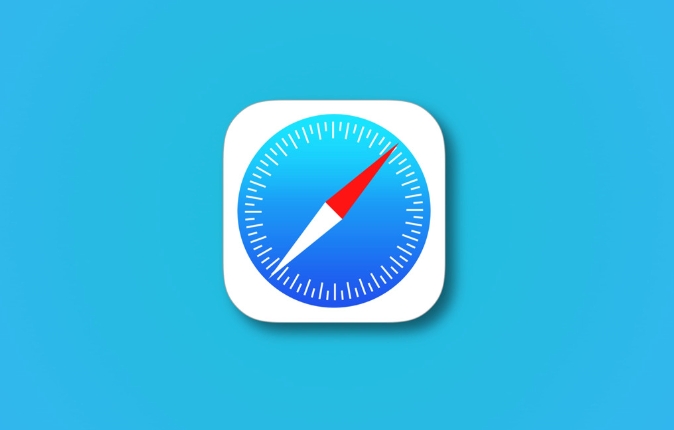
How to open the Network Panel
First make sure the "Development" menu in Safari is turned on:
- Open Safari → Preferences → Advanced → Check "Show 'Development' menu in the menu bar"
Then:
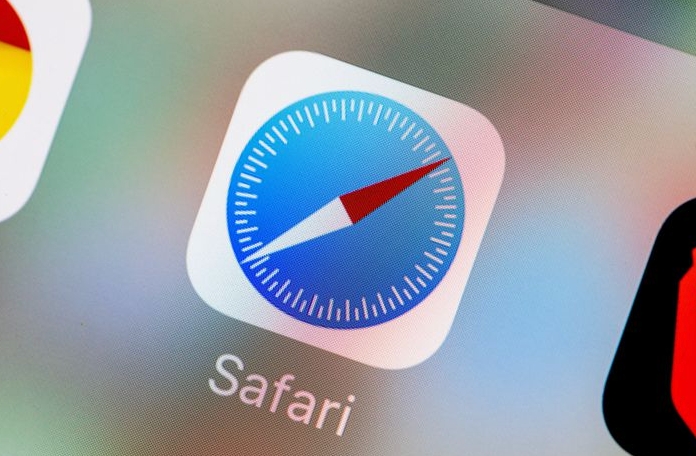
- Open the web page you want to debug
- Click "Development" → "Show JavaScript Console" in the top menu bar (or directly press
Option ? C) - Click the "Network" tab in the developer tool interface and enter the network check panel
View all resources loaded on the page
After entering the Network panel, refresh the page, you will see all requests initiated during the page loading process, including HTML, CSS, JS, pictures, fonts, etc.
Here are a few key columns to note:
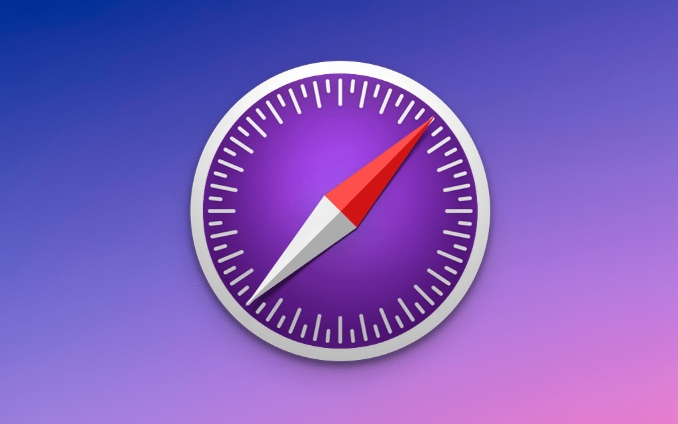
- Name : The requested resource name
- Status : HTTP status code (for example, 200 means success, 404 is not found)
- Type : resource types, such as script, stylesheet, image, etc.
- Size : The transmission size tells you how much traffic this resource occupies
- Time : The time it took to load the resource
You can click on a resource to view details, such as viewing request headers, response headers, actual returned content, and even previewing the image or script content.
Filter and sort request data
To find specific types of resources or problems more efficiently, you can use the filtering function:
- There is a search box in the upper left corner. Enter keywords to quickly locate a resource.
- There are classification buttons on the right, such as All, XHR, JS, CSS, Images. Just click on it to see only a certain type of resource.
- Click the "Time" column title to sort by loading time to find the "culprit" that slows down the page
In addition, checking "Preserve log" can preserve historical request records when the page jumps or refreshes, which is very helpful for debugging multi-page processes.
Analysis of loading performance and optimization suggestions
The Network panel can not only view requests, but also help you make performance optimization judgments:
- If a JS or image loads particularly slowly, it may be a CDN configuration problem or a resource that is too large
- Multiple 304 requests appear, indicating that the browser is verifying the cache, which is normal but can be further optimized.
- A large number of 200 requests may mean that the cache is not in effect, it is worth checking the Cache-Control settings
You can also start recording by clicking the "??" button in the lower left corner, simulate user operations and observe changes in network behavior throughout the process.
Basically that's it. Proficiency in using Network panels is very helpful for front-end debugging and performance optimization.
The above is the detailed content of How to use the network inspector in Safari's developer tools?. For more information, please follow other related articles on the PHP Chinese website!

Hot AI Tools

Undress AI Tool
Undress images for free

Undresser.AI Undress
AI-powered app for creating realistic nude photos

AI Clothes Remover
Online AI tool for removing clothes from photos.

Clothoff.io
AI clothes remover

Video Face Swap
Swap faces in any video effortlessly with our completely free AI face swap tool!

Hot Article

Hot Tools

Notepad++7.3.1
Easy-to-use and free code editor

SublimeText3 Chinese version
Chinese version, very easy to use

Zend Studio 13.0.1
Powerful PHP integrated development environment

Dreamweaver CS6
Visual web development tools

SublimeText3 Mac version
God-level code editing software (SublimeText3)

Hot Topics
 Russian engine login portal Direct login portal Russian search engine login portal Direct login
Jun 12, 2025 pm 08:24 PM
Russian engine login portal Direct login portal Russian search engine login portal Direct login
Jun 12, 2025 pm 08:24 PM
Yandex (Яндекс) is Russia's largest search engine and the core of Russia's Internet ecosystem. Yandex is not just a search engine, it also provides a wide range of services, including maps, navigation, music, video, translation, cloud storage, payment systems, etc., covering almost all aspects of the daily life of Russian netizens. By logging in directly to Yandex, you can have a deeper understanding of Russia's Internet environment and obtain more accurate and localized search results.
 ao3 mirror latest entrance ao3 mirror official login entrance direct access
Jun 12, 2025 pm 08:21 PM
ao3 mirror latest entrance ao3 mirror official login entrance direct access
Jun 12, 2025 pm 08:21 PM
To log in to AO3, first access the available mirrored sites, and then follow the steps: 1. Select the mirrored site and enter the URL; 2. Click the "Log In" button in the upper right corner of the homepage or in the navigation bar; 3. Enter the user name and password; 4. Select "Remember me" to automatically log in next time (but do not select public computers); 5. After confirming that the information is correct, click "Log In" to complete the login. If you encounter problems, you can check the network connection, confirm the correctness of the username and password, clear the browser cache and cookies, change the mirrored site, and try to use the Tor browser. In the end, you can contact AO3 customer service if it still cannot be resolved. In addition, when using AO3, you must respect the author's copyright and pay attention to content grading
 B station short video entrance_B station short video entrance cinema online viewing
Jun 12, 2025 pm 08:27 PM
B station short video entrance_B station short video entrance cinema online viewing
Jun 12, 2025 pm 08:27 PM
The short video entrance of B station is mainly entered through the vertical screen short video mode (Story Mode) and dynamic publishing function. 1. There are three ways to enter the Story Mode: 1. Click the avatar icon in the upper left corner of the homepage to enter the vertical screen interface, which can slide to switch video and playback modes; 2. Click the video with the "vertical screen" label in the double column information flow of the homepage to enter directly; 3. Automatically enter when viewing published vertical screen videos through the personal homepage (can be turned off in settings). 2. Dynamically publishing short videos can be operated through the mobile phone or web page: 1. Click the "Publish" button in the upper right corner of the "My" page on the mobile phone and select the "Video" type to upload or shoot; 2. Click on the web page to submit and upload the video and edit and information settings. 3. Other entrances include partition browsing
 Palipali permanent official entrance_palipali official permanent entrance
Jun 12, 2025 pm 08:30 PM
Palipali permanent official entrance_palipali official permanent entrance
Jun 12, 2025 pm 08:30 PM
The design philosophy of the Palipali platform is "user first, content is king". It knows that only by truly meeting user needs and providing high-quality content can we stand out in the fierce market competition. Therefore, Palipali strives to excel in content selection, striving to cover various types and meet the preferences of different users. Whether it is a classic old movie or the latest popular TV series; whether it is hot-blooded anime or casual games, Palipali can provide users with a wealth of choices.
 Chrome Remote Desktop Review
Jun 20, 2025 am 09:02 AM
Chrome Remote Desktop Review
Jun 20, 2025 am 09:02 AM
Chrome Remote Desktop is a free remote desktop program from Google that runs as an extension that's paired with the Chrome web browser.You can use it to set up any computer running Chrome to be a host computer that you can connect to at any time, whe
 What Is Safari?
Jun 14, 2025 am 10:56 AM
What Is Safari?
Jun 14, 2025 am 10:56 AM
Safari web browser is the default for the iPhone, iPad, and macOS, first released by Apple in 2003 and briefly offered on Windows from 2007 to 2012. The popularity of the Safari browser exploded with the iPhone and the iPad, and currently has about a
 7 Popular Ways to Save Links to Read Later
Jun 22, 2025 am 09:32 AM
7 Popular Ways to Save Links to Read Later
Jun 22, 2025 am 09:32 AM
Pin Links to Pinterest Pinterest is often seen as a social media platform, but many users treat it as their go-to bookmarking service. Its layout is ideal for this purpose, letting you set up individual boards and pin links connected to images for si
 DuckDuckGo vs. Google
Jun 19, 2025 am 09:06 AM
DuckDuckGo vs. Google
Jun 19, 2025 am 09:06 AM
Despite the presence of various search engines, the competition ultimately narrows down to two major players: Google and DuckDuckGo. Based on your specific requirements and preferences, Google might not necessarily be the optimal choice. DuckDuckGo h






