The solution to Windows Update error code 0x80073712 includes the following steps: 1. Make sure that the system disk retains at least 5GB of free space, clean up temporary files, or use the disk cleaning tool to free up space; 2. Run the command prompt as an administrator, and execute the sfc /scannow, DISM /Online /Cleanup-Image /ScanHealth and DISM /Online /Cleanup-Image /RestoreHealth commands to repair the system files; 3. After stopping the Windows Update service, delete the contents in the SoftwareDistribution folder to clear the update cache; 4. Use the Windows Update troubleshooter in Settings to automatically detect and fix the problem; if it still cannot be resolved, try manually downloading and installing the corresponding patch from the Microsoft official website.

Windows Update Error Code 0x80073712 Usually occurs when trying to install an update, the system cannot find the required files or components. This problem may be caused by corruption of system files, update cache exceptions, or insufficient disk space. When encountering this error, don’t worry. You can troubleshoot and fix it through the following steps.
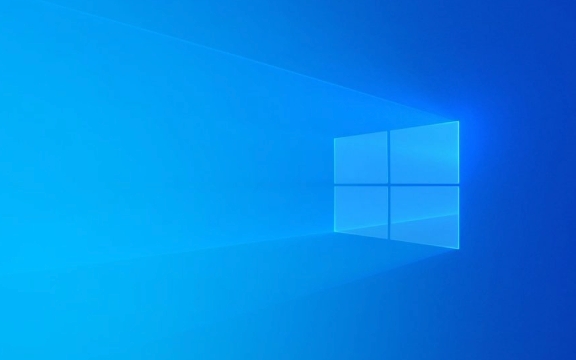
1. Check whether the disk space is sufficient
Windows updates require enough space to download and install patches. If your system disk (usually a C disk) has too little remaining space, it will cause an error of 0x80073712.
- Recommended operations:
- Make sure that the system disk retains at least 5GB of free space.
- Delete temporary files (can run
%temp%cleanup), uninstall infrequently used software, and use the Disk Cleanup tool to free up space. - If the space is really tight, you can consider adding a hard disk and migrating some of the data over.
2. Run the system file checking tool
System file corruption is one of the common causes of this error. Windows' own system file checking tool (sfc) and DISM tools can help fix these problems.

- Operation steps:
- Open a command prompt (administrator permissions).
- Enter the following commands and execute them one by one:
sfc /scannow
DISM /Online /Cleanup-Image /ScanHealth
DISM /Online /Cleanup-Image /RestoreHealth
- Note: These processes may take some time, please be patient. After completion, restart the computer and try to update.
3. Clear the Windows Update Cache
Sometimes updating old files remaining in the cache can cause conflicts, and clearing the cache allows the system to re-download the correct update package.
- How to operate:
- Stop the Windows Update service:
- Press
Win R, enterservices.msc, find "Windows Update", and right-click to select "Stop".
- Press
- Open Explorer and enter the path:
C:\Windows\SoftwareDistribution - Delete everything under that folder (or rename the backup just in case).
- Start the Windows Update service again and try to update.
- Stop the Windows Update service:
4. Use Windows Update Troubleshooting Tools
Windows comes with a troubleshooting feature that can automatically detect and try to fix some common update problems.

- How to use:
- Open Settings → System → Troubleshooting.
- Find "Windows Update" in "Other Troubleshooting" and click "Run".
- Just follow the prompts.
If you have tried all the above methods but still can't do it, you can consider manually finding specific update patches and installing them locally through Microsoft's official website. However, this situation is relatively rare, and in most cases, the first few steps can solve the problem.
Basically, there are only these methods. Although there seem to be a lot of steps, each step is not complicated. As long as you take it step by step, you should be able to solve this error.
The above is the detailed content of How to resolve Windows Update error 0x80073712?. For more information, please follow other related articles on the PHP Chinese website!

Hot AI Tools

Undress AI Tool
Undress images for free

Undresser.AI Undress
AI-powered app for creating realistic nude photos

AI Clothes Remover
Online AI tool for removing clothes from photos.

Clothoff.io
AI clothes remover

Video Face Swap
Swap faces in any video effortlessly with our completely free AI face swap tool!

Hot Article

Hot Tools

Notepad++7.3.1
Easy-to-use and free code editor

SublimeText3 Chinese version
Chinese version, very easy to use

Zend Studio 13.0.1
Powerful PHP integrated development environment

Dreamweaver CS6
Visual web development tools

SublimeText3 Mac version
God-level code editing software (SublimeText3)

Hot Topics
 How to fix KB5060533 fails to install in Windows 10?
Jun 12, 2025 am 10:00 AM
How to fix KB5060533 fails to install in Windows 10?
Jun 12, 2025 am 10:00 AM
Windows Update is an essential feature that delivers security improvements, performance patches, and feature enhancements. However, it’s also one of the most co
 How to fix KB5060999 fails to install in Windows 11?
Jun 13, 2025 am 12:00 AM
How to fix KB5060999 fails to install in Windows 11?
Jun 13, 2025 am 12:00 AM
Windows update KB5060999, released on June 10, 2025, is a cumulative update for Windows 11 versions 22H2 and 23H2, covering builds 22621.5472 and 22631.5472. It
 Dune: Awakening Network Error: Here's a Comprehensive Guide
Jun 12, 2025 pm 06:02 PM
Dune: Awakening Network Error: Here's a Comprehensive Guide
Jun 12, 2025 pm 06:02 PM
Have you encountered the connection problem of "Dune: Awakening"? Many players have reported encountering various error codes related to the network. This guide comes from MiniTool and will cover all methods for PC to fix Dune: Awakening network errors. Quick Navigation :- Dune: Awakening Network Error - How to fix Dune: Awakening network error - Conclusion Dune: Awakening Network Error -------------------------------------------------------------------------------------------------------------------------------- Encountering a Dune: Awakening network error can prevent players from logging into the game and cause them to be unable to join the server, network timeout or delay, and even error messages pop up during the game. By browsing a large number of articles and forums, we found that there are multiple Dunes:
 Guide: Stellar Blade Save File Location/Save File Lost/Not Saving
Jun 17, 2025 pm 08:02 PM
Guide: Stellar Blade Save File Location/Save File Lost/Not Saving
Jun 17, 2025 pm 08:02 PM
Stellar Blade save file location on Windows PC: where to find it, how to back up your game data, and what to do if the save files are missing or the game is not saving. This MiniTool guide provides detailed instructions and solutions.Quick Navigation
 How to Fix KB5060829 Not Installing & Other Reported Bugs
Jun 30, 2025 pm 08:02 PM
How to Fix KB5060829 Not Installing & Other Reported Bugs
Jun 30, 2025 pm 08:02 PM
Many users encountered installation issues and some unexpected problems after applying the Windows 11 update KB5060829. If you're facing similar difficulties, don't panic. This MiniTool guide presents the most effective fixes to resolve KB5060829 not
 Windows 11 KB5063060 OOB Update for 24H2, Key Features
Jun 12, 2025 pm 08:01 PM
Windows 11 KB5063060 OOB Update for 24H2, Key Features
Jun 12, 2025 pm 08:01 PM
Windows 11 24H2 receives a new update, KB5063060, which is an out-of-band release to address system crashes when launching games like Fortnite. In this guide from MiniTool, you can explore the details of this update. Additionally, we offer some solut
 How to fix KB5060842 fails to install in Windows 11?
Jun 12, 2025 am 10:01 AM
How to fix KB5060842 fails to install in Windows 11?
Jun 12, 2025 am 10:01 AM
KB5060842 is a Windows 11 cumulative update published under Microsofts regular maintenance schedule known as Patch Tuesday. Cumulative updates are meant to impr
 Dune: Awakening Black Screen: Here's A Troubleshooting Guide!
Jun 18, 2025 pm 06:02 PM
Dune: Awakening Black Screen: Here's A Troubleshooting Guide!
Jun 18, 2025 pm 06:02 PM
Are you urgently looking for effective solutions to fix the Dune: Awakening black screen issue on Windows? You’ve come to the right place. This detailed guide from MiniTool presents several practical and reliable methods to address this frustrating p






