Chrome's Incognito mode disables the extension by default to protect privacy, but can be enabled separately by setting. 1. Open Chrome Settings → Extensions → Select Target Extensions → Click “Details” → Check “Available in Incognito Mode”. 2. After enabled, you can test whether the extension takes effect in the invisible window. Frequently asked questions include limited extension functionality, dependency services are not allowed, or need to log in manually, you can try to log in manually or check browser policies. It is recommended to use uBlock Origin, Dark Reader, Bitwarden/LastPass and Google Translate to enhance the browsing experience by supporting incognito mode.

The Chrome browser's Incognito Mode does not enable extensions by default, which is for privacy protection. But if you do need to use certain extensions in incognito mode, such as ad blocking, password management, or translation tools, the operation is actually very simple.
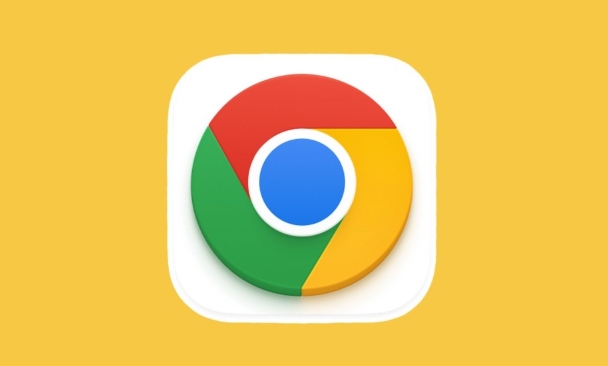
Enable extensions in incognito mode
Each extension needs to be set separately whether to allow running in stealth mode. The steps are as follows:
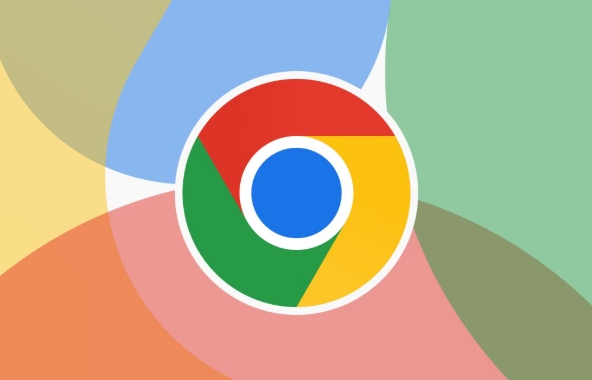
- Open Chrome browser and click the three dots in the upper right corner → select "Settings".
- Select "Extensions" in the menu on the left.
- Find the extension you want to enable and click "Details" below it.
- Scroll to the bottom and find "Available in Incognito Mode" in the "Privacy and Related Permissions" section, and check this option.
This way, the extension will be automatically loaded in the invisible window. You can open an invisible window to test whether it is effective.
FAQ: Why is it still not available if it is set?
Some extensions may not work properly even with "Available in Invisible Mode" enabled, for reasons that may include:
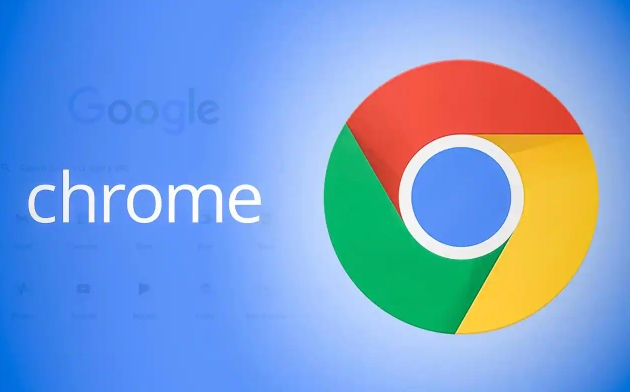
- The extension itself is limited by permissions restricted by invisible mode
- Other services or scripts that extend dependencies are not allowed to run in incognito mode
- The extension requires a login account to be used, and the automatic login will be blocked when the cookies are not cleared by default in Incognito mode.
At this time, you can try manually logging in to the account required for extension in the invisible window, or checking whether other browser policies restrict the extension behavior.
Recommend several extensions suitable for use in stealth mode
If you want to keep browsing efficiently in invisible mode, the following categories of extensions are worth considering:
- uBlock Origin : Advertising and tracker blocking, protecting privacy while improving loading speed
- Dark Reader : Global dark mode switching, more eye-friendly
- Bitwarden / LastPass : Password Manager, which is convenient for fast logging into the website in incognito mode
- Google Translate : Very practical when browsing across languages
These extensions all support invisibility mode and can be used just by turning on the previous method.
Basically these operations are all. Although they are not particularly complicated, if you don’t understand the setting path, many people may get stuck. Just remember that each extension needs to be set up separately, you can avoid many problems.
The above is the detailed content of How to enable Chrome extensions in incognito mode. For more information, please follow other related articles on the PHP Chinese website!

Hot AI Tools

Undress AI Tool
Undress images for free

Undresser.AI Undress
AI-powered app for creating realistic nude photos

AI Clothes Remover
Online AI tool for removing clothes from photos.

Clothoff.io
AI clothes remover

Video Face Swap
Swap faces in any video effortlessly with our completely free AI face swap tool!

Hot Article

Hot Tools

Notepad++7.3.1
Easy-to-use and free code editor

SublimeText3 Chinese version
Chinese version, very easy to use

Zend Studio 13.0.1
Powerful PHP integrated development environment

Dreamweaver CS6
Visual web development tools

SublimeText3 Mac version
God-level code editing software (SublimeText3)

Hot Topics
 Chrome Remote Desktop Review
Jun 20, 2025 am 09:02 AM
Chrome Remote Desktop Review
Jun 20, 2025 am 09:02 AM
Chrome Remote Desktop is a free remote desktop program from Google that runs as an extension that's paired with the Chrome web browser.You can use it to set up any computer running Chrome to be a host computer that you can connect to at any time, whe
 What Is Safari?
Jun 14, 2025 am 10:56 AM
What Is Safari?
Jun 14, 2025 am 10:56 AM
Safari web browser is the default for the iPhone, iPad, and macOS, first released by Apple in 2003 and briefly offered on Windows from 2007 to 2012. The popularity of the Safari browser exploded with the iPhone and the iPad, and currently has about a
 7 Popular Ways to Save Links to Read Later
Jun 22, 2025 am 09:32 AM
7 Popular Ways to Save Links to Read Later
Jun 22, 2025 am 09:32 AM
Pin Links to Pinterest Pinterest is often seen as a social media platform, but many users treat it as their go-to bookmarking service. Its layout is ideal for this purpose, letting you set up individual boards and pin links connected to images for si
 DuckDuckGo vs. Google
Jun 19, 2025 am 09:06 AM
DuckDuckGo vs. Google
Jun 19, 2025 am 09:06 AM
Despite the presence of various search engines, the competition ultimately narrows down to two major players: Google and DuckDuckGo. Based on your specific requirements and preferences, Google might not necessarily be the optimal choice. DuckDuckGo h
 How to Fix a Connection-Is-Not Private Error
Jun 13, 2025 am 09:02 AM
How to Fix a Connection-Is-Not Private Error
Jun 13, 2025 am 09:02 AM
A message from your browser stating, “Your connection is not private,” “Your connection isn’t private,” or “Your connection is not secure” may appear whenever you visit a new website. This article will explain what these error messages mean and provi
 How to Clear Cookies and Cache in Chrome
Jun 18, 2025 am 09:39 AM
How to Clear Cookies and Cache in Chrome
Jun 18, 2025 am 09:39 AM
This article explains how to delete small files, known as cookies, that Google Chrome stores on your computer. You can remove these cookies for all websites or for specific ones. The steps provided here are applicable to the desktop version of Google
 How to Use the Chrome Cleanup Tool
Jun 17, 2025 pm 03:33 PM
How to Use the Chrome Cleanup Tool
Jun 17, 2025 pm 03:33 PM
This article details the process of utilizing the Cleanup Tool within Google Chrome. These instructions are applicable to Chrome 110 and earlier versions on Windows.How to Use the Chrome Cleanup Tool on Windows The Chrome Cleanup tool routinely scans
 How to Disable Protected Mode in Internet Explorer
Jun 21, 2025 am 11:04 AM
How to Disable Protected Mode in Internet Explorer
Jun 21, 2025 am 11:04 AM
This article describes the process of disabling Protected Mode in Internet Explorer, both through the browser interface and via the Windows Registry. The instructions are applicable to Internet Explorer versions 7, 8, 9, 10, and 11 installed on Windo






