The problem of the mouse cursor not moving is usually caused by connection abnormalities, trackpad interference, driving problems, or software conflicts. 1. Check whether the wireless receiver or USB interface is plugged in, try to replace the port or restart the device; 2. Turn off the laptop trackpad to eliminate interference; 3. Update or reinstall the mouse driver, which can be completed through the device manager or driver tool; 4. Check for third-party software conflicts, enter safe mode to test and close suspicious programs; 5. Restore the system mouse settings to the default value. Check it one by one according to the steps, and most problems can be solved to avoid blindly changing the mouse.

The mouse is moving, but the cursor is not moving? This situation usually either the mouse is completely broken or there is a small problem with the system or settings. Don’t rush to replace it, as it can be investigated and solved in many cases.
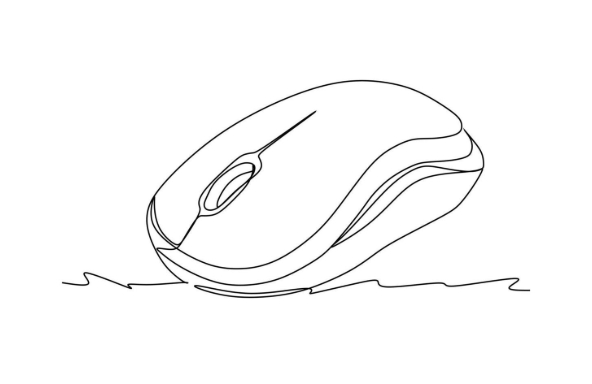
Check if the connection is normal
If wireless mouse is used for a long time, unstable signal or poor receiver contact may cause this problem. If it is a wired mouse, the loose USB interface may also affect data transmission.
- Make sure the wireless receiver is plugged in, try changing the USB port
- If it is a Bluetooth mouse, disconnect and re-pair
- Wireless mouse can try changing the battery to see if there is any improvement
Sometimes the computer does not recognize the device, and restarting can also solve the problem.
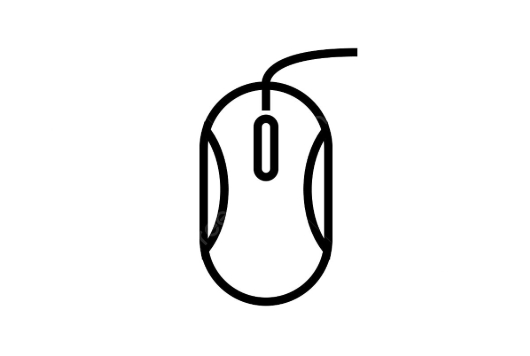
See if the trackpad is interfering
If you are using a laptop, especially Windows system, while connecting an external mouse, the trackpad sometimes "grabs" control, causing abnormal cursor behavior.
- Go to "Settings" → "Device" → "Touchpad" and try to close the touchpad.
- Or temporarily unplug the mouse and use your finger to operate the trackpad to confirm whether it is normal
Some brand notebooks (such as Lenovo and Dell) also have special driver management software, and there are relevant settings to adjust.
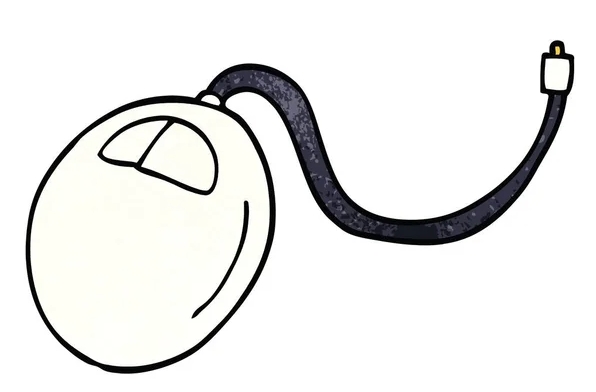
Update or reinstall the mouse driver
If there is a problem with the driver, it will also cause the cursor to not follow the hand or even remain motionless at all. This situation occasionally occurs after the system is updated.
- Open "Device Manager" and find "Mouse and other pointer devices"
- Right-click on your mouse model → "Update Driver"
- If there is no option, you can also try "Uninstall the device" and restart and let the system automatically reinstall
If you are not sure about the model, you can use some free driver tools (such as Drive Life and Drive Elf) to help you identify and update.
Don't ignore system or software conflicts
Sometimes third-party software (such as mouse enhancement tools, game assistance, and remote control software) will affect the behavior of the mouse.
- Try to enter "safe mode" to see if the mouse cursor can move
- If it can be moved, it means that a software conflicts. You can check the recently installed programs
- Use Task Manager to check background processes and temporarily close suspicious software
You can also try restoring the default settings in the "Mouse Settings" that comes with Windows. The path:
"Settings" → "Device" → "Mouse" → "Other Mouse Options" → "Pointer Options" → "Restore Default Values"
Basically these are the possible reasons. Start with the simplest connection check, eliminate it step by step, and most situations can be solved. If you really can't do it, consider changing the mouse, which will save you money in vain.
The above is the detailed content of how to fix mouse moves but cursor doesn't. For more information, please follow other related articles on the PHP Chinese website!

Hot AI Tools

Undress AI Tool
Undress images for free

Undresser.AI Undress
AI-powered app for creating realistic nude photos

AI Clothes Remover
Online AI tool for removing clothes from photos.

Clothoff.io
AI clothes remover

Video Face Swap
Swap faces in any video effortlessly with our completely free AI face swap tool!

Hot Article

Hot Tools

Notepad++7.3.1
Easy-to-use and free code editor

SublimeText3 Chinese version
Chinese version, very easy to use

Zend Studio 13.0.1
Powerful PHP integrated development environment

Dreamweaver CS6
Visual web development tools

SublimeText3 Mac version
God-level code editing software (SublimeText3)

Hot Topics
 How to fix KB5060999 fails to install in Windows 11?
Jun 13, 2025 am 12:00 AM
How to fix KB5060999 fails to install in Windows 11?
Jun 13, 2025 am 12:00 AM
Windows update KB5060999, released on June 10, 2025, is a cumulative update for Windows 11 versions 22H2 and 23H2, covering builds 22621.5472 and 22631.5472. It
 Guide: Stellar Blade Save File Location/Save File Lost/Not Saving
Jun 17, 2025 pm 08:02 PM
Guide: Stellar Blade Save File Location/Save File Lost/Not Saving
Jun 17, 2025 pm 08:02 PM
Stellar Blade save file location on Windows PC: where to find it, how to back up your game data, and what to do if the save files are missing or the game is not saving. This MiniTool guide provides detailed instructions and solutions.Quick Navigation
 How to Fix KB5060829 Not Installing & Other Reported Bugs
Jun 30, 2025 pm 08:02 PM
How to Fix KB5060829 Not Installing & Other Reported Bugs
Jun 30, 2025 pm 08:02 PM
Many users encountered installation issues and some unexpected problems after applying the Windows 11 update KB5060829. If you're facing similar difficulties, don't panic. This MiniTool guide presents the most effective fixes to resolve KB5060829 not
 Dune: Awakening Black Screen: Here's A Troubleshooting Guide!
Jun 18, 2025 pm 06:02 PM
Dune: Awakening Black Screen: Here's A Troubleshooting Guide!
Jun 18, 2025 pm 06:02 PM
Are you urgently looking for effective solutions to fix the Dune: Awakening black screen issue on Windows? You’ve come to the right place. This detailed guide from MiniTool presents several practical and reliable methods to address this frustrating p
 Cannot Fix Update KB5060999 Not Installing on Windows 11?
Jun 23, 2025 pm 08:03 PM
Cannot Fix Update KB5060999 Not Installing on Windows 11?
Jun 23, 2025 pm 08:03 PM
KB5060999 What are the update contents of Windows 11 23H2? How to download? What to do if the update fails? This article will be described in detail and provides a solution to the failure of KB5060999 installation. Quick Navigation :- Windows 11 23H2 KB5060999 Updated Content - KB5060999 Reason for installation failure - Solve the problem that KB506099 cannot be installed - Summary of Windows 11 23H2 KB5060999 Update KB5060999 is a cumulative security update for Windows 11 released by Microsoft on June 10, 2025
 Spotlight on Windows 10 KB5061087 & Fixes for Not Installing
Jun 30, 2025 pm 08:03 PM
Spotlight on Windows 10 KB5061087 & Fixes for Not Installing
Jun 30, 2025 pm 08:03 PM
Microsoft has released Windows 10 KB5061087 for 22H2 to fix some issues. From this post on MiniTool, learn how to install this preview optional update on your PC. Also, you can know what to do if KB5061087 fails to install via Windows Update.Quick Na
 Dune Awakening Controller Not Working? Here're Some Fixes
Jun 19, 2025 pm 08:01 PM
Dune Awakening Controller Not Working? Here're Some Fixes
Jun 19, 2025 pm 08:01 PM
What should you do if the Dune Awakening Controller fails to function? What causes this issue? This MiniTool article provides a comprehensive explanation and guides you through resolving this frustrating problem.Quick Navigation :- Dune Awakening Con
 Fix Stellar Blade Crashing/Not Launching With These Fresh Fixes
Jun 18, 2025 pm 10:02 PM
Fix Stellar Blade Crashing/Not Launching With These Fresh Fixes
Jun 18, 2025 pm 10:02 PM
Is Stellar Blade crashing or failing to launch on your PC? Do not worry. This guide from MiniTool Software provides you with a couple of effective solutions to help you fix the issue and get the game running smoothly.Quick Navigation :- Stellar Blade






