There are security risks when closing the firewall, and it is recommended to operate only if necessary. Windows users can turn off through the "Windows Defender Firewall" setting in the control panel, select the dedicated and public network settings, and click "Close Firewall"; macOS users can unlock and turn off the firewall in "Privacy and Security". Linux systems use ufw's executable sudo ufw disable, while firewalld can be stopped and disabled by the systemctl command. After closing, you should avoid long-term exposure to the public network environment, turn on it in time after the test is completed, and priority should be given to configuration rules rather than shutting them down completely to ensure safety.

Turning off the firewall is actually a very direct operation, but many people may not be clear about the specific steps, or are worried about whether there will be risks. Simply put, turning off the firewall that comes with the system can be implemented through the system settings or command line , but it should be noted that doing so may expose the computer to external attacks, so if it is not particularly necessary, it is recommended to keep it on.
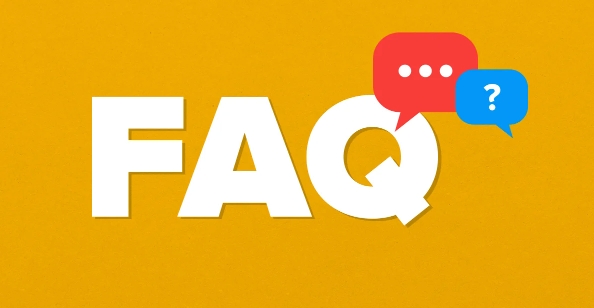
Here are the following instructions on how to operate according to different operating systems and usage scenarios:
How to turn off the firewall on Windows
The firewall that comes with Windows is an important part of system security, but in some tests or special environments, you may want to temporarily shut it down.
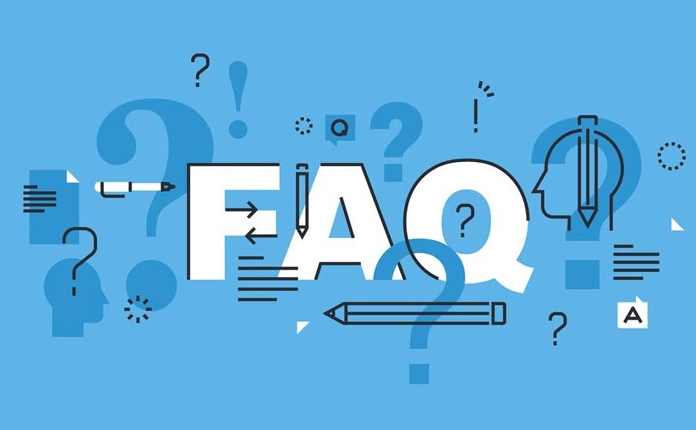
The operation steps are as follows:
- Open Control Panel > System and Security > Windows Defender Firewall
- Click "Enable or Turn off Windows Defender Firewall" on the left
- In the pop-up window, select "Private Network Settings" and "Public Network Settings" respectively
- Select "Close Windows Defender Firewall (not recommended)"
- Click "OK" to save the settings
It should be noted that if you are using Windows 10 or 11 Home Edition, some options may be limited. Enterprise or Professional users can also perform more granular management through group policy.
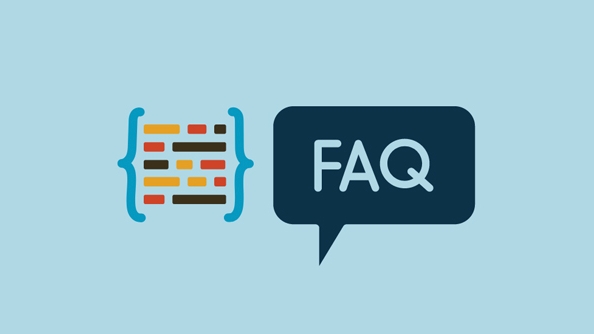
How to turn off firewall on macOS
The firewall of macOS is turned off by default, but it can also be turned off at any time if you enabled it.
How to operate:
- Open System Settings > Privacy & Security
- Switch to the Firewall tab
- Click the lock icon in the lower left corner and enter the password to unlock settings.
- Click "Close Firewall"
Although macOS is relatively safe, it is recommended to keep the firewall on if you are connected to public Wi-Fi or a network environment that you don't trust.
How to disable firewalls on Linux systems
There are many types of Linux distributions, and common firewall tools include ufw , iptables and firewalld . Here we take ufw used by Ubuntu as an example:
- Check the firewall status:
sudo ufw status - If it is active, you can execute:
sudo ufw disable
If it is CentOS or Fedora, firewalld is usually used:
- Stop service:
sudo systemctl stop firewalld - Disable startup:
sudo systemctl disable firewalld
These operations require administrator permissions, and it is best to confirm whether they really need to be closed before execution.
What should I pay attention to after closing the firewall?
Once the firewall is turned off, your device has a layer of protection missing. At this time, if you visit a malicious website or run an untrusted application, the risk will increase significantly.
Several key reminders:
- Do not close the firewall for a long time in public network environments
- Remember to restart after the test is completed
- If you just want to release a program, it is better to configure firewall rules instead of closing them directly
- When using third-party antivirus software, you should also confirm whether it has firewall function
Basically, these are all, the operations of different systems are slightly different, but the logic is similar. Just follow the steps, it will be no big problem, but don’t forget to remember to recover after using it.
The above is the detailed content of how to disable firewall. For more information, please follow other related articles on the PHP Chinese website!

Hot AI Tools

Undress AI Tool
Undress images for free

Undresser.AI Undress
AI-powered app for creating realistic nude photos

AI Clothes Remover
Online AI tool for removing clothes from photos.

Clothoff.io
AI clothes remover

Video Face Swap
Swap faces in any video effortlessly with our completely free AI face swap tool!

Hot Article

Hot Tools

Notepad++7.3.1
Easy-to-use and free code editor

SublimeText3 Chinese version
Chinese version, very easy to use

Zend Studio 13.0.1
Powerful PHP integrated development environment

Dreamweaver CS6
Visual web development tools

SublimeText3 Mac version
God-level code editing software (SublimeText3)

Hot Topics
 How to fix 'Error: 0x80070185, Cloud operation was unsuccessful” in OneDrive
May 16, 2023 pm 04:26 PM
How to fix 'Error: 0x80070185, Cloud operation was unsuccessful” in OneDrive
May 16, 2023 pm 04:26 PM
OneDrive is a popular cloud storage application provided by Microsoft. Most of us use OneDrive to store our files, folders, documents, etc. But some users complained that when they try to access shared files on OneDrive, it gives an error stating “Error: 0x80070185, Cloud operation was unsuccessful”. Therefore, they cannot perform any operations on OneDrive such as copying files, pasting, downloading shared files, etc. Nowadays, it is necessary to use these operations in our daily work. This error can be easily solved and for this we have some methods that we can apply and try to solve the problem. let's start! Method 1 – Sign out and sign back in to OneDrive app steps
 Win11 firewall advanced settings gray solution
Dec 24, 2023 pm 07:53 PM
Win11 firewall advanced settings gray solution
Dec 24, 2023 pm 07:53 PM
When setting up the firewall, many friends found that their win11 firewall advanced settings were grayed out and unable to be clicked. This may be caused by not adding a control unit, or by not opening the advanced settings in the correct way. Let’s take a look at how to solve it. Win11 firewall advanced settings gray method one: 1. First, click the start menu below, search and open "Control Panel" at the top 2. Then open "Windows Defender Firewall" 3. After entering, you can open "Advanced Settings" in the left column . Method 2: 1. If the above method cannot be opened, you can right-click "Start Menu" and open "Run" 2. Then enter "mmc" and press Enter to confirm opening. 3. After opening, click on the upper left
 How to Fix Steam Error Code 130 on Windows PC
Apr 28, 2023 pm 01:40 PM
How to Fix Steam Error Code 130 on Windows PC
Apr 28, 2023 pm 01:40 PM
Steam is a popular online game streaming platform that allows its users to purchase and play games as well as chat with other gamers on the platform. In addition to the features it offers, there are also some bugs encountered on the platform. One such error encountered by many Steam users is “Error code: 130 The webpage cannot be loaded (Unknown error)”. This error occurs when the Steam client attempts to load a web page but is unable to retrieve the page from its server. This error code may appear on any page in the Steam client, including inventory pages, update news, or store pages that prevent you from searching for a game you're interested in purchasing. One of the main reasons for this problem is a weak internet connection on your PC. Other possible causes are Stea
 How to solve if Edge browser is blocked by firewall?
Mar 13, 2024 pm 07:10 PM
How to solve if Edge browser is blocked by firewall?
Mar 13, 2024 pm 07:10 PM
How to solve the problem that the Edge browser is blocked by the firewall? Edge browser is Microsoft's own browser. Some users found that this browser was blocked by the firewall during use. So what's going on? Let this site give users a detailed introduction on how to recover the Edge browser if it is blocked by the firewall. How to restore the Edge browser if it is blocked by the firewall? 1. Check the firewall settings: - Click the "Start" button on the Windows taskbar, and then open "Settings". -In the Settings window, select Update & Security. -exist
 8 Big Fixes if Grammarly Not Working on Windows 10 Browser
May 05, 2023 pm 02:16 PM
8 Big Fixes if Grammarly Not Working on Windows 10 Browser
May 05, 2023 pm 02:16 PM
If you have syntax issues on your Windows 10 or 11 PC, this article will help you solve the problem. Grammarly is one of the most popular typing assistants for fixing grammar, spelling, clarity, and more. It has become an essential part of writing professionals. However, if it doesn't work properly, it can be a very frustrating experience. Many Windows users have reported that this tool does not work well on their computers. We did an in-depth analysis and found the cause and solution of this problem. Why doesn't Grammarly work on my PC? Grammarly on PC may not work properly due to several common reasons. It includes the following
 Fix: Windows 11 Firewall blocks printer
May 01, 2023 pm 08:28 PM
Fix: Windows 11 Firewall blocks printer
May 01, 2023 pm 08:28 PM
Firewalls monitor network traffic and can block network connections for certain programs and hardware. Windows 11 includes its own Windows Defender Firewall, which may block printers from accessing the web. Therefore, affected users cannot use their Brother printers when the firewall blocks it. Keep in mind that this issue affects other brands as well, but today we’ll show you how to fix it. Why is my Brother printer blocked by the firewall? There are several causes for this issue, and you will most likely need to open certain ports before your printer can access the network. Printer software can also cause problems, so be sure to update it as well as your printer driver. Read on to learn how
 Resolve error code 0xc004f074 when activating Windows 11.
May 08, 2023 pm 07:10 PM
Resolve error code 0xc004f074 when activating Windows 11.
May 08, 2023 pm 07:10 PM
After installing the latest operating system on your PC, activating your copy of Windows 11 is the main job. Not only does it unlock the true potential of the Windows 11 operating system, but it also gets rid of the annoying "Activate your Windows 11" message. However, for some users, Windows 11 activation error 0xc004f074 hinders the smooth progress of activation. This bug apparently prevents users from activating Windows 11 and forces them to use an operating system with limited functionality. Windows 11 activation error code 0xc004f074 is related to the Key Management Service. You will encounter this problem when KMS is unavailable. Okay, that's it for this tutorial
 How to enable or disable firewall on Alpine Linux?
Feb 21, 2024 pm 12:45 PM
How to enable or disable firewall on Alpine Linux?
Feb 21, 2024 pm 12:45 PM
On AlpineLinux, you can use the iptables tool to configure and manage firewall rules. Here are the basic steps to enable or disable the firewall on AlpineLinux: Check the firewall status: sudoiptables -L If the output shows rules (for example, there are some INPUT, OUTPUT, or FORWARD rules), the firewall is enabled. If the output is empty, the firewall is currently disabled. Enable firewall: sudoiptables-PINPUTACCEPTsudoiptables-POUTPUTACCEPTsudoiptables-PFORWARDAC






