How to fix 'Error: 0x80070185, Cloud operation was unsuccessful” in OneDrive
May 16, 2023 pm 04:26 PMOneDrive is a popular cloud storage application provided by Microsoft. Most people choose to use OneDrive to store their files, folders, documents, etc. But some users complained that when they try to access shared files on OneDrive, it gives an error stating “Error: 0x80070185, Cloud operation was unsuccessful”. As a result, they cannot perform any operations on OneDrive, such as copying files, pasting, downloading shared files, etc. Nowadays, it is necessary to use these operations in our daily work. There are a few things you can try to resolve this error easily. let's start!
Method 1 – Sign out and sign back in to OneDrive App
Step 1 –To sign out from One Drive, click on the bottom right corner of the screen Show hidden icon arrow
Step 2 – Right click on the One Drive icon (You will only see the One Drive icon if you are logged in)

Step 3 –In the window that appears, click Help and Settings (gear icon)
## in the upper right corner# Step 4 – Then click Settings

On the left, click Account
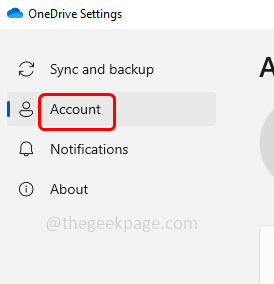 ##Step 6 –
##Step 6 –
Unlink this PC option, Click it
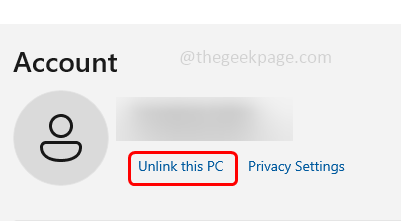 Step 7 –
Step 7 –
Unlink account in the Unlink account window for this PC. This will log out a drive
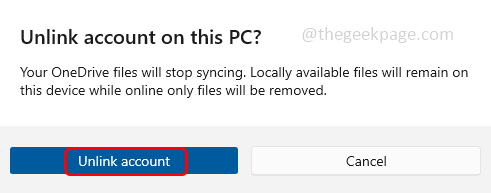 Step 8 –
Step 8 –
OneDrive Step 9 –
From the search results, clickOneDriveOpen it and provide a valid email address and click Login
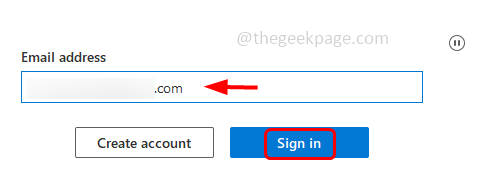 Step 10 –
Step 10 –
Password and click the Login button
##Step 11 –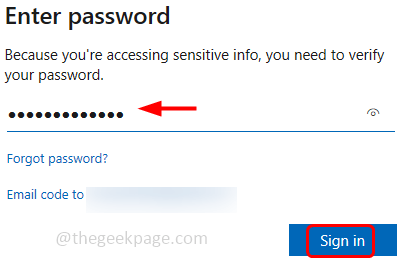 Click
Click
, then follow the on-screen instructions to access your One Drive folder. Then click "Open my OneDrive folder" and check if the problem is resolved. Method 2 – Reset the OneDrive App
Step 1 –Use the
Windows Rkey together to open the run prompt Step 2 – In the run prompt
type the following command or copy and paste the following command and press Enter key%localappdata%\Microsoft\OneDrive\OneDrive.exe /reset
Step 3 – The above command will reset OneDrive. If the OneDrive app doesn't reopen on its own again,
The above command will reset OneDrive. If the OneDrive app doesn't reopen on its own again,
andpastethe following commands in the run prompt and press the Enterkey%localappdata%\Microsoft\OneDrive\onedrive.exe
Step 4 – Now check if the issue is resolved
Now check if the issue is resolved
Method 3 – Sync OneDrive to another drive location on your computer
Step 1 –Follow Method 1 to
Step 9Sign out from the OneDrive appStep 2 –Then, After you provide a valid email address to log in, in the next window
click ChangeLocation
Step 3 – 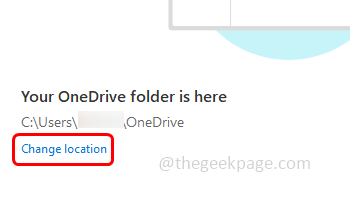 Select an
Select an
driveLocation on your computer to link OneDrive Step 4 –Select the folder and click the Select Folder button Step 5 –Click Next and follow the on-screen instructions until you get the “Open my OneDrive folder” option Steps 6 –OneDrive is now linked to another location. Check if the issue has been resolved. Step 1 –Also use the Windows E key Open Windows Explorer or File Explorer Step 2 –Click on the OneDrive option ## on the left side of File Explorer # Step 3 – On the right, check which file is affected by error 0x80070185 and right-click on that specific file or folder Step 4 – Click from the list that appears Always stay on this device Step 5 –Then againright clickon the same file and click Free Space Step 6 – Repeat the same steps [Step 0 – Step 80070185] for all files affected by error 4x5. Then check if the error has been resolved. Step 1 –Turn on Windows Defender Firewall. To do this, open the run prompt using the Windows R key simultaneously Step 2 – Type firewall.cpl in the run prompt and then Press Enter key. This will turn on Windows Defender Firewall Step 3 –On the left, click Turn Windows Defender on or Turn off Windows DefenderFirewall Step 4 –Select the option Turn off Windows Defender Firewall (not recommended) by clicking the radio button next to it To save changes, click OK. Now the firewall is off so you can check if the problem is resolved. Also use the Windows R key to open the run prompt Type firewall.cpl in the run prompt and press Enter key. This will open the window Defender Firewall – On the left click “Allow an app or feature through Windows Defender Firewall” Change Settings ##Step 5 – OneDrive application and click the checkbox next to it and also click the checkbox for it Enable Private and Public features (check mark should be present) Step 6 – " button Step 7 –Click Browse and go to where OneDrive is located, select it and click "Open” Step 8 –Click to add ##Step 9 –Then perform Step 5 and save the changes by clicking "OK". Now check if the error is resolved. Step 1 –Also use the Windows E key to open Windows Explorer (File Explorer) Step 2 –Click"This PC" On the right side you can see the different drives on your computer under Devices and Drives You can see the total space available on the drive and the remaining free space on the drive If you have very little free space, try deleting all the unnecessary files, trash Files, unnecessary old emails, large old backups that are no longer needed, uninstalling unused apps, etc. There are different ways to free up space on Windows. You can refer to our detailed guide on performing this task. Once completed, check if the issue has been resolved. To uninstall, use the Windows I key Open Windows Settings together Click on Apps and Features On the right side, scroll down and find Microsoft OneDrive and click on it Click Uninstall Button In the confirmation popup, click Uninstall again To install, use the Windows R key while opening the run prompt Type # in the run prompt ##ms-windows-store: and press the Enter key. This will open the Microsoft Store app OneDrive in the search bar and press Enter Key reinstall it, click Get. It will take a few minutes to download and install. Once completed, check if the error has been resolved. 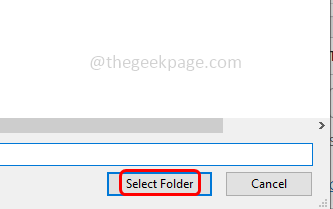
Method 4 – Enable option to always stay on device and free up space
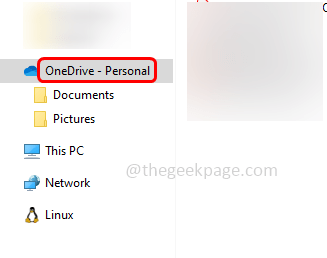
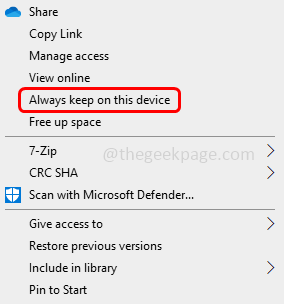
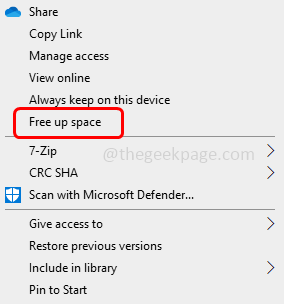
Method 5 – Turn Windows Defender Firewall on or off

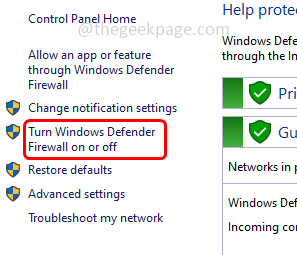
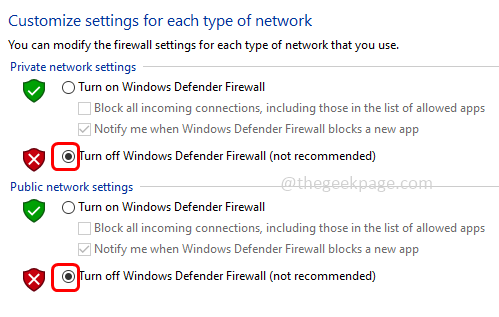
Step 1 –
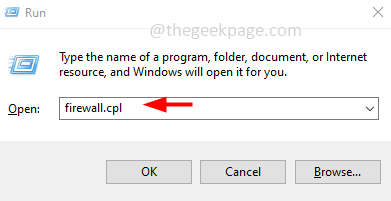
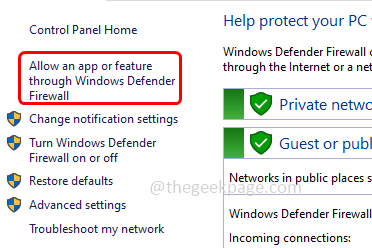 ##Step 4 –
##Step 4 –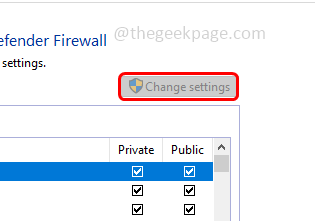 Scroll down and
Scroll down and 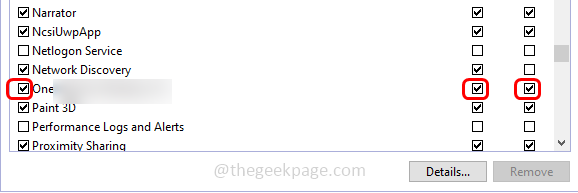 If OneDrive does not exist in the list, click the "
If OneDrive does not exist in the list, click the "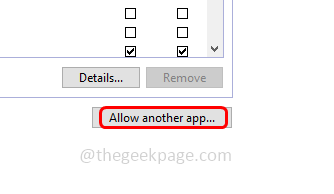
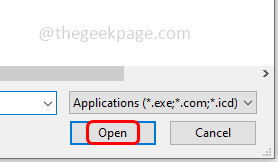

Method 7 – Free Up Hard Drive Space
This error can also occur when there is very little free space on your computer’s hard drive. This small space is not enough for regular operations. Please check if it is a computer scenario and try to free up some space on your hard drive. To check the remaining space on your computer’s hard drive, follow these steps
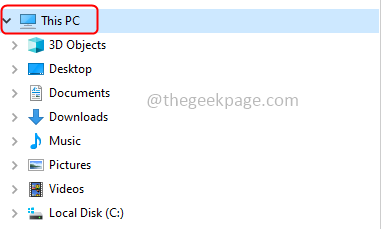

Step 1 –
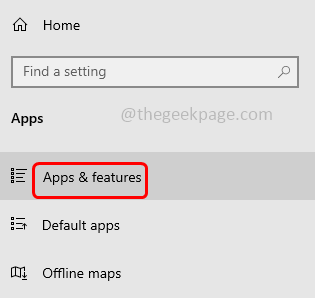

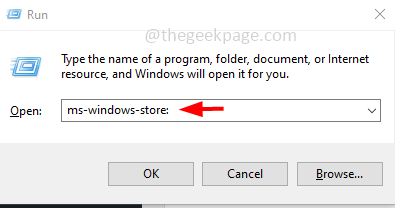 Step 8 –
Step 8 –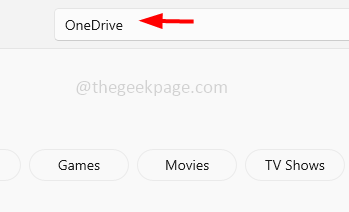 Step 9 –
Step 9 –
The above is the detailed content of How to fix 'Error: 0x80070185, Cloud operation was unsuccessful” in OneDrive. For more information, please follow other related articles on the PHP Chinese website!

Hot AI Tools

Undress AI Tool
Undress images for free

Undresser.AI Undress
AI-powered app for creating realistic nude photos

AI Clothes Remover
Online AI tool for removing clothes from photos.

Clothoff.io
AI clothes remover

Video Face Swap
Swap faces in any video effortlessly with our completely free AI face swap tool!

Hot Article

Hot Tools

Notepad++7.3.1
Easy-to-use and free code editor

SublimeText3 Chinese version
Chinese version, very easy to use

Zend Studio 13.0.1
Powerful PHP integrated development environment

Dreamweaver CS6
Visual web development tools

SublimeText3 Mac version
God-level code editing software (SublimeText3)
 Binance's latest Android download web version entrance
Jun 12, 2025 pm 10:27 PM
Binance's latest Android download web version entrance
Jun 12, 2025 pm 10:27 PM
Binance, as the world's leading cryptocurrency trading platform, has attracted the favor of millions of users around the world with its powerful trading functions, rich digital asset types and excellent security performance. To meet the needs of different users, Binance provides a variety of access methods, including Android mobile apps and web versions.
 'Memory overflow' error when handling Navicat's database operation
Jun 04, 2025 pm 06:45 PM
'Memory overflow' error when handling Navicat's database operation
Jun 04, 2025 pm 06:45 PM
To handle "memory overflow" errors in Navicat, you can use the following steps: 1. Make sure that the Navicat version is up-to-date; 2. Check and may upgrade system memory; 3. Adjust Navicat settings, such as limiting the size of the query result set and processing data in batches; 4. Optimizing SQL statements and using indexes; 5. Optimizing queries with query analyzer; 6. Exporting data in batches; 7. Monitoring and managing log files. Through these methods, the risk of memory overflow can be effectively reduced and the efficiency and stability of database operations can be improved.
 Ouyi web version login portal Ouyi web version link portal
Jun 12, 2025 pm 10:00 PM
Ouyi web version login portal Ouyi web version link portal
Jun 12, 2025 pm 10:00 PM
The Ouyi web version can be logged in in three ways: 1. Directly access the official website, enter the official website and check the security; 2. Jump through the "Web version" option in the official APP; 3. Use search engines to search for "Ouyi web version", and give priority to the results with the authentication mark. Reasons for choosing the web version include powerful trading functions, real-time market data, professional chart analysis tools, convenient fund management, multi-language support, complete security measures, no download and installation, and a larger screen vision.
 Ouyi download tutorial Ouyi latest version download tutorial (full version)
Jun 18, 2025 pm 07:39 PM
Ouyi download tutorial Ouyi latest version download tutorial (full version)
Jun 18, 2025 pm 07:39 PM
As the world's leading cryptocurrency exchange, OKX provides a safe and reliable trading environment and a rich variety of digital assets. 1. Visit the official website www.okx.com to download the application; 2. Select the Android or iOS version according to the device; 3. Install the application and complete registration or login; 4. Enable two-factor verification to ensure account security. The platform supports spot trading, leveraged trading, contract trading, DeFi, OKX Earn financial management and NFT market.
 Watch Jijiu Comics online for free entrance. Enter Jijiu Comics for free reading page.
Jun 05, 2025 pm 03:57 PM
Watch Jijiu Comics online for free entrance. Enter Jijiu Comics for free reading page.
Jun 05, 2025 pm 03:57 PM
Want to enjoy wonderful comics anytime, anywhere, but you are struggling to find a free and convenient platform? Then, Jiujiu comics may be the answer you have been looking for. As an online platform that gathers a large number of comic resources, Jiujiu Comics is committed to providing a free, open and free reading space for comic lovers. Whether you prefer passionate adventure, romantic love, or love suspense, reasoning, fantasy and science fiction, you can find your own spiritual food in Jijiu comics. It's like a comic treasure full of surprises, waiting for you to dig and explore.
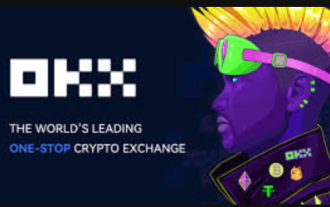 How to log in to Ouyi on a computer? ouyi European Exchange PC installation package download
Jun 12, 2025 pm 04:24 PM
How to log in to Ouyi on a computer? ouyi European Exchange PC installation package download
Jun 12, 2025 pm 04:24 PM
Logging into the OIEI Exchange computer and downloading the OIEI Exchange PC installation package is a key step to entering the world of digital currency trading. Imagine that you are sitting in front of your computer, preparing to start your digital currency trading journey, but you find that you don’t know how to log in to the OI Exchange, or you can’t find the download portal for the PC installation package. This will undoubtedly make you feel frustrated. Don’t worry, this article will answer these questions in detail, allowing you to easily get started and enjoy the digital currency market. We will guide you step by step to complete the login and download of the PC installation package of the Ouyi Exchange to ensure that you will not miss any details
 ao3 mirror latest entrance ao3 mirror official login entrance direct access
Jun 12, 2025 pm 08:21 PM
ao3 mirror latest entrance ao3 mirror official login entrance direct access
Jun 12, 2025 pm 08:21 PM
To log in to AO3, first access the available mirrored sites, and then follow the steps: 1. Select the mirrored site and enter the URL; 2. Click the "Log In" button in the upper right corner of the homepage or in the navigation bar; 3. Enter the user name and password; 4. Select "Remember me" to automatically log in next time (but do not select public computers); 5. After confirming that the information is correct, click "Log In" to complete the login. If you encounter problems, you can check the network connection, confirm the correctness of the username and password, clear the browser cache and cookies, change the mirrored site, and try to use the Tor browser. In the end, you can contact AO3 customer service if it still cannot be resolved. In addition, when using AO3, you must respect the author's copyright and pay attention to content grading
 Binance official web version login entrance binance web version link entrance
Jun 09, 2025 pm 06:00 PM
Binance official web version login entrance binance web version link entrance
Jun 09, 2025 pm 06:00 PM
To find the correct login portal for Binance web version, you must enter https://www.binance.com directly in your browser; do not click on unknown links; add the official website to bookmark; confirm that the search engine displays the binance.com domain name; if you encounter regional restrictions, you can contact customer service.





