Turn on the Night Light mode of Windows 11 through the following methods: 1. Turn on "Settings" (Win I), go to "System> Display", click the "Open" button in the "Night Light" section, and slide to adjust the color temperature; 2. Click the "Schedule" drop-down menu in the same interface and select "Custom Timetable" to set the time to automatically turn on and off; 3. Quickly switch Night Light manually through the notification center icon in the lower right corner of the taskbar, but this method does not save the time schedule. The above methods can be flexibly selected according to usage habits.

Turning on Night Light in Windows 11 is actually very simple, the key is to find the correct setting path. This feature reduces blue light on the screen and helps relieve eye fatigue when using the computer at night.
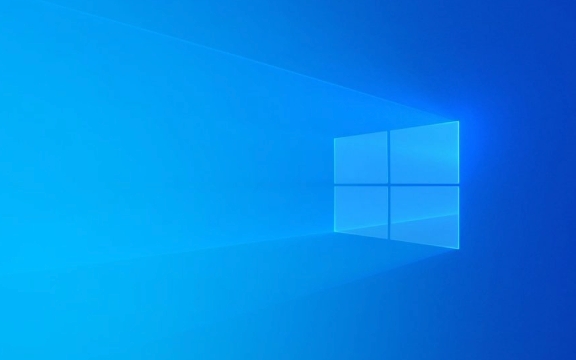
Turn on Night Light in Settings
The most common method is to turn on Night Light through system settings:
- Open Settings (Shortcut key Win I)
- Click System > Show
- Scroll down and find the "Night Light" section
- Click the " Open" button to enable it
You can also adjust the color temperature here. The more you go to the right of the slider, the warmer the color tone, and the more obvious the blue light filtering effect will be.

Set the automatic turn-on time
If you want your computer to automatically turn on Night Light during a fixed period of time every day, you can set it like this:
- In the Night Light setting interface mentioned above
- Click the "Schedule" drop-down menu
- Select Custom Schedule
- Set the time you want Night Light to start and end
The system will automatically switch according to your settings, saving you the hassle of manual operation.

Shortcut: Quick switch via Notification Center
If you just want to temporarily turn Night Light on or off, you can quickly operate it through the Notification Center of the taskbar:
- Click the Notification Center icon in the lower right corner of the screen
- Find and click the Night Light switch button
However, this method can only be switched manually and the time schedule will not be saved. Suitable for scenes where occasional adjustments are needed and do not want to enter the settings.
Basically these are the methods. Although it is not complicated, many people may not know where to find the settings for Night Light at the beginning. After mastering these methods, you can use them flexibly according to your own habits.
The above is the detailed content of How to turn on Night Light in Windows 11. For more information, please follow other related articles on the PHP Chinese website!

Hot AI Tools

Undress AI Tool
Undress images for free

Undresser.AI Undress
AI-powered app for creating realistic nude photos

AI Clothes Remover
Online AI tool for removing clothes from photos.

Clothoff.io
AI clothes remover

Video Face Swap
Swap faces in any video effortlessly with our completely free AI face swap tool!

Hot Article

Hot Tools

Notepad++7.3.1
Easy-to-use and free code editor

SublimeText3 Chinese version
Chinese version, very easy to use

Zend Studio 13.0.1
Powerful PHP integrated development environment

Dreamweaver CS6
Visual web development tools

SublimeText3 Mac version
God-level code editing software (SublimeText3)

Hot Topics
 I Refuse to Go Wireless With These 7 Gadgets
Jun 12, 2025 pm 12:09 PM
I Refuse to Go Wireless With These 7 Gadgets
Jun 12, 2025 pm 12:09 PM
Fully wireless speakers, like the Anker Soundcore 2, can be a reasonable choice to pair with phones and laptops. They can usually draw power via USB, which allows them to be used wired. However, their limited power output also means that they don't g
 I'll Never Go Back to the Wired Versions of These 7 Gadgets
Jun 12, 2025 pm 03:02 PM
I'll Never Go Back to the Wired Versions of These 7 Gadgets
Jun 12, 2025 pm 03:02 PM
In many ways, it doesn’t make sense for me to use wireless keyboards with my stationary PC. Not only do my keyboards never move, but I tend to keep the 2.4 GHz receiver sitting on my desk via a dongle attached to a cable. Further, my keyboard needs r
 Windows 11 Now Has a New Start Menu Design
Jun 12, 2025 pm 12:05 PM
Windows 11 Now Has a New Start Menu Design
Jun 12, 2025 pm 12:05 PM
Microsoft has made changes to almost every part of Windows 11 since its initial launch in 2021, but the taskbar and Start menu have remained largely untouched—until now. A fresh Start menu design is on the horizon, and it might be one you prefer.This
 Microsoft's Answer to SteamOS Should Be a Game-Changer for PC Gaming
Jun 12, 2025 pm 12:15 PM
Microsoft's Answer to SteamOS Should Be a Game-Changer for PC Gaming
Jun 12, 2025 pm 12:15 PM
PC gamers have been dealing with these issues for decades now, as Windows has been and remains the default operating system for PC gamers. However, thanks to Valve and SteamOS, as well as other gaming-centric Linux distributions like Bazzite, Microso
 How to remove password from Windows 11 login
Jun 27, 2025 am 01:38 AM
How to remove password from Windows 11 login
Jun 27, 2025 am 01:38 AM
If you want to cancel the password login for Windows 11, there are three methods to choose: 1. Modify the automatic login settings, uncheck "To use this computer, users must enter their username and password", and then restart the automatic login after entering the password; 2. Switch to a passwordless login method, such as PIN, fingerprint or face recognition, configure it in "Settings>Account>Login Options" to improve convenience and security; 3. Delete the account password directly, but there are security risks and may lead to some functions being limited. It is recommended to choose a suitable solution based on actual needs.
 I Became a Windows Power User Overnight With This New Open-Source App from Microsoft
Jun 20, 2025 am 06:07 AM
I Became a Windows Power User Overnight With This New Open-Source App from Microsoft
Jun 20, 2025 am 06:07 AM
Like many Windows users, I am always on the lookout for ways to boost my productivity. Command Palette quickly became an essential tool for me. This powerful utility has completely changed how I interact with Windows, giving me instant access to the
 How to run an app as an administrator in Windows?
Jul 01, 2025 am 01:05 AM
How to run an app as an administrator in Windows?
Jul 01, 2025 am 01:05 AM
To run programs as administrator, you can use Windows' own functions: 1. Right-click the menu to select "Run as administrator", which is suitable for temporary privilege hike scenarios; 2. Create a shortcut and check "Run as administrator" to achieve automatic privilege hike start; 3. Use the task scheduler to configure automated tasks, suitable for running programs that require permissions on a scheduled or background basis, pay attention to setting details such as path changes and permission checks.
 Windows 10 KB5061087 fixes Start menu crash, direct download links
Jun 26, 2025 pm 04:22 PM
Windows 10 KB5061087 fixes Start menu crash, direct download links
Jun 26, 2025 pm 04:22 PM
Windows 10 KB5061087 is now rolling out as an optional preview update for those on version 22H2 with Start menu fixes.






