The slow startup speed of Windows 11 may be because there are too many startup programs. The solution is to close the unnecessary startup program. 1. Open the task manager (Ctrl Shift Esc), switch to the "Startup" tab, right-click the program and select "Disable", and prioritize closing programs that are "High" and are not commonly used in "Impact"; 2. You can use the system configuration tool (msconfig), but some functions have been replaced by the task manager; 3. For programs that need to be run but do not need to be started immediately, you can set delayed startup through the "Task Scheduler", such as starting WeChat, Steam, etc. 5 minutes after login, to optimize resource scheduling.

Is Windows 11 slow to boot? Maybe there are too many startup items. The solution is very simple. Turning off unnecessary startup programs can significantly improve the startup speed.
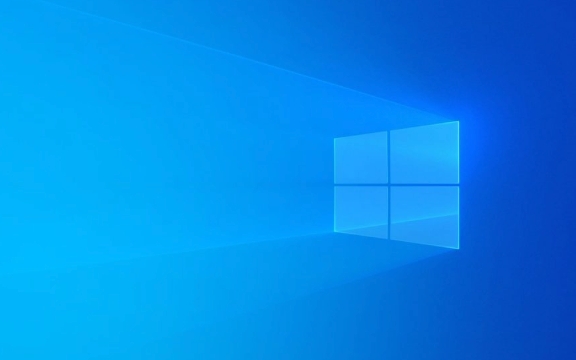
Opening Task Manager is the fastest way
Task Manager is the most direct entry. Press Ctrl Shift Esc to open the Task Manager directly, click the "Start" tab, and you will see a list of all programs that will automatically run on. Right-click a program and select "Disable". This method is suitable for most users, with an intuitive interface and simple operation.
It should be noted that not all programs are recommended to disable. For example, antivirus software or system tools, they are automatically enabled to ensure safety and stability. You can first look at the "Impact" column and prioritize closing programs that are marked as "High" but you don't use often.

Using system configuration tools (msconfig) is also a way
Although this method is a little old, it still has its place to be used in some scenarios. Press Win R, enter msconfig to enter, and you can see a list of similar startup items in the "Startup" tab. However, this method has gradually been replaced by the task manager in Win11, and some settings may not take effect. It is recommended to use the task manager first.
Setting delayed startup is more flexible than completely banned
Some programs do need to run, but there is no need to load as soon as they are powered on. At this time, you can consider using the "Task Scheduler" to set delayed startup. For example, let WeChat, Steam and other programs start again 5 minutes after logging in, which can not only prevent the startup from being stuck, but also ensure that these programs eventually run normally.

The operation steps are roughly as follows:
- Open the Task Scheduler
- Create basic tasks
- Set the trigger to "When the user logs in"
- As the "Start Program", select the corresponding application path
- Finally set the delay time
This method is a little more complicated, but it is more beneficial to system resource scheduling.
Basically that's it. Although there are a lot of steps, the actual operation is very fast. The key is to determine which programs are really necessary to run them when they are turned on.
The above is the detailed content of How to disable startup programs in Windows 11. For more information, please follow other related articles on the PHP Chinese website!

Hot AI Tools

Undress AI Tool
Undress images for free

Undresser.AI Undress
AI-powered app for creating realistic nude photos

AI Clothes Remover
Online AI tool for removing clothes from photos.

Clothoff.io
AI clothes remover

Video Face Swap
Swap faces in any video effortlessly with our completely free AI face swap tool!

Hot Article

Hot Tools

Notepad++7.3.1
Easy-to-use and free code editor

SublimeText3 Chinese version
Chinese version, very easy to use

Zend Studio 13.0.1
Powerful PHP integrated development environment

Dreamweaver CS6
Visual web development tools

SublimeText3 Mac version
God-level code editing software (SublimeText3)

Hot Topics
 I Refuse to Go Wireless With These 7 Gadgets
Jun 12, 2025 pm 12:09 PM
I Refuse to Go Wireless With These 7 Gadgets
Jun 12, 2025 pm 12:09 PM
Fully wireless speakers, like the Anker Soundcore 2, can be a reasonable choice to pair with phones and laptops. They can usually draw power via USB, which allows them to be used wired. However, their limited power output also means that they don't g
 I'll Never Go Back to the Wired Versions of These 7 Gadgets
Jun 12, 2025 pm 03:02 PM
I'll Never Go Back to the Wired Versions of These 7 Gadgets
Jun 12, 2025 pm 03:02 PM
In many ways, it doesn’t make sense for me to use wireless keyboards with my stationary PC. Not only do my keyboards never move, but I tend to keep the 2.4 GHz receiver sitting on my desk via a dongle attached to a cable. Further, my keyboard needs r
 Windows 11 Now Has a New Start Menu Design
Jun 12, 2025 pm 12:05 PM
Windows 11 Now Has a New Start Menu Design
Jun 12, 2025 pm 12:05 PM
Microsoft has made changes to almost every part of Windows 11 since its initial launch in 2021, but the taskbar and Start menu have remained largely untouched—until now. A fresh Start menu design is on the horizon, and it might be one you prefer.This
 Microsoft's Answer to SteamOS Should Be a Game-Changer for PC Gaming
Jun 12, 2025 pm 12:15 PM
Microsoft's Answer to SteamOS Should Be a Game-Changer for PC Gaming
Jun 12, 2025 pm 12:15 PM
PC gamers have been dealing with these issues for decades now, as Windows has been and remains the default operating system for PC gamers. However, thanks to Valve and SteamOS, as well as other gaming-centric Linux distributions like Bazzite, Microso
 How to remove password from Windows 11 login
Jun 27, 2025 am 01:38 AM
How to remove password from Windows 11 login
Jun 27, 2025 am 01:38 AM
If you want to cancel the password login for Windows 11, there are three methods to choose: 1. Modify the automatic login settings, uncheck "To use this computer, users must enter their username and password", and then restart the automatic login after entering the password; 2. Switch to a passwordless login method, such as PIN, fingerprint or face recognition, configure it in "Settings>Account>Login Options" to improve convenience and security; 3. Delete the account password directly, but there are security risks and may lead to some functions being limited. It is recommended to choose a suitable solution based on actual needs.
 I Became a Windows Power User Overnight With This New Open-Source App from Microsoft
Jun 20, 2025 am 06:07 AM
I Became a Windows Power User Overnight With This New Open-Source App from Microsoft
Jun 20, 2025 am 06:07 AM
Like many Windows users, I am always on the lookout for ways to boost my productivity. Command Palette quickly became an essential tool for me. This powerful utility has completely changed how I interact with Windows, giving me instant access to the
 How to run an app as an administrator in Windows?
Jul 01, 2025 am 01:05 AM
How to run an app as an administrator in Windows?
Jul 01, 2025 am 01:05 AM
To run programs as administrator, you can use Windows' own functions: 1. Right-click the menu to select "Run as administrator", which is suitable for temporary privilege hike scenarios; 2. Create a shortcut and check "Run as administrator" to achieve automatic privilege hike start; 3. Use the task scheduler to configure automated tasks, suitable for running programs that require permissions on a scheduled or background basis, pay attention to setting details such as path changes and permission checks.
 Windows 10 KB5061087 fixes Start menu crash, direct download links
Jun 26, 2025 pm 04:22 PM
Windows 10 KB5061087 fixes Start menu crash, direct download links
Jun 26, 2025 pm 04:22 PM
Windows 10 KB5061087 is now rolling out as an optional preview update for those on version 22H2 with Start menu fixes.






