 Computer Tutorials
Computer Tutorials
 Troubleshooting
Troubleshooting
 How to restore the missing volume icon in the Windows taskbar?
How to restore the missing volume icon in the Windows taskbar?
How to restore the missing volume icon in the Windows taskbar?
Jul 11, 2025 am 02:02 AMThe volume icon is not visible can be restored by the following methods: 1. Check the taskbar settings and set "Volume" to "On"; 2. Restart or start "Windows Audio" and related services; 3. Advanced users can modify the registry to enable the volume icon; 4. Finally, try restarting the computer. Most cases can be solved in the first two steps, pay attention to details during operation to ensure accuracy.

The volume icon in the system tray is missing, which is really a headache. Especially when you want to quickly tune or check if there is any mute, if you can't find the icon, you have to go around the settings, which is very troublesome. In fact, it is not difficult to restore this icon. The following common methods can help you solve it.
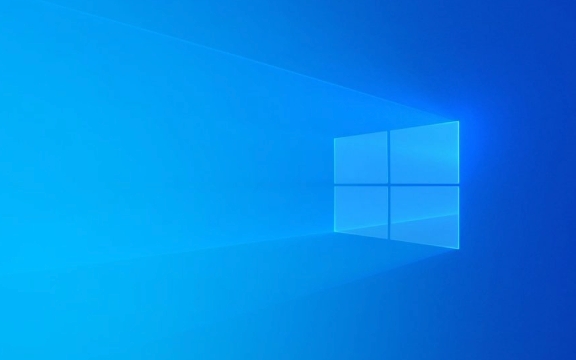
Check whether the taskbar volume icon is hidden
Windows sometimes automatically puts some icons away, and the volume icon is one of them. You can first check if there is an "up arrow" icon in the lower right corner of the taskbar, click to see if the volume icon is hidden inside.
If you see the volume icon in there, it means it is just hidden by default. At this time you can:

- Click the blank space of the taskbar and right-click to select "Taskbar Settings"
- Find the Notification Area under Search and click "Select which icons appear on the taskbar"
- Find Volume in the list and set it to Turn on
This way the volume icon will reappear on the taskbar.
Check whether the system sound service is running normally
Sometimes the volume icon disappears because the system's sound service is not started. This situation is not very common, but if you have moved the system service settings before, or have problems with your computer, you may encounter it.

The solution is:
- Press
Win Rto open the run window, enterservices.mscto enter to enter - Find the "Windows Audio" item in the service list
- Right-click to select "Restart" service, if it is not running, click "Start"
By the way, you can also check whether the "Windows Audio Endpoint Builder" service is also normal.
Repair via registry (for advanced users)
If the above methods are not effective, it may be a problem with the configuration related to the volume icon in the system registry. You can try to repair it by modifying the registry, but operating the registry has certain risks. It is recommended to back up the registry in advance or create a system restore point.
The steps are as follows:
- Press
Win Rto enterregeditto open the registry editor - Positioning path:
計算機\HKEY_LOCAL_MACHINE\SOFTWARE\Microsoft\Windows\CurrentVersion\Explorer\VolumeControl - Check whether there is an item named "EnableVolumeLaunch" on the right side, the value should be
1 - If not, right-click the blank space → New → DWORD (32-bit) value, named "EnableVolumeLaunch", and set the value data to
1
After the modification is completed, restart the Explorer or restart the computer, and the icon should be back.
The easiest way: try restarting the computer
Many times, small problems can be solved by restarting. For example, the resource manager is stuck, the service is not loading, temporary errors, etc. If you are too lazy to check step by step, you might as well restart it directly.
Basically these are the methods. In most cases, the first two operations can solve the problem. In-depth processing is only required if the system service or registry exception is not present. It is not complicated, but it is easy to ignore details, such as service name spelling and registry path levels. Just be careful not to go off the line when operating.
The above is the detailed content of How to restore the missing volume icon in the Windows taskbar?. For more information, please follow other related articles on the PHP Chinese website!

Hot AI Tools

Undress AI Tool
Undress images for free

Undresser.AI Undress
AI-powered app for creating realistic nude photos

AI Clothes Remover
Online AI tool for removing clothes from photos.

Clothoff.io
AI clothes remover

Video Face Swap
Swap faces in any video effortlessly with our completely free AI face swap tool!

Hot Article

Hot Tools

Notepad++7.3.1
Easy-to-use and free code editor

SublimeText3 Chinese version
Chinese version, very easy to use

Zend Studio 13.0.1
Powerful PHP integrated development environment

Dreamweaver CS6
Visual web development tools

SublimeText3 Mac version
God-level code editing software (SublimeText3)

Hot Topics
 How to fix KB5060533 fails to install in Windows 10?
Jun 12, 2025 am 10:00 AM
How to fix KB5060533 fails to install in Windows 10?
Jun 12, 2025 am 10:00 AM
Windows Update is an essential feature that delivers security improvements, performance patches, and feature enhancements. However, it’s also one of the most co
 How to fix KB5060999 fails to install in Windows 11?
Jun 13, 2025 am 12:00 AM
How to fix KB5060999 fails to install in Windows 11?
Jun 13, 2025 am 12:00 AM
Windows update KB5060999, released on June 10, 2025, is a cumulative update for Windows 11 versions 22H2 and 23H2, covering builds 22621.5472 and 22631.5472. It
 Dune: Awakening Network Error: Here's a Comprehensive Guide
Jun 12, 2025 pm 06:02 PM
Dune: Awakening Network Error: Here's a Comprehensive Guide
Jun 12, 2025 pm 06:02 PM
Have you encountered the connection problem of "Dune: Awakening"? Many players have reported encountering various error codes related to the network. This guide comes from MiniTool and will cover all methods for PC to fix Dune: Awakening network errors. Quick Navigation :- Dune: Awakening Network Error - How to fix Dune: Awakening network error - Conclusion Dune: Awakening Network Error -------------------------------------------------------------------------------------------------------------------------------- Encountering a Dune: Awakening network error can prevent players from logging into the game and cause them to be unable to join the server, network timeout or delay, and even error messages pop up during the game. By browsing a large number of articles and forums, we found that there are multiple Dunes:
 Guide: Stellar Blade Save File Location/Save File Lost/Not Saving
Jun 17, 2025 pm 08:02 PM
Guide: Stellar Blade Save File Location/Save File Lost/Not Saving
Jun 17, 2025 pm 08:02 PM
Stellar Blade save file location on Windows PC: where to find it, how to back up your game data, and what to do if the save files are missing or the game is not saving. This MiniTool guide provides detailed instructions and solutions.Quick Navigation
 How to Fix KB5060829 Not Installing & Other Reported Bugs
Jun 30, 2025 pm 08:02 PM
How to Fix KB5060829 Not Installing & Other Reported Bugs
Jun 30, 2025 pm 08:02 PM
Many users encountered installation issues and some unexpected problems after applying the Windows 11 update KB5060829. If you're facing similar difficulties, don't panic. This MiniTool guide presents the most effective fixes to resolve KB5060829 not
 Windows 11 KB5063060 OOB Update for 24H2, Key Features
Jun 12, 2025 pm 08:01 PM
Windows 11 KB5063060 OOB Update for 24H2, Key Features
Jun 12, 2025 pm 08:01 PM
Windows 11 24H2 receives a new update, KB5063060, which is an out-of-band release to address system crashes when launching games like Fortnite. In this guide from MiniTool, you can explore the details of this update. Additionally, we offer some solut
 How to fix KB5060842 fails to install in Windows 11?
Jun 12, 2025 am 10:01 AM
How to fix KB5060842 fails to install in Windows 11?
Jun 12, 2025 am 10:01 AM
KB5060842 is a Windows 11 cumulative update published under Microsofts regular maintenance schedule known as Patch Tuesday. Cumulative updates are meant to impr
 Dune: Awakening Black Screen: Here's A Troubleshooting Guide!
Jun 18, 2025 pm 06:02 PM
Dune: Awakening Black Screen: Here's A Troubleshooting Guide!
Jun 18, 2025 pm 06:02 PM
Are you urgently looking for effective solutions to fix the Dune: Awakening black screen issue on Windows? You’ve come to the right place. This detailed guide from MiniTool presents several practical and reliable methods to address this frustrating p





