The WindowsApps folder is the place where Microsoft Store applications are stored, and it is not recommended to delete them at will. It contains built-in applications in the system and user-installed UWP applications, and deletion will cause abnormal functions or system instability. If you need to clean up space, you can uninstall unused applications, use disk cleaning tools, enable storage awareness, or advanced cleaning through PowerShell commands. In short, there is no need to manually intervene in the folder unless there is extremely insufficient space.

If you've ever peeked into your Windows file system, especially under the Program Files or user directories, you might have stumbled upon a folder named WindowsApps . It looks mysterious, it's hidden by default, and you might wonder: Can I delete it? Should I delete it? What even is it?
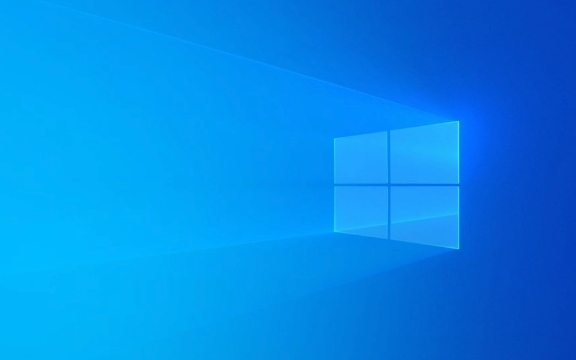
Let's break this down.
What Exactly Is the WindowsApps Folder?
The WindowsApps folder is where Windows stores all the files related to Microsoft Store apps — things like Calculator, Mail, Calendar, Photos, and any other app you've downloaded from the Microsoft Store. Think of it as the installation directory for UWP (Universal Windows Platform) apps.

- It's usually located at
C:\Program Files\WindowsAppsorC:\Users\YourName\AppData\Local\Microsoft\WindowsApps. - The folder is system-protected , meaning regular users can't access or modify it without elevated permissions.
- Each installed app has its own subfolder here, often named with a cryptic ID string.
This folder isn't something you interact with directly — Windows handles everything behind the scenes.
Can You Delete the WindowsApps Folder?
Technically, yes — but should you? Probably not.

Here's what happens if you delete it:
- ? You free up space : Some apps can take up significant space, especially games or large utilities.
- ? You break built-in apps : Deleting this folder removes core Windows apps like Settings, Calculator, or the Store itself.
- ? Potential system instability : While not common, removing these files can cause glitches or prevent some features from working properly.
Also, even if you delete it, Windows may automatically recreate the folder when it detects missing components.
?? If you're trying to reclaim space, there are better options than deleting this folder manually.
When (and How) Is It Safe to Clean Up WindowsApps?
If your goal is to free up disk space , there are safer ways to manage the contents of the WindowsApps folder:
-
Uninstall unused Store apps
- Go to Settings > Apps > Installed apps
- Find apps you don't use and uninstall them
- This safely removes their files from the WindowsApps folder
-
Use Disk Cleanup
- Open Disk Cleanup, select your system drive
- Check “Windows Update Cleanup” and “Temporary files”
- These aren't in WindowsApps directly, but they help reduce overall clutter
-
Enable Storage Sense
- Go to Settings > System > Storage
- Turn on Storage Sense to automatically clean temporary and unused files
-
Use PowerShell to remove Store apps (advanced)
If you really want to purge certain apps (like Xbox or Candy Crush), you can run commands like:Get-AppxPackage *xbox* | Remove-AppxPackage
But be careful — this is more for advanced users who know what they're doing.
Why You Probably Don't Need to Touch It
Unless you're running extremely low on space and every megabyte counts, the WindowsApps folder is best left alone. It doesn't slow your system down just by existing, and most of the apps inside are either lightweight or already integrated with the OS.
If you're concerned about privacy or performance, remember that simply uninstalling unnecessary apps through the proper channels will keep things tidy without risking system issues.
Basically that's it.
The above is the detailed content of What is the WindowsApps folder and can I delete it. For more information, please follow other related articles on the PHP Chinese website!

Hot AI Tools

Undress AI Tool
Undress images for free

Undresser.AI Undress
AI-powered app for creating realistic nude photos

AI Clothes Remover
Online AI tool for removing clothes from photos.

Clothoff.io
AI clothes remover

Video Face Swap
Swap faces in any video effortlessly with our completely free AI face swap tool!

Hot Article

Hot Tools

Notepad++7.3.1
Easy-to-use and free code editor

SublimeText3 Chinese version
Chinese version, very easy to use

Zend Studio 13.0.1
Powerful PHP integrated development environment

Dreamweaver CS6
Visual web development tools

SublimeText3 Mac version
God-level code editing software (SublimeText3)

Hot Topics
 I Refuse to Go Wireless With These 7 Gadgets
Jun 12, 2025 pm 12:09 PM
I Refuse to Go Wireless With These 7 Gadgets
Jun 12, 2025 pm 12:09 PM
Fully wireless speakers, like the Anker Soundcore 2, can be a reasonable choice to pair with phones and laptops. They can usually draw power via USB, which allows them to be used wired. However, their limited power output also means that they don't g
 I'll Never Go Back to the Wired Versions of These 7 Gadgets
Jun 12, 2025 pm 03:02 PM
I'll Never Go Back to the Wired Versions of These 7 Gadgets
Jun 12, 2025 pm 03:02 PM
In many ways, it doesn’t make sense for me to use wireless keyboards with my stationary PC. Not only do my keyboards never move, but I tend to keep the 2.4 GHz receiver sitting on my desk via a dongle attached to a cable. Further, my keyboard needs r
 Windows 11 Now Has a New Start Menu Design
Jun 12, 2025 pm 12:05 PM
Windows 11 Now Has a New Start Menu Design
Jun 12, 2025 pm 12:05 PM
Microsoft has made changes to almost every part of Windows 11 since its initial launch in 2021, but the taskbar and Start menu have remained largely untouched—until now. A fresh Start menu design is on the horizon, and it might be one you prefer.This
 Microsoft's Answer to SteamOS Should Be a Game-Changer for PC Gaming
Jun 12, 2025 pm 12:15 PM
Microsoft's Answer to SteamOS Should Be a Game-Changer for PC Gaming
Jun 12, 2025 pm 12:15 PM
PC gamers have been dealing with these issues for decades now, as Windows has been and remains the default operating system for PC gamers. However, thanks to Valve and SteamOS, as well as other gaming-centric Linux distributions like Bazzite, Microso
 How to remove password from Windows 11 login
Jun 27, 2025 am 01:38 AM
How to remove password from Windows 11 login
Jun 27, 2025 am 01:38 AM
If you want to cancel the password login for Windows 11, there are three methods to choose: 1. Modify the automatic login settings, uncheck "To use this computer, users must enter their username and password", and then restart the automatic login after entering the password; 2. Switch to a passwordless login method, such as PIN, fingerprint or face recognition, configure it in "Settings>Account>Login Options" to improve convenience and security; 3. Delete the account password directly, but there are security risks and may lead to some functions being limited. It is recommended to choose a suitable solution based on actual needs.
 I Became a Windows Power User Overnight With This New Open-Source App from Microsoft
Jun 20, 2025 am 06:07 AM
I Became a Windows Power User Overnight With This New Open-Source App from Microsoft
Jun 20, 2025 am 06:07 AM
Like many Windows users, I am always on the lookout for ways to boost my productivity. Command Palette quickly became an essential tool for me. This powerful utility has completely changed how I interact with Windows, giving me instant access to the
 How to run an app as an administrator in Windows?
Jul 01, 2025 am 01:05 AM
How to run an app as an administrator in Windows?
Jul 01, 2025 am 01:05 AM
To run programs as administrator, you can use Windows' own functions: 1. Right-click the menu to select "Run as administrator", which is suitable for temporary privilege hike scenarios; 2. Create a shortcut and check "Run as administrator" to achieve automatic privilege hike start; 3. Use the task scheduler to configure automated tasks, suitable for running programs that require permissions on a scheduled or background basis, pay attention to setting details such as path changes and permission checks.
 Windows 10 KB5061087 fixes Start menu crash, direct download links
Jun 26, 2025 pm 04:22 PM
Windows 10 KB5061087 fixes Start menu crash, direct download links
Jun 26, 2025 pm 04:22 PM
Windows 10 KB5061087 is now rolling out as an optional preview update for those on version 22H2 with Start menu fixes.






