How to restore the missing hibernate option in Windows 11?
Jul 11, 2025 am 01:27 AMTo restore the missing hibernation option in Windows 11, you must first enable the feature via the command prompt. 1. Open the command prompt for administrator permissions and enter "powercfg -h on" to enable hibernation and create necessary system files; 2. Then enter the power options of the control panel, select "Select the function of the power button", click "Change currently unavailable settings", and check "Hibernation (Show in the power menu)" to ensure that it is displayed in the power menu; 3. Note that some devices may not be able to enable hibernation due to hardware restrictions, system policies or insufficient disk space, so you need to check the relevant restrictions. After completing the above steps, the Hibernation option should be displayed and used normally.

If your Hibernate option is missing in Windows 11, it's usually because the feature has been disabled or power settings are hiding it. The good news is that restoring it isn't too hard if you know what to do.
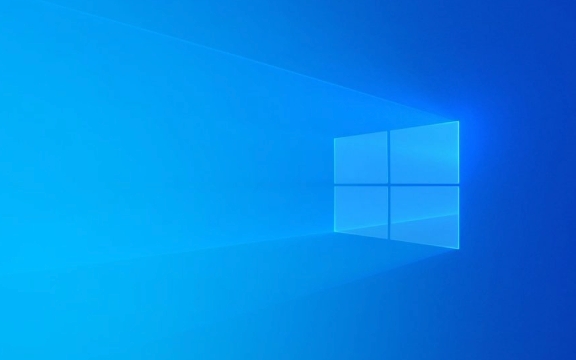
Check Power Options First
Sometimes the hibernate option doesn't show up simply because it's not enabled in your current power plan.
- Go to Control Panel > Hardware and Sound > Power Options .
- Click on “Choose what the power buttons do” on the left side.
- You should see an option labeled “Hibernate” under Shutdown settings. If it's grayed out or not there, you'll need to enable it via another method.
Also, note that some laptops or tablets might hide the hibernate option by default to preserve battery or due to hardware limitations.

Enable Hibernate Using Command Prompt
If you don't see the Hibernate option at all, you can re-enable it through the command line:
- Open Command Prompt as Administrator .
- Type
powercfg -h onand hit Enter.
This command turns on the hibernate function and creates the hiberfil.sys file needed for the system to save memory contents when hibernating.

Note: If you're using a device with Fast Startup enabled (which is common), this command also ensures Hibernate works properly alongside it.
If you later decide to disable Hibernate again, just run powercfg -h off .
Make Sure It Shows Up in the Menu
Even after enabling Hibernate, it may still be hidden from the Start menu or power button options. To fix that:
- Go back to Control Panel > Power Options > Choose what the power buttons do .
- Click “Change settings that are currently unavailable.”
- Scroll down and check the box next to “Hibernate (Show in power menu).”
- Save changes.
Now, when you click the power button in the Start menu or sign-in screen, Hibernate should appear as an option.
Watch Out for System Restrictions
Some systems—especially laptops—may restrict Hibernate based on hardware configuration or power plans. Also, if you're using a Microsoft account with policies enforced by a company or school, those might override local settings.
Another thing to keep in mind: Hibernate requires enough disk space equal to at least the amount of RAM installed. If you have limited space on your drive and Hibernate still won't turn on, that could be why.
Basically, that's how you restore the missing Hibernate option in Windows 11 — enable it through Command Prompt, adjust the power settings, and double-check for system-specific restrictions. Not too complicated once you know where to look.
The above is the detailed content of How to restore the missing hibernate option in Windows 11?. For more information, please follow other related articles on the PHP Chinese website!

Hot AI Tools

Undress AI Tool
Undress images for free

Undresser.AI Undress
AI-powered app for creating realistic nude photos

AI Clothes Remover
Online AI tool for removing clothes from photos.

Clothoff.io
AI clothes remover

Video Face Swap
Swap faces in any video effortlessly with our completely free AI face swap tool!

Hot Article

Hot Tools

Notepad++7.3.1
Easy-to-use and free code editor

SublimeText3 Chinese version
Chinese version, very easy to use

Zend Studio 13.0.1
Powerful PHP integrated development environment

Dreamweaver CS6
Visual web development tools

SublimeText3 Mac version
God-level code editing software (SublimeText3)

Hot Topics
 How to fix KB5060999 fails to install in Windows 11?
Jun 13, 2025 am 12:00 AM
How to fix KB5060999 fails to install in Windows 11?
Jun 13, 2025 am 12:00 AM
Windows update KB5060999, released on June 10, 2025, is a cumulative update for Windows 11 versions 22H2 and 23H2, covering builds 22621.5472 and 22631.5472. It
 Guide: Stellar Blade Save File Location/Save File Lost/Not Saving
Jun 17, 2025 pm 08:02 PM
Guide: Stellar Blade Save File Location/Save File Lost/Not Saving
Jun 17, 2025 pm 08:02 PM
Stellar Blade save file location on Windows PC: where to find it, how to back up your game data, and what to do if the save files are missing or the game is not saving. This MiniTool guide provides detailed instructions and solutions.Quick Navigation
 How to Fix KB5060829 Not Installing & Other Reported Bugs
Jun 30, 2025 pm 08:02 PM
How to Fix KB5060829 Not Installing & Other Reported Bugs
Jun 30, 2025 pm 08:02 PM
Many users encountered installation issues and some unexpected problems after applying the Windows 11 update KB5060829. If you're facing similar difficulties, don't panic. This MiniTool guide presents the most effective fixes to resolve KB5060829 not
 Dune: Awakening Black Screen: Here's A Troubleshooting Guide!
Jun 18, 2025 pm 06:02 PM
Dune: Awakening Black Screen: Here's A Troubleshooting Guide!
Jun 18, 2025 pm 06:02 PM
Are you urgently looking for effective solutions to fix the Dune: Awakening black screen issue on Windows? You’ve come to the right place. This detailed guide from MiniTool presents several practical and reliable methods to address this frustrating p
 Cannot Fix Update KB5060999 Not Installing on Windows 11?
Jun 23, 2025 pm 08:03 PM
Cannot Fix Update KB5060999 Not Installing on Windows 11?
Jun 23, 2025 pm 08:03 PM
KB5060999 What are the update contents of Windows 11 23H2? How to download? What to do if the update fails? This article will be described in detail and provides a solution to the failure of KB5060999 installation. Quick Navigation :- Windows 11 23H2 KB5060999 Updated Content - KB5060999 Reason for installation failure - Solve the problem that KB506099 cannot be installed - Summary of Windows 11 23H2 KB5060999 Update KB5060999 is a cumulative security update for Windows 11 released by Microsoft on June 10, 2025
 Spotlight on Windows 10 KB5061087 & Fixes for Not Installing
Jun 30, 2025 pm 08:03 PM
Spotlight on Windows 10 KB5061087 & Fixes for Not Installing
Jun 30, 2025 pm 08:03 PM
Microsoft has released Windows 10 KB5061087 for 22H2 to fix some issues. From this post on MiniTool, learn how to install this preview optional update on your PC. Also, you can know what to do if KB5061087 fails to install via Windows Update.Quick Na
 Dune Awakening Controller Not Working? Here're Some Fixes
Jun 19, 2025 pm 08:01 PM
Dune Awakening Controller Not Working? Here're Some Fixes
Jun 19, 2025 pm 08:01 PM
What should you do if the Dune Awakening Controller fails to function? What causes this issue? This MiniTool article provides a comprehensive explanation and guides you through resolving this frustrating problem.Quick Navigation :- Dune Awakening Con
 Fix Stellar Blade Crashing/Not Launching With These Fresh Fixes
Jun 18, 2025 pm 10:02 PM
Fix Stellar Blade Crashing/Not Launching With These Fresh Fixes
Jun 18, 2025 pm 10:02 PM
Is Stellar Blade crashing or failing to launch on your PC? Do not worry. This guide from MiniTool Software provides you with a couple of effective solutions to help you fix the issue and get the game running smoothly.Quick Navigation :- Stellar Blade






