The solution to Windows Update error 0x80240034 includes: 1. Check the network connection to ensure that you can access the Microsoft update server normally, try to open http://www.miracleart.cn/link/dfedb13505585ea91e2eb7edf64282a7; 2. If you are in the company or school network, run netsh winhttp reset proxy to reset proxy settings; 3. Use a wired connection instead of wireless, and close third-party firewall or antivirus software; 4. Run the command prompt as an administrator, stop the wuauserv, cryptSvc, bits, msserver services, rename the SoftwareDistribution and catroot2 folders, and then restart the related services; 5. Check the system time and locale settings to ensure that the time synchronization function is enabled; 6. Run sfc /scannow and DISM /Online /Cleanup-Image /RestoreHealth to repair system files. Following the above steps usually solves this problem.

Windows Update Error 0x80240034 Usually occurs during the update process, and the system prompts "Unable to connect to the server" or "There is a problem with the background Intelligent Transport Service (BITS)". This error will affect the normal installation of system patches, but in most cases it can be solved through some conventional means.
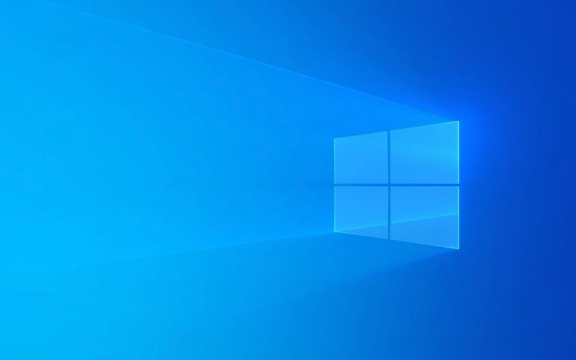
Check if the network connection is normal
The most common cause of this error is network instability or restricted access to Microsoft update servers. First, confirm whether your network can access external websites normally, especially Microsoft-related domain names:
- Try to open http://www.miracleart.cn/link/dfedb13505585ea91e2eb7edf64282a7 to see if the page can be loaded normally.
- If you are in a company or school network, you may be affected by proxy settings. You can try to run
netsh winhttp reset proxyat the command prompt to reset proxy settings. - Use wired connections instead of wireless to troubleshoot signal interference.
If you use third-party firewalls or antivirus software, it is also recommended to temporarily turn them off to see if you restore the update feature.

Reset Windows Update Components
If the network is fine, it may be that the Windows update-related service has failed. You can try to reset these services manually:
- Open a command prompt (CMD) as an administrator.
- Enter the following commands in turn and wait for each command to complete:
-
net stop wuauserv -
net stop cryptSvc -
net stop bits -
net stop msiserver
-
- Then run:
-
ren C:\Windows\SoftwareDistribution SoftwareDistribution.old -
ren C:\Windows\System32\catroot2 catroot2.old
-
- Finally restart the update service:
-
net start wuauserv -
net start cryptSvc -
net start bits -
net start msiserver
-
This step will clear the old update cache and rebuild the key folders, and many problems caused by temporary file corruption can be solved.

Check system time and area settings
Time out of sync can also cause SSL verification to fail, which raises the 0x80240034 error. Please make sure:
- The system time and time zone are set correctly.
- The automatic time synchronization function is enabled. You can check it in Control Panel > Date and Time.
You can manually synchronize the time once:
Right-click the time in the taskbar → "Adjust date/time" → "Internet time", click "Change settings" → "Sync with Internet time server".
Update or repair system files
If none of the above methods work, you can try to fix potential system corruption through the system file check tool:
- Open the administrator command prompt and run:
-
sfc /scannow
-
- If you find that the damage is not repairable, run again:
-
DISM /Online /Cleanup-Image /RestoreHealth
-
These two tools can repair system core files and help solve deep update failure problems.
Basically these common ways of dealing with it. Although it seems that there are a lot of steps, most of the operations are standard processes, and the problem can be basically solved by doing it in order.
The above is the detailed content of How to resolve Windows Update error 0x80240034?. For more information, please follow other related articles on the PHP Chinese website!

Hot AI Tools

Undress AI Tool
Undress images for free

Undresser.AI Undress
AI-powered app for creating realistic nude photos

AI Clothes Remover
Online AI tool for removing clothes from photos.

Clothoff.io
AI clothes remover

Video Face Swap
Swap faces in any video effortlessly with our completely free AI face swap tool!

Hot Article

Hot Tools

Notepad++7.3.1
Easy-to-use and free code editor

SublimeText3 Chinese version
Chinese version, very easy to use

Zend Studio 13.0.1
Powerful PHP integrated development environment

Dreamweaver CS6
Visual web development tools

SublimeText3 Mac version
God-level code editing software (SublimeText3)

Hot Topics
 How to fix KB5060533 fails to install in Windows 10?
Jun 12, 2025 am 10:00 AM
How to fix KB5060533 fails to install in Windows 10?
Jun 12, 2025 am 10:00 AM
Windows Update is an essential feature that delivers security improvements, performance patches, and feature enhancements. However, it’s also one of the most co
 How to fix KB5060999 fails to install in Windows 11?
Jun 13, 2025 am 12:00 AM
How to fix KB5060999 fails to install in Windows 11?
Jun 13, 2025 am 12:00 AM
Windows update KB5060999, released on June 10, 2025, is a cumulative update for Windows 11 versions 22H2 and 23H2, covering builds 22621.5472 and 22631.5472. It
 Dune: Awakening Network Error: Here's a Comprehensive Guide
Jun 12, 2025 pm 06:02 PM
Dune: Awakening Network Error: Here's a Comprehensive Guide
Jun 12, 2025 pm 06:02 PM
Have you encountered the connection problem of "Dune: Awakening"? Many players have reported encountering various error codes related to the network. This guide comes from MiniTool and will cover all methods for PC to fix Dune: Awakening network errors. Quick Navigation :- Dune: Awakening Network Error - How to fix Dune: Awakening network error - Conclusion Dune: Awakening Network Error -------------------------------------------------------------------------------------------------------------------------------- Encountering a Dune: Awakening network error can prevent players from logging into the game and cause them to be unable to join the server, network timeout or delay, and even error messages pop up during the game. By browsing a large number of articles and forums, we found that there are multiple Dunes:
 Guide: Stellar Blade Save File Location/Save File Lost/Not Saving
Jun 17, 2025 pm 08:02 PM
Guide: Stellar Blade Save File Location/Save File Lost/Not Saving
Jun 17, 2025 pm 08:02 PM
Stellar Blade save file location on Windows PC: where to find it, how to back up your game data, and what to do if the save files are missing or the game is not saving. This MiniTool guide provides detailed instructions and solutions.Quick Navigation
 How to Fix KB5060829 Not Installing & Other Reported Bugs
Jun 30, 2025 pm 08:02 PM
How to Fix KB5060829 Not Installing & Other Reported Bugs
Jun 30, 2025 pm 08:02 PM
Many users encountered installation issues and some unexpected problems after applying the Windows 11 update KB5060829. If you're facing similar difficulties, don't panic. This MiniTool guide presents the most effective fixes to resolve KB5060829 not
 Windows 11 KB5063060 OOB Update for 24H2, Key Features
Jun 12, 2025 pm 08:01 PM
Windows 11 KB5063060 OOB Update for 24H2, Key Features
Jun 12, 2025 pm 08:01 PM
Windows 11 24H2 receives a new update, KB5063060, which is an out-of-band release to address system crashes when launching games like Fortnite. In this guide from MiniTool, you can explore the details of this update. Additionally, we offer some solut
 How to fix KB5060842 fails to install in Windows 11?
Jun 12, 2025 am 10:01 AM
How to fix KB5060842 fails to install in Windows 11?
Jun 12, 2025 am 10:01 AM
KB5060842 is a Windows 11 cumulative update published under Microsofts regular maintenance schedule known as Patch Tuesday. Cumulative updates are meant to impr
 Dune: Awakening Black Screen: Here's A Troubleshooting Guide!
Jun 18, 2025 pm 06:02 PM
Dune: Awakening Black Screen: Here's A Troubleshooting Guide!
Jun 18, 2025 pm 06:02 PM
Are you urgently looking for effective solutions to fix the Dune: Awakening black screen issue on Windows? You’ve come to the right place. This detailed guide from MiniTool presents several practical and reliable methods to address this frustrating p






