To clean Chrome bookmarks, you can do it by manually deleting, batch deleting, or clearing them all. If you only delete individual bookmarks, you can right-click to select "Delete" or "Remove from Bookmark Bar"; if you need batch processing, press Ctrl Shift O (Windows) or Command Shift O (Mac) to open the Bookmark Manager, check or right-click to delete the target folder; if you need to completely clear, delete all contents under the main folder in turn, but this operation cannot be restored, so you need to be careful. If you delete it accidentally, you can go to "Deleted Bookmarks" to recover.

Want to organize the bookmarks in Chrome? In fact, the operation is not difficult, the key is to find the correct position and method. The following steps can help you quickly clean up unnecessary bookmarks.
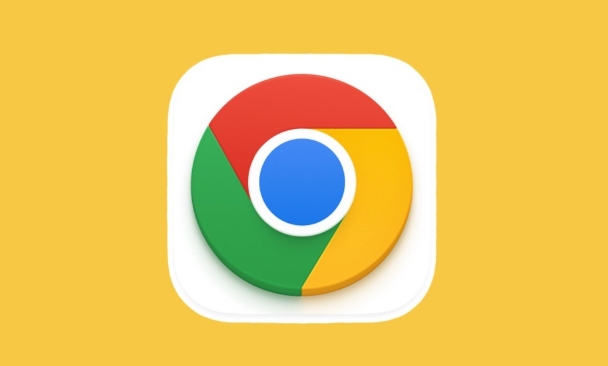
How to manually delete a single bookmark
If you just want to delete one or two bookmarks, it is most convenient to operate manually:
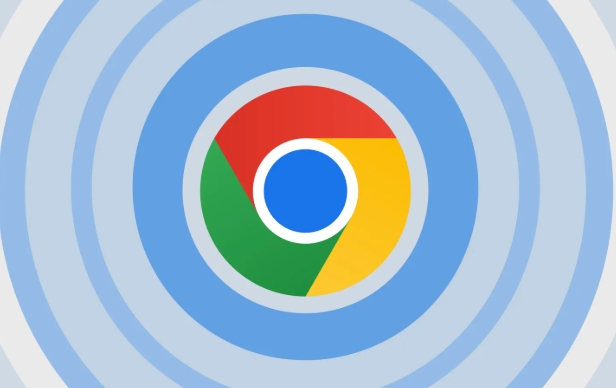
- Open the Chrome browser, click the bookmark icon (??) in the upper right corner to open the bookmark bar.
- Find the bookmark you want to delete and right-click it .
- Select Remove from Bookmark Bar or Delete from the pop-up menu.
Note: If the bookmark is in the Bookmark Toolbar, select Remove to just remove it from the toolbar, but it remains in the Bookmark Manager. If you want to delete it completely, it is recommended to move to the next step.
Batch deletion using bookmark manager
When you have a bunch of bookmarks you no longer need, using the Bookmark Manager is more efficient:
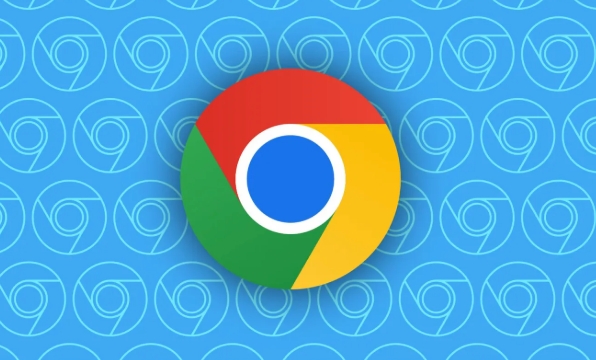
- Press the shortcut key
Ctrl Shift O(Windows) orCommand Shift O(Mac) to open the Bookmark Manager. - In the folder list on the left, find the folder where the bookmark you want to delete is located.
- Check the entry you want to delete, or right-click the entire folder to delete it.
- After confirming the deletion, these bookmarks are completely gone.
Tip: If you delete a bookmark by mistake, you can go to "Bookmark Manager > Other Bookmarks > Deleted Bookmarks" to retrieve the recently deleted content.
How to clear all bookmarks
If you plan to reset your browser, or don't want to use these bookmarks at all, you can clear it all:
- Enter the Bookmark Manager (same as above).
- Right-click any folder on the left and select "Delete this folder".
- Delete all contents in the three main folders, "Bookmark Toolbar", "Other Bookmarks", and "Mobile Bookmarks".
?? Warning: This method cannot be restored, remember to confirm before operation!
Basically these are the methods. It is not complicated to operate, but it is easy to ignore details, such as the difference between "removal" and "delete". Choose the right method according to your needs and you can easily clean up Chrome bookmarks.
The above is the detailed content of How to remove bookmarks from chrome. For more information, please follow other related articles on the PHP Chinese website!

Hot AI Tools

Undress AI Tool
Undress images for free

Undresser.AI Undress
AI-powered app for creating realistic nude photos

AI Clothes Remover
Online AI tool for removing clothes from photos.

Clothoff.io
AI clothes remover

Video Face Swap
Swap faces in any video effortlessly with our completely free AI face swap tool!

Hot Article

Hot Tools

Notepad++7.3.1
Easy-to-use and free code editor

SublimeText3 Chinese version
Chinese version, very easy to use

Zend Studio 13.0.1
Powerful PHP integrated development environment

Dreamweaver CS6
Visual web development tools

SublimeText3 Mac version
God-level code editing software (SublimeText3)

Hot Topics
 Chrome Remote Desktop Review
Jun 20, 2025 am 09:02 AM
Chrome Remote Desktop Review
Jun 20, 2025 am 09:02 AM
Chrome Remote Desktop is a free remote desktop program from Google that runs as an extension that's paired with the Chrome web browser.You can use it to set up any computer running Chrome to be a host computer that you can connect to at any time, whe
 What Is Safari?
Jun 14, 2025 am 10:56 AM
What Is Safari?
Jun 14, 2025 am 10:56 AM
Safari web browser is the default for the iPhone, iPad, and macOS, first released by Apple in 2003 and briefly offered on Windows from 2007 to 2012. The popularity of the Safari browser exploded with the iPhone and the iPad, and currently has about a
 7 Popular Ways to Save Links to Read Later
Jun 22, 2025 am 09:32 AM
7 Popular Ways to Save Links to Read Later
Jun 22, 2025 am 09:32 AM
Pin Links to Pinterest Pinterest is often seen as a social media platform, but many users treat it as their go-to bookmarking service. Its layout is ideal for this purpose, letting you set up individual boards and pin links connected to images for si
 DuckDuckGo vs. Google
Jun 19, 2025 am 09:06 AM
DuckDuckGo vs. Google
Jun 19, 2025 am 09:06 AM
Despite the presence of various search engines, the competition ultimately narrows down to two major players: Google and DuckDuckGo. Based on your specific requirements and preferences, Google might not necessarily be the optimal choice. DuckDuckGo h
 How to Fix a Connection-Is-Not Private Error
Jun 13, 2025 am 09:02 AM
How to Fix a Connection-Is-Not Private Error
Jun 13, 2025 am 09:02 AM
A message from your browser stating, “Your connection is not private,” “Your connection isn’t private,” or “Your connection is not secure” may appear whenever you visit a new website. This article will explain what these error messages mean and provi
 How to Clear Cookies and Cache in Chrome
Jun 18, 2025 am 09:39 AM
How to Clear Cookies and Cache in Chrome
Jun 18, 2025 am 09:39 AM
This article explains how to delete small files, known as cookies, that Google Chrome stores on your computer. You can remove these cookies for all websites or for specific ones. The steps provided here are applicable to the desktop version of Google
 How to Use the Chrome Cleanup Tool
Jun 17, 2025 pm 03:33 PM
How to Use the Chrome Cleanup Tool
Jun 17, 2025 pm 03:33 PM
This article details the process of utilizing the Cleanup Tool within Google Chrome. These instructions are applicable to Chrome 110 and earlier versions on Windows.How to Use the Chrome Cleanup Tool on Windows The Chrome Cleanup tool routinely scans
 How to Disable Protected Mode in Internet Explorer
Jun 21, 2025 am 11:04 AM
How to Disable Protected Mode in Internet Explorer
Jun 21, 2025 am 11:04 AM
This article describes the process of disabling Protected Mode in Internet Explorer, both through the browser interface and via the Windows Registry. The instructions are applicable to Internet Explorer versions 7, 8, 9, 10, and 11 installed on Windo






