Microsoft Edge keeps losing session/tabs on restart
Jul 11, 2025 am 12:53 AMLosing the tab page after Edge restart may result in improper settings or system problems. 1. You need to enable the "Continue the page you opened when you closed the last time" option; 2. Avoid using "Exit Edge" and close the window directly; 3. Check whether the extension plug-in interferes with session recovery and try the traceless mode test; 4. Frequent crashes or forced shutdown may also affect session saving. You need to troubleshoot system problems and update the browser version.

Sometimes Microsoft Edge will lose its previous tab page or session after restarting, which is really annoying. It may not be an Edge bug, but a problem with the wrong settings or system level. Below are some common reasons and solutions that you can check one by one.

1. Check whether the "Continue Browsing" function is enabled
Edge sometimes does not automatically restore the last tab page by default, especially if you choose to exit instead of closing the window directly.
- Click the three dots in the upper right corner → Settings
- On the left, select "On startup"
- Check if the option is selected "Continue where you left off" (Continue where you left off)
If you choose "Open New Tab" or other options here, the session will naturally not be restored.
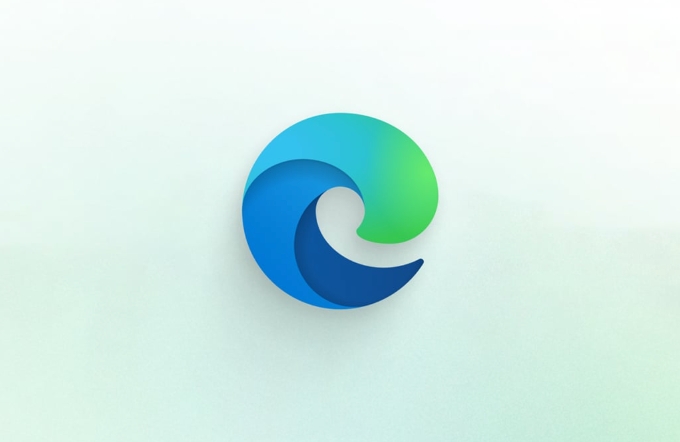
Tip: This setting is applicable on both Windows and macOS, but sometimes after syncing the account, it will be overwritten into the configuration on other devices.
2. Confirm whether “Exit” is accidentally used instead of “Close Window”
Many people are used to clicking on the X in the upper right corner to close the browser, but under some systems (especially Windows), if you use "Exit" (Exit) in the menu, the original tab page will not be restored the next time you open it.

- Next time try to close all windows directly, instead of clicking "Exit" in the menu
- Or use the shortcut key
Ctrl Shift Q(Windows)/Cmd Shift Q(Mac) to force the save session before exiting.
3. See if it's the extension plugin
Some ad blocking class extensions (such as uBlock Origin, ad terminal, etc.) may interfere with the browser's normal recovery session.
You can test it like this:
- Enter traceless mode (InPrivate / Incognito)
- Open a few web pages and restart Edge
- See if these tabs will be restored
If there is no problem in traceless mode, you can basically be sure that some extension affects normal behavior.
Solution:
- Uninstall suspicious extensions
- Or enable the setting of "Restrict Extensions to Run in the Background" (in the edge://extensions/ page)
4. Check whether Edge crashes frequently or is forced to close
If your computer has poor performance, or is often forced to shut down, power off, or blue screen, it may also cause Edge to fail to save the session status correctly.
Although this situation is rare, if you find that you will lose the tab page after each restart, and the above settings are fine, it may be a system-level problem.
suggestion:
- Update Edge to the latest version
- Check if there is any abnormal shutdown record in the system log
- Avoid opening hundreds of tabs at the same time, which can easily drag down memory and cause crashes
Basically these common situations. Most of the time, the settings are not turned on correctly, and occasionally it is a plug-in or system problem. You can start with the first item, and it can generally be solved.
The above is the detailed content of Microsoft Edge keeps losing session/tabs on restart. For more information, please follow other related articles on the PHP Chinese website!

Hot AI Tools

Undress AI Tool
Undress images for free

Undresser.AI Undress
AI-powered app for creating realistic nude photos

AI Clothes Remover
Online AI tool for removing clothes from photos.

Clothoff.io
AI clothes remover

Video Face Swap
Swap faces in any video effortlessly with our completely free AI face swap tool!

Hot Article

Hot Tools

Notepad++7.3.1
Easy-to-use and free code editor

SublimeText3 Chinese version
Chinese version, very easy to use

Zend Studio 13.0.1
Powerful PHP integrated development environment

Dreamweaver CS6
Visual web development tools

SublimeText3 Mac version
God-level code editing software (SublimeText3)

Hot Topics
 Chrome Remote Desktop Review
Jun 20, 2025 am 09:02 AM
Chrome Remote Desktop Review
Jun 20, 2025 am 09:02 AM
Chrome Remote Desktop is a free remote desktop program from Google that runs as an extension that's paired with the Chrome web browser.You can use it to set up any computer running Chrome to be a host computer that you can connect to at any time, whe
 7 Popular Ways to Save Links to Read Later
Jun 22, 2025 am 09:32 AM
7 Popular Ways to Save Links to Read Later
Jun 22, 2025 am 09:32 AM
Pin Links to Pinterest Pinterest is often seen as a social media platform, but many users treat it as their go-to bookmarking service. Its layout is ideal for this purpose, letting you set up individual boards and pin links connected to images for si
 DuckDuckGo vs. Google
Jun 19, 2025 am 09:06 AM
DuckDuckGo vs. Google
Jun 19, 2025 am 09:06 AM
Despite the presence of various search engines, the competition ultimately narrows down to two major players: Google and DuckDuckGo. Based on your specific requirements and preferences, Google might not necessarily be the optimal choice. DuckDuckGo h
 How to Clear Cookies and Cache in Chrome
Jun 18, 2025 am 09:39 AM
How to Clear Cookies and Cache in Chrome
Jun 18, 2025 am 09:39 AM
This article explains how to delete small files, known as cookies, that Google Chrome stores on your computer. You can remove these cookies for all websites or for specific ones. The steps provided here are applicable to the desktop version of Google
 How to Use the Chrome Cleanup Tool
Jun 17, 2025 pm 03:33 PM
How to Use the Chrome Cleanup Tool
Jun 17, 2025 pm 03:33 PM
This article details the process of utilizing the Cleanup Tool within Google Chrome. These instructions are applicable to Chrome 110 and earlier versions on Windows.How to Use the Chrome Cleanup Tool on Windows The Chrome Cleanup tool routinely scans
 How to Disable Protected Mode in Internet Explorer
Jun 21, 2025 am 11:04 AM
How to Disable Protected Mode in Internet Explorer
Jun 21, 2025 am 11:04 AM
This article describes the process of disabling Protected Mode in Internet Explorer, both through the browser interface and via the Windows Registry. The instructions are applicable to Internet Explorer versions 7, 8, 9, 10, and 11 installed on Windo
 How to Clear Search History on iPhone
Jun 17, 2025 pm 12:52 PM
How to Clear Search History on iPhone
Jun 17, 2025 pm 12:52 PM
The Safari web browser on your iPhone maintains a record of the websites you access. If you'd like to erase your browsing history, you can accomplish this either via Safari or the Settings app on your iPhone.Clear Browsing History Through the Safari
 Google Chrome Speed ??Browser Official Edition Portal
Jul 08, 2025 pm 02:30 PM
Google Chrome Speed ??Browser Official Edition Portal
Jul 08, 2025 pm 02:30 PM
Google Chrome is a free and fast multi-platform web browser developed by Google. It is known for its speed, stability and reliability. Chrome is based on the open source Chromium project and is widely used on devices such as desktops, laptops, tablets and smartphones. The browser has a clean interface and a wide range of customizable options, allowing users to personalize it according to their preferences. In addition, Chrome has a huge library of extensions that provide additional features such as ad blocking, password management and language translation, further enhancing the browsing experience.






