To add a full-screen video background to a web page, first add video tags to the HTML body and set autoplay, muted and loop properties; then set position: fixed, width and height to 100%, object-fit: cover and z-index: -1 through CSS to achieve full-screen coverage; then add position: relative and higher z-index to the page content to ensure it is displayed on the video; at the same time, pay attention to compatibility, provide WebM format support, and use muted to solve the mobile automatic playback restrictions; finally optimize video performance, compress file size or use low-resolution versions, and add background images to the body as an alternative solution.

Want to add a full-screen video background to the webpage? Using HTML5 is actually quite simple. The key is how to make it cover the screen without destroying the page layout.

Basic structure: Add video tags to HTML
First of all, you need a <video></video> tag to place it on the outermost layer of the page, such as in the body. Automatic playback, mute, and loop playback are usually set:
<video autoplay muted loop id="bgVideo"> <source src="your-video.mp4" type="video/mp4"> Your browser does not support the video tag. </video>
Remember to add muted and loop , otherwise some browsers will not play automatically. The src link can be a local file path or a CDN address.

Style settings: Let the video be displayed in full screen
Tags alone are not enough, and styles must be coordinated to truly "full screen". Mainly rely on the following CSS:
#bgVideo {
position: fixed;
top: 0;
left: 0;
width: 100%;
height: 100%;
object-fit: cover;
z-index: -1;
}-
position: fixedto fix it to the viewport, scrolling does not affect it. -
object-fit: coveris the key, ensuring that the video fills the screen while maintaining proportions, and may crop both sides. -
z-index: -1Put the video to the bottom to avoid blocking other content.
Sometimes you will find that the edges of the video are cropped, which is normal. If you don't want to crop, you can use object-fit: contain , but this may leave black edges.
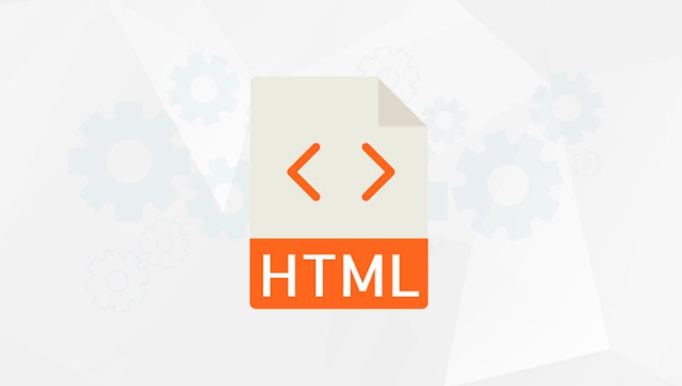
How can the page content not be affected?
Once the video is full screen, it is easy to cover the text or buttons as well. The solution is to add relative positioning and higher z-index to other containers:
.content {
position: relative;
z-index: 1;
color: white;
padding: 20px;
}This way the content can float above the video. Be careful not to add overflow:hidden to the body, otherwise the mobile side may not be able to scroll.
Compatibility and performance optimization tips
- Format compatibility : Although MP4 is most commonly used, WebM can be added for compatibility:
<source src="your-video.webm" type="video/webm">
- Automatic playback restrictions : Mobile browsers usually do not allow automatic playback of videos with sound, so you must add
muted. - Loading performance : If the video file is too large, it may slow down the page. It is recommended to compress it or use the low-resolution version as the background.
- Alternative picture : If you are worried about the video loading failure, you can add a background picture to the body as a backup plan.
Basically that's it. It is not complicated to implement, but there are several details that are easy to ignore, such as the z-index level, object adaptation method, mobile playback strategy, etc. By handling these points, you can easily create cool video background effects.
The above is the detailed content of How to create a full-screen video background with HTML5?. For more information, please follow other related articles on the PHP Chinese website!

Hot AI Tools

Undress AI Tool
Undress images for free

Undresser.AI Undress
AI-powered app for creating realistic nude photos

AI Clothes Remover
Online AI tool for removing clothes from photos.

Clothoff.io
AI clothes remover

Video Face Swap
Swap faces in any video effortlessly with our completely free AI face swap tool!

Hot Article

Hot Tools

Notepad++7.3.1
Easy-to-use and free code editor

SublimeText3 Chinese version
Chinese version, very easy to use

Zend Studio 13.0.1
Powerful PHP integrated development environment

Dreamweaver CS6
Visual web development tools

SublimeText3 Mac version
God-level code editing software (SublimeText3)

Hot Topics
 Audio and Video: HTML5 VS Youtube Embedding
Jun 19, 2025 am 12:51 AM
Audio and Video: HTML5 VS Youtube Embedding
Jun 19, 2025 am 12:51 AM
HTML5isbetterforcontrolandcustomization,whileYouTubeisbetterforeaseandperformance.1)HTML5allowsfortailoreduserexperiencesbutrequiresmanagingcodecsandcompatibility.2)YouTubeofferssimpleembeddingwithoptimizedperformancebutlimitscontroloverappearanceand
 What is the purpose of the input type='range'?
Jun 23, 2025 am 12:17 AM
What is the purpose of the input type='range'?
Jun 23, 2025 am 12:17 AM
inputtype="range" is used to create a slider control, allowing the user to select a value from a predefined range. 1. It is mainly suitable for scenes where values ??need to be selected intuitively, such as adjusting volume, brightness or scoring systems; 2. The basic structure includes min, max and step attributes, which set the minimum value, maximum value and step size respectively; 3. This value can be obtained and used in real time through JavaScript to improve the interactive experience; 4. It is recommended to display the current value and pay attention to accessibility and browser compatibility issues when using it.
 Adding drag and drop functionality using the HTML5 Drag and Drop API.
Jul 05, 2025 am 02:43 AM
Adding drag and drop functionality using the HTML5 Drag and Drop API.
Jul 05, 2025 am 02:43 AM
The way to add drag and drop functionality to a web page is to use HTML5's DragandDrop API, which is natively supported without additional libraries. The specific steps are as follows: 1. Set the element draggable="true" to enable drag; 2. Listen to dragstart, dragover, drop and dragend events; 3. Set data in dragstart, block default behavior in dragover, and handle logic in drop. In addition, element movement can be achieved through appendChild and file upload can be achieved through e.dataTransfer.files. Note: preventDefault must be called
 How can you animate an SVG with CSS?
Jun 30, 2025 am 02:06 AM
How can you animate an SVG with CSS?
Jun 30, 2025 am 02:06 AM
AnimatingSVGwithCSSispossibleusingkeyframesforbasicanimationsandtransitionsforinteractiveeffects.1.Use@keyframestodefineanimationstagesforpropertieslikescale,opacity,andcolor.2.ApplytheanimationtoSVGelementssuchas,,orviaCSSclasses.3.Forhoverorstate-b
 HTML audio and video: Examples
Jun 19, 2025 am 12:54 AM
HTML audio and video: Examples
Jun 19, 2025 am 12:54 AM
Audio and video elements in HTML can improve the dynamics and user experience of web pages. 1. Embed audio files using elements and realize automatic and loop playback of background music through autoplay and loop properties. 2. Use elements to embed video files, set width and height and controls properties, and provide multiple formats to ensure browser compatibility.
 What is WebRTC and what are its main use cases?
Jun 24, 2025 am 12:47 AM
What is WebRTC and what are its main use cases?
Jun 24, 2025 am 12:47 AM
WebRTC is a free, open source technology that supports real-time communication between browsers and devices. It realizes audio and video capture, encoding and point-to-point transmission through built-in API, without plug-ins. Its working principle includes: 1. The browser captures audio and video input; 2. The data is encoded and transmitted directly to another browser through a security protocol; 3. The signaling server assists in the initial connection but does not participate in media transmission; 4. The connection is established to achieve low-latency direct communication. The main application scenarios are: 1. Video conferencing (such as GoogleMeet, Jitsi); 2. Customer service voice/video chat; 3. Online games and collaborative applications; 4. IoT and real-time monitoring. Its advantages are cross-platform compatibility, no download required, default encryption and low latency, suitable for point-to-point communication
 How to create animations on a canvas using requestAnimationFrame()?
Jun 22, 2025 am 12:52 AM
How to create animations on a canvas using requestAnimationFrame()?
Jun 22, 2025 am 12:52 AM
The key to using requestAnimationFrame() to achieve smooth animation on HTMLCanvas is to understand its operating mechanism and cooperate with Canvas' drawing process. 1. requestAnimationFrame() is an API designed for animation by the browser. It can be synchronized with the screen refresh rate, avoid lag or tear, and is more efficient than setTimeout or setInterval; 2. The animation infrastructure includes preparing canvas elements, obtaining context, and defining the main loop function animate(), where the canvas is cleared and the next frame is requested for continuous redrawing; 3. To achieve dynamic effects, state variables, such as the coordinates of small balls, are updated in each frame, thereby forming
 How to check if a browser can play a specific video format?
Jun 28, 2025 am 02:06 AM
How to check if a browser can play a specific video format?
Jun 28, 2025 am 02:06 AM
To confirm whether the browser can play a specific video format, you can follow the following steps: 1. Check the browser's official documents or CanIuse website to understand the supported formats, such as Chrome supports MP4, WebM, etc., Safari mainly supports MP4; 2. Use HTML5 tag local test to load the video file to see if it can play normally; 3. Upload files with online tools such as VideoJSTechInsights or BrowserStackLive for cross-platform detection. When testing, you need to pay attention to the impact of the encoded version, and you cannot rely solely on the file suffix name to judge compatibility.






