To change the Windows system prompt tone, first open the control panel and enter the "Sound" setting. 1. Select a preset style or custom sound from the Sound Scheme drop-down menu. 2. Select the system events one by one and click the "Browse" button to replace it with the local .wav file. 3. You can download the system sound theme package made by others, unzip the .wav file to the C:\Windows\Media directory, and apply a new sound scheme in the settings. The entire process supports customizing a single or a complete set of prompt sounds to improve the user experience.

Although the system prompt sound is low, it will be heard several times every day when using the computer, such as startup, notification, and error prompts. If you think the default sound is too monotonous or too noisy, you can completely replace them according to your preferences.
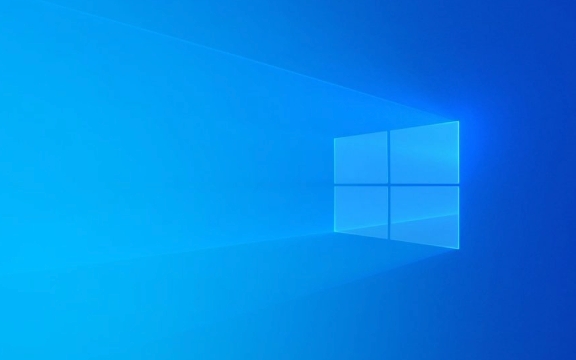
Open the sound settings interface
To change the system sound, you must first find the settings entrance. In Windows, you can operate through Control Panel or Settings. Control panel is recommended because its options are more complete. You can press Win S to search for Control Panel and select Hardware and Sound > Sound. At this time, you will see a drop-down menu of "Sound Solution", which contains several sound styles preset by the system, such as "Windows Default", "Silent", "Windows Classic", etc. Click the "Browse" button to select new sound files for different system events.
Replace the sound of specific events
After entering the sound settings, you will see a list of various system events, such as "Program Error", "Notification", "Start Menu", etc. You can select these events one by one, then click the "Browse" button to select the sound file you want from your local computer. The supported formats are mainly .wav files, so if you have MP3 or other format sounds, you need to convert them first. In addition, it is recommended that the sound should not be too long, otherwise it will affect the experience. For example, a few seconds of the prompt sound is enough.

Custom sound pack (advanced gameplay)
If you want to replace a complete set of system sounds in a unified manner, instead of replacing them one by one, you can find some "system sound theme packages" that others have made. There are many such resources on the Internet, such as DeviantArt or GitHub. After downloading, it is usually a compressed package that contains the sound files corresponding to all events. You need to copy these .wav files to the Windows system sound directory (usually C:\Windows\Media), and then return to the sound settings to select the sound scheme you just imported as the current scheme. In this way, the prompt sounds of the entire system will be replaced uniformly.
Basically that's it. Change the sound you like, it will be easier to use.

The above is the detailed content of How to change system sounds in Windows. For more information, please follow other related articles on the PHP Chinese website!

Hot AI Tools

Undress AI Tool
Undress images for free

Undresser.AI Undress
AI-powered app for creating realistic nude photos

AI Clothes Remover
Online AI tool for removing clothes from photos.

Clothoff.io
AI clothes remover

Video Face Swap
Swap faces in any video effortlessly with our completely free AI face swap tool!

Hot Article

Hot Tools

Notepad++7.3.1
Easy-to-use and free code editor

SublimeText3 Chinese version
Chinese version, very easy to use

Zend Studio 13.0.1
Powerful PHP integrated development environment

Dreamweaver CS6
Visual web development tools

SublimeText3 Mac version
God-level code editing software (SublimeText3)

Hot Topics
 I Refuse to Go Wireless With These 7 Gadgets
Jun 12, 2025 pm 12:09 PM
I Refuse to Go Wireless With These 7 Gadgets
Jun 12, 2025 pm 12:09 PM
Fully wireless speakers, like the Anker Soundcore 2, can be a reasonable choice to pair with phones and laptops. They can usually draw power via USB, which allows them to be used wired. However, their limited power output also means that they don't g
 I'll Never Go Back to the Wired Versions of These 7 Gadgets
Jun 12, 2025 pm 03:02 PM
I'll Never Go Back to the Wired Versions of These 7 Gadgets
Jun 12, 2025 pm 03:02 PM
In many ways, it doesn’t make sense for me to use wireless keyboards with my stationary PC. Not only do my keyboards never move, but I tend to keep the 2.4 GHz receiver sitting on my desk via a dongle attached to a cable. Further, my keyboard needs r
 Microsoft's Answer to SteamOS Should Be a Game-Changer for PC Gaming
Jun 12, 2025 pm 12:15 PM
Microsoft's Answer to SteamOS Should Be a Game-Changer for PC Gaming
Jun 12, 2025 pm 12:15 PM
PC gamers have been dealing with these issues for decades now, as Windows has been and remains the default operating system for PC gamers. However, thanks to Valve and SteamOS, as well as other gaming-centric Linux distributions like Bazzite, Microso
 Windows 11 Now Has a New Start Menu Design
Jun 12, 2025 pm 12:05 PM
Windows 11 Now Has a New Start Menu Design
Jun 12, 2025 pm 12:05 PM
Microsoft has made changes to almost every part of Windows 11 since its initial launch in 2021, but the taskbar and Start menu have remained largely untouched—until now. A fresh Start menu design is on the horizon, and it might be one you prefer.This
 How to remove password from Windows 11 login
Jun 27, 2025 am 01:38 AM
How to remove password from Windows 11 login
Jun 27, 2025 am 01:38 AM
If you want to cancel the password login for Windows 11, there are three methods to choose: 1. Modify the automatic login settings, uncheck "To use this computer, users must enter their username and password", and then restart the automatic login after entering the password; 2. Switch to a passwordless login method, such as PIN, fingerprint or face recognition, configure it in "Settings>Account>Login Options" to improve convenience and security; 3. Delete the account password directly, but there are security risks and may lead to some functions being limited. It is recommended to choose a suitable solution based on actual needs.
 I Became a Windows Power User Overnight With This New Open-Source App from Microsoft
Jun 20, 2025 am 06:07 AM
I Became a Windows Power User Overnight With This New Open-Source App from Microsoft
Jun 20, 2025 am 06:07 AM
Like many Windows users, I am always on the lookout for ways to boost my productivity. Command Palette quickly became an essential tool for me. This powerful utility has completely changed how I interact with Windows, giving me instant access to the
 How to run an app as an administrator in Windows?
Jul 01, 2025 am 01:05 AM
How to run an app as an administrator in Windows?
Jul 01, 2025 am 01:05 AM
To run programs as administrator, you can use Windows' own functions: 1. Right-click the menu to select "Run as administrator", which is suitable for temporary privilege hike scenarios; 2. Create a shortcut and check "Run as administrator" to achieve automatic privilege hike start; 3. Use the task scheduler to configure automated tasks, suitable for running programs that require permissions on a scheduled or background basis, pay attention to setting details such as path changes and permission checks.
 Windows 10 KB5061087 fixes Start menu crash, direct download links
Jun 26, 2025 pm 04:22 PM
Windows 10 KB5061087 fixes Start menu crash, direct download links
Jun 26, 2025 pm 04:22 PM
Windows 10 KB5061087 is now rolling out as an optional preview update for those on version 22H2 with Start menu fixes.






