 Computer Tutorials
Computer Tutorials
 Troubleshooting
Troubleshooting
 How to restore missing power plans in Windows Power Options?
How to restore missing power plans in Windows Power Options?
If the Windows power plan disappears, you can try the following methods to restore: 1. Enter powercfg -a through the command prompt to check the hidden plan and use powercfg -duplicatescheme [GUID] to restore the default plan; 2. Run the command prompt as an administrator and execute powercfg -restoredefaultschemes to restore the default plan; 3. Make sure that the "Power" service is started and set to automatic; 4. Scan the system files to repair the error; 5. After uninstalling the ACPI driver, restart the computer and reinstall the driver or update the latest driver provided by the motherboard manufacturer. The above steps usually solve the loss of power plan.

If your Windows power plans are missing from Power Options, it can be frustrating—especially if you're trying to manage performance or battery life. The good news is that in most cases, the missing plans aren't gone forever. They may just be hidden or disabled due to a system update, driver issue, or incorrect settings. Here's how to bring them back.
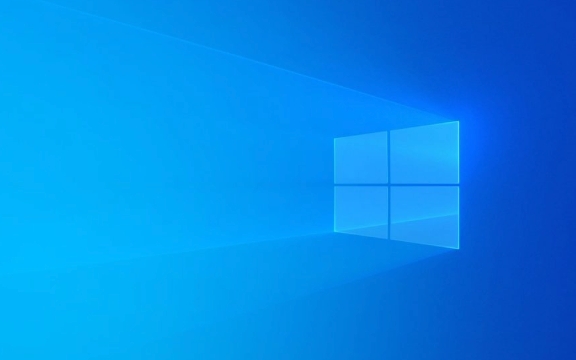
Check for Hidden Power Plans
Sometimes, power plans don't actually disappear—they're just hidden from view.
To check this:
- Open the Command Prompt as administrator.
- Type
powercfg -aand press Enter. - Look at the list under " The following power plans are partially visible or hidden ".
If you see any listed there, you can restore visibility by running:

powercfg -duplicatescheme [GUID]
Replace [GUID] with the actual GUID shown next to the hidden plan.
This creates a new copy of the plan that will appear in the Power Options control panel.

Restore Default Power Plans Using Command Prompt
If the built-in power plans (Balanced, High Performance, Power Saver) are missing entirely, you can restore them using these steps:
- Open Command Prompt as Administrator
- Run the following commands one at a time:
-
powercfg -restoredefaultschemes
-
- After executing the command, open Control Panel > Hardware and Sound > Power Options to check if the default plans have returned.
This method resets all power schemes to their original defaults, which often brings missing plans back.
Make Sure Power Services Are Running
A common but often overlooked reason for missing power options is that the necessary system services aren't running properly.
Here's what to do:
- Press
Win R, typeservices.msc, and hit Enter. - Scroll down and look for "Power" in the list.
- Right-click on it and choose Restart .
- If it's not running, set its startup type to Automatic .
If restarting doesn't help, you might also want to scan for system file corruption by running:
sfc /scannow
in an elevated Command Prompt.
Reinstall or Update Power Management Drivers
Missing power plans can also be caused by outdated or corrupted drivers—especially ACPI drivers.
Try this:
- Open Device Manager
- Expand Batteries
- Right-click each device listed under ACPI and select Uninstall device
- Restart your computer
Windows will automatically reinstall the necessary drivers on restart, and this often restores access to full power management features.
Another option is to go to your laptop or motherboard manufacturer's website and download the latest power or chipset drivers.
That should cover the main ways to get your missing power plans back. Most of the time, either restoring the default schemes via CMD or checking for hidden ones gets things working again. If not, looking into drivers or system files usually does the trick.
The above is the detailed content of How to restore missing power plans in Windows Power Options?. For more information, please follow other related articles on the PHP Chinese website!

Hot AI Tools

Undress AI Tool
Undress images for free

Undresser.AI Undress
AI-powered app for creating realistic nude photos

AI Clothes Remover
Online AI tool for removing clothes from photos.

Clothoff.io
AI clothes remover

Video Face Swap
Swap faces in any video effortlessly with our completely free AI face swap tool!

Hot Article

Hot Tools

Notepad++7.3.1
Easy-to-use and free code editor

SublimeText3 Chinese version
Chinese version, very easy to use

Zend Studio 13.0.1
Powerful PHP integrated development environment

Dreamweaver CS6
Visual web development tools

SublimeText3 Mac version
God-level code editing software (SublimeText3)

Hot Topics
 How to fix KB5060999 fails to install in Windows 11?
Jun 13, 2025 am 12:00 AM
How to fix KB5060999 fails to install in Windows 11?
Jun 13, 2025 am 12:00 AM
Windows update KB5060999, released on June 10, 2025, is a cumulative update for Windows 11 versions 22H2 and 23H2, covering builds 22621.5472 and 22631.5472. It
 Guide: Stellar Blade Save File Location/Save File Lost/Not Saving
Jun 17, 2025 pm 08:02 PM
Guide: Stellar Blade Save File Location/Save File Lost/Not Saving
Jun 17, 2025 pm 08:02 PM
Stellar Blade save file location on Windows PC: where to find it, how to back up your game data, and what to do if the save files are missing or the game is not saving. This MiniTool guide provides detailed instructions and solutions.Quick Navigation
 How to Fix KB5060829 Not Installing & Other Reported Bugs
Jun 30, 2025 pm 08:02 PM
How to Fix KB5060829 Not Installing & Other Reported Bugs
Jun 30, 2025 pm 08:02 PM
Many users encountered installation issues and some unexpected problems after applying the Windows 11 update KB5060829. If you're facing similar difficulties, don't panic. This MiniTool guide presents the most effective fixes to resolve KB5060829 not
 Dune: Awakening Black Screen: Here's A Troubleshooting Guide!
Jun 18, 2025 pm 06:02 PM
Dune: Awakening Black Screen: Here's A Troubleshooting Guide!
Jun 18, 2025 pm 06:02 PM
Are you urgently looking for effective solutions to fix the Dune: Awakening black screen issue on Windows? You’ve come to the right place. This detailed guide from MiniTool presents several practical and reliable methods to address this frustrating p
 Cannot Fix Update KB5060999 Not Installing on Windows 11?
Jun 23, 2025 pm 08:03 PM
Cannot Fix Update KB5060999 Not Installing on Windows 11?
Jun 23, 2025 pm 08:03 PM
KB5060999 What are the update contents of Windows 11 23H2? How to download? What to do if the update fails? This article will be described in detail and provides a solution to the failure of KB5060999 installation. Quick Navigation :- Windows 11 23H2 KB5060999 Updated Content - KB5060999 Reason for installation failure - Solve the problem that KB506099 cannot be installed - Summary of Windows 11 23H2 KB5060999 Update KB5060999 is a cumulative security update for Windows 11 released by Microsoft on June 10, 2025
 Spotlight on Windows 10 KB5061087 & Fixes for Not Installing
Jun 30, 2025 pm 08:03 PM
Spotlight on Windows 10 KB5061087 & Fixes for Not Installing
Jun 30, 2025 pm 08:03 PM
Microsoft has released Windows 10 KB5061087 for 22H2 to fix some issues. From this post on MiniTool, learn how to install this preview optional update on your PC. Also, you can know what to do if KB5061087 fails to install via Windows Update.Quick Na
 Fix Stellar Blade Crashing/Not Launching With These Fresh Fixes
Jun 18, 2025 pm 10:02 PM
Fix Stellar Blade Crashing/Not Launching With These Fresh Fixes
Jun 18, 2025 pm 10:02 PM
Is Stellar Blade crashing or failing to launch on your PC? Do not worry. This guide from MiniTool Software provides you with a couple of effective solutions to help you fix the issue and get the game running smoothly.Quick Navigation :- Stellar Blade
 Dune Awakening Controller Not Working? Here're Some Fixes
Jun 19, 2025 pm 08:01 PM
Dune Awakening Controller Not Working? Here're Some Fixes
Jun 19, 2025 pm 08:01 PM
What should you do if the Dune Awakening Controller fails to function? What causes this issue? This MiniTool article provides a comprehensive explanation and guides you through resolving this frustrating problem.Quick Navigation :- Dune Awakening Con





