1. Turn off the ad blocking plug-in or add the website to the whitelist; 2. Adjust Safari privacy settings such as turning off blocking cross-site tracking and cookie restrictions; 3. Clear cache and website data; 4. Change the network environment to check external factors. Safari prompts that "Safari is blocking content from a trusted website" is usually caused by content blocking mechanism, which may be caused by misjudgment of ad blocking plug-ins, excessive privacy settings, cache exceptions or external network filtering. The problem can be solved by checking these links one by one. It is safe and feasible to appropriately relax restrictions after confirming that the website is trustworthy.

Sometimes when you visit some commonly used websites, Safari will suddenly prompt "Safari is blocking content from a trusted website". Although this prompt looks a bit scary, in most cases, it is not that there is a problem with the website, but that Safari's content blocking mechanism is working. It is not difficult to solve, the key is to find what it blocks and why it blocks it.
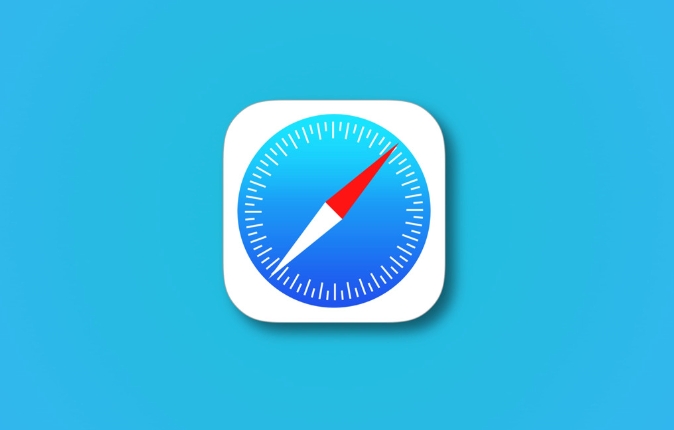
1. First confirm whether it is an ad blocking plug-in problem
Many users will install ad blocking plug-ins (such as Alook, Crystal, AdGuard) on Safari. These plug-ins sometimes misjudgment normal content as ads or tracking scripts, resulting in incomplete page loading or some functions being unavailable.
You can do this:
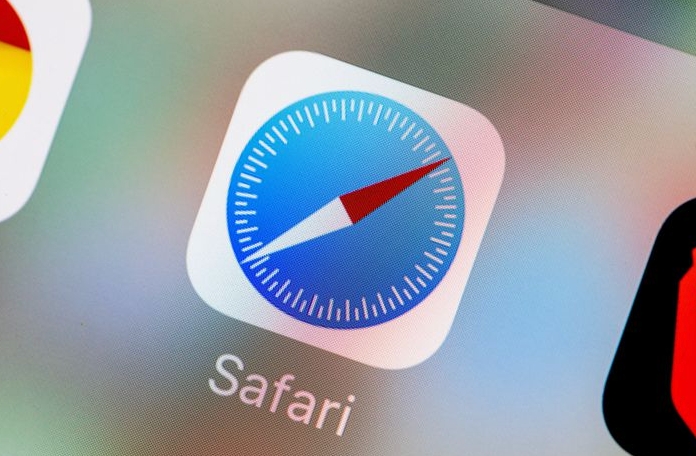
- Open Safari Settings → Click "Extensions" or "Website Extensions" → Close all ad blocking plugins to try
- Or directly enter the plugin settings and add the website to the whitelist
For example, AdGuard has the "Allow List" function, and filtering rules can be bypassed after adding URLs.
If you are not sure which plugin is causing it, you can turn off the test one by one.
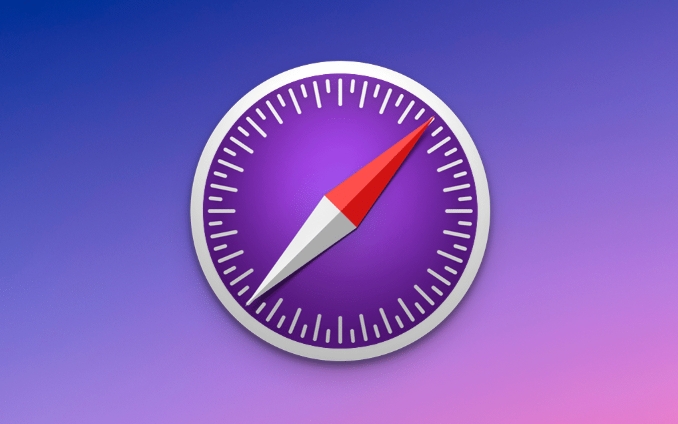
2. Check the privacy protection settings that come with Safari
Safari enables features such as "prevent cross-site tracking" and "block all cookies" by default. These settings sometimes prevent the website from loading resources normally, especially those web pages that rely on third-party services.
The recommended adjustments are as follows:
- Go to Safari Settings → Privacy → Temporarily turn off "Block Cross-Site Tracking"
- Also on this page, change "Block all cookies" to "Current website only"
Doing this will allow the website to load scripts and resources more smoothly, provided that you are sure that the website is trustworthy.
3. Clear cache and website data and try again
Sometimes errors in the browser's local cached data will also cause page loading exceptions. At this time, you might as well clean up the Safari cache:
Operation steps:
- On iPhone or iPad:
- Settings → Safari browser → Clear history and website data
- On Mac:
- Safari → Settings → Privacy → Click "Manage Site Data" to delete all → Click "Delete History"
After cleaning, open the website again to see if there are any prompts.
4. Try changing the network environment
Some companies or schools’ public Wi-Fi will deploy content filtering systems, or it may be that your local router has enabled parental controls or ad filtering (such as Pi-hole). These external factors may also cause content to be blocked.
You can try:
- Switch to mobile phone traffic or other Wi-Fi
- Temporarily turn off filter plugins or services on your router
If you change the network, it's okay, then the problem is not Safari or the website itself, but in the network environment you are currently in.
Basically, these common reasons and solutions are all about them. Most of the time when Safari prompts blocking content is for security considerations, but if you confirm that the website is fine, it doesn’t matter if you relax the restrictions appropriately.
The above is the detailed content of Safari is blocking content from a trusted website. For more information, please follow other related articles on the PHP Chinese website!

Hot AI Tools

Undress AI Tool
Undress images for free

Undresser.AI Undress
AI-powered app for creating realistic nude photos

AI Clothes Remover
Online AI tool for removing clothes from photos.

Clothoff.io
AI clothes remover

Video Face Swap
Swap faces in any video effortlessly with our completely free AI face swap tool!

Hot Article

Hot Tools

Notepad++7.3.1
Easy-to-use and free code editor

SublimeText3 Chinese version
Chinese version, very easy to use

Zend Studio 13.0.1
Powerful PHP integrated development environment

Dreamweaver CS6
Visual web development tools

SublimeText3 Mac version
God-level code editing software (SublimeText3)

Hot Topics
 Chrome Remote Desktop Review
Jun 20, 2025 am 09:02 AM
Chrome Remote Desktop Review
Jun 20, 2025 am 09:02 AM
Chrome Remote Desktop is a free remote desktop program from Google that runs as an extension that's paired with the Chrome web browser.You can use it to set up any computer running Chrome to be a host computer that you can connect to at any time, whe
 What Is Safari?
Jun 14, 2025 am 10:56 AM
What Is Safari?
Jun 14, 2025 am 10:56 AM
Safari web browser is the default for the iPhone, iPad, and macOS, first released by Apple in 2003 and briefly offered on Windows from 2007 to 2012. The popularity of the Safari browser exploded with the iPhone and the iPad, and currently has about a
 7 Popular Ways to Save Links to Read Later
Jun 22, 2025 am 09:32 AM
7 Popular Ways to Save Links to Read Later
Jun 22, 2025 am 09:32 AM
Pin Links to Pinterest Pinterest is often seen as a social media platform, but many users treat it as their go-to bookmarking service. Its layout is ideal for this purpose, letting you set up individual boards and pin links connected to images for si
 DuckDuckGo vs. Google
Jun 19, 2025 am 09:06 AM
DuckDuckGo vs. Google
Jun 19, 2025 am 09:06 AM
Despite the presence of various search engines, the competition ultimately narrows down to two major players: Google and DuckDuckGo. Based on your specific requirements and preferences, Google might not necessarily be the optimal choice. DuckDuckGo h
 How to Fix a Connection-Is-Not Private Error
Jun 13, 2025 am 09:02 AM
How to Fix a Connection-Is-Not Private Error
Jun 13, 2025 am 09:02 AM
A message from your browser stating, “Your connection is not private,” “Your connection isn’t private,” or “Your connection is not secure” may appear whenever you visit a new website. This article will explain what these error messages mean and provi
 How to Clear Cookies and Cache in Chrome
Jun 18, 2025 am 09:39 AM
How to Clear Cookies and Cache in Chrome
Jun 18, 2025 am 09:39 AM
This article explains how to delete small files, known as cookies, that Google Chrome stores on your computer. You can remove these cookies for all websites or for specific ones. The steps provided here are applicable to the desktop version of Google
 How to Use the Chrome Cleanup Tool
Jun 17, 2025 pm 03:33 PM
How to Use the Chrome Cleanup Tool
Jun 17, 2025 pm 03:33 PM
This article details the process of utilizing the Cleanup Tool within Google Chrome. These instructions are applicable to Chrome 110 and earlier versions on Windows.How to Use the Chrome Cleanup Tool on Windows The Chrome Cleanup tool routinely scans
 How to Disable Protected Mode in Internet Explorer
Jun 21, 2025 am 11:04 AM
How to Disable Protected Mode in Internet Explorer
Jun 21, 2025 am 11:04 AM
This article describes the process of disabling Protected Mode in Internet Explorer, both through the browser interface and via the Windows Registry. The instructions are applicable to Internet Explorer versions 7, 8, 9, 10, and 11 installed on Windo






