To export Safari browsing history, there are three ways: use the console app, directly access the historical database file, or manually copy. 1. Use Console application: Open Console, select the local device, find Safari-related logs, copy historical data and save as text file; 2. Directly access the History.db file: Use the SQLite browser to open the file, query the history_items table, and export the results to CSV or SQL file; 3. Manual copy: Open the history window in Safari, select all and copy the content to the document, or save the screenshot. Different methods are suitable for different needs, SQLite method is the most accurate, and Console and manual methods are suitable for quick viewing.

If you want to save your Safari browser history, exporting it to a file can be useful for record-keeping or troubleshooting. While Safari doesn't offer a direct "export" button like some other browsers, there are still ways to get your history into a file format.
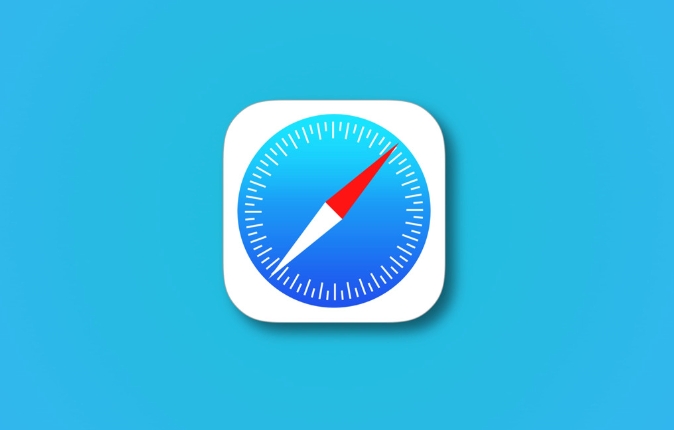
Use the Console App to Export Safari History (macOS)
Safari on macOS stores browser history in a hidden location, but you can access and export it using the built-in Console app.
- Open Console from Applications > Utilities.
- In the left sidebar, under “Devices,” select your Mac (it'll usually say “Any” or your computer name).
- Look for entries that mention “Safari” or “history.” You might need to filter by process name if there's too much noise.
- Once you find relevant logs, click to expand them, then copy and paste the history data into a text editor like TextEdit or Notes.
- Save the file with a
.txtor.logextension.
This method works best for technical users or those comfortable navigating system logs. It won't give you a neat list of URLs, but it can show recent visited sites.
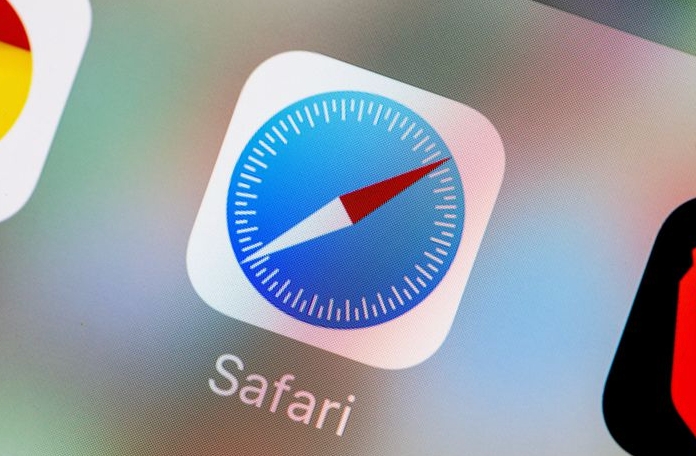
Access Safari History File Directly (Advanced)
Safari stores its history in a SQLite database file. If you're comfortable working with databases, you can open this file directly and extract the data.
- Navigate to:
~/Library/Safari/History.db - Use an SQLite browser (like DB Browser for SQLite) to open the file.
- Look for tables named
history_itemsorvisits. - You can run a simple query like:
SELECT * FROM history_items;
- Export the results as CSV or SQL dump within the SQLite tool.
This method gives more complete results but requires extra software and some basic knowledge of SQL.
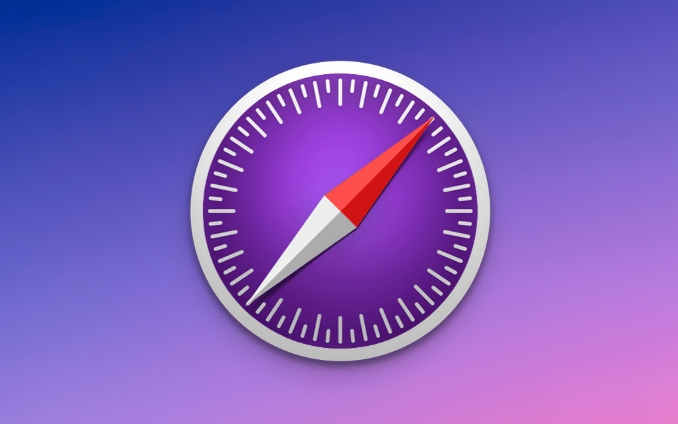
Copy History Manually (Quick & Temporary)
If you just need a quick snapshot and don't mind copying things by hand:
- Open Safari and press
Command Yto bring up the History window. - Scroll through and either:
- Select all (Command A), copy (Command C), and paste into a document.
- Or take screenshots if you only need a visual reference.
This is not ideal for large amounts of data, but it's fast and doesn't require any extra tools.
These methods vary based on what you actually need — whether it's a full export, a log entry, or just a quick copy-paste. The SQLite route gives the most accurate picture, while Console or manual copying work better for quick checks.
The above is the detailed content of How to export Safari history to a file?. For more information, please follow other related articles on the PHP Chinese website!

Hot AI Tools

Undress AI Tool
Undress images for free

Undresser.AI Undress
AI-powered app for creating realistic nude photos

AI Clothes Remover
Online AI tool for removing clothes from photos.

Clothoff.io
AI clothes remover

Video Face Swap
Swap faces in any video effortlessly with our completely free AI face swap tool!

Hot Article

Hot Tools

Notepad++7.3.1
Easy-to-use and free code editor

SublimeText3 Chinese version
Chinese version, very easy to use

Zend Studio 13.0.1
Powerful PHP integrated development environment

Dreamweaver CS6
Visual web development tools

SublimeText3 Mac version
God-level code editing software (SublimeText3)

Hot Topics
 Chrome Remote Desktop Review
Jun 20, 2025 am 09:02 AM
Chrome Remote Desktop Review
Jun 20, 2025 am 09:02 AM
Chrome Remote Desktop is a free remote desktop program from Google that runs as an extension that's paired with the Chrome web browser.You can use it to set up any computer running Chrome to be a host computer that you can connect to at any time, whe
 7 Popular Ways to Save Links to Read Later
Jun 22, 2025 am 09:32 AM
7 Popular Ways to Save Links to Read Later
Jun 22, 2025 am 09:32 AM
Pin Links to Pinterest Pinterest is often seen as a social media platform, but many users treat it as their go-to bookmarking service. Its layout is ideal for this purpose, letting you set up individual boards and pin links connected to images for si
 DuckDuckGo vs. Google
Jun 19, 2025 am 09:06 AM
DuckDuckGo vs. Google
Jun 19, 2025 am 09:06 AM
Despite the presence of various search engines, the competition ultimately narrows down to two major players: Google and DuckDuckGo. Based on your specific requirements and preferences, Google might not necessarily be the optimal choice. DuckDuckGo h
 How to Clear Cookies and Cache in Chrome
Jun 18, 2025 am 09:39 AM
How to Clear Cookies and Cache in Chrome
Jun 18, 2025 am 09:39 AM
This article explains how to delete small files, known as cookies, that Google Chrome stores on your computer. You can remove these cookies for all websites or for specific ones. The steps provided here are applicable to the desktop version of Google
 How to Use the Chrome Cleanup Tool
Jun 17, 2025 pm 03:33 PM
How to Use the Chrome Cleanup Tool
Jun 17, 2025 pm 03:33 PM
This article details the process of utilizing the Cleanup Tool within Google Chrome. These instructions are applicable to Chrome 110 and earlier versions on Windows.How to Use the Chrome Cleanup Tool on Windows The Chrome Cleanup tool routinely scans
 How to Disable Protected Mode in Internet Explorer
Jun 21, 2025 am 11:04 AM
How to Disable Protected Mode in Internet Explorer
Jun 21, 2025 am 11:04 AM
This article describes the process of disabling Protected Mode in Internet Explorer, both through the browser interface and via the Windows Registry. The instructions are applicable to Internet Explorer versions 7, 8, 9, 10, and 11 installed on Windo
 How to Clear Search History on iPhone
Jun 17, 2025 pm 12:52 PM
How to Clear Search History on iPhone
Jun 17, 2025 pm 12:52 PM
The Safari web browser on your iPhone maintains a record of the websites you access. If you'd like to erase your browsing history, you can accomplish this either via Safari or the Settings app on your iPhone.Clear Browsing History Through the Safari
 The 5 Best Opera Plugins of 2024
Jun 17, 2025 am 10:38 AM
The 5 Best Opera Plugins of 2024
Jun 17, 2025 am 10:38 AM
Manage Passwords: LastPass Syncs data across mobile phones and computersAuto log-in optionsInfo is encrypted and decrypted locally on your machineStores credit card informationCons - Premium version required to sync across devices or use family shari






