To view the version of Google Chrome, you can use the following methods: 1. Computer users click the three-dot menu in the upper right corner and select "Help" > "About Google Chrome", and the page will display the current version number; 2. Android users open the Chrome app and go to "Settings" > "About Chrome" to view the version, and iPhone users can view it in "Settings" > "Safari Browser" > "About Safari" or obtain information through "Settings" > "About Chrome" in the Chrome app; 3. Knowing the version helps confirm whether it is necessary to update, troubleshoot web page problems, develop and debug, and provide technical support references.

Want to know how to check out what version of Google Chrome is? It's actually very simple, it can be done in just a few steps. Whether you are using a computer or a mobile phone, you can quickly find the version number, which is very helpful for troubleshooting problems, updating your browser, or confirming compatibility.
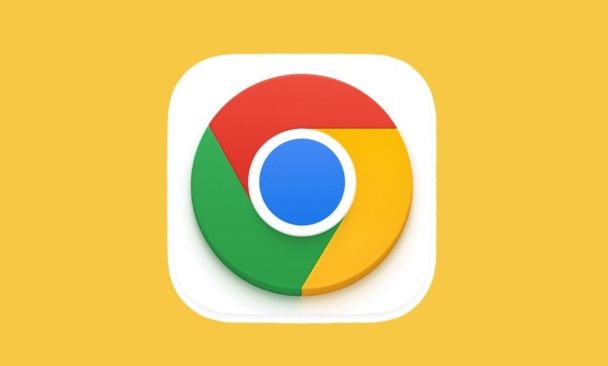
1. View Chrome version on your computer
If you are using Chrome browser on Windows, Mac, or Linux, the operation is almost the same:
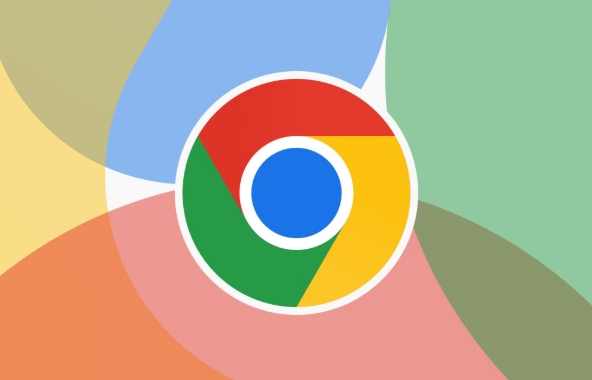
- Open Chrome browser
- Click the three dot icons in the upper right corner (menu button)
- Select Help > About Google Chrome
- At this time, a page will open, which displays the current version number, for example:
Version 120.0.0.0 (Official Build) (64-bit) - If there is an update, the system will automatically start downloading and prompt you to restart your browser
Sometimes you will find that Chrome has been quietly updated in the background, so this method can help you confirm whether it is the latest version.
2. View Chrome version on your phone
Chrome version information can also be easily found on Android or iPhone:
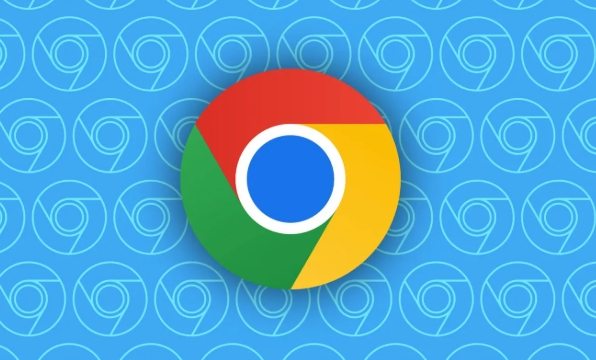
Android users:
- Open the Chrome app on your phone
- Click the three dots in the lower right corner (menu)
- Swipe to the bottom and click "Settings" > "About Chrome"
- The current version number will be displayed at the top of the page
iPhone users:
- You can check it by opening Safari or App Store (because other browser kernels cannot be used on iOS)
- If you want to see the version of Safari, you can see it in Settings > Safari Browser > About Safari
- If Chrome for iOS is installed, after entering the Chrome app, click the three dots in the lower right corner > Settings > About Chrome to view the version
3. Why do you need to know the version of Chrome?
Many people may think that the version number is not important, but in fact it has several practical uses:
- Confirm whether an update is required : Older versions may have security vulnerabilities or compatibility issues
- Troubleshooting web page problems : Some websites only support new browsers. If they cannot be opened, first check if the version is too low
- Development and debugging : Front-end developers often need to test functionality and compatibility based on Chrome version
- Technical support reference : When you contact customer service or forum for help, providing the version number can locate the problem faster
Basically these are the methods. Whether it is a computer or a mobile phone, it is not difficult to check the version, but people don’t pay much attention to it. Next time you encounter a web page loading exception or the plug-in is not working, you might as well check whether your Chrome is already several versions behind.
The above is the detailed content of How to check my Google Chrome version. For more information, please follow other related articles on the PHP Chinese website!

Hot AI Tools

Undress AI Tool
Undress images for free

Undresser.AI Undress
AI-powered app for creating realistic nude photos

AI Clothes Remover
Online AI tool for removing clothes from photos.

Clothoff.io
AI clothes remover

Video Face Swap
Swap faces in any video effortlessly with our completely free AI face swap tool!

Hot Article

Hot Tools

Notepad++7.3.1
Easy-to-use and free code editor

SublimeText3 Chinese version
Chinese version, very easy to use

Zend Studio 13.0.1
Powerful PHP integrated development environment

Dreamweaver CS6
Visual web development tools

SublimeText3 Mac version
God-level code editing software (SublimeText3)

Hot Topics
 Chrome Remote Desktop Review
Jun 20, 2025 am 09:02 AM
Chrome Remote Desktop Review
Jun 20, 2025 am 09:02 AM
Chrome Remote Desktop is a free remote desktop program from Google that runs as an extension that's paired with the Chrome web browser.You can use it to set up any computer running Chrome to be a host computer that you can connect to at any time, whe
 What Is Safari?
Jun 14, 2025 am 10:56 AM
What Is Safari?
Jun 14, 2025 am 10:56 AM
Safari web browser is the default for the iPhone, iPad, and macOS, first released by Apple in 2003 and briefly offered on Windows from 2007 to 2012. The popularity of the Safari browser exploded with the iPhone and the iPad, and currently has about a
 7 Popular Ways to Save Links to Read Later
Jun 22, 2025 am 09:32 AM
7 Popular Ways to Save Links to Read Later
Jun 22, 2025 am 09:32 AM
Pin Links to Pinterest Pinterest is often seen as a social media platform, but many users treat it as their go-to bookmarking service. Its layout is ideal for this purpose, letting you set up individual boards and pin links connected to images for si
 DuckDuckGo vs. Google
Jun 19, 2025 am 09:06 AM
DuckDuckGo vs. Google
Jun 19, 2025 am 09:06 AM
Despite the presence of various search engines, the competition ultimately narrows down to two major players: Google and DuckDuckGo. Based on your specific requirements and preferences, Google might not necessarily be the optimal choice. DuckDuckGo h
 How to Fix a Connection-Is-Not Private Error
Jun 13, 2025 am 09:02 AM
How to Fix a Connection-Is-Not Private Error
Jun 13, 2025 am 09:02 AM
A message from your browser stating, “Your connection is not private,” “Your connection isn’t private,” or “Your connection is not secure” may appear whenever you visit a new website. This article will explain what these error messages mean and provi
 How to Clear Cookies and Cache in Chrome
Jun 18, 2025 am 09:39 AM
How to Clear Cookies and Cache in Chrome
Jun 18, 2025 am 09:39 AM
This article explains how to delete small files, known as cookies, that Google Chrome stores on your computer. You can remove these cookies for all websites or for specific ones. The steps provided here are applicable to the desktop version of Google
 How to Use the Chrome Cleanup Tool
Jun 17, 2025 pm 03:33 PM
How to Use the Chrome Cleanup Tool
Jun 17, 2025 pm 03:33 PM
This article details the process of utilizing the Cleanup Tool within Google Chrome. These instructions are applicable to Chrome 110 and earlier versions on Windows.How to Use the Chrome Cleanup Tool on Windows The Chrome Cleanup tool routinely scans
 How to Disable Protected Mode in Internet Explorer
Jun 21, 2025 am 11:04 AM
How to Disable Protected Mode in Internet Explorer
Jun 21, 2025 am 11:04 AM
This article describes the process of disabling Protected Mode in Internet Explorer, both through the browser interface and via the Windows Registry. The instructions are applicable to Internet Explorer versions 7, 8, 9, 10, and 11 installed on Windo






