When encountering the "DNS_PROBE_FINISHED_NO_INTERNET" error, 1. First check whether the local network connection is normal, confirm the Wi-Fi or network cable connection status, restart the router and test whether other devices can access the Internet; 2. Change the DNS server to public DNS, such as setting the preferred DNS to 8.8.8.8 and setting the alternate DNS to 1.1.1.1; 3. Clear the browser cache and system DNS cache, and use the command ipconfig /flushdns to refresh the DNS; 4. Temporarily close the firewall or antivirus software to eliminate the possibility of interception. Sequence checks can usually solve problems quickly.

If you encounter the error message "DNS_PROBE_FINISHED_NO_INTERNET", it means that your browser believes that the problem lies in DNS resolution, but there may be multiple reasons behind it. Don't rush to reinstall the system or change the network. Try the following methods first, and they can be solved in most cases.
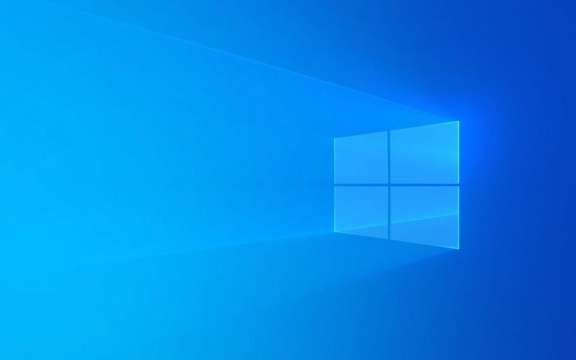
1. Check whether the local network connection is normal
First, confirm if there is something wrong with your network. For example, is Wi-Fi disconnected? Is the network cable plugged in properly? Can I access the Internet on my mobile phone? If other devices cannot be connected, it may be a problem with the router or operator.
- Restart the router : unplug the power supply for 30 seconds before plugging in
- Check other devices : Try opening the web page with your phone or tablet
- Confirm whether the IP settings are correct : Generally, the choices are "Automatically obtain IP address" and "Automatically obtain DNS server address"
Sometimes it just disconnects temporarily, just restart.

2. Change the DNS server to public DNS
The default DNS is provided by the operator and can sometimes be unstable or contaminated. You can manually switch to public DNS provided by major manufacturers such as Google and Cloudflare.
The operation steps are as follows (taking Windows as an example):

- Open Control Panel → Network and Sharing Center → Click the currently connected network
- Click "Properties" → Double-click "Internet Protocol Version 4 (TCP/IPv4)"
- Check "Use the DNS server address below"
- enter:
- Preferred DNS server:
8.8.8.8 - Alternate DNS server:
1.1.1.1
- Preferred DNS server:
Save and refresh the web page to see if there is any improvement.
3. Clear browser cache and DNS cache
Both the browser and the system cache DNS information, and once the cache expires or is incorrect, it will cause the resolution to fail.
Clear the browser cache:
- Open Chrome → Settings → Privacy and Security → Clear browsing data
- Select "All Times" in the time range, check "Cookies and other website data", "Cached pictures and files"
Clear the system DNS cache:
- Win R Open the run window and enter
cmd - Enter:
ipconfig /flushdns
After performing these two operations, try to access the web page again.
4. Turn off the temporary test of the firewall or antivirus software
Some security software comes with network protection functions, which may accidentally intercept normal DNS requests.
- Temporarily turn off Windows Firewall (Settings → Update & Security → Windows Security Center → Firewall)
- Or exit third-party antivirus software (such as Kaspersky, 360)
If you can access the Internet at this time, it means they are doing it. You can consider replacing lighter security tools, or adjusting rules to allow DNS traffic.
Basically these common ways of handling it. It is not necessary to do each one. It is recommended to check it in order. Usually, you can do it by changing DNS or clearing the cache. This error looks scary, but it is not complicated but it is easy to ignore details.
The above is the detailed content of How to resolve 'DNS_PROBE_FINISHED_NO_INTERNET' error?. For more information, please follow other related articles on the PHP Chinese website!

Hot AI Tools

Undress AI Tool
Undress images for free

Undresser.AI Undress
AI-powered app for creating realistic nude photos

AI Clothes Remover
Online AI tool for removing clothes from photos.

Clothoff.io
AI clothes remover

Video Face Swap
Swap faces in any video effortlessly with our completely free AI face swap tool!

Hot Article

Hot Tools

Notepad++7.3.1
Easy-to-use and free code editor

SublimeText3 Chinese version
Chinese version, very easy to use

Zend Studio 13.0.1
Powerful PHP integrated development environment

Dreamweaver CS6
Visual web development tools

SublimeText3 Mac version
God-level code editing software (SublimeText3)

Hot Topics
 How to fix KB5060533 fails to install in Windows 10?
Jun 12, 2025 am 10:00 AM
How to fix KB5060533 fails to install in Windows 10?
Jun 12, 2025 am 10:00 AM
Windows Update is an essential feature that delivers security improvements, performance patches, and feature enhancements. However, it’s also one of the most co
 How to fix KB5060999 fails to install in Windows 11?
Jun 13, 2025 am 12:00 AM
How to fix KB5060999 fails to install in Windows 11?
Jun 13, 2025 am 12:00 AM
Windows update KB5060999, released on June 10, 2025, is a cumulative update for Windows 11 versions 22H2 and 23H2, covering builds 22621.5472 and 22631.5472. It
 Dune: Awakening Network Error: Here's a Comprehensive Guide
Jun 12, 2025 pm 06:02 PM
Dune: Awakening Network Error: Here's a Comprehensive Guide
Jun 12, 2025 pm 06:02 PM
Have you encountered the connection problem of "Dune: Awakening"? Many players have reported encountering various error codes related to the network. This guide comes from MiniTool and will cover all methods for PC to fix Dune: Awakening network errors. Quick Navigation :- Dune: Awakening Network Error - How to fix Dune: Awakening network error - Conclusion Dune: Awakening Network Error -------------------------------------------------------------------------------------------------------------------------------- Encountering a Dune: Awakening network error can prevent players from logging into the game and cause them to be unable to join the server, network timeout or delay, and even error messages pop up during the game. By browsing a large number of articles and forums, we found that there are multiple Dunes:
 Guide: Stellar Blade Save File Location/Save File Lost/Not Saving
Jun 17, 2025 pm 08:02 PM
Guide: Stellar Blade Save File Location/Save File Lost/Not Saving
Jun 17, 2025 pm 08:02 PM
Stellar Blade save file location on Windows PC: where to find it, how to back up your game data, and what to do if the save files are missing or the game is not saving. This MiniTool guide provides detailed instructions and solutions.Quick Navigation
 How to Fix KB5060829 Not Installing & Other Reported Bugs
Jun 30, 2025 pm 08:02 PM
How to Fix KB5060829 Not Installing & Other Reported Bugs
Jun 30, 2025 pm 08:02 PM
Many users encountered installation issues and some unexpected problems after applying the Windows 11 update KB5060829. If you're facing similar difficulties, don't panic. This MiniTool guide presents the most effective fixes to resolve KB5060829 not
 Windows 11 KB5063060 OOB Update for 24H2, Key Features
Jun 12, 2025 pm 08:01 PM
Windows 11 KB5063060 OOB Update for 24H2, Key Features
Jun 12, 2025 pm 08:01 PM
Windows 11 24H2 receives a new update, KB5063060, which is an out-of-band release to address system crashes when launching games like Fortnite. In this guide from MiniTool, you can explore the details of this update. Additionally, we offer some solut
 How to fix KB5060842 fails to install in Windows 11?
Jun 12, 2025 am 10:01 AM
How to fix KB5060842 fails to install in Windows 11?
Jun 12, 2025 am 10:01 AM
KB5060842 is a Windows 11 cumulative update published under Microsofts regular maintenance schedule known as Patch Tuesday. Cumulative updates are meant to impr
 Dune: Awakening Black Screen: Here's A Troubleshooting Guide!
Jun 18, 2025 pm 06:02 PM
Dune: Awakening Black Screen: Here's A Troubleshooting Guide!
Jun 18, 2025 pm 06:02 PM
Are you urgently looking for effective solutions to fix the Dune: Awakening black screen issue on Windows? You’ve come to the right place. This detailed guide from MiniTool presents several practical and reliable methods to address this frustrating p






