 Computer Tutorials
Computer Tutorials
 Troubleshooting
Troubleshooting
 How to fix 'This device is disabled (Code 22)' in Windows Device Manager?
How to fix 'This device is disabled (Code 22)' in Windows Device Manager?
How to fix 'This device is disabled (Code 22)' in Windows Device Manager?
Jul 10, 2025 am 11:29 AMFirst check if the device is manually disabled, 2. Then check the power management settings, 3. Use hardware troubleshooting or reinstall the driver, 4. Finally consider registry editing (advanced user). When encountering an error "This device is disabled (Code 22)", it usually means that the hardware component is not activated, which may be caused by human shutdown or system failure; first, you can find the corresponding device in the Device Manager and enable it; if it is invalid, go to the Power Management tab to cancel the check "Allow the computer to turn off this device to save power"; then try running the built-in hardware troubleshooting tool of Windows, or restart the computer after uninstalling the device and let the system automatically reinstall the driver; if it still cannot be solved and has relevant skills, you can back up the registry and check whether there are disables and modify the corresponding key values; in most cases, you do not need to touch the registry, and it is recommended to perform this operation only if other methods are invalid.
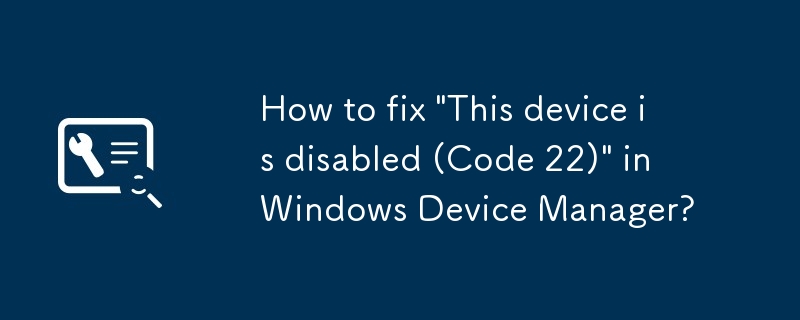
If you're seeing the error "This device is disabled (Code 22)" in Windows Device Manager, it usually means the hardware component isn't active. This can happen for a variety of reasons — maybe someone manually turned it off, or there was a system glitch during an update. The good news? It's often fixed without needing to replace hardware.
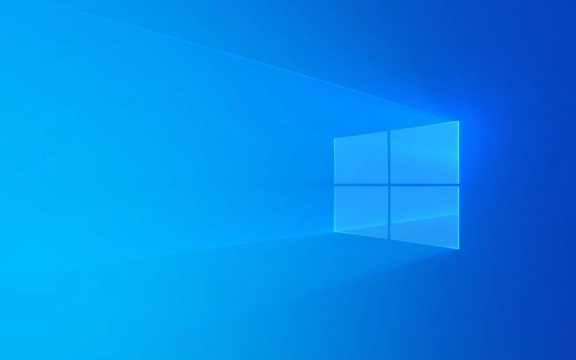
Check if the Device Is Manually Disabled
Sometimes, the simplest explanation is the right one: the device might have been accidentally turned off.
- In Device Manager , expand the category that corresponds to your device (like Network Adapters or Display Adapters).
- Right-click the device and look at the context menu.
- If you see "Enable device" , that means it's currently disabled.
- Click it to turn the device back on.
If this doesn't work or the option isn't available, move on to checking hardware status or power settings.

Look Into Power Management Settings
Windows sometimes disables devices to save power, especially on laptops.
- Go to Device Manager , right-click the affected device, and select Properties .
- Go to the Power Management tab.
- Make sure the box labeled "Allow the computer to turn off this device to save power" is unchecked .
This won't always solve the problem, but it's worth trying, especially if the issue happens after waking your PC from sleep mode.

Use Hardware Troubleshooters or Reinstall the Driver
Windows has built-in tools that can detect and repair some device issues automatically.
- Open Settings > System > Troubleshoot > Other troubleshooters .
- Scroll down and run the Hardware and Devices troubleshooter.
If that doesn't help, try reinstalling the driver:
- In Device Manager , right-click the device and choose Uninstall device .
- Confirm the uninstall and then restart your computer.
- Windows should reinstall the driver automatically on startup.
If you know where the latest driver is (from the manufacturer's website), you can also choose to Update driver manually after uninstalling.
Investigate Registry Edits (Advanced)
In rare cases, a registry setting might be preventing the device from starting.
- Press
Win R, typeregedit, and open the Registry Editor . - Navigate to:
HKEY_LOCAL_MACHINE\SYSTEM\CurrentControlSet\Control\Class\{device-class-guid} - Look for a key named "Disabled" or similar entries under each subkey.
- If found, double-check before changing anything — incorrect edits can cause system instability.
Only go this route if other methods fail, and make sure to back up the registry first.
Fixing the "This device is disabled (Code 22)" error usually comes down to re-enable the device, managing power settings, or refreshing drivers. Most users won't need to touch the registry, and it's best left alone unless you're confident in what you're doing.
The above is the detailed content of How to fix 'This device is disabled (Code 22)' in Windows Device Manager?. For more information, please follow other related articles on the PHP Chinese website!

Hot AI Tools

Undress AI Tool
Undress images for free

Undresser.AI Undress
AI-powered app for creating realistic nude photos

AI Clothes Remover
Online AI tool for removing clothes from photos.

Clothoff.io
AI clothes remover

Video Face Swap
Swap faces in any video effortlessly with our completely free AI face swap tool!

Hot Article

Hot Tools

Notepad++7.3.1
Easy-to-use and free code editor

SublimeText3 Chinese version
Chinese version, very easy to use

Zend Studio 13.0.1
Powerful PHP integrated development environment

Dreamweaver CS6
Visual web development tools

SublimeText3 Mac version
God-level code editing software (SublimeText3)
 Windows Security is blank or not showing options
Jul 07, 2025 am 02:40 AM
Windows Security is blank or not showing options
Jul 07, 2025 am 02:40 AM
When the Windows Security Center is blank or the function is missing, you can follow the following steps to check: 1. Confirm whether the system version supports full functions, some functions of the Home Edition are limited, and the Professional Edition and above are more complete; 2. Restart the SecurityHealthService service to ensure that its startup type is set to automatic; 3. Check and uninstall third-party security software that may conflict; 4. Run the sfc/scannow and DISM commands to repair system files; 5. Try to reset or reinstall the Windows Security Center application, and contact Microsoft support if necessary.
 Proven Ways for Microsoft Teams Error 657rx in Windows 11/10
Jul 07, 2025 pm 12:25 PM
Proven Ways for Microsoft Teams Error 657rx in Windows 11/10
Jul 07, 2025 pm 12:25 PM
Encountering something went wrong 657rx can be frustrating when you log in to Microsoft Teams or Outlook. In this article on MiniTool, we will explore how to fix the Outlook/Microsoft Teams error 657rx so you can get your workflow back on track.Quick
 How to fix 'SYSTEM_SERVICE_EXCEPTION' stop code in Windows
Jul 09, 2025 am 02:56 AM
How to fix 'SYSTEM_SERVICE_EXCEPTION' stop code in Windows
Jul 09, 2025 am 02:56 AM
When encountering the "SYSTEM_SERVICE_EXCEPTION" blue screen error, you do not need to reinstall the system or replace the hardware immediately. You can follow the following steps to check: 1. Update or roll back hardware drivers such as graphics cards, especially recently updated drivers; 2. Uninstall third-party antivirus software or system tools, and use WindowsDefender or well-known brand products to replace them; 3. Run sfc/scannow and DISM commands as administrator to repair system files; 4. Check memory problems, restore the default frequency and re-plug and unplug the memory stick, and use Windows memory diagnostic tools to detect. In most cases, the driver and software problems can be solved first.
 the default gateway is not available Windows
Jul 08, 2025 am 02:21 AM
the default gateway is not available Windows
Jul 08, 2025 am 02:21 AM
When you encounter the "DefaultGatewayisNotAvailable" prompt, it means that the computer cannot connect to the router or does not obtain the network address correctly. 1. First, restart the router and computer, wait for the router to fully start before trying to connect; 2. Check whether the IP address is set to automatically obtain, enter the network attribute to ensure that "Automatically obtain IP address" and "Automatically obtain DNS server address" are selected; 3. Run ipconfig/release and ipconfig/renew through the command prompt to release and re-acquire the IP address, and execute the netsh command to reset the network components if necessary; 4. Check the wireless network card driver, update or reinstall the driver to ensure that it works normally.
 Windows 11 KB5062660 24H2 out with features, direct download links for offline installer (.msu)
Jul 23, 2025 am 09:43 AM
Windows 11 KB5062660 24H2 out with features, direct download links for offline installer (.msu)
Jul 23, 2025 am 09:43 AM
Windows 11 KB5062660 is now rolling out as an optional update for Windows 11 24H2 with a few new features, including Recall AI in Europe. This patch is available via Windows Update, but Microsoft has also posted direct download l
 Windows could not start because the following file is missing or corrupt
Jul 07, 2025 am 02:39 AM
Windows could not start because the following file is missing or corrupt
Jul 07, 2025 am 02:39 AM
When the boot prompt is "Windows could not start because of the following fileismissing" 1. You can run bootrec/fixmb, bootrec/fixboot, bootrec/rebuildbcd through the Windows installation media; 2. Check the hard disk connection or use CrystalDiskInfo to detect the health status of the hard disk; 3. If there is a dual system, you can use the bootrec command to rebuild the boot or manually add the boot items; 4. Use PE environment to kill viruses and combine DISM and SFC tools to repair the system files, and the system can be restored in most cases.
 My second monitor is not detected on Windows
Jul 08, 2025 am 02:47 AM
My second monitor is not detected on Windows
Jul 08, 2025 am 02:47 AM
If the second monitor is not recognized by Windows, first check whether the cable and interface are normal, try to replace the HDMI, DP or VGA cable, confirm the plug-in video output port, and test different interfaces to eliminate compatibility issues; then verify the monitor power and input source settings, and connect the monitor separately to test whether it can be recognized; then enter the Windows display settings and click the "Detection" button, or use Win P to switch the display mode, and update the graphics card driver at the same time; finally check the graphics card specifications to confirm whether it supports multi-screen output to avoid exceeding its maximum output capability.
 How to fix Windows key not working issue in Windows 10/11?
Jul 09, 2025 am 02:32 AM
How to fix Windows key not working issue in Windows 10/11?
Jul 09, 2025 am 02:32 AM
Most Windows keys do not work are setup or system issues. 1. Check whether the "Use Windows Key Hotkey" function is enabled and turn off the relevant software or services. 2. Run Windows built-in keyboard troubleshooting detection questions. 3. Check whether there is a ScancodeMap key in the registry, and delete it to restore the Win key if so. 4. Update or reinstall the keyboard driver, try uninstalling the device and restarting it automatically. 5. Test hardware problems, change the external keyboard or use the test website to determine whether it is damaged. Most cases can be solved through the above steps.





