When HDMI audio cannot work, first check the basic settings: make sure that the HDMI cable is connected normally, the monitor input source is correct, and manually select the correct playback device in Windows; secondly make sure that the HDMI audio device is not disabled, which can be enabled through the sound settings; then update or reinstall the audio driver, which can be operated in Device Manager; then run Windows Audio Troubleshooting; finally check the graphics card settings, such as the audio output options of NVIDIA or AMD. Checking one by one in order can solve most problems.

HDMI audio not working in Windows is a common issue, especially after updates or driver changes. The problem usually lies somewhere between your display settings, audio drivers, or device configuration. Here's how to troubleshoot and get sound back through HDMI.
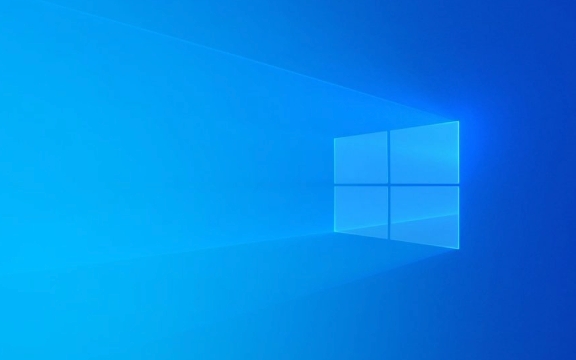
Check the Basics First
Before diving into advanced fixes, make sure you've covered the basics:
- Is the HDMI cable properly connected?
- Is your monitor or TV set to the correct input source?
- Have you selected the right playback device in Windows?
To check the last point:

- Right-click the volume icon in the taskbar.
- Go to Sounds settings or Open Sound settings .
- Under Output , select the correct HDMI audio device from the list.
Sometimes Windows doesn't automatically switch audio output when you connect via HDMI — manually selecting it can fix the issue instantly.
Make Sure HDMI Audio Device Is Enabled
Windows might have disabled the HDMI audio device without notice.

Here's how to check:
- Press
Win R, typemmsys.cpl, and hit Enter. - In the Playback tab, look for devices like Digital Output (HDMI) or something similar.
- If you see it but it's grayed out, right-click and choose Enable .
- If there's no HDMI device listed, move on to checking drivers.
Also, some laptops have separate audio outputs for internal speakers and external displays — make sure the right one is active.
Update or Reinstall Audio Drivers
Outdated or corrupted audio drivers are often the root cause of HDMI audio issues.
Try these steps:
- Open Device Manager (
devmgmt.msc). - Expand Sound, video and game controllers .
- Right-click entries like High Definition Audio Device , Intel(R) Display Audio , or anything with “HDMI” in the name.
- Choose Update driver > Search automatically for updated driver software .
If that doesn't help:
- Uninstall the HDMI-related audio device(s).
- Restart your PC — Windows will reinstall them automatically.
Alternatively, download the latest audio drivers directly from your motherboard or laptop manufacturer's website for best compatibility.
Run the Windows Audio Troubleshooter
Windows includes built-in tools that can detect and fix common audio problems.
To use it:
- Go to Settings > System > Sound .
- Scroll down and click Troubleshoot under "Related settings".
- Let it run and apply any suggested fixes.
This won't always solve HDMI-specific issues, but it's worth trying before moving to manual fixes.
Check Your Graphics Driver Settings
Some graphics cards (especially NVIDIA and AMD) have separate audio components that need to be enabled.
For NVIDIA users:
- Open NVIDIA Control Panel .
- Go to Display > Set up digital audio .
- Make sure your display is selected and that Enable audio output is checked.
If you're using an AMD card, go into the AMD Catalyst Control Center or newer Radeon Software , and look for similar options under display or audio settings.
Fixing HDMI audio issues in Windows usually come down to ensuring the right device is selected, updating drivers, and checking hardware connections. Most of the time, it's not complicated — just a matter of going through each step carefully.
The above is the detailed content of How to fix HDMI audio not working in Windows?. For more information, please follow other related articles on the PHP Chinese website!

Hot AI Tools

Undress AI Tool
Undress images for free

Undresser.AI Undress
AI-powered app for creating realistic nude photos

AI Clothes Remover
Online AI tool for removing clothes from photos.

Clothoff.io
AI clothes remover

Video Face Swap
Swap faces in any video effortlessly with our completely free AI face swap tool!

Hot Article

Hot Tools

Notepad++7.3.1
Easy-to-use and free code editor

SublimeText3 Chinese version
Chinese version, very easy to use

Zend Studio 13.0.1
Powerful PHP integrated development environment

Dreamweaver CS6
Visual web development tools

SublimeText3 Mac version
God-level code editing software (SublimeText3)

Hot Topics
 Guide: Stellar Blade Save File Location/Save File Lost/Not Saving
Jun 17, 2025 pm 08:02 PM
Guide: Stellar Blade Save File Location/Save File Lost/Not Saving
Jun 17, 2025 pm 08:02 PM
Stellar Blade save file location on Windows PC: where to find it, how to back up your game data, and what to do if the save files are missing or the game is not saving. This MiniTool guide provides detailed instructions and solutions.Quick Navigation
 How to Fix KB5060829 Not Installing & Other Reported Bugs
Jun 30, 2025 pm 08:02 PM
How to Fix KB5060829 Not Installing & Other Reported Bugs
Jun 30, 2025 pm 08:02 PM
Many users encountered installation issues and some unexpected problems after applying the Windows 11 update KB5060829. If you're facing similar difficulties, don't panic. This MiniTool guide presents the most effective fixes to resolve KB5060829 not
 Dune: Awakening Black Screen: Here's A Troubleshooting Guide!
Jun 18, 2025 pm 06:02 PM
Dune: Awakening Black Screen: Here's A Troubleshooting Guide!
Jun 18, 2025 pm 06:02 PM
Are you urgently looking for effective solutions to fix the Dune: Awakening black screen issue on Windows? You’ve come to the right place. This detailed guide from MiniTool presents several practical and reliable methods to address this frustrating p
 Cannot Fix Update KB5060999 Not Installing on Windows 11?
Jun 23, 2025 pm 08:03 PM
Cannot Fix Update KB5060999 Not Installing on Windows 11?
Jun 23, 2025 pm 08:03 PM
KB5060999 What are the update contents of Windows 11 23H2? How to download? What to do if the update fails? This article will be described in detail and provides a solution to the failure of KB5060999 installation. Quick Navigation :- Windows 11 23H2 KB5060999 Updated Content - KB5060999 Reason for installation failure - Solve the problem that KB506099 cannot be installed - Summary of Windows 11 23H2 KB5060999 Update KB5060999 is a cumulative security update for Windows 11 released by Microsoft on June 10, 2025
 Spotlight on Windows 10 KB5061087 & Fixes for Not Installing
Jun 30, 2025 pm 08:03 PM
Spotlight on Windows 10 KB5061087 & Fixes for Not Installing
Jun 30, 2025 pm 08:03 PM
Microsoft has released Windows 10 KB5061087 for 22H2 to fix some issues. From this post on MiniTool, learn how to install this preview optional update on your PC. Also, you can know what to do if KB5061087 fails to install via Windows Update.Quick Na
 Windows Security is blank or not showing options
Jul 07, 2025 am 02:40 AM
Windows Security is blank or not showing options
Jul 07, 2025 am 02:40 AM
When the Windows Security Center is blank or the function is missing, you can follow the following steps to check: 1. Confirm whether the system version supports full functions, some functions of the Home Edition are limited, and the Professional Edition and above are more complete; 2. Restart the SecurityHealthService service to ensure that its startup type is set to automatic; 3. Check and uninstall third-party security software that may conflict; 4. Run the sfc/scannow and DISM commands to repair system files; 5. Try to reset or reinstall the Windows Security Center application, and contact Microsoft support if necessary.
 Fix Stellar Blade Crashing/Not Launching With These Fresh Fixes
Jun 18, 2025 pm 10:02 PM
Fix Stellar Blade Crashing/Not Launching With These Fresh Fixes
Jun 18, 2025 pm 10:02 PM
Is Stellar Blade crashing or failing to launch on your PC? Do not worry. This guide from MiniTool Software provides you with a couple of effective solutions to help you fix the issue and get the game running smoothly.Quick Navigation :- Stellar Blade
 Dune Awakening Controller Not Working? Here're Some Fixes
Jun 19, 2025 pm 08:01 PM
Dune Awakening Controller Not Working? Here're Some Fixes
Jun 19, 2025 pm 08:01 PM
What should you do if the Dune Awakening Controller fails to function? What causes this issue? This MiniTool article provides a comprehensive explanation and guides you through resolving this frustrating problem.Quick Navigation :- Dune Awakening Con






