Enable Secure Boot in Windows 11 User Mode: 3 Tips
May 06, 2023 pm 06:25 PMSecure Boot is a security feature integrated into most current hardware and UEFI firmware that provides a secure environment for booting any Windows system.
This utility prevents malware from hijacking the device during the boot process. This feature works like a security door, which can be tricky when you enable Secure Boot for Windows 11 in user mode.
If your system uses an old boot framework and Secure Boot is not enabled, the Secure Boot state is not supported. Even if your motherboard includes a secure boot option.
Let’s look at some possible solutions. This solution perfectly solves the problem of Secure Boot not supported on all devices including HP, Dell and Lenovo laptops or ASRock and Gygabyte motherboards.
Is it safe to enable Secure Boot on Windows 11?
Secure Boot is a feature activated on the latest PC models. This is a UEFI platform feature that replaces the traditional PC BIOS.
Enabling Secure Boot increases your computer's security and protects it from virus attacks. It only protects your computer and has no negative impact on performance.
Secure Boot ensures that your desktop or laptop only opens trusted software, firmware, and applications. Therefore, it is very safe to enable Secure Boot on your Windows 11 PC.
How to enable Secure Boot on Windows 11 in user mode?
Secure Boot requires Windows 8.0 or later, making it ideal for Windows 11 and easier to enable. This supports WinPE 4 and above, so you can use the Windows Media Creation tool to install Windows 11.
Secure boot can be enabled when the system is in user mode on MSI motherboards.
First, before trying to continue with other steps to power it in user mode, check if your PC supports secure boot without entering the BIOS. This should help you if there is a requirement issue.
After verifying its reliability, you can enable Secure Boot for Windows 11 in user mode from the BIOS.
After trying to enable Secure Boot via an MSI motherboard, an error message usually appears.
The system is in setup mode! Secure Boot can be enabled when the system is in user mode. Repeat the operation after registering the Platform Key.
So, let’s see how simple it is to solve this problem.
When you receive this error, go to the BIOS screen to register the platform key and repeat booting in Secure Boot.
1. Check UEFI Firmware Settings
- Click the Start button, go to the Power icon and hold down the Shift button on your keyboard , and select Restart.

- Select Troubleshoot from the Advanced Startup window.

- Click Advanced Options.

- SelectUEFI Firmware Settings.

- Click the Restart button to restart your PC and open BIOS setup.

Through firmware updates, many manufacturers update their devices’ UEFI support and system settings menu options.
Also, it is important to install the latest updates from the manufacturer on your Windows 11 PC for good overall performance.
After the PC restarts, proceed to the next solution to change the BIOS settings.
2. Change Legacy BIOS to UEFI Custom
- Enter BIOS Setup using the corresponding keys on the screen.

- Look for the Secure Boot option. In most cases it will be under the Startup or Security tab, but the location will vary depending on your PC. <strong></strong> Change BIOS
- from Legacy to UEFI. <strong></strong>
 Enable Secure Boot
Enable Secure Boot - (UEFI) in user mode. <strong></strong>
 Press the Save & Exit
Press the Save & Exit - corespondent key on the screen and you're done. <strong></strong> It is very important to change the boot mode of your PC from Legacy BIOS (also known as CSM mode) to UEFI BIOS.
After changing the settings, restart your computer. This will re-enable Secure Boot on your PC and the supported values ??should appear in System Information.
Secure Boot is now enabled on your computer. Use PC Health Check to determine if your PC meets Windows 11 system requirements for an upgrade or clean installation.
3. Convert your partition to GPT (if supported)
Notes Windows 11 only boots on GPT partitioned systems, so you will need to change the partition from MBR to GPT if it has not already booted. This is an advanced program, so we recommend that you create a backup of all your data before starting. Right-click the- Start
- button and select Disk Management. <strong></strong>
 Now, right-click on your drive and select Properties
Now, right-click on your drive and select Properties - . <strong></strong>
 Next, click the Volumes tab and view the partition style. If it says everything is fine with GPT, you can end it here. If it says MBR instead, continue using this solution to change it.
Next, click the Volumes tab and view the partition style. If it says everything is fine with GPT, you can end it here. If it says MBR instead, continue using this solution to change it. -
 Close the window, click the Search
Close the window, click the Search - icon, type cmd, and select Run as administrator. <strong></strong>
 Type the following command and press Enter to run it:
Type the following command and press Enter to run it: - mbr2gpt.exe /convert /allowfullos
<strong></strong> Conversion process completed Finally, follow the instructions above to check the partition style in Disk Management, which should now read the GUID Partition Table (GPT).
Conversion process completed Finally, follow the instructions above to check the partition style in Disk Management, which should now read the GUID Partition Table (GPT). - Why do some software enforce TPM and Secure Boot?
Following these steps ensures that Secure Boot is enabled in user mode in Windows 11, which will also define whether you can install and run certain apps that force use of this feature.
The main reason why applications require TPM 2.0 is for player ID security. TPM controls help prevent hijackers from using cheat codes. TPM is about security and protocols.
When a TPM is applied and they receive a ban, the entire device or hardware ID will be blocked. This prevents scammers from tricking their device into acting as another device with a different ID.
To resolve TPM issues on Windows, simply enable Secure Boot and then enable TPM on your device.
You can also check out Laptop options for Windows 11 to help you better understand compatibility between computers and how Windows 11 will run on them.
The above is the detailed content of Enable Secure Boot in Windows 11 User Mode: 3 Tips. For more information, please follow other related articles on the PHP Chinese website!

Hot AI Tools

Undress AI Tool
Undress images for free

Undresser.AI Undress
AI-powered app for creating realistic nude photos

AI Clothes Remover
Online AI tool for removing clothes from photos.

Clothoff.io
AI clothes remover

Video Face Swap
Swap faces in any video effortlessly with our completely free AI face swap tool!

Hot Article

Hot Tools

Notepad++7.3.1
Easy-to-use and free code editor

SublimeText3 Chinese version
Chinese version, very easy to use

Zend Studio 13.0.1
Powerful PHP integrated development environment

Dreamweaver CS6
Visual web development tools

SublimeText3 Mac version
God-level code editing software (SublimeText3)
 Binance's latest Android download web version entrance
Jun 12, 2025 pm 10:27 PM
Binance's latest Android download web version entrance
Jun 12, 2025 pm 10:27 PM
Binance, as the world's leading cryptocurrency trading platform, has attracted the favor of millions of users around the world with its powerful trading functions, rich digital asset types and excellent security performance. To meet the needs of different users, Binance provides a variety of access methods, including Android mobile apps and web versions.
 Ouyi web version login portal Ouyi web version link portal
Jun 12, 2025 pm 10:00 PM
Ouyi web version login portal Ouyi web version link portal
Jun 12, 2025 pm 10:00 PM
The Ouyi web version can be logged in in three ways: 1. Directly access the official website, enter the official website and check the security; 2. Jump through the "Web version" option in the official APP; 3. Use search engines to search for "Ouyi web version", and give priority to the results with the authentication mark. Reasons for choosing the web version include powerful trading functions, real-time market data, professional chart analysis tools, convenient fund management, multi-language support, complete security measures, no download and installation, and a larger screen vision.
 Ouyi download tutorial Ouyi latest version download tutorial (full version)
Jun 18, 2025 pm 07:39 PM
Ouyi download tutorial Ouyi latest version download tutorial (full version)
Jun 18, 2025 pm 07:39 PM
As the world's leading cryptocurrency exchange, OKX provides a safe and reliable trading environment and a rich variety of digital assets. 1. Visit the official website www.okx.com to download the application; 2. Select the Android or iOS version according to the device; 3. Install the application and complete registration or login; 4. Enable two-factor verification to ensure account security. The platform supports spot trading, leveraged trading, contract trading, DeFi, OKX Earn financial management and NFT market.
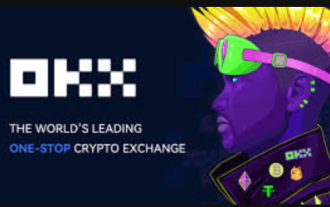 How to log in to Ouyi on a computer? ouyi European Exchange PC installation package download
Jun 12, 2025 pm 04:24 PM
How to log in to Ouyi on a computer? ouyi European Exchange PC installation package download
Jun 12, 2025 pm 04:24 PM
Logging into the OIEI Exchange computer and downloading the OIEI Exchange PC installation package is a key step to entering the world of digital currency trading. Imagine that you are sitting in front of your computer, preparing to start your digital currency trading journey, but you find that you don’t know how to log in to the OI Exchange, or you can’t find the download portal for the PC installation package. This will undoubtedly make you feel frustrated. Don’t worry, this article will answer these questions in detail, allowing you to easily get started and enjoy the digital currency market. We will guide you step by step to complete the login and download of the PC installation package of the Ouyi Exchange to ensure that you will not miss any details
 ao3 mirror latest entrance ao3 mirror official login entrance direct access
Jun 12, 2025 pm 08:21 PM
ao3 mirror latest entrance ao3 mirror official login entrance direct access
Jun 12, 2025 pm 08:21 PM
To log in to AO3, first access the available mirrored sites, and then follow the steps: 1. Select the mirrored site and enter the URL; 2. Click the "Log In" button in the upper right corner of the homepage or in the navigation bar; 3. Enter the user name and password; 4. Select "Remember me" to automatically log in next time (but do not select public computers); 5. After confirming that the information is correct, click "Log In" to complete the login. If you encounter problems, you can check the network connection, confirm the correctness of the username and password, clear the browser cache and cookies, change the mirrored site, and try to use the Tor browser. In the end, you can contact AO3 customer service if it still cannot be resolved. In addition, when using AO3, you must respect the author's copyright and pay attention to content grading
 Binance official web version login entrance binance web version link entrance
Jun 09, 2025 pm 06:00 PM
Binance official web version login entrance binance web version link entrance
Jun 09, 2025 pm 06:00 PM
To find the correct login portal for Binance web version, you must enter https://www.binance.com directly in your browser; do not click on unknown links; add the official website to bookmark; confirm that the search engine displays the binance.com domain name; if you encounter regional restrictions, you can contact customer service.
 Huobi Online Entrance Huobi App Download Tutorial Latest Version
Jun 24, 2025 pm 05:45 PM
Huobi Online Entrance Huobi App Download Tutorial Latest Version
Jun 24, 2025 pm 05:45 PM
The latest version of Huobi App download tutorial is as follows: Step 1, visit Huobi official website, confirm the correctness of the URL and select the official website in the region; Step 2, find the app download portal, and select the Android version or iOS version according to the mobile operating system; Step 3, choose the download method, including scanning the QR code, directly downloading the installation package or jumping to the app store to download; Step 4, install the app. If it is the installation package, you need to allow the installation of applications from unknown sources. If it is an app store, click to install; Step 5, open the App to log in to the account, and if it is an account, you can register a new account if you don’t have an account. Frequently asked questions include: if the network is unstable, the system is upgraded or the old version is downloaded, the file is damaged, and the application store cannot be searched.
 Binance computer version client installation official website PC Binance software download method
Jul 01, 2025 pm 04:51 PM
Binance computer version client installation official website PC Binance software download method
Jul 01, 2025 pm 04:51 PM
The Binance computer version client can be downloaded through the official website. The specific methods are as follows: 1. Visit Binance official website www.binance.com; 2. Find and enter the relevant columns of "Software Download" or "Service and Support" in the page; 3. Select the client version suitable for Windows or Mac to download and install. As the world's leading crypto asset trading platform, Binance provides a wide range of asset support and high liquidity, covering mainstream currencies and various emerging tokens, and ensuring efficient transaction execution through a huge user base. The platform adopts multi-level security measures such as separation of hot and cold wallets and multi-signature to ensure the security of user assets and data. At the same time, Binance also provides a variety of trading products, including spot, leverage, contract and option trading, etc., and its PC side



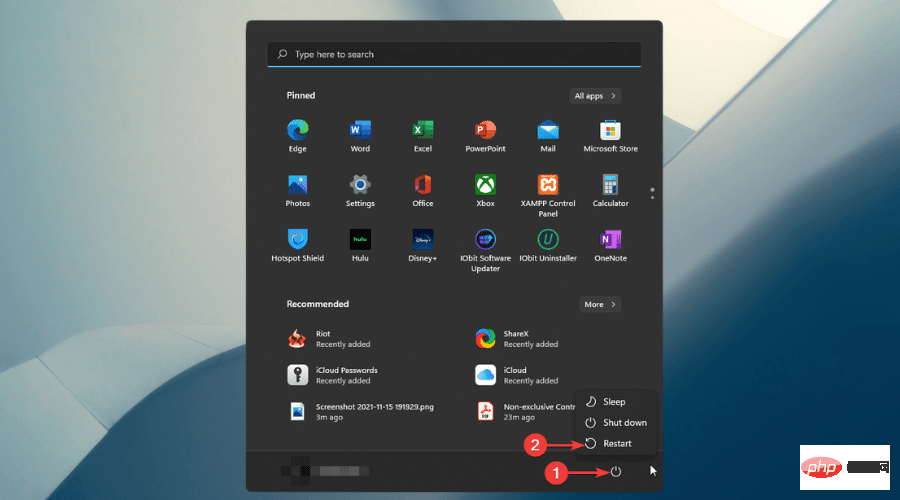
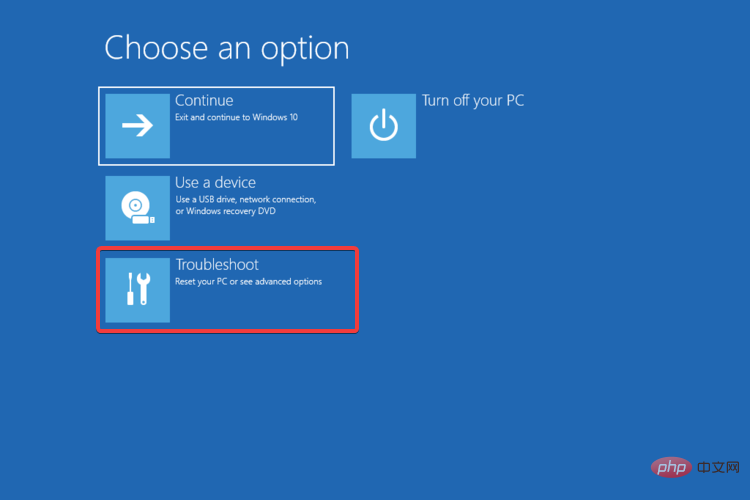
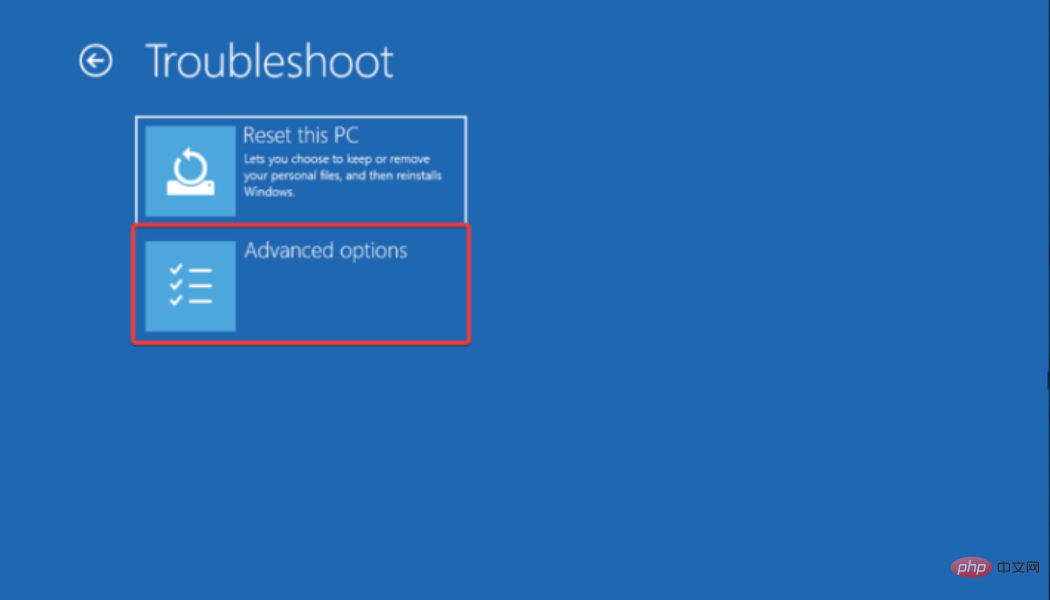
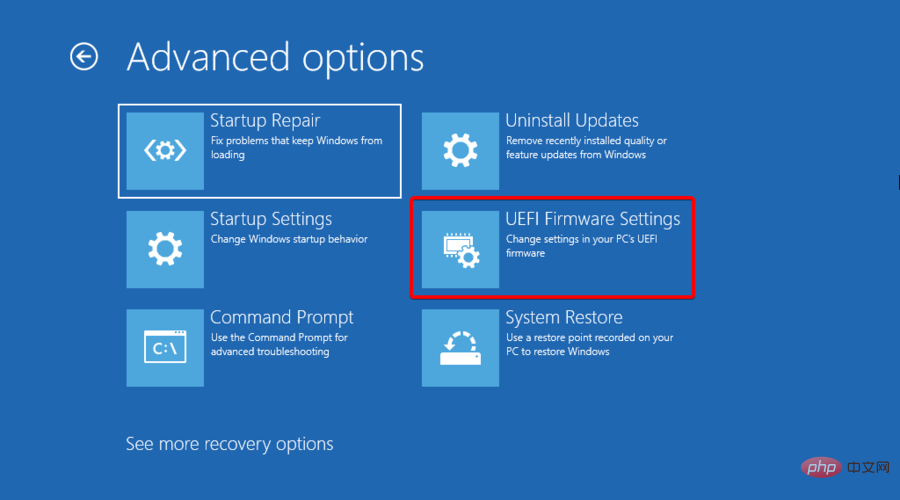
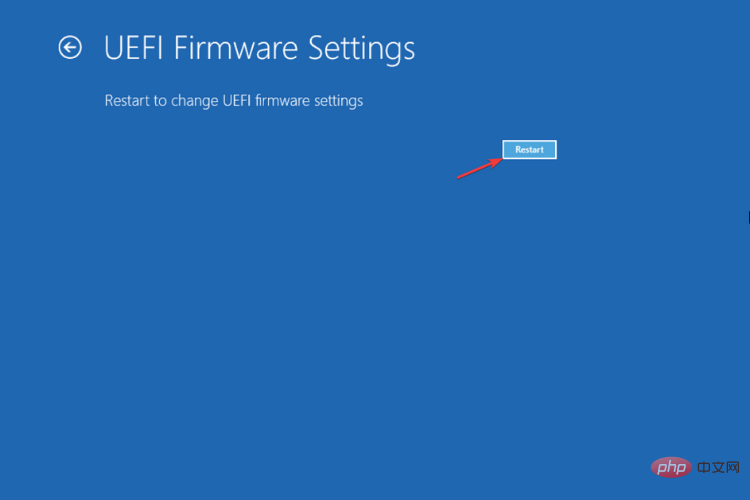
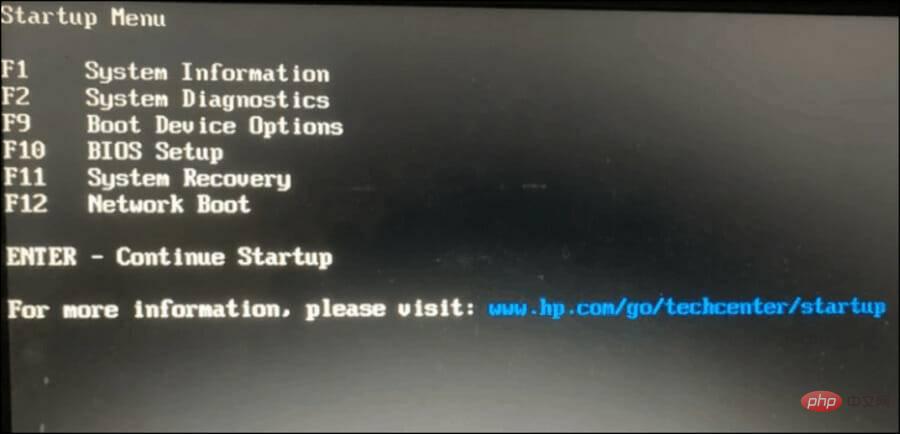
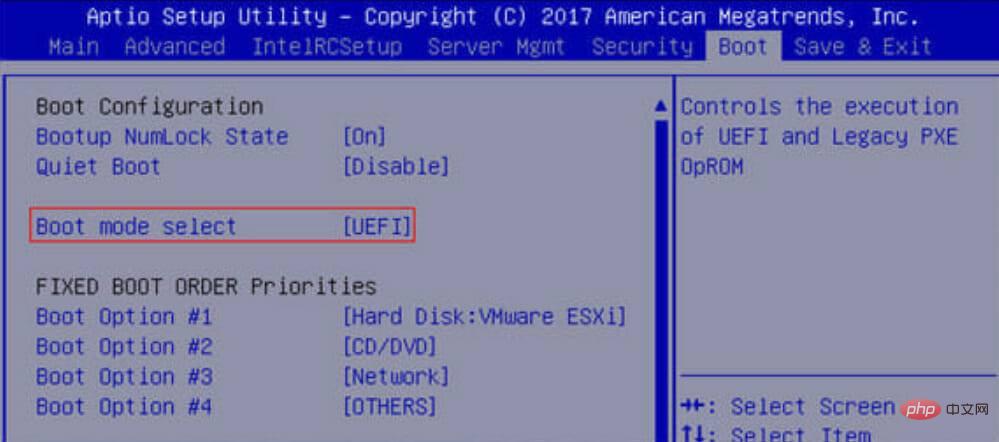 Enable
Enable 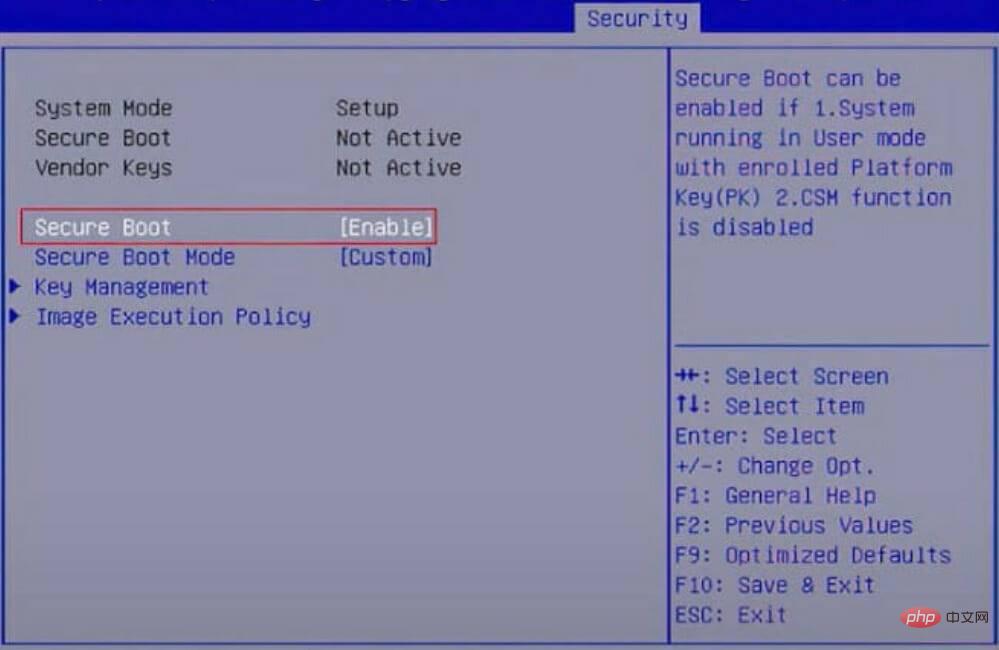 Press the
Press the 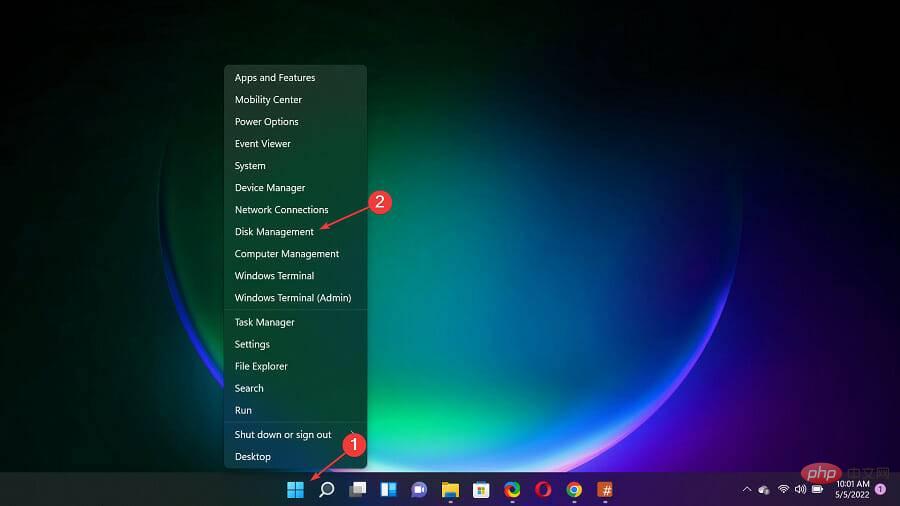 Now, right-click on your drive and select
Now, right-click on your drive and select 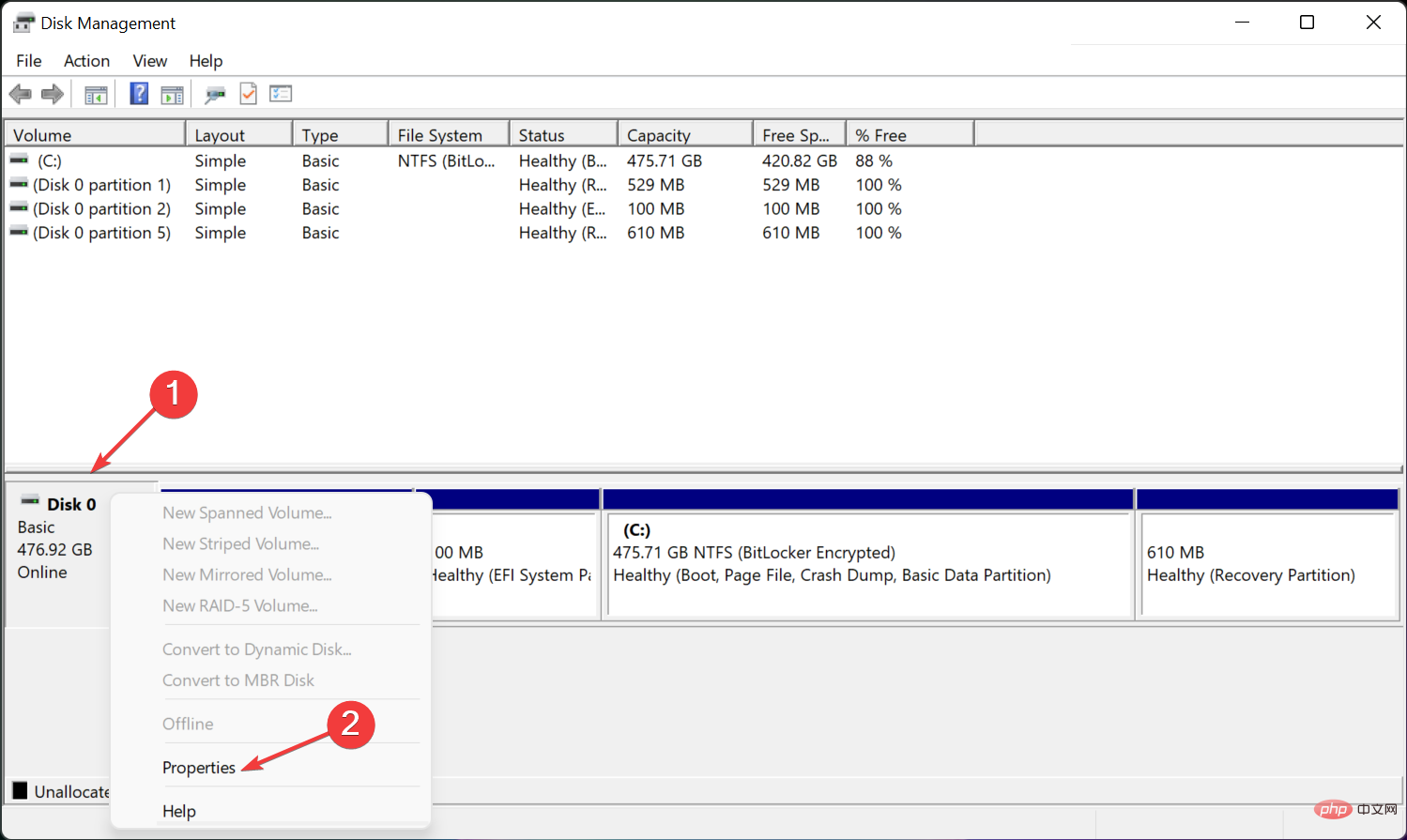 Next, click the Volumes tab and view the partition style. If it says everything is fine with GPT, you can end it here. If it says MBR instead, continue using this solution to change it.
Next, click the Volumes tab and view the partition style. If it says everything is fine with GPT, you can end it here. If it says MBR instead, continue using this solution to change it. 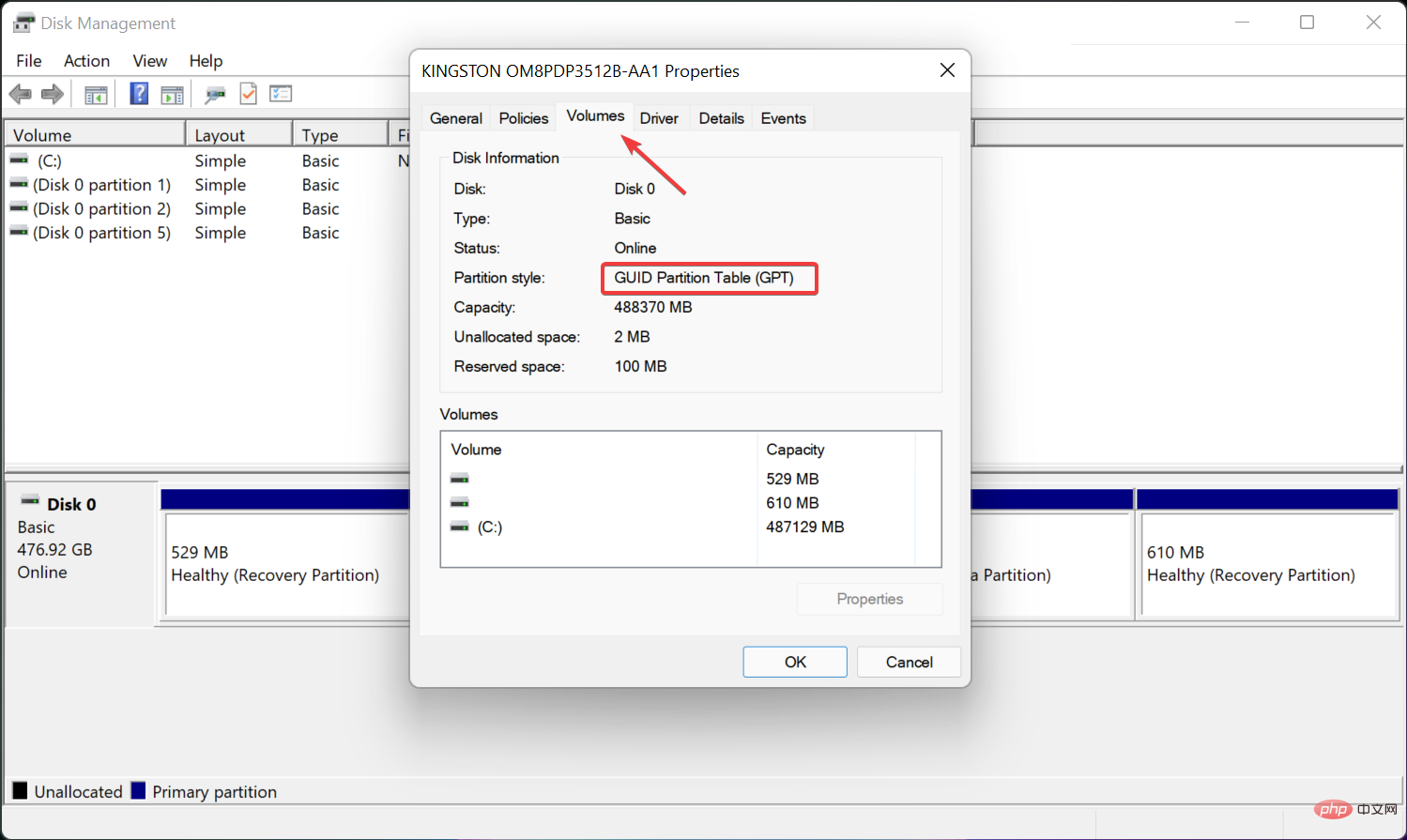 Close the window, click the
Close the window, click the 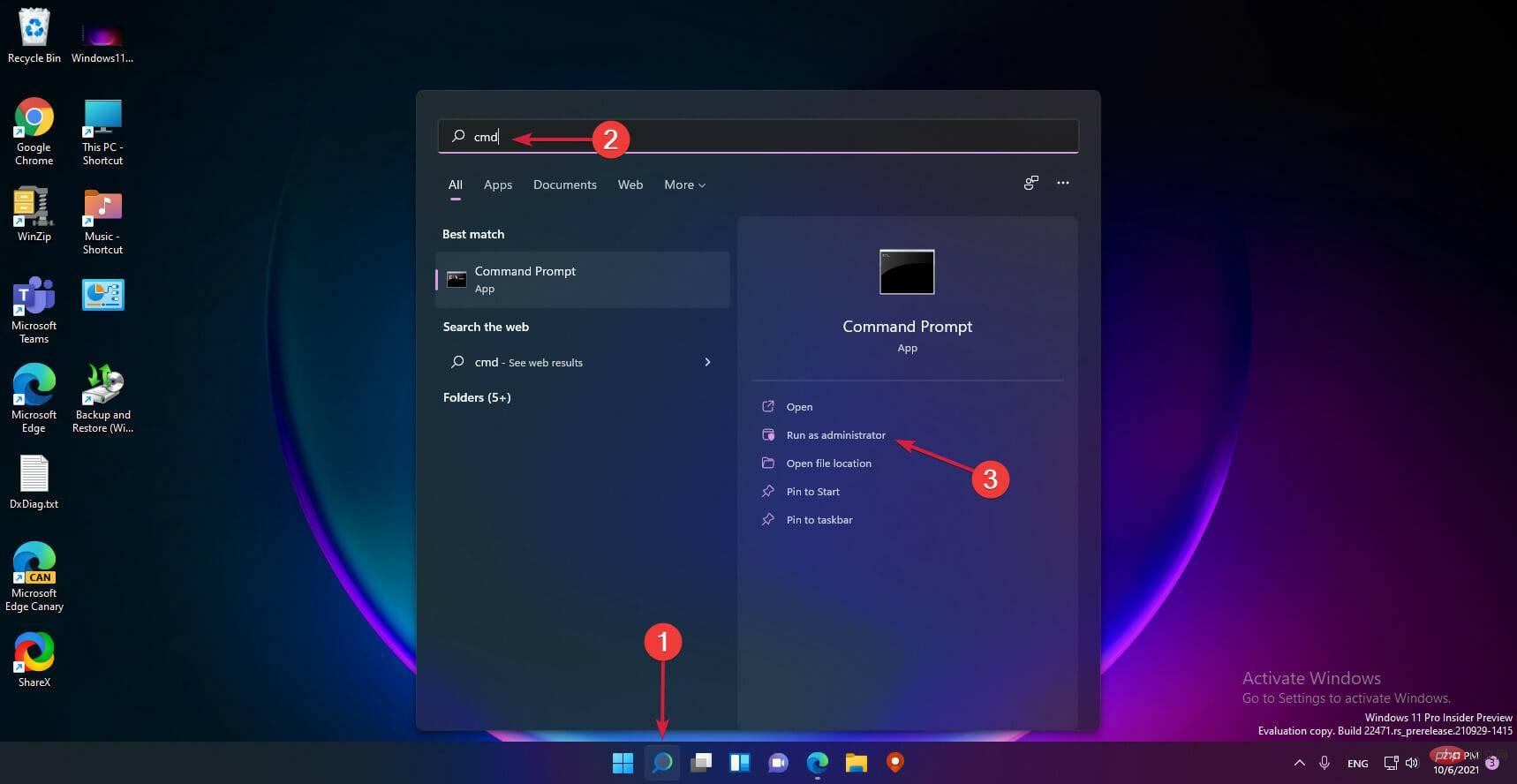 Type the following command and press Enter to run it:
Type the following command and press Enter to run it: 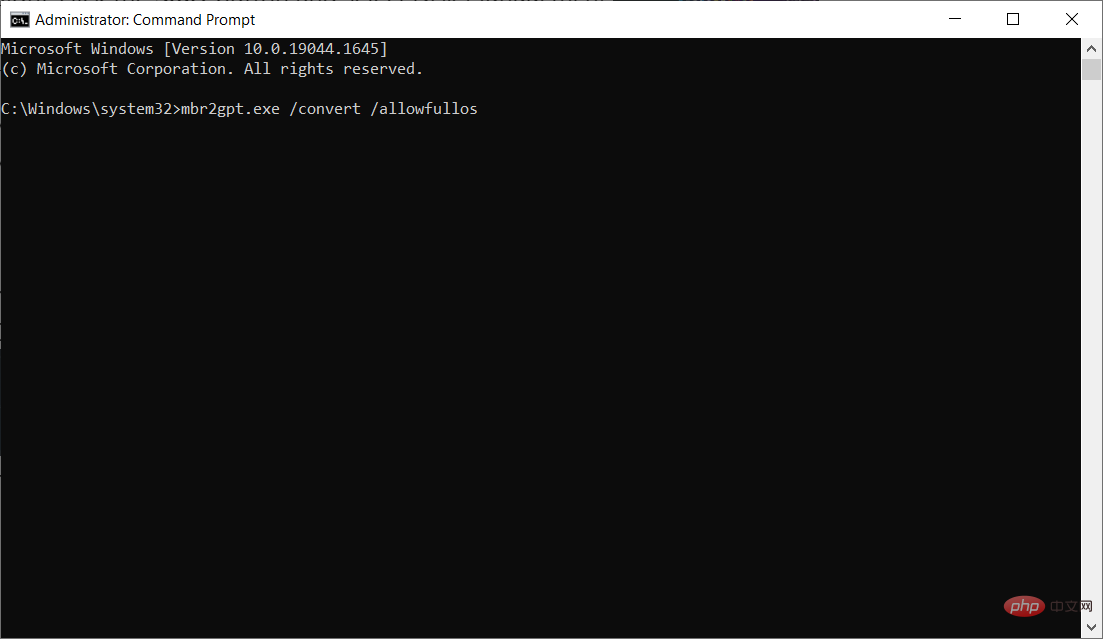 Conversion process completed Finally, follow the instructions above to check the partition style in Disk Management, which should now read the GUID Partition Table (GPT).
Conversion process completed Finally, follow the instructions above to check the partition style in Disk Management, which should now read the GUID Partition Table (GPT). 

