How to fix INACCESSIBLE_BOOT_DEVICE error in Windows?
Jul 09, 2025 am 03:01 AMWhen an error "INACCESSIBLE_BOOT_DEVICE" appears, it is usually caused by hardware problems, driver conflicts or system file corruption. The solution is as follows: 1. Check the hard disk connection and confirm that it is recognized in the BIOS, and use the tools to view the hard disk health status; 2. Use Windows installation media to enter the repair interface and run the startup repair function; 3. Execute the bootrec command at the command prompt to rebuild the BCD and repair the boot record; 4. Update or roll back the storage controller driver, and check the SATA mode settings in the BIOS. In most cases, priority will be given to troubleshooting hard disk connection and boot record issues. If it is invalid, then consider reinstalling the system or replacing the hard disk.

When an error in Windows "INACCESSIBLE_BOOT_DEVICE" usually means that the system cannot access the boot device. This problem may be caused by hardware issues, driver conflicts, or system file corruption. If you encounter this blue screen error, don't panic. Here are some common solutions.
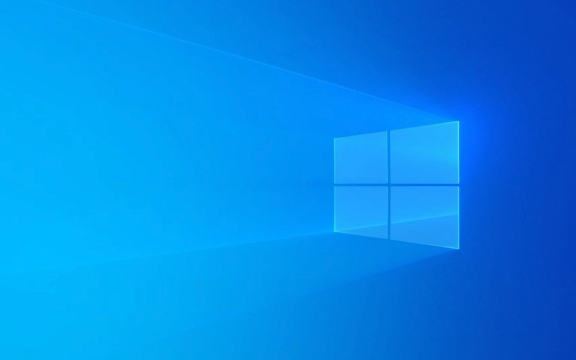
1. Check the hard drive connection and hardware status
This is the most basic and easiest step to be overlooked. If the hard disk connection is loose or there is a malfunction, the system will naturally not be able to read the startup information.
- Desktop users can try to re-plug and unplug the hard disk cable and power cord after shutting down.
- Although it is not convenient for laptop users to disassemble the machine, they can try to use an external hard disk box to connect the hard disk to another computer to check whether it can be recognized.
- In addition, enter the BIOS or UEFI settings to confirm whether the system has recognized the hard disk (usually press F2, Del, or Esc keys to enter when powering on).
This problem can also be caused if the hard drive itself has bad channels or is seriously aging. You can use tools such as CrystalDiskInfo to view the health of the hard disk.

2. Startup Repair
The boot repair function that comes with Windows can automatically detect and fix some common boot problems.
The operation steps are as follows:

- Use the installation USB drive or recovery disk to enter the "Repair Computer" interface
- Go to "Troubleshooting → Advanced Options → Start Repair"
- The system will try to automatically fix the boot problem
Sometimes this step can solve the problem, especially when the boot record is corrupted or the system files are lost.
3. Rebuild BCD and repair boot records
If the startup repair is invalid, you can try manually repairing the boot configuration data (BCD).
At the command prompt, enter the following commands:
bootrec /fixmbr bootrec /fixboot bootrec /scanos bootrec /rebuildbcd
These commands are used to repair the main boot record, write to a new boot sector, scan the installed Windows system, and rebuild the BCD storage.
Note: Before executing these commands, you need to make sure that you have entered the correct recovery environment and selected the correct system partition.
4. Update or rollback the storage controller driver
Sometimes this problem is due to driver incompatibility issues caused by AHCI or RAID mode switching.
- If you can enter safe mode, open Device Manager, find "IDE ATA/ATAPI Controller" or "Storage Controller", and right-click to select Update Driver.
- If you have recently changed the motherboard settings or updated the driver, you can try rolling back to the previous version.
- Check if SATA mode is AHCI in the BIOS (if not, try changing and restarting to see if there is any improvement).
Basically these commonly used methods. In most cases, the problem lies in the boot record or hard drive connection, so it is faster to start with these two aspects. If you have tried it all, it may be that the system is seriously damaged. Consider reinstalling the system or replacing the hard drive.
The above is the detailed content of How to fix INACCESSIBLE_BOOT_DEVICE error in Windows?. For more information, please follow other related articles on the PHP Chinese website!

Hot AI Tools

Undress AI Tool
Undress images for free

Undresser.AI Undress
AI-powered app for creating realistic nude photos

AI Clothes Remover
Online AI tool for removing clothes from photos.

Clothoff.io
AI clothes remover

Video Face Swap
Swap faces in any video effortlessly with our completely free AI face swap tool!

Hot Article

Hot Tools

Notepad++7.3.1
Easy-to-use and free code editor

SublimeText3 Chinese version
Chinese version, very easy to use

Zend Studio 13.0.1
Powerful PHP integrated development environment

Dreamweaver CS6
Visual web development tools

SublimeText3 Mac version
God-level code editing software (SublimeText3)

Hot Topics
 How to fix KB5060999 fails to install in Windows 11?
Jun 13, 2025 am 12:00 AM
How to fix KB5060999 fails to install in Windows 11?
Jun 13, 2025 am 12:00 AM
Windows update KB5060999, released on June 10, 2025, is a cumulative update for Windows 11 versions 22H2 and 23H2, covering builds 22621.5472 and 22631.5472. It
 Guide: Stellar Blade Save File Location/Save File Lost/Not Saving
Jun 17, 2025 pm 08:02 PM
Guide: Stellar Blade Save File Location/Save File Lost/Not Saving
Jun 17, 2025 pm 08:02 PM
Stellar Blade save file location on Windows PC: where to find it, how to back up your game data, and what to do if the save files are missing or the game is not saving. This MiniTool guide provides detailed instructions and solutions.Quick Navigation
 How to Fix KB5060829 Not Installing & Other Reported Bugs
Jun 30, 2025 pm 08:02 PM
How to Fix KB5060829 Not Installing & Other Reported Bugs
Jun 30, 2025 pm 08:02 PM
Many users encountered installation issues and some unexpected problems after applying the Windows 11 update KB5060829. If you're facing similar difficulties, don't panic. This MiniTool guide presents the most effective fixes to resolve KB5060829 not
 Dune: Awakening Black Screen: Here's A Troubleshooting Guide!
Jun 18, 2025 pm 06:02 PM
Dune: Awakening Black Screen: Here's A Troubleshooting Guide!
Jun 18, 2025 pm 06:02 PM
Are you urgently looking for effective solutions to fix the Dune: Awakening black screen issue on Windows? You’ve come to the right place. This detailed guide from MiniTool presents several practical and reliable methods to address this frustrating p
 Cannot Fix Update KB5060999 Not Installing on Windows 11?
Jun 23, 2025 pm 08:03 PM
Cannot Fix Update KB5060999 Not Installing on Windows 11?
Jun 23, 2025 pm 08:03 PM
KB5060999 What are the update contents of Windows 11 23H2? How to download? What to do if the update fails? This article will be described in detail and provides a solution to the failure of KB5060999 installation. Quick Navigation :- Windows 11 23H2 KB5060999 Updated Content - KB5060999 Reason for installation failure - Solve the problem that KB506099 cannot be installed - Summary of Windows 11 23H2 KB5060999 Update KB5060999 is a cumulative security update for Windows 11 released by Microsoft on June 10, 2025
 Spotlight on Windows 10 KB5061087 & Fixes for Not Installing
Jun 30, 2025 pm 08:03 PM
Spotlight on Windows 10 KB5061087 & Fixes for Not Installing
Jun 30, 2025 pm 08:03 PM
Microsoft has released Windows 10 KB5061087 for 22H2 to fix some issues. From this post on MiniTool, learn how to install this preview optional update on your PC. Also, you can know what to do if KB5061087 fails to install via Windows Update.Quick Na
 Fix Stellar Blade Crashing/Not Launching With These Fresh Fixes
Jun 18, 2025 pm 10:02 PM
Fix Stellar Blade Crashing/Not Launching With These Fresh Fixes
Jun 18, 2025 pm 10:02 PM
Is Stellar Blade crashing or failing to launch on your PC? Do not worry. This guide from MiniTool Software provides you with a couple of effective solutions to help you fix the issue and get the game running smoothly.Quick Navigation :- Stellar Blade
 Dune Awakening Controller Not Working? Here're Some Fixes
Jun 19, 2025 pm 08:01 PM
Dune Awakening Controller Not Working? Here're Some Fixes
Jun 19, 2025 pm 08:01 PM
What should you do if the Dune Awakening Controller fails to function? What causes this issue? This MiniTool article provides a comprehensive explanation and guides you through resolving this frustrating problem.Quick Navigation :- Dune Awakening Con






