 Computer Tutorials
Computer Tutorials
 Troubleshooting
Troubleshooting
 How to fix 'Bluetooth device paired but not connected' in Windows?
How to fix 'Bluetooth device paired but not connected' in Windows?
How to fix 'Bluetooth device paired but not connected' in Windows?
Jul 09, 2025 am 02:58 AMThe problem of Bluetooth devices on Windows showing "paired but not connected" is usually caused by system or driver exceptions. Solutions include: 1. Restart Bluetooth service and set it to automatically start; 2. Reinsert the Bluetooth adapter or update/reinstall the driver; 3. Re-pair it after deleting the device; 4. Check the device's power and connection status. Following the above steps to check one by one, it can effectively solve most connection problems.

The problem of Bluetooth devices on Windows showing "paired but not connected" is actually quite common. Generally speaking, it is not that the hardware is broken, but that there is a small error at the system or driver level. The solution is actually not difficult, the focus is on checking several key links.
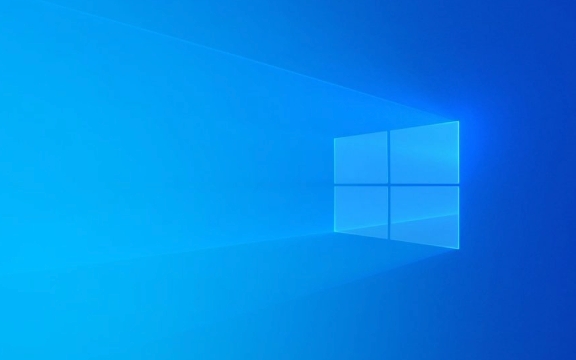
1. Check whether the Bluetooth service is running normally
Sometimes Bluetooth cannot be connected because the Bluetooth-related services in the system are disabled. You can do this:
- Press
Win Rto open the run window and enterservices.mscto enter; - Find "Bluetooth Support Service" in the list;
- Right-click and select "Restart";
- If the status is "Stopped", start it first and change the startup type to "Auto".
If this service is not running, the connection cannot be established even if the device is already paired.

2. Reinsert the Bluetooth adapter or update the driver
If you are using an external USB Bluetooth adapter, you can try to unplug it and plug it back, or try changing to a USB port. Sometimes the system fails to recognize the adapter, which will cause the connection to fail.
If it is a built-in Bluetooth module, it is recommended to go to the device manager to update the driver:

- Press
Win X→ Device Manager; - Expand the Bluetooth option;
- Right-click your Bluetooth device → Update drivers;
- Or directly uninstall and restart the computer to allow the system to automatically reinstall the driver.
3. Delete the device and re-pair it
Sometimes old pairing information may go wrong, and the device record should be completely cleared and then re-paired:
- Open Settings → Devices → Bluetooth and other devices;
- Find the device that is in trouble and click it → “Delete Device”;
- Then click "Add Bluetooth or other device" to re-pair;
- After the pairing is complete, check if it can be connected.
This method is suitable for common Bluetooth devices such as headphones, speakers, and mice.
4. Confirm the power and connectable status of the equipment
Although it sounds a bit basic, many users ignore this. For example, if the Bluetooth headset is out of power, is in the charging compartment, or is not entering the connectable mode, it will cause it to be unable to connect.
- Check if the equipment is powered;
- Whether it has entered pairing/connection mode (some headphones require double-clicking the button to switch);
- If there is an indicator light, check whether it is flashing or is always on, which means waiting for the connection.
Basically these commonly used methods. When encountering "paired but not connected", most of them can be handled from the four aspects of service, driver, pairing information and device status.
The above is the detailed content of How to fix 'Bluetooth device paired but not connected' in Windows?. For more information, please follow other related articles on the PHP Chinese website!

Hot AI Tools

Undress AI Tool
Undress images for free

Undresser.AI Undress
AI-powered app for creating realistic nude photos

AI Clothes Remover
Online AI tool for removing clothes from photos.

Clothoff.io
AI clothes remover

Video Face Swap
Swap faces in any video effortlessly with our completely free AI face swap tool!

Hot Article

Hot Tools

Notepad++7.3.1
Easy-to-use and free code editor

SublimeText3 Chinese version
Chinese version, very easy to use

Zend Studio 13.0.1
Powerful PHP integrated development environment

Dreamweaver CS6
Visual web development tools

SublimeText3 Mac version
God-level code editing software (SublimeText3)

Hot Topics
 Guide: Stellar Blade Save File Location/Save File Lost/Not Saving
Jun 17, 2025 pm 08:02 PM
Guide: Stellar Blade Save File Location/Save File Lost/Not Saving
Jun 17, 2025 pm 08:02 PM
Stellar Blade save file location on Windows PC: where to find it, how to back up your game data, and what to do if the save files are missing or the game is not saving. This MiniTool guide provides detailed instructions and solutions.Quick Navigation
 How to Fix KB5060829 Not Installing & Other Reported Bugs
Jun 30, 2025 pm 08:02 PM
How to Fix KB5060829 Not Installing & Other Reported Bugs
Jun 30, 2025 pm 08:02 PM
Many users encountered installation issues and some unexpected problems after applying the Windows 11 update KB5060829. If you're facing similar difficulties, don't panic. This MiniTool guide presents the most effective fixes to resolve KB5060829 not
 Dune: Awakening Black Screen: Here's A Troubleshooting Guide!
Jun 18, 2025 pm 06:02 PM
Dune: Awakening Black Screen: Here's A Troubleshooting Guide!
Jun 18, 2025 pm 06:02 PM
Are you urgently looking for effective solutions to fix the Dune: Awakening black screen issue on Windows? You’ve come to the right place. This detailed guide from MiniTool presents several practical and reliable methods to address this frustrating p
 Cannot Fix Update KB5060999 Not Installing on Windows 11?
Jun 23, 2025 pm 08:03 PM
Cannot Fix Update KB5060999 Not Installing on Windows 11?
Jun 23, 2025 pm 08:03 PM
KB5060999 What are the update contents of Windows 11 23H2? How to download? What to do if the update fails? This article will be described in detail and provides a solution to the failure of KB5060999 installation. Quick Navigation :- Windows 11 23H2 KB5060999 Updated Content - KB5060999 Reason for installation failure - Solve the problem that KB506099 cannot be installed - Summary of Windows 11 23H2 KB5060999 Update KB5060999 is a cumulative security update for Windows 11 released by Microsoft on June 10, 2025
 Spotlight on Windows 10 KB5061087 & Fixes for Not Installing
Jun 30, 2025 pm 08:03 PM
Spotlight on Windows 10 KB5061087 & Fixes for Not Installing
Jun 30, 2025 pm 08:03 PM
Microsoft has released Windows 10 KB5061087 for 22H2 to fix some issues. From this post on MiniTool, learn how to install this preview optional update on your PC. Also, you can know what to do if KB5061087 fails to install via Windows Update.Quick Na
 Windows Security is blank or not showing options
Jul 07, 2025 am 02:40 AM
Windows Security is blank or not showing options
Jul 07, 2025 am 02:40 AM
When the Windows Security Center is blank or the function is missing, you can follow the following steps to check: 1. Confirm whether the system version supports full functions, some functions of the Home Edition are limited, and the Professional Edition and above are more complete; 2. Restart the SecurityHealthService service to ensure that its startup type is set to automatic; 3. Check and uninstall third-party security software that may conflict; 4. Run the sfc/scannow and DISM commands to repair system files; 5. Try to reset or reinstall the Windows Security Center application, and contact Microsoft support if necessary.
 Fix Stellar Blade Crashing/Not Launching With These Fresh Fixes
Jun 18, 2025 pm 10:02 PM
Fix Stellar Blade Crashing/Not Launching With These Fresh Fixes
Jun 18, 2025 pm 10:02 PM
Is Stellar Blade crashing or failing to launch on your PC? Do not worry. This guide from MiniTool Software provides you with a couple of effective solutions to help you fix the issue and get the game running smoothly.Quick Navigation :- Stellar Blade
 Dune Awakening Controller Not Working? Here're Some Fixes
Jun 19, 2025 pm 08:01 PM
Dune Awakening Controller Not Working? Here're Some Fixes
Jun 19, 2025 pm 08:01 PM
What should you do if the Dune Awakening Controller fails to function? What causes this issue? This MiniTool article provides a comprehensive explanation and guides you through resolving this frustrating problem.Quick Navigation :- Dune Awakening Con





