Windows comes with a variety of tools to detect hard drive health without third-party software. 1. Open the task manager and enter the "Performance" tab, click "Open Resource Monitor", switch to the "Disk" tab, and observe whether there are high latency or a large number of unfinished requests; 2. Run the command prompt as an administrator, enter wmic diskdrive get status, and be alert if "Pred Fail" is displayed; 3. Use PowerShell to enter the Get-PhysicalDisk command to see if HealthStatus is "Healthy", and use Get-WmiObject to view predictive fault warnings; 4. Optional tools such as CrystalDiskInfo or HD Tune to obtain detailed information such as temperature and bad channels.

Want to know if your hard drive is almost out of reach? In fact, Windows comes with some practical tools that can help you check the health of your hard drive. The key is to know how to use it, and there is no need to install additional software.
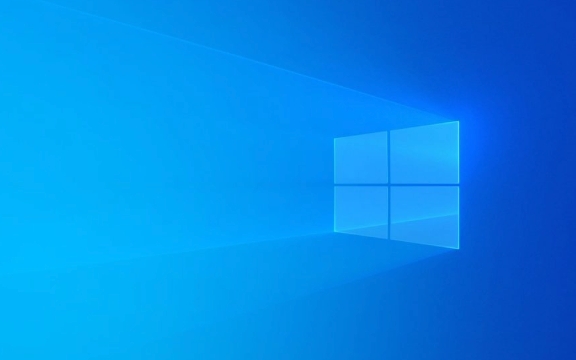
1. Use the built-in Resource Monitor for Windows
This is one of the most direct ways, suitable for daily checking for abnormal read and write delays or errors.

- Open Task Manager (Ctrl Shift Esc)
- Click on the "Performance" tab
- Click "Open Resource Monitor" in the lower left corner
- Switch to the Disks tab to see how each hard drive is active
Focus on whether there are frequent high latency and large number of unfinished requests. If so, it may be a signal that the hard drive is starting to have problems.
2. Check the SMART status: Use the command prompt
SMART is a self-monitoring system that comes with a hard disk, which can tell you whether the hard disk has physical damage or potential risks.

Operation steps:
- Right-click the Start menu and select "Windows Terminal (Administrator)" or "Command Prompt (Administrator)"
- Enter
wmic diskdrive get statusEnter
If you see that the status is "OK", it means that no serious problem has been detected at the hard disk. If it is in other states, such as "Pred Fail", it will be taken seriously.
This method is simple and effective, but can only see the basic status and cannot provide detailed information.
3. Use PowerShell to obtain more detailed hard disk information
If you want more data than wmic, you can use PowerShell.
- Open PowerShell (right-click Start Menu → Windows Terminal)
- Enter the following command:
Get-PhysicalDisk | Select-Object -Property SerialNumber, HealthStatus, OperationalStatus, Size, MediaType
This command lists the basic information and health status of all your hard drives. Pay attention to the HealthStatus column, which should be "Healthy" under normal circumstances.
In addition, you can also use:
Get-WmiObject -Namespace root\wmi -Class MSStorageDriver_FailurePredictStatus
To see if there is a predictive fault warning.
4. Recommended third-party tools (optional)
Although the Windows-owned method is enough, if you want a graphical interface and more intuitive reporting, you can also consider several lightweight tools, such as:
- CrystalDiskInfo (free)
- HD Tune (some features are subject to payment)
These tools can display more details such as temperature, number of bad channels, power-on time, etc., and are suitable for those who want to have an in-depth understanding of the status of the hard drive.
However, be careful about the source of download and avoid installing bundled software.
Basically, these are the methods. You can see if the hard drive is "working with illness" without being too complicated. Check it regularly, which can help you avoid data loss at critical moments.
The above is the detailed content of how to check hard drive health Windows. For more information, please follow other related articles on the PHP Chinese website!

Hot AI Tools

Undress AI Tool
Undress images for free

Undresser.AI Undress
AI-powered app for creating realistic nude photos

AI Clothes Remover
Online AI tool for removing clothes from photos.

Clothoff.io
AI clothes remover

Video Face Swap
Swap faces in any video effortlessly with our completely free AI face swap tool!

Hot Article

Hot Tools

Notepad++7.3.1
Easy-to-use and free code editor

SublimeText3 Chinese version
Chinese version, very easy to use

Zend Studio 13.0.1
Powerful PHP integrated development environment

Dreamweaver CS6
Visual web development tools

SublimeText3 Mac version
God-level code editing software (SublimeText3)
 Windows Security is blank or not showing options
Jul 07, 2025 am 02:40 AM
Windows Security is blank or not showing options
Jul 07, 2025 am 02:40 AM
When the Windows Security Center is blank or the function is missing, you can follow the following steps to check: 1. Confirm whether the system version supports full functions, some functions of the Home Edition are limited, and the Professional Edition and above are more complete; 2. Restart the SecurityHealthService service to ensure that its startup type is set to automatic; 3. Check and uninstall third-party security software that may conflict; 4. Run the sfc/scannow and DISM commands to repair system files; 5. Try to reset or reinstall the Windows Security Center application, and contact Microsoft support if necessary.
 Proven Ways for Microsoft Teams Error 657rx in Windows 11/10
Jul 07, 2025 pm 12:25 PM
Proven Ways for Microsoft Teams Error 657rx in Windows 11/10
Jul 07, 2025 pm 12:25 PM
Encountering something went wrong 657rx can be frustrating when you log in to Microsoft Teams or Outlook. In this article on MiniTool, we will explore how to fix the Outlook/Microsoft Teams error 657rx so you can get your workflow back on track.Quick
 How to fix 'SYSTEM_SERVICE_EXCEPTION' stop code in Windows
Jul 09, 2025 am 02:56 AM
How to fix 'SYSTEM_SERVICE_EXCEPTION' stop code in Windows
Jul 09, 2025 am 02:56 AM
When encountering the "SYSTEM_SERVICE_EXCEPTION" blue screen error, you do not need to reinstall the system or replace the hardware immediately. You can follow the following steps to check: 1. Update or roll back hardware drivers such as graphics cards, especially recently updated drivers; 2. Uninstall third-party antivirus software or system tools, and use WindowsDefender or well-known brand products to replace them; 3. Run sfc/scannow and DISM commands as administrator to repair system files; 4. Check memory problems, restore the default frequency and re-plug and unplug the memory stick, and use Windows memory diagnostic tools to detect. In most cases, the driver and software problems can be solved first.
 the default gateway is not available Windows
Jul 08, 2025 am 02:21 AM
the default gateway is not available Windows
Jul 08, 2025 am 02:21 AM
When you encounter the "DefaultGatewayisNotAvailable" prompt, it means that the computer cannot connect to the router or does not obtain the network address correctly. 1. First, restart the router and computer, wait for the router to fully start before trying to connect; 2. Check whether the IP address is set to automatically obtain, enter the network attribute to ensure that "Automatically obtain IP address" and "Automatically obtain DNS server address" are selected; 3. Run ipconfig/release and ipconfig/renew through the command prompt to release and re-acquire the IP address, and execute the netsh command to reset the network components if necessary; 4. Check the wireless network card driver, update or reinstall the driver to ensure that it works normally.
 Windows 11 KB5062660 24H2 out with features, direct download links for offline installer (.msu)
Jul 23, 2025 am 09:43 AM
Windows 11 KB5062660 24H2 out with features, direct download links for offline installer (.msu)
Jul 23, 2025 am 09:43 AM
Windows 11 KB5062660 is now rolling out as an optional update for Windows 11 24H2 with a few new features, including Recall AI in Europe. This patch is available via Windows Update, but Microsoft has also posted direct download l
 Windows could not start because the following file is missing or corrupt
Jul 07, 2025 am 02:39 AM
Windows could not start because the following file is missing or corrupt
Jul 07, 2025 am 02:39 AM
When the boot prompt is "Windows could not start because of the following fileismissing" 1. You can run bootrec/fixmb, bootrec/fixboot, bootrec/rebuildbcd through the Windows installation media; 2. Check the hard disk connection or use CrystalDiskInfo to detect the health status of the hard disk; 3. If there is a dual system, you can use the bootrec command to rebuild the boot or manually add the boot items; 4. Use PE environment to kill viruses and combine DISM and SFC tools to repair the system files, and the system can be restored in most cases.
 My second monitor is not detected on Windows
Jul 08, 2025 am 02:47 AM
My second monitor is not detected on Windows
Jul 08, 2025 am 02:47 AM
If the second monitor is not recognized by Windows, first check whether the cable and interface are normal, try to replace the HDMI, DP or VGA cable, confirm the plug-in video output port, and test different interfaces to eliminate compatibility issues; then verify the monitor power and input source settings, and connect the monitor separately to test whether it can be recognized; then enter the Windows display settings and click the "Detection" button, or use Win P to switch the display mode, and update the graphics card driver at the same time; finally check the graphics card specifications to confirm whether it supports multi-screen output to avoid exceeding its maximum output capability.
 How to fix Windows key not working issue in Windows 10/11?
Jul 09, 2025 am 02:32 AM
How to fix Windows key not working issue in Windows 10/11?
Jul 09, 2025 am 02:32 AM
Most Windows keys do not work are setup or system issues. 1. Check whether the "Use Windows Key Hotkey" function is enabled and turn off the relevant software or services. 2. Run Windows built-in keyboard troubleshooting detection questions. 3. Check whether there is a ScancodeMap key in the registry, and delete it to restore the Win key if so. 4. Update or reinstall the keyboard driver, try uninstalling the device and restarting it automatically. 5. Test hardware problems, change the external keyboard or use the test website to determine whether it is damaged. Most cases can be solved through the above steps.






