'The system cannot find the file specified' Windows error
Jul 09, 2025 am 02:07 AMWhen encountering the error "The system cannot find the file specified", you should first check whether the file path exists or spelling errors, then check whether the permissions are insufficient, then confirm whether the environment variables or registry configuration is correct, and finally consider system files or driver issues. 1. Check whether the path exists and whether the spelling is correct, especially the manually entered path or the target path of the shortcut. It is recommended to move the file to a simple English path to test; 2. If the file exists but cannot be accessed, it may be insufficient permissions. You can check the user permissions in the security tag, or try to run the program as an administrator, and use the icacls command to obtain permissions; 3. If it is a development tool, script or third-party software problem, you need to check whether the environment variables such as PATH and Java_HOME are set correctly, use Process Monitor to track file access, and confirm whether the script call method is correct; 4. If there is no problem with the above, it may be that the system file is corrupt, the hard disk is bad, or the driver is incompatible, you can run sfc /scannow to check the system file, use chkdsk to check disk errors, and update or reinstall the disk driver.

When you double-click a file or run a program, the error message "The system cannot find the file specified" suddenly pops up. This is usually not as simple as the file being deleted. It may be caused by path problems, permission settings, system configuration abnormalities, etc.
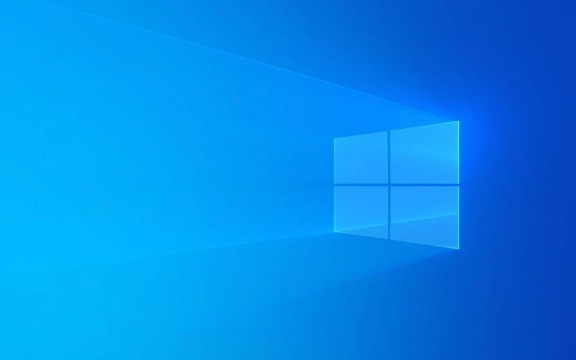
1. The most common reason: the file path does not exist or is spelled wrongly
The most direct reason for this problem is that the system cannot find the file path you want to access. for example:
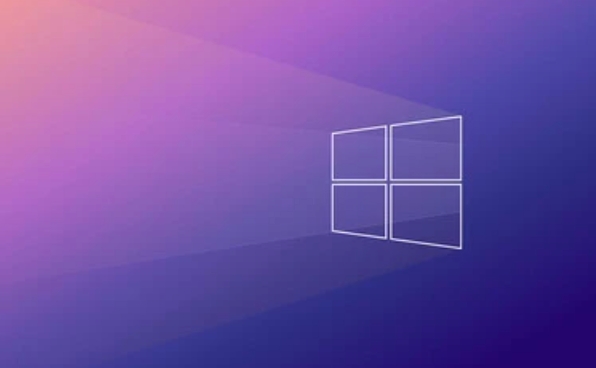
- The file has been moved or deleted
- The path contains Chinese or special characters, resulting in recognition failure
- The path to the program call is written incorrectly (such as development tools, scripts)
Solve Suggestions:
- Check if the path is complete and correct, especially the path entered manually
- If it is a shortcut, right-click to view the "target" path in the property, right?
- Try to put the file in a simple English path, such as
C:The system cannot find the file specified Windows errorTestThe system cannot find the file specified Windows error, and then run it.
2. Insufficient permissions lead to inability to access the folder
Sometimes the file clearly exists but you do not have access permissions, and this prompt will also appear. This situation is more common when accessing protected system directories or encrypted folders.

Solution:
- Right-click the file or folder → Properties → Security tab to see if the current user has "read" permission
- If not, try running the Explorer or related program as an administrator
- Or use the command prompt to run
icacls "文件路徑" /grant administrators:Fto obtain permissions (remember to replace the actual path)
3. Error in environment variables or registry configuration
If you are running certain development tools, batch scripts, or third-party software, it may be because they rely on an incorrect configuration of environment variables or registry keys.
Stroke thoughts:
- Check whether the environment variables required by the program are set correctly (such as Java_HOME, PATH)
- Use the Process Monitor tool to track which files are attempted to access when the program starts, and see which link is interrupted
- If it is a script written by yourself, check whether the method of calling the external program is correct, such as using the wrong startup method or parameter format
4. System file corruption or driver problems
Although it is not very common, such errors may also occur if the system files are corrupted, the hard drive is broken, or some drivers are incompatible.
You can try these operations:
- Run the system file check tool: Open the command prompt as an administrator and enter
sfc /scannow - Update or reinstall disk drivers
- Check hard disk errors:
chkdsk C: /f(C is your system disk and may need to restart before execution)
Basically these common possibilities. In most cases, it is a problem with paths or permissions. Just start with a simple investigation.
The above is the detailed content of 'The system cannot find the file specified' Windows error. For more information, please follow other related articles on the PHP Chinese website!

Hot AI Tools

Undress AI Tool
Undress images for free

Undresser.AI Undress
AI-powered app for creating realistic nude photos

AI Clothes Remover
Online AI tool for removing clothes from photos.

Clothoff.io
AI clothes remover

Video Face Swap
Swap faces in any video effortlessly with our completely free AI face swap tool!

Hot Article

Hot Tools

Notepad++7.3.1
Easy-to-use and free code editor

SublimeText3 Chinese version
Chinese version, very easy to use

Zend Studio 13.0.1
Powerful PHP integrated development environment

Dreamweaver CS6
Visual web development tools

SublimeText3 Mac version
God-level code editing software (SublimeText3)
 Windows Security is blank or not showing options
Jul 07, 2025 am 02:40 AM
Windows Security is blank or not showing options
Jul 07, 2025 am 02:40 AM
When the Windows Security Center is blank or the function is missing, you can follow the following steps to check: 1. Confirm whether the system version supports full functions, some functions of the Home Edition are limited, and the Professional Edition and above are more complete; 2. Restart the SecurityHealthService service to ensure that its startup type is set to automatic; 3. Check and uninstall third-party security software that may conflict; 4. Run the sfc/scannow and DISM commands to repair system files; 5. Try to reset or reinstall the Windows Security Center application, and contact Microsoft support if necessary.
 Proven Ways for Microsoft Teams Error 657rx in Windows 11/10
Jul 07, 2025 pm 12:25 PM
Proven Ways for Microsoft Teams Error 657rx in Windows 11/10
Jul 07, 2025 pm 12:25 PM
Encountering something went wrong 657rx can be frustrating when you log in to Microsoft Teams or Outlook. In this article on MiniTool, we will explore how to fix the Outlook/Microsoft Teams error 657rx so you can get your workflow back on track.Quick
 The RPC server is unavailable Windows
Jul 06, 2025 am 12:07 AM
The RPC server is unavailable Windows
Jul 06, 2025 am 12:07 AM
When encountering the "RPCserverisunavailable" problem, first confirm whether it is a local service exception or a network configuration problem. 1. Check and start the RPC service to ensure that its startup type is automatic. If it cannot be started, check the event log; 2. Check the network connection and firewall settings, test the firewall to turn off the firewall, check DNS resolution and network connectivity; 3. Run the sfc/scannow and DISM commands to repair the system files; 4. Check the group policy and domain controller status in the domain environment, and contact the IT department to assist in the processing. Gradually check it in sequence to locate and solve the problem.
 How to fix 'SYSTEM_SERVICE_EXCEPTION' stop code in Windows
Jul 09, 2025 am 02:56 AM
How to fix 'SYSTEM_SERVICE_EXCEPTION' stop code in Windows
Jul 09, 2025 am 02:56 AM
When encountering the "SYSTEM_SERVICE_EXCEPTION" blue screen error, you do not need to reinstall the system or replace the hardware immediately. You can follow the following steps to check: 1. Update or roll back hardware drivers such as graphics cards, especially recently updated drivers; 2. Uninstall third-party antivirus software or system tools, and use WindowsDefender or well-known brand products to replace them; 3. Run sfc/scannow and DISM commands as administrator to repair system files; 4. Check memory problems, restore the default frequency and re-plug and unplug the memory stick, and use Windows memory diagnostic tools to detect. In most cases, the driver and software problems can be solved first.
 the default gateway is not available Windows
Jul 08, 2025 am 02:21 AM
the default gateway is not available Windows
Jul 08, 2025 am 02:21 AM
When you encounter the "DefaultGatewayisNotAvailable" prompt, it means that the computer cannot connect to the router or does not obtain the network address correctly. 1. First, restart the router and computer, wait for the router to fully start before trying to connect; 2. Check whether the IP address is set to automatically obtain, enter the network attribute to ensure that "Automatically obtain IP address" and "Automatically obtain DNS server address" are selected; 3. Run ipconfig/release and ipconfig/renew through the command prompt to release and re-acquire the IP address, and execute the netsh command to reset the network components if necessary; 4. Check the wireless network card driver, update or reinstall the driver to ensure that it works normally.
 Windows 11 KB5062660 24H2 out with features, direct download links for offline installer (.msu)
Jul 23, 2025 am 09:43 AM
Windows 11 KB5062660 24H2 out with features, direct download links for offline installer (.msu)
Jul 23, 2025 am 09:43 AM
Windows 11 KB5062660 is now rolling out as an optional update for Windows 11 24H2 with a few new features, including Recall AI in Europe. This patch is available via Windows Update, but Microsoft has also posted direct download l
 Windows could not start because the following file is missing or corrupt
Jul 07, 2025 am 02:39 AM
Windows could not start because the following file is missing or corrupt
Jul 07, 2025 am 02:39 AM
When the boot prompt is "Windows could not start because of the following fileismissing" 1. You can run bootrec/fixmb, bootrec/fixboot, bootrec/rebuildbcd through the Windows installation media; 2. Check the hard disk connection or use CrystalDiskInfo to detect the health status of the hard disk; 3. If there is a dual system, you can use the bootrec command to rebuild the boot or manually add the boot items; 4. Use PE environment to kill viruses and combine DISM and SFC tools to repair the system files, and the system can be restored in most cases.
 My second monitor is not detected on Windows
Jul 08, 2025 am 02:47 AM
My second monitor is not detected on Windows
Jul 08, 2025 am 02:47 AM
If the second monitor is not recognized by Windows, first check whether the cable and interface are normal, try to replace the HDMI, DP or VGA cable, confirm the plug-in video output port, and test different interfaces to eliminate compatibility issues; then verify the monitor power and input source settings, and connect the monitor separately to test whether it can be recognized; then enter the Windows display settings and click the "Detection" button, or use Win P to switch the display mode, and update the graphics card driver at the same time; finally check the graphics card specifications to confirm whether it supports multi-screen output to avoid exceeding its maximum output capability.






