how to fix unidentified network no internet access Windows
Jul 09, 2025 am 01:41 AMWhen encountering "Unidentified Network" and there is no network access permission, you can troubleshoot and solve the problem by following the following methods: 1. Check whether the router is normal, whether other devices can access the Internet, and whether the network cable is plugged in; 2. Run the command prompt as an administrator and enter netsh winsock reset and netsh int ip reset to reset the network components and restart the computer; 3. Set the IP address to automatically obtain IP and DNS; 4. Update or uninstall the reinstallation of the network driver; 5. Turn off the firewall or third-party security software to test whether to recover. Most of the problems can be solved through the above steps.

Encountering "Unidentified Network" and without network access is one of the common network problems in Windows systems. This situation usually occurs when a Wi-Fi or network cable is connected, but the computer cannot access the Internet and displays "No Internet access" or "Unidentified Network" on the taskbar. Don't worry, the following methods can help you quickly troubleshoot and solve this problem.
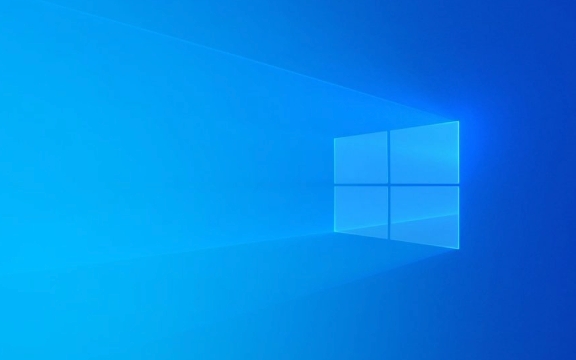
1. Check the basic connection: Make sure the network itself is fine
Sometimes the problem is not on the computer, but at the source of the network. Check the following points first:

- Is the router powered up normally and the indicator light flashed normally
- Can other devices (such as mobile phones and tablets) on the same network be able to access the Internet normally?
- If it is a wired connection, is the network cable plugged in or is it damaged?
If other devices do not have a network, it is a router or broadband problem. You can try restarting the router or contacting the network service provider.
2. Restart the network adapter and services
Sometimes Windows' network components will get stuck, and restarting related services or adapters can often solve the problem.

The operation steps are as follows:
- Open Command Prompt (run as administrator)
- Enter the following three commands, press Enter for each input:
netsh winsock reset netsh int ip reset
These two commands will reset the TCP/IP protocol stack and Winsock directory, which is very effective in repairing network exceptions.
After completion, restart the computer and see if the network is restored.
3. Set the IP address to automatic acquisition (DHCP)
If the IP address is set incorrectly, it will also lead to the inability to identify the network and obtain Internet access.
Operation steps:
- Right-click the network icon in the taskbar → “Open Network and Internet Settings”
- Click the currently connected network → View properties → Click "Internet Protocol Version 4 (TCP/IPv4)" → Properties
- Make sure that the selected one is:
- Automatically obtain IP address
- Automatically obtain DNS server address
If not, change to the above settings and close the window to try to see if the network is back to normal.
4. Update or reinstall the network driver
Outdated, corrupted or incompatible network drivers can also cause "unidentified networks" problems.
Operation suggestions:
- Press
Win X→ Device Manager → Expand Network Adapter - Right-click your wireless or Ethernet adapter → Update driver
- If the update is invalid, you can try right-clicking to uninstall the device (check Delete Driver), and then restart the computer and let the system automatically reinstall the driver
If you are not sure which driver to use, you can directly download the latest network driver from the motherboard or laptop brand official website.
5. Check the firewall or third-party security software
Some firewalls or antivirus software may block certain network access behaviors, especially enterprise-grade software or recently installed security tools.
Try temporarily closing these software to see if the network is restored. If it is restored, you need to adjust the rules of the software or replace a security solution with better compatibility.
Basically, these common reasons and solutions are all about them. Although this problem is annoying, it is not a big problem most of the time. Follow the above method to check it step by step and it should be solved.
The above is the detailed content of how to fix unidentified network no internet access Windows. For more information, please follow other related articles on the PHP Chinese website!

Hot AI Tools

Undress AI Tool
Undress images for free

Undresser.AI Undress
AI-powered app for creating realistic nude photos

AI Clothes Remover
Online AI tool for removing clothes from photos.

Clothoff.io
AI clothes remover

Video Face Swap
Swap faces in any video effortlessly with our completely free AI face swap tool!

Hot Article

Hot Tools

Notepad++7.3.1
Easy-to-use and free code editor

SublimeText3 Chinese version
Chinese version, very easy to use

Zend Studio 13.0.1
Powerful PHP integrated development environment

Dreamweaver CS6
Visual web development tools

SublimeText3 Mac version
God-level code editing software (SublimeText3)

Hot Topics
 Guide: Stellar Blade Save File Location/Save File Lost/Not Saving
Jun 17, 2025 pm 08:02 PM
Guide: Stellar Blade Save File Location/Save File Lost/Not Saving
Jun 17, 2025 pm 08:02 PM
Stellar Blade save file location on Windows PC: where to find it, how to back up your game data, and what to do if the save files are missing or the game is not saving. This MiniTool guide provides detailed instructions and solutions.Quick Navigation
 How to Fix KB5060829 Not Installing & Other Reported Bugs
Jun 30, 2025 pm 08:02 PM
How to Fix KB5060829 Not Installing & Other Reported Bugs
Jun 30, 2025 pm 08:02 PM
Many users encountered installation issues and some unexpected problems after applying the Windows 11 update KB5060829. If you're facing similar difficulties, don't panic. This MiniTool guide presents the most effective fixes to resolve KB5060829 not
 Dune: Awakening Black Screen: Here's A Troubleshooting Guide!
Jun 18, 2025 pm 06:02 PM
Dune: Awakening Black Screen: Here's A Troubleshooting Guide!
Jun 18, 2025 pm 06:02 PM
Are you urgently looking for effective solutions to fix the Dune: Awakening black screen issue on Windows? You’ve come to the right place. This detailed guide from MiniTool presents several practical and reliable methods to address this frustrating p
 Cannot Fix Update KB5060999 Not Installing on Windows 11?
Jun 23, 2025 pm 08:03 PM
Cannot Fix Update KB5060999 Not Installing on Windows 11?
Jun 23, 2025 pm 08:03 PM
KB5060999 What are the update contents of Windows 11 23H2? How to download? What to do if the update fails? This article will be described in detail and provides a solution to the failure of KB5060999 installation. Quick Navigation :- Windows 11 23H2 KB5060999 Updated Content - KB5060999 Reason for installation failure - Solve the problem that KB506099 cannot be installed - Summary of Windows 11 23H2 KB5060999 Update KB5060999 is a cumulative security update for Windows 11 released by Microsoft on June 10, 2025
 Spotlight on Windows 10 KB5061087 & Fixes for Not Installing
Jun 30, 2025 pm 08:03 PM
Spotlight on Windows 10 KB5061087 & Fixes for Not Installing
Jun 30, 2025 pm 08:03 PM
Microsoft has released Windows 10 KB5061087 for 22H2 to fix some issues. From this post on MiniTool, learn how to install this preview optional update on your PC. Also, you can know what to do if KB5061087 fails to install via Windows Update.Quick Na
 Windows Security is blank or not showing options
Jul 07, 2025 am 02:40 AM
Windows Security is blank or not showing options
Jul 07, 2025 am 02:40 AM
When the Windows Security Center is blank or the function is missing, you can follow the following steps to check: 1. Confirm whether the system version supports full functions, some functions of the Home Edition are limited, and the Professional Edition and above are more complete; 2. Restart the SecurityHealthService service to ensure that its startup type is set to automatic; 3. Check and uninstall third-party security software that may conflict; 4. Run the sfc/scannow and DISM commands to repair system files; 5. Try to reset or reinstall the Windows Security Center application, and contact Microsoft support if necessary.
 Fix Stellar Blade Crashing/Not Launching With These Fresh Fixes
Jun 18, 2025 pm 10:02 PM
Fix Stellar Blade Crashing/Not Launching With These Fresh Fixes
Jun 18, 2025 pm 10:02 PM
Is Stellar Blade crashing or failing to launch on your PC? Do not worry. This guide from MiniTool Software provides you with a couple of effective solutions to help you fix the issue and get the game running smoothly.Quick Navigation :- Stellar Blade
 Dune Awakening Controller Not Working? Here're Some Fixes
Jun 19, 2025 pm 08:01 PM
Dune Awakening Controller Not Working? Here're Some Fixes
Jun 19, 2025 pm 08:01 PM
What should you do if the Dune Awakening Controller fails to function? What causes this issue? This MiniTool article provides a comprehensive explanation and guides you through resolving this frustrating problem.Quick Navigation :- Dune Awakening Con






