 Computer Tutorials
Computer Tutorials
 Troubleshooting
Troubleshooting
 How to fix 'The system cannot find the file specified' error in Windows?
How to fix 'The system cannot find the file specified' error in Windows?
How to fix 'The system cannot find the file specified' error in Windows?
Jul 09, 2025 am 01:00 AMThe "System cannot find the specified file" error is usually caused by path errors, missing files, configuration problems or insufficient permissions. The solutions are as follows: 1. Check whether the file path is correct, pay attention to the use of case, spaces and relative paths; 2. Confirm whether the file exists, check whether it has been deleted or moved by mistake, try to restore or reinstall the program; 3. Check whether the environment variables and registry configuration are correct, or try to reinstall the software; 4. Solve the permissions problem, ensure that the current user has access rights, and run the program as an administrator if necessary.

This error message "The system cannot find the specified file" is common in Windows and usually occurs when running programs, installing software, or executing commands. The core of the problem is that the system tries to access a file that does not exist or has a wrong path. The solution mainly focuses on checking the path, confirming whether the file exists, and repairing related configurations.
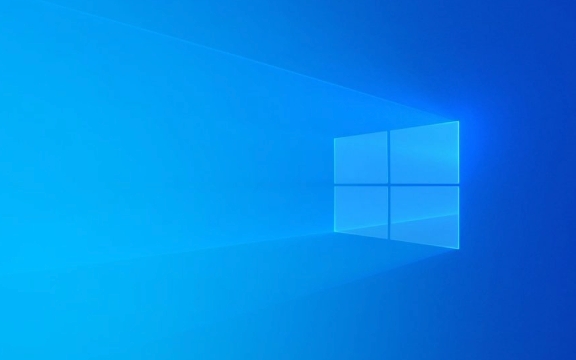
1. Check whether the file path is correct
The most common cause of this problem is a misspelling of the path or a wrong file location . For example, when you run a script or program, it depends on a file in a specific path, but that file is no longer there.
- Confirm whether the file path you want to access is complete and accurate
- Pay attention to case and spaces, some programs are sensitive to these
- If you use a relative path, try changing it to an absolute path
For example: If you run a command that is C:\Tools\myapp.exe config.txt , then make sure that the config.txt file is indeed in C:\Tools\ directory.

2. The file was deleted or moved to the location
Sometimes you see this error because the file used to exist but is now gone. This can happen when:
- You accidentally deleted the file
- The path changed after the program is updated
- Move the file but not update the relevant settings
Solution:

- Find out if there are any deletes in the recycling bin
- Search for file names throughout the disk (use the Explorer search box)
- If it is a file that the program depends on, you can try reinstalling the program
3. Error in environment variable or registry configuration
Some programs locate files through environment variables or registry keys. If these configuration errors occur, the system will also fail to find the file.
You can do this:
- Check whether the path in the environment variable points to the correct directory
- Use the registry editor (regedit) to see if the corresponding key values ??are normal (it is recommended to operate after experience)
- If you are not sure where to change, you can try reinstalling the relevant software to restore the default settings
4. The permission problem causes the file to be accessed
Even if the file exists, a similar error may occur if access is not authorized.
- Right-click the file → Properties → Security tab to see if the current user has read permissions
- Try running a program or command line tool as an administrator
- If it is a network path, make sure you have permission to access the shared directory
Basically, these common reasons and ways to deal with them. Most of the time, starting with whether the path and file exist can solve the problem. If it doesn't work, consider permissions or configuration issues.
The above is the detailed content of How to fix 'The system cannot find the file specified' error in Windows?. For more information, please follow other related articles on the PHP Chinese website!

Hot AI Tools

Undress AI Tool
Undress images for free

Undresser.AI Undress
AI-powered app for creating realistic nude photos

AI Clothes Remover
Online AI tool for removing clothes from photos.

Clothoff.io
AI clothes remover

Video Face Swap
Swap faces in any video effortlessly with our completely free AI face swap tool!

Hot Article

Hot Tools

Notepad++7.3.1
Easy-to-use and free code editor

SublimeText3 Chinese version
Chinese version, very easy to use

Zend Studio 13.0.1
Powerful PHP integrated development environment

Dreamweaver CS6
Visual web development tools

SublimeText3 Mac version
God-level code editing software (SublimeText3)

Hot Topics
 Guide: Stellar Blade Save File Location/Save File Lost/Not Saving
Jun 17, 2025 pm 08:02 PM
Guide: Stellar Blade Save File Location/Save File Lost/Not Saving
Jun 17, 2025 pm 08:02 PM
Stellar Blade save file location on Windows PC: where to find it, how to back up your game data, and what to do if the save files are missing or the game is not saving. This MiniTool guide provides detailed instructions and solutions.Quick Navigation
 How to Fix KB5060829 Not Installing & Other Reported Bugs
Jun 30, 2025 pm 08:02 PM
How to Fix KB5060829 Not Installing & Other Reported Bugs
Jun 30, 2025 pm 08:02 PM
Many users encountered installation issues and some unexpected problems after applying the Windows 11 update KB5060829. If you're facing similar difficulties, don't panic. This MiniTool guide presents the most effective fixes to resolve KB5060829 not
 Dune: Awakening Black Screen: Here's A Troubleshooting Guide!
Jun 18, 2025 pm 06:02 PM
Dune: Awakening Black Screen: Here's A Troubleshooting Guide!
Jun 18, 2025 pm 06:02 PM
Are you urgently looking for effective solutions to fix the Dune: Awakening black screen issue on Windows? You’ve come to the right place. This detailed guide from MiniTool presents several practical and reliable methods to address this frustrating p
 Cannot Fix Update KB5060999 Not Installing on Windows 11?
Jun 23, 2025 pm 08:03 PM
Cannot Fix Update KB5060999 Not Installing on Windows 11?
Jun 23, 2025 pm 08:03 PM
KB5060999 What are the update contents of Windows 11 23H2? How to download? What to do if the update fails? This article will be described in detail and provides a solution to the failure of KB5060999 installation. Quick Navigation :- Windows 11 23H2 KB5060999 Updated Content - KB5060999 Reason for installation failure - Solve the problem that KB506099 cannot be installed - Summary of Windows 11 23H2 KB5060999 Update KB5060999 is a cumulative security update for Windows 11 released by Microsoft on June 10, 2025
 Spotlight on Windows 10 KB5061087 & Fixes for Not Installing
Jun 30, 2025 pm 08:03 PM
Spotlight on Windows 10 KB5061087 & Fixes for Not Installing
Jun 30, 2025 pm 08:03 PM
Microsoft has released Windows 10 KB5061087 for 22H2 to fix some issues. From this post on MiniTool, learn how to install this preview optional update on your PC. Also, you can know what to do if KB5061087 fails to install via Windows Update.Quick Na
 Windows Security is blank or not showing options
Jul 07, 2025 am 02:40 AM
Windows Security is blank or not showing options
Jul 07, 2025 am 02:40 AM
When the Windows Security Center is blank or the function is missing, you can follow the following steps to check: 1. Confirm whether the system version supports full functions, some functions of the Home Edition are limited, and the Professional Edition and above are more complete; 2. Restart the SecurityHealthService service to ensure that its startup type is set to automatic; 3. Check and uninstall third-party security software that may conflict; 4. Run the sfc/scannow and DISM commands to repair system files; 5. Try to reset or reinstall the Windows Security Center application, and contact Microsoft support if necessary.
 Fix Stellar Blade Crashing/Not Launching With These Fresh Fixes
Jun 18, 2025 pm 10:02 PM
Fix Stellar Blade Crashing/Not Launching With These Fresh Fixes
Jun 18, 2025 pm 10:02 PM
Is Stellar Blade crashing or failing to launch on your PC? Do not worry. This guide from MiniTool Software provides you with a couple of effective solutions to help you fix the issue and get the game running smoothly.Quick Navigation :- Stellar Blade
 Dune Awakening Controller Not Working? Here're Some Fixes
Jun 19, 2025 pm 08:01 PM
Dune Awakening Controller Not Working? Here're Some Fixes
Jun 19, 2025 pm 08:01 PM
What should you do if the Dune Awakening Controller fails to function? What causes this issue? This MiniTool article provides a comprehensive explanation and guides you through resolving this frustrating problem.Quick Navigation :- Dune Awakening Con





