How to fix 'Laptop camera not detected' issue in Windows?
Jul 09, 2025 am 12:53 AMWhen the camera is not recognized by the Windows system, you can check the permission settings, update the driver, use the system troubleshooting tools, confirm the hardware switch status, and eliminate third-party software conflicts in turn. First, open "Settings" → "Privacy and Security" → "Camera" to ensure that both global and application permissions are enabled; secondly, update or uninstall the reinstallation camera driver through "Device Manager", and download the latest version from the official website if necessary; then run the camera detection tool in "Troubleshooting" to automatically repair the configuration problems; at the same time, confirm whether the camera physical switch, shortcut key or BIOS settings are enabled, and clear lens occlusion; finally close the security software or virtual camera program that may conflict, and test whether the switching of different applications will return to normal. If the above steps are invalid, it may be hardware damage and you need to contact after-sales service.

It is really a headache to suddenly not recognize the computer camera by the system. This issue is particularly urgent when using video conferencing, online courses or remote communication. The "Laptop camera not detected" problem under Windows system may be caused by a variety of reasons, but it can be fixed in most cases.
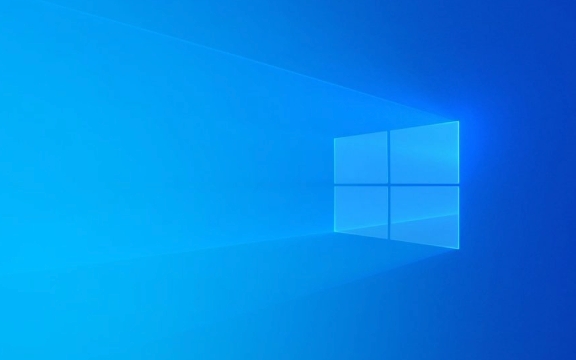
Below we have compiled several common troubleshooting and solutions, which are suitable for ordinary users and do not require too deep technical background.
1. Check the camera permission settings
To protect privacy, Windows may not have camera access enabled by default. If you have manually turned it off before, or if the system has been updated and reset the permissions, the camera will not be used.

Operation steps:
- Open Settings → "Privacy and Security" → "Camera"
- Make sure "Allow apps to access the camera" is on
- Scroll down to check whether the software you use (such as Zoom, Teams, Chrome) is also allowed to access the camera
Tip: Sometimes, even if the overall permission is enabled, some applications still do not have permissions and need to be confirmed separately.

2. Update or reinstall the camera driver
Driver errors are one of the common reasons why cameras are not detected. Sometimes Windows does not automatically update the driver, which requires manual intervention.
Operation suggestions:
- Press
Win Xand select "Device Manager" - Expand the Camera or Image Device options
- Right-click on your camera device → select "Update Driver"
- If the update is invalid, you can try right-clicking to uninstall the device, and then restart the computer and let the system reinstall
Common situations: Some brands of laptops (such as Dell and Lenovo) come with dedicated camera drivers, and the latest version download on the official website may be more effective.
3. Use the system troubleshooting tool
Windows comes with a simple but practical troubleshooting tool that can sometimes automatically detect and fix camera problems.
How to use:
- Open "Settings" → "System" → "Troubleshooting"
- Click "Other Troubleshooting"
- Find the "Camera" entry and click "Run"
This tool will automatically scan for some basic configuration errors, service status and other problems and try to fix them.
4. Check hardware switches or physical occlusions
Although it sounds a bit basic, many people ignore that their laptops have physical camera switches or keyboard shortcuts to control the camera's enabled status.
Common ways include:
- Function key combination (such as Fn a certain F key)
- Sliding camera cover
- Camera disabled in BIOS (less)
Also, make sure the camera lens is not blocked by stickers, dust or protective cases.
5. Check whether there are third-party software conflicts
Some security software, privacy tools, or virtual camera programs (such as ManyCam, OBS) may occupy or block the default camera device.
You can try:
- Close the running related software
- Check if any background processes occupy the camera in Task Manager
- Switch to another camera application to test (such as switching from WeChat video to camera application to view)
Basically these common ways of dealing with it. In most cases, the problem can be solved by following the above method step by step. If you have tried it all, it may be due to hardware damage. It is recommended to contact after-sales service for further inspection.
The above is the detailed content of How to fix 'Laptop camera not detected' issue in Windows?. For more information, please follow other related articles on the PHP Chinese website!

Hot AI Tools

Undress AI Tool
Undress images for free

Undresser.AI Undress
AI-powered app for creating realistic nude photos

AI Clothes Remover
Online AI tool for removing clothes from photos.

Clothoff.io
AI clothes remover

Video Face Swap
Swap faces in any video effortlessly with our completely free AI face swap tool!

Hot Article

Hot Tools

Notepad++7.3.1
Easy-to-use and free code editor

SublimeText3 Chinese version
Chinese version, very easy to use

Zend Studio 13.0.1
Powerful PHP integrated development environment

Dreamweaver CS6
Visual web development tools

SublimeText3 Mac version
God-level code editing software (SublimeText3)

Hot Topics
 Guide: Stellar Blade Save File Location/Save File Lost/Not Saving
Jun 17, 2025 pm 08:02 PM
Guide: Stellar Blade Save File Location/Save File Lost/Not Saving
Jun 17, 2025 pm 08:02 PM
Stellar Blade save file location on Windows PC: where to find it, how to back up your game data, and what to do if the save files are missing or the game is not saving. This MiniTool guide provides detailed instructions and solutions.Quick Navigation
 How to Fix KB5060829 Not Installing & Other Reported Bugs
Jun 30, 2025 pm 08:02 PM
How to Fix KB5060829 Not Installing & Other Reported Bugs
Jun 30, 2025 pm 08:02 PM
Many users encountered installation issues and some unexpected problems after applying the Windows 11 update KB5060829. If you're facing similar difficulties, don't panic. This MiniTool guide presents the most effective fixes to resolve KB5060829 not
 Dune: Awakening Black Screen: Here's A Troubleshooting Guide!
Jun 18, 2025 pm 06:02 PM
Dune: Awakening Black Screen: Here's A Troubleshooting Guide!
Jun 18, 2025 pm 06:02 PM
Are you urgently looking for effective solutions to fix the Dune: Awakening black screen issue on Windows? You’ve come to the right place. This detailed guide from MiniTool presents several practical and reliable methods to address this frustrating p
 Cannot Fix Update KB5060999 Not Installing on Windows 11?
Jun 23, 2025 pm 08:03 PM
Cannot Fix Update KB5060999 Not Installing on Windows 11?
Jun 23, 2025 pm 08:03 PM
KB5060999 What are the update contents of Windows 11 23H2? How to download? What to do if the update fails? This article will be described in detail and provides a solution to the failure of KB5060999 installation. Quick Navigation :- Windows 11 23H2 KB5060999 Updated Content - KB5060999 Reason for installation failure - Solve the problem that KB506099 cannot be installed - Summary of Windows 11 23H2 KB5060999 Update KB5060999 is a cumulative security update for Windows 11 released by Microsoft on June 10, 2025
 Spotlight on Windows 10 KB5061087 & Fixes for Not Installing
Jun 30, 2025 pm 08:03 PM
Spotlight on Windows 10 KB5061087 & Fixes for Not Installing
Jun 30, 2025 pm 08:03 PM
Microsoft has released Windows 10 KB5061087 for 22H2 to fix some issues. From this post on MiniTool, learn how to install this preview optional update on your PC. Also, you can know what to do if KB5061087 fails to install via Windows Update.Quick Na
 Windows Security is blank or not showing options
Jul 07, 2025 am 02:40 AM
Windows Security is blank or not showing options
Jul 07, 2025 am 02:40 AM
When the Windows Security Center is blank or the function is missing, you can follow the following steps to check: 1. Confirm whether the system version supports full functions, some functions of the Home Edition are limited, and the Professional Edition and above are more complete; 2. Restart the SecurityHealthService service to ensure that its startup type is set to automatic; 3. Check and uninstall third-party security software that may conflict; 4. Run the sfc/scannow and DISM commands to repair system files; 5. Try to reset or reinstall the Windows Security Center application, and contact Microsoft support if necessary.
 Fix Stellar Blade Crashing/Not Launching With These Fresh Fixes
Jun 18, 2025 pm 10:02 PM
Fix Stellar Blade Crashing/Not Launching With These Fresh Fixes
Jun 18, 2025 pm 10:02 PM
Is Stellar Blade crashing or failing to launch on your PC? Do not worry. This guide from MiniTool Software provides you with a couple of effective solutions to help you fix the issue and get the game running smoothly.Quick Navigation :- Stellar Blade
 Dune Awakening Controller Not Working? Here're Some Fixes
Jun 19, 2025 pm 08:01 PM
Dune Awakening Controller Not Working? Here're Some Fixes
Jun 19, 2025 pm 08:01 PM
What should you do if the Dune Awakening Controller fails to function? What causes this issue? This MiniTool article provides a comprehensive explanation and guides you through resolving this frustrating problem.Quick Navigation :- Dune Awakening Con







