When the computer CPU occupies 99%, it should first use the task manager to locate the highly occupant processes, such as System, chrome.exe, etc.; secondly, close unnecessary startup items and services, such as Realtek, Steam and other third-party services; then update the driver and system patches, especially graphics card and network card drivers; finally check viruses and malware, use antivirus software or tools to check in depth, and if it is still not resolved, consider reinstalling the system.

The computer suddenly stumbled. When I opened the task manager, I saw that the CPU usage rate soared to 99%? Many people have encountered this situation. High CPU usage is usually caused by some programs or system services frantically "grabbing resources" in the background , but don't worry, it can be solved in most cases.
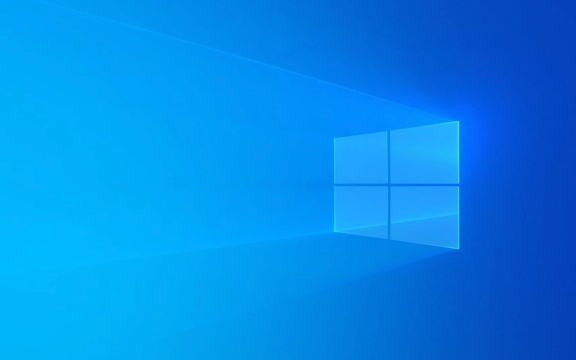
The following situations and response methods are more practical ways to troubleshoot and deal with high CPU usage problems. You can try it step by step.

Check out the task manager to find out the culprit
First press Ctrl Shift Esc to open the task manager directly, switch to the "Performance" tab, and then click "CPU" to see which process occupies the most resources.
- If you see "System" or "toskrnl.exe" that consumes a lot for a long time, it may be a driver conflict or a system file exception.
- If it is a common program like "chrome.exe" or "javaw.exe" , it means that the browser or multi-open Java program is dragging down.
- Some antivirus software and Windows update backend services often secretly occupy a large amount of CPU.
Tips: Click the "CPU" column to sort it, making it easy to quickly find the highest occupant.

Close unnecessary startup items and services
Many programs start by default and automatically start CPU resources if they are accidentally squeezed out.
- Switch to the Startup tab in Task Manager and disable those boot items that you don't use at all.
- Open "Run" (Win R), enter
msconfig, enter the "Services" tab, check "Hide all Microsoft services", and then stop third-party services you are not familiar with one by one.
Common closureable items include:
- Services included with hardware such as Realtek, NVIDIA
- Backend services for third-party tools such as Steam, Dropbox, Thunder, etc.
- OneDrive synchronization service (unless you are actually using it)
Update drivers and system patches
Sometimes high CPU usage is due to driver incompatible or system bugs.
- Open Device Manager, check whether there is a yellow exclamation mark, and right-click to update the driver.
- Pay special attention to graphics card drivers, network card drivers, and motherboard chipset drivers , which are the most likely to cause problems.
- Go to the official website to download the latest version of the driver more stable than the ones that come with Windows.
- Also remember to install the latest system patches in "Settings > Updates and Security > Windows Update".
Some users have reported that CPU usage has dropped significantly after updates, especially after the old models are upgraded.
Consider the possibility of viruses and malware
If you have turned off most programs and cleared the startup items, and the CPU is still high, you have to doubt whether you have been poisoned.
- You can use Windows Defender or other antivirus software to do a full disk scan.
- Note whether there are strange background processes, such as suspicious files that are masquerading as system processes (the path is not under system32).
- You can also try using tools like Process Explorer to dig deep into each process's information.
Basically these are the operations. Most high CPU usage problems can be solved through the above steps. If it really doesn't work, then consider reinstalling the system - although it's a little troublesome, sometimes it can really "recover blood with one click".
The above is the detailed content of How to fix high CPU usage on Windows. For more information, please follow other related articles on the PHP Chinese website!

Hot AI Tools

Undress AI Tool
Undress images for free

Undresser.AI Undress
AI-powered app for creating realistic nude photos

AI Clothes Remover
Online AI tool for removing clothes from photos.

Clothoff.io
AI clothes remover

Video Face Swap
Swap faces in any video effortlessly with our completely free AI face swap tool!

Hot Article

Hot Tools

Notepad++7.3.1
Easy-to-use and free code editor

SublimeText3 Chinese version
Chinese version, very easy to use

Zend Studio 13.0.1
Powerful PHP integrated development environment

Dreamweaver CS6
Visual web development tools

SublimeText3 Mac version
God-level code editing software (SublimeText3)
 How to reset the TCP/IP stack in Windows
Aug 02, 2025 pm 01:25 PM
How to reset the TCP/IP stack in Windows
Aug 02, 2025 pm 01:25 PM
ToresolvenetworkconnectivityissuesinWindows,resettheTCP/IPstackbyfirstopeningCommandPromptasAdministrator,thenrunningthecommandnetshintipreset,andfinallyrestartingyourcomputertoapplychanges;ifissuespersist,optionallyrunnetshwinsockresetandrebootagain
 What are the main pros and cons of Linux vs. Windows?
Aug 03, 2025 am 02:56 AM
What are the main pros and cons of Linux vs. Windows?
Aug 03, 2025 am 02:56 AM
Linux is suitable for old hardware, has high security and is customizable, but has weak software compatibility; Windows software is rich and easy to use, but has high resource utilization. 1. In terms of performance, Linux is lightweight and efficient, suitable for old devices; Windows has high hardware requirements. 2. In terms of software, Windows has wider compatibility, especially professional tools and games; Linux needs to use tools to run some software. 3. In terms of security, Linux permission management is stricter and updates are convenient; although Windows is protected, it is still vulnerable to attacks. 4. In terms of difficulty of use, the Linux learning curve is steep; Windows operation is intuitive. Choose according to requirements: choose Linux with performance and security, and choose Windows with compatibility and ease of use.
 How to change screen resolution in Windows
Aug 02, 2025 pm 03:08 PM
How to change screen resolution in Windows
Aug 02, 2025 pm 03:08 PM
Right-clickthedesktopandselect"Displaysettings"toopenthedisplayoptions.2.Underthe"Display"section,clickthe"Displayresolution"dropdownandchoosearesolution,preferablytherecommendedoneforbestimagequality.3.Confirmthechanges
 How to enable Hyper-V in Windows
Aug 04, 2025 am 12:53 AM
How to enable Hyper-V in Windows
Aug 04, 2025 am 12:53 AM
Hyper-VcanbeenabledonWindowsPro,Enterprise,orEducationeditionsbymeetingsystemrequirementsincluding64-bitCPUwithSLAT,VMMonitorModeExtension,BIOS/UEFIvirtualizationenabled,andatleast4GBRAM.2.EnableHyper-VviaWindowsFeaturesbyopeningoptionalfeatures,chec
 How to solve touchpad not working issues on Windows?
Aug 05, 2025 am 09:21 AM
How to solve touchpad not working issues on Windows?
Aug 05, 2025 am 09:21 AM
Checkifthetouchpadisdisabledbyusingthefunctionkey(Fn F6/F9/F12),adedicatedtogglebutton,orensuringit’sturnedoninSettings>Devices>Touchpad,andunplugexternalmice.2.UpdateorreinstallthetouchpaddriverviaDeviceManagerbyselectingUpdatedriverorUninstal
 How to troubleshoot a failed Windows installation
Aug 02, 2025 pm 12:53 PM
How to troubleshoot a failed Windows installation
Aug 02, 2025 pm 12:53 PM
VerifytheWindowsISOisfromMicrosoftandrecreatethebootableUSBusingtheMediaCreationToolorRufuswithcorrectsettings;2.Ensurehardwaremeetsrequirements,testRAMandstoragehealth,anddisconnectunnecessaryperipherals;3.ConfirmBIOS/UEFIsettingsmatchtheinstallatio
 How to roll back a driver update in Windows
Aug 03, 2025 am 11:10 AM
How to roll back a driver update in Windows
Aug 03, 2025 am 11:10 AM
OpenDeviceManagerbypressingWin XandselectingitorsearchingintheStartmenu.2.Locatetheproblematicdevice—suchasDisplayadapters,Soundvideoandgamecontrollers,Networkadapters,orinputdevices—right-clickitandselectProperties.3.GototheDrivertabandclick“RollBac
 How to change the processor affinity for an application permanently in Windows
Aug 03, 2025 am 12:37 AM
How to change the processor affinity for an application permanently in Windows
Aug 03, 2025 am 12:37 AM
Windowsdoesnotnativelysupportpermanentlysavingprocessoraffinityforapplications,butyoucanachievepersistentaffinityusingscriptsorthird-partytools.1.ProcessoraffinitybindsaprocesstospecificCPUcores,improvingperformanceorthermalmanagement,thoughWindowsre







