Debugging css layout issues: common problems and solutions
Jul 08, 2025 am 12:18 AM1. The elements are not arranged as expected: Check the display attribute, clear the float or use flex instead; 2. Height collapse: add overflow: hidden or use clearfix; 3. Margin overlap: add border/padding or use flex/grid instead; 4. Width and height percentage failure: Suppose the width of the parent element or use box-sizing: border-box. These problems are mostly caused by insufficient understanding of the box model or interference with the default style. During debugging, the structure should be analyzed first and then the code should be modified.

When there is a problem with the layout, CSS is often the easiest to "take the blame". But in fact, many common CSS layout problems have clear causes and corresponding solutions. The key is to understand the relationship between elements, box model behavior, and the impact of browser default styles.
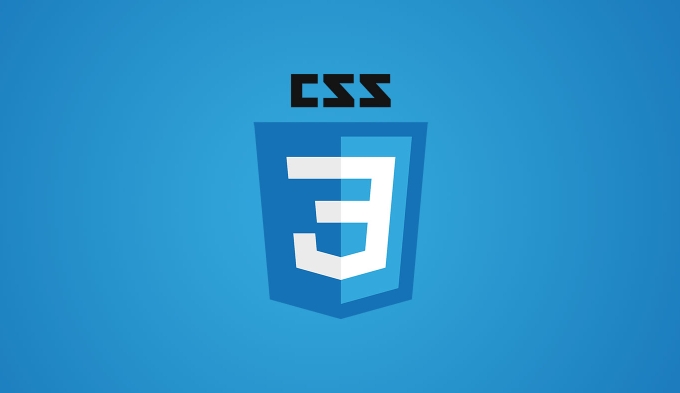
1. Elements are not arranged as expected
This is one of the most common and most troublesome problems. You clearly wrote display: flex or grid , but the elements are still messy.
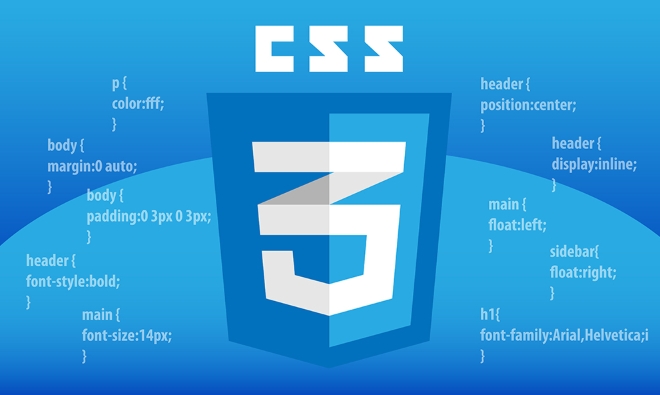
Possible reasons:
- The display property is not set correctly by the parent container
- The child elements are set to float or absolute positioning, which interferes with the overall layout.
- The container itself is too small to cause the child elements to be compressed or line-breaked
Suggested practices:

- Check if the parent has set the correct display type (flex/grid)
- Check the actual size and position of each element using the browser developer tool
- If you use float, remember to clear the float or use a more modern method (such as flex)
For example: If you are making a navigation bar and using flex but find that there are gaps between elements, it may be caused by line breaks or spaces in HTML - it can be solved by negative margins or commenting out blanks.
2. Height Collapse
Sometimes you will find that a div has content but its height is 0, which is called "height collapse".
Common scenarios:
- The internal element uses float, while the external container does not clear the float
- The parent element only relies on the child element to expand the height, but the child element is separated from the document flow (for example, absolute)
Solution:
- Add
overflow: hidden - Use clearfix technology (
.clearfix::after { content: ""; display: table; clear: both; }) - Try to avoid excessive use of floats, prioritize flex or grid
3. margin does not overlap or overlap
Both adjacent block elements have margin-top and margin-bottom set, and the spacing between them is not the sum of the two, but the maximum value. This is called "margin Collapse".
Why is this happening?
- This is the normal behavior of CSS, which occurs between block-level elements without border, padding, inline content separation
Coping methods:
- Add a transparent border or padding in the middle (for example
padding-top: 0.1px) - Change the structure, such as wrapping one of the elements in another container
- Use flex or grid layout to avoid direct dependency on margin to control spacing
4. The width and height percentage fails
Sometimes you set width: 50% for an element, but find that it does not account for half of the width.
Possible reasons:
- The parent element has no clear width definition
- The child element contains padding or border, resulting in the actual width exceeding 50%.
- Inline elements (such as span) are used, and width and height cannot be set
Solution:
- Make sure the parent element has a specific width (can be percentage or fixed)
- Use
box-sizing: border-boxto include padding and border in the set width and height school - If it is an inline element, change to block or inline-block
Basically that's it.
Although these problems may seem simple, they are easily misplaced due to negligence in actual development. Don’t rush to modify the code during debugging. First use the browser tool to view the structure and style, clarify the logic and then do it.
The above is the detailed content of Debugging css layout issues: common problems and solutions. For more information, please follow other related articles on the PHP Chinese website!

Hot AI Tools

Undress AI Tool
Undress images for free

Undresser.AI Undress
AI-powered app for creating realistic nude photos

AI Clothes Remover
Online AI tool for removing clothes from photos.

Clothoff.io
AI clothes remover

Video Face Swap
Swap faces in any video effortlessly with our completely free AI face swap tool!

Hot Article

Hot Tools

Notepad++7.3.1
Easy-to-use and free code editor

SublimeText3 Chinese version
Chinese version, very easy to use

Zend Studio 13.0.1
Powerful PHP integrated development environment

Dreamweaver CS6
Visual web development tools

SublimeText3 Mac version
God-level code editing software (SublimeText3)
 CSS tutorial for creating loading spinners and animations
Jul 07, 2025 am 12:07 AM
CSS tutorial for creating loading spinners and animations
Jul 07, 2025 am 12:07 AM
There are three ways to create a CSS loading rotator: 1. Use the basic rotator of borders to achieve simple animation through HTML and CSS; 2. Use a custom rotator of multiple points to achieve the jump effect through different delay times; 3. Add a rotator in the button and switch classes through JavaScript to display the loading status. Each approach emphasizes the importance of design details such as color, size, accessibility and performance optimization to enhance the user experience.
 Addressing CSS Browser Compatibility issues and prefixes
Jul 07, 2025 am 01:44 AM
Addressing CSS Browser Compatibility issues and prefixes
Jul 07, 2025 am 01:44 AM
To deal with CSS browser compatibility and prefix issues, you need to understand the differences in browser support and use vendor prefixes reasonably. 1. Understand common problems such as Flexbox and Grid support, position:sticky invalid, and animation performance is different; 2. Check CanIuse confirmation feature support status; 3. Correctly use -webkit-, -moz-, -ms-, -o- and other manufacturer prefixes; 4. It is recommended to use Autoprefixer to automatically add prefixes; 5. Install PostCSS and configure browserslist to specify the target browser; 6. Automatically handle compatibility during construction; 7. Modernizr detection features can be used for old projects; 8. No need to pursue consistency of all browsers,
 What is the difference between display: inline, display: block, and display: inline-block?
Jul 11, 2025 am 03:25 AM
What is the difference between display: inline, display: block, and display: inline-block?
Jul 11, 2025 am 03:25 AM
Themaindifferencesbetweendisplay:inline,block,andinline-blockinHTML/CSSarelayoutbehavior,spaceusage,andstylingcontrol.1.Inlineelementsflowwithtext,don’tstartonnewlines,ignorewidth/height,andonlyapplyhorizontalpadding/margins—idealforinlinetextstyling
 Styling visited links differently with CSS
Jul 11, 2025 am 03:26 AM
Styling visited links differently with CSS
Jul 11, 2025 am 03:26 AM
Setting the style of links you have visited can improve the user experience, especially in content-intensive websites to help users navigate better. 1. Use CSS's: visited pseudo-class to define the style of the visited link, such as color changes; 2. Note that the browser only allows modification of some attributes due to privacy restrictions; 3. The color selection should be coordinated with the overall style to avoid abruptness; 4. The mobile terminal may not display this effect, and it is recommended to combine it with other visual prompts such as icon auxiliary logos.
 Creating custom shapes with css clip-path
Jul 09, 2025 am 01:29 AM
Creating custom shapes with css clip-path
Jul 09, 2025 am 01:29 AM
Use the clip-path attribute of CSS to crop elements into custom shapes, such as triangles, circular notches, polygons, etc., without relying on pictures or SVGs. Its advantages include: 1. Supports a variety of basic shapes such as circle, ellipse, polygon, etc.; 2. Responsive adjustment and adaptable to mobile terminals; 3. Easy to animation, and can be combined with hover or JavaScript to achieve dynamic effects; 4. It does not affect the layout flow, and only crops the display area. Common usages are such as circular clip-path:circle (50pxatcenter) and triangle clip-path:polygon (50%0%, 100 0%, 0 0%). Notice
 How to create responsive images using CSS?
Jul 15, 2025 am 01:10 AM
How to create responsive images using CSS?
Jul 15, 2025 am 01:10 AM
To create responsive images using CSS, it can be mainly achieved through the following methods: 1. Use max-width:100% and height:auto to allow the image to adapt to the container width while maintaining the proportion; 2. Use HTML's srcset and sizes attributes to intelligently load the image sources adapted to different screens; 3. Use object-fit and object-position to control image cropping and focus display. Together, these methods ensure that the images are presented clearly and beautifully on different devices.
 Demystifying CSS Units: px, em, rem, vw, vh comparisons
Jul 08, 2025 am 02:16 AM
Demystifying CSS Units: px, em, rem, vw, vh comparisons
Jul 08, 2025 am 02:16 AM
The choice of CSS units depends on design requirements and responsive requirements. 1.px is used for fixed size, suitable for precise control but lack of elasticity; 2.em is a relative unit, which is easily caused by the influence of the parent element, while rem is more stable based on the root element and is suitable for global scaling; 3.vw/vh is based on the viewport size, suitable for responsive design, but attention should be paid to the performance under extreme screens; 4. When choosing, it should be determined based on whether responsive adjustments, element hierarchy relationships and viewport dependence. Reasonable use can improve layout flexibility and maintenance.
 What are common CSS browser inconsistencies?
Jul 26, 2025 am 07:04 AM
What are common CSS browser inconsistencies?
Jul 26, 2025 am 07:04 AM
Different browsers have differences in CSS parsing, resulting in inconsistent display effects, mainly including the default style difference, box model calculation method, Flexbox and Grid layout support level, and inconsistent behavior of certain CSS attributes. 1. The default style processing is inconsistent. The solution is to use CSSReset or Normalize.css to unify the initial style; 2. The box model calculation method of the old version of IE is different. It is recommended to use box-sizing:border-box in a unified manner; 3. Flexbox and Grid perform differently in edge cases or in old versions. More tests and use Autoprefixer; 4. Some CSS attribute behaviors are inconsistent. CanIuse must be consulted and downgraded.






