1. First confirm whether the network itself is not connected, check the status of other devices and routers; 2. Restart WiFi, router and run command prompt to reset the network; 3. Check the IP and DNS settings, and try to manually specify DNS; 4. Update or reinstall the wireless network card driver. If you encounter the problem of Windows 11 connecting to WiFi but unable to access the Internet, you should first troubleshoot the network itself, and then solve it by restarting the device, adjusting network settings and updating the driver. In most cases, you can restore normal operation by following the steps.

It is actually quite common on Windows 11 if you connect to WiFi but cannot access the Internet. The problem may be in the network settings, router status, or even the configuration of the computer itself. The following places are the most worthy of checking this type of problem.
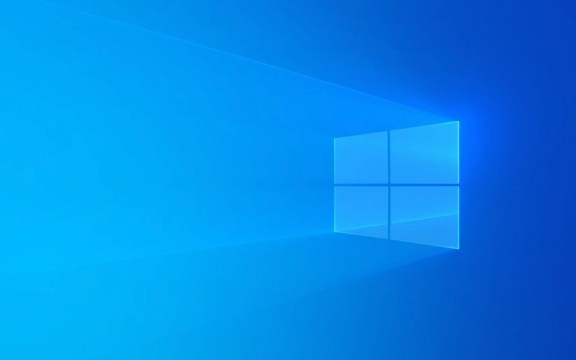
1. Confirm whether it is really "there is a network but cannot be connected"
Sometimes you think it's a computer problem, but in fact it may be that the network itself is not connected. Let's confirm first:

- Can other devices (such as mobile phones or another computer) access the Internet normally?
- Is the router connected to the Internet normally? (See whether the router indicator is normal)
If other devices cannot be used, the problem is most likely not on your computer, but on the broadband or router.
2. Restart network services and devices
Many small problems can be solved by restarting. You can try the following steps:
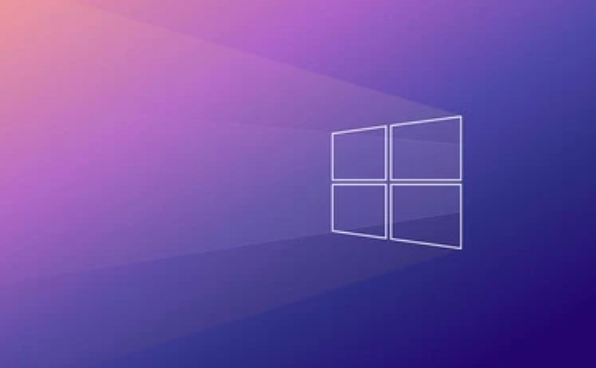
Turn off the WiFi on your computer and wait for a few seconds before turning on it
Restart the router (unplug the power supply)
-
Run the following command in the command prompt to reset the network:
netsh winsock reset netsh int ip reset
After running, restart the computer to see if there is any improvement.
3. Check IP address and DNS settings
Sometimes there is a problem with the IP or DNS automatically obtained by the system, which can also lead to WiFi but cannot access the web page.
It can be adjusted like this:
- Open "Settings" → "Network and Internet" → "Advanced Network Settings" → "More Network Settings" → "Change Adapter Options"
- Right-click the currently connected WiFi → "Properties" → Double-click "Internet Protocol Version 4 (TCP/IPv4)"
- Make sure that "Automatically obtain IP address" and "Automatically obtain DNS server address" are selected
If it does not take effect, you can also try manually specifying DNS, such as using Google's public DNS:
- Preferred DNS: 8.8.8.8
- Alternate DNS: 8.8.4.4
4. Update or reinstall wireless network card driver
Windows updates sometimes damage the network card driver, causing the network card driver to be unable to communicate even though it is connected.
You can do this:
- Press
Win Xand select "Device Manager" - Expand "Network Adapter" and find the wireless network card (usually with the word "Wireless")
- Right-click to select "Update Driver" or "Uninstall Device"
- After restarting the computer, the system will automatically reinstall the driver
If you are not sure about the model, you can also download the corresponding driver on the official website.
When encountering this situation, don’t rush to suspect that the system is broken. Most of the time, it’s just a small link that has problems. Follow these steps step by step, and you can basically do it.
Basically that's it.
The above is the detailed content of Windows 11 wifi connected but no internet. For more information, please follow other related articles on the PHP Chinese website!

Hot AI Tools

Undress AI Tool
Undress images for free

Undresser.AI Undress
AI-powered app for creating realistic nude photos

AI Clothes Remover
Online AI tool for removing clothes from photos.

Clothoff.io
AI clothes remover

Video Face Swap
Swap faces in any video effortlessly with our completely free AI face swap tool!

Hot Article

Hot Tools

Notepad++7.3.1
Easy-to-use and free code editor

SublimeText3 Chinese version
Chinese version, very easy to use

Zend Studio 13.0.1
Powerful PHP integrated development environment

Dreamweaver CS6
Visual web development tools

SublimeText3 Mac version
God-level code editing software (SublimeText3)

Hot Topics
 How to fix KB5060999 fails to install in Windows 11?
Jun 13, 2025 am 12:00 AM
How to fix KB5060999 fails to install in Windows 11?
Jun 13, 2025 am 12:00 AM
Windows update KB5060999, released on June 10, 2025, is a cumulative update for Windows 11 versions 22H2 and 23H2, covering builds 22621.5472 and 22631.5472. It
 Guide: Stellar Blade Save File Location/Save File Lost/Not Saving
Jun 17, 2025 pm 08:02 PM
Guide: Stellar Blade Save File Location/Save File Lost/Not Saving
Jun 17, 2025 pm 08:02 PM
Stellar Blade save file location on Windows PC: where to find it, how to back up your game data, and what to do if the save files are missing or the game is not saving. This MiniTool guide provides detailed instructions and solutions.Quick Navigation
 How to Fix KB5060829 Not Installing & Other Reported Bugs
Jun 30, 2025 pm 08:02 PM
How to Fix KB5060829 Not Installing & Other Reported Bugs
Jun 30, 2025 pm 08:02 PM
Many users encountered installation issues and some unexpected problems after applying the Windows 11 update KB5060829. If you're facing similar difficulties, don't panic. This MiniTool guide presents the most effective fixes to resolve KB5060829 not
 Dune: Awakening Black Screen: Here's A Troubleshooting Guide!
Jun 18, 2025 pm 06:02 PM
Dune: Awakening Black Screen: Here's A Troubleshooting Guide!
Jun 18, 2025 pm 06:02 PM
Are you urgently looking for effective solutions to fix the Dune: Awakening black screen issue on Windows? You’ve come to the right place. This detailed guide from MiniTool presents several practical and reliable methods to address this frustrating p
 Cannot Fix Update KB5060999 Not Installing on Windows 11?
Jun 23, 2025 pm 08:03 PM
Cannot Fix Update KB5060999 Not Installing on Windows 11?
Jun 23, 2025 pm 08:03 PM
KB5060999 What are the update contents of Windows 11 23H2? How to download? What to do if the update fails? This article will be described in detail and provides a solution to the failure of KB5060999 installation. Quick Navigation :- Windows 11 23H2 KB5060999 Updated Content - KB5060999 Reason for installation failure - Solve the problem that KB506099 cannot be installed - Summary of Windows 11 23H2 KB5060999 Update KB5060999 is a cumulative security update for Windows 11 released by Microsoft on June 10, 2025
 Spotlight on Windows 10 KB5061087 & Fixes for Not Installing
Jun 30, 2025 pm 08:03 PM
Spotlight on Windows 10 KB5061087 & Fixes for Not Installing
Jun 30, 2025 pm 08:03 PM
Microsoft has released Windows 10 KB5061087 for 22H2 to fix some issues. From this post on MiniTool, learn how to install this preview optional update on your PC. Also, you can know what to do if KB5061087 fails to install via Windows Update.Quick Na
 Fix Stellar Blade Crashing/Not Launching With These Fresh Fixes
Jun 18, 2025 pm 10:02 PM
Fix Stellar Blade Crashing/Not Launching With These Fresh Fixes
Jun 18, 2025 pm 10:02 PM
Is Stellar Blade crashing or failing to launch on your PC? Do not worry. This guide from MiniTool Software provides you with a couple of effective solutions to help you fix the issue and get the game running smoothly.Quick Navigation :- Stellar Blade
 Dune Awakening Controller Not Working? Here're Some Fixes
Jun 19, 2025 pm 08:01 PM
Dune Awakening Controller Not Working? Here're Some Fixes
Jun 19, 2025 pm 08:01 PM
What should you do if the Dune Awakening Controller fails to function? What causes this issue? This MiniTool article provides a comprehensive explanation and guides you through resolving this frustrating problem.Quick Navigation :- Dune Awakening Con






