If the camera cannot be opened, the error code 0xA00F4244 is prompted. The main reason is permissions, drivers or hardware problems. 1. First check whether the camera permissions are enabled in Windows settings, including overall permissions and specific application permissions; 2. Update or reinstall the camera driver, which can be operated through the device manager, and go to the official website to download the corresponding driver if necessary; 3. Run the built-in camera troubleshooting tool for Windows to troubleshoot basic problems; 4. Test the external camera, check the BIOS identification status and confirm that the hardware is not blocked or damaged. In most cases, the first three steps can be solved. If a hardware failure is involved, it needs to be processed.

The camera cannot be turned on, and the error code 0xA00F4244 is prompted, which is a common problem in Windows systems. When this error occurs, it usually means that the camera hardware or related services cannot start properly. The problem may be due to the driver, permission settings, privacy options, or the hardware itself.

Below are some common causes and solutions that you can try to troubleshoot one by one.

Check whether the camera permission is enabled
Windows 10/11 For privacy protection, the app may be turned off by default.
Operation steps:
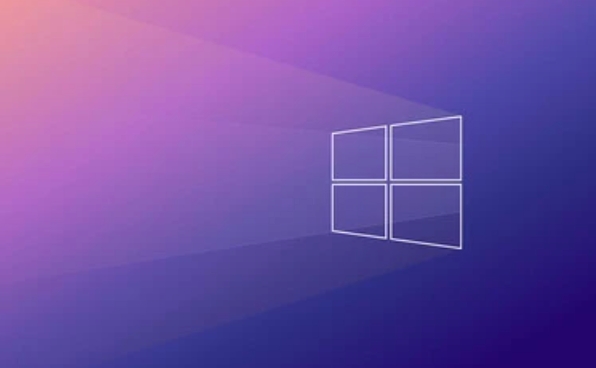
- Open Settings > Privacy and Security > Camera
- Make sure "Allow apps to access your camera" is on
- Scroll down to confirm that the app you are using (such as "camera" or video conferencing software) is also allowed to use the camera
Sometimes even if the overall permissions are opened, the permissions of the specific application are still closed, which is easy to be ignored.
Update or reinstall the camera driver
A damaged or expired driver can also cause the error code 0xA00F4244 to appear.
You can do this:
- Press
Win Xand select "Device Manager" - Expand the "Camera" or "Image Device" item
- Right-click on your camera device and select "Update Driver"
- If the update is not successful, you can try "Uninstall the device" and restart the computer and let the system reinstall the driver
If you don’t know which brand of camera you are using, you can check the name in the device manager and then go to the official website to download the corresponding driver.
Run the camera troubleshooter
Windows comes with a gadget that can automatically detect some basic problems.
Operation method:
- Open Settings > System > Troubleshooting
- Find the "Other Troubleshooting" section
- Click the "Run" button next to "Camera"
Although this tool cannot solve all problems, it is quite effective for some temporary failures and is worth a try.
Check if the hardware is working properly
If your laptop camera indicator light is on but cannot be turned on, or there is also a problem with the external camera, it may be a hardware problem.
You can try the following situations:
- Plug in the external camera to see if it is recognized
- Test the current camera on another computer
- Use the BIOS or UEFI interface to see if there is a camera device
Sometimes the camera is physically blocked or damaged, so it can only be repaired or replaced at this time.
Basically these common ways of dealing with it. In most cases, it can be done by checking permissions, updating the driver, or running diagnostic tools. If hardware damage is not involved, the problem should not be difficult to solve.
The above is the detailed content of Windows camera not working error code 0xA00F4244. For more information, please follow other related articles on the PHP Chinese website!

Hot AI Tools

Undress AI Tool
Undress images for free

Undresser.AI Undress
AI-powered app for creating realistic nude photos

AI Clothes Remover
Online AI tool for removing clothes from photos.

Clothoff.io
AI clothes remover

Video Face Swap
Swap faces in any video effortlessly with our completely free AI face swap tool!

Hot Article

Hot Tools

Notepad++7.3.1
Easy-to-use and free code editor

SublimeText3 Chinese version
Chinese version, very easy to use

Zend Studio 13.0.1
Powerful PHP integrated development environment

Dreamweaver CS6
Visual web development tools

SublimeText3 Mac version
God-level code editing software (SublimeText3)

Hot Topics
 Guide: Stellar Blade Save File Location/Save File Lost/Not Saving
Jun 17, 2025 pm 08:02 PM
Guide: Stellar Blade Save File Location/Save File Lost/Not Saving
Jun 17, 2025 pm 08:02 PM
Stellar Blade save file location on Windows PC: where to find it, how to back up your game data, and what to do if the save files are missing or the game is not saving. This MiniTool guide provides detailed instructions and solutions.Quick Navigation
 How to Fix KB5060829 Not Installing & Other Reported Bugs
Jun 30, 2025 pm 08:02 PM
How to Fix KB5060829 Not Installing & Other Reported Bugs
Jun 30, 2025 pm 08:02 PM
Many users encountered installation issues and some unexpected problems after applying the Windows 11 update KB5060829. If you're facing similar difficulties, don't panic. This MiniTool guide presents the most effective fixes to resolve KB5060829 not
 Dune: Awakening Black Screen: Here's A Troubleshooting Guide!
Jun 18, 2025 pm 06:02 PM
Dune: Awakening Black Screen: Here's A Troubleshooting Guide!
Jun 18, 2025 pm 06:02 PM
Are you urgently looking for effective solutions to fix the Dune: Awakening black screen issue on Windows? You’ve come to the right place. This detailed guide from MiniTool presents several practical and reliable methods to address this frustrating p
 Cannot Fix Update KB5060999 Not Installing on Windows 11?
Jun 23, 2025 pm 08:03 PM
Cannot Fix Update KB5060999 Not Installing on Windows 11?
Jun 23, 2025 pm 08:03 PM
KB5060999 What are the update contents of Windows 11 23H2? How to download? What to do if the update fails? This article will be described in detail and provides a solution to the failure of KB5060999 installation. Quick Navigation :- Windows 11 23H2 KB5060999 Updated Content - KB5060999 Reason for installation failure - Solve the problem that KB506099 cannot be installed - Summary of Windows 11 23H2 KB5060999 Update KB5060999 is a cumulative security update for Windows 11 released by Microsoft on June 10, 2025
 Spotlight on Windows 10 KB5061087 & Fixes for Not Installing
Jun 30, 2025 pm 08:03 PM
Spotlight on Windows 10 KB5061087 & Fixes for Not Installing
Jun 30, 2025 pm 08:03 PM
Microsoft has released Windows 10 KB5061087 for 22H2 to fix some issues. From this post on MiniTool, learn how to install this preview optional update on your PC. Also, you can know what to do if KB5061087 fails to install via Windows Update.Quick Na
 Windows Security is blank or not showing options
Jul 07, 2025 am 02:40 AM
Windows Security is blank or not showing options
Jul 07, 2025 am 02:40 AM
When the Windows Security Center is blank or the function is missing, you can follow the following steps to check: 1. Confirm whether the system version supports full functions, some functions of the Home Edition are limited, and the Professional Edition and above are more complete; 2. Restart the SecurityHealthService service to ensure that its startup type is set to automatic; 3. Check and uninstall third-party security software that may conflict; 4. Run the sfc/scannow and DISM commands to repair system files; 5. Try to reset or reinstall the Windows Security Center application, and contact Microsoft support if necessary.
 Fix Stellar Blade Crashing/Not Launching With These Fresh Fixes
Jun 18, 2025 pm 10:02 PM
Fix Stellar Blade Crashing/Not Launching With These Fresh Fixes
Jun 18, 2025 pm 10:02 PM
Is Stellar Blade crashing or failing to launch on your PC? Do not worry. This guide from MiniTool Software provides you with a couple of effective solutions to help you fix the issue and get the game running smoothly.Quick Navigation :- Stellar Blade
 Dune Awakening Controller Not Working? Here're Some Fixes
Jun 19, 2025 pm 08:01 PM
Dune Awakening Controller Not Working? Here're Some Fixes
Jun 19, 2025 pm 08:01 PM
What should you do if the Dune Awakening Controller fails to function? What causes this issue? This MiniTool article provides a comprehensive explanation and guides you through resolving this frustrating problem.Quick Navigation :- Dune Awakening Con






