Images not loading in Chrome can be resolved by checking browser settings, clearing cache and cookies, testing network and site-specific issues, and updating or reinstalling Chrome. First, ensure that images are enabled in settings (chrome://settings/content/images), disable content blockers or extensions, and test in Incognito Mode. Next, clear cached images and cookies under Privacy and security in Chrome settings. Then, verify if the issue persists across other browsers or devices, check image URLs directly, and reload the page. Finally, update Chrome via the Help menu, or uninstall and reinstall the browser if necessary. Following these steps in order often fixes image loading problems efficiently.

Images not loading in Chrome can be frustrating, especially when you're trying to browse or work online. The issue can stem from several causes—some are browser-specific, while others might relate to your internet connection, settings, or even the website itself.
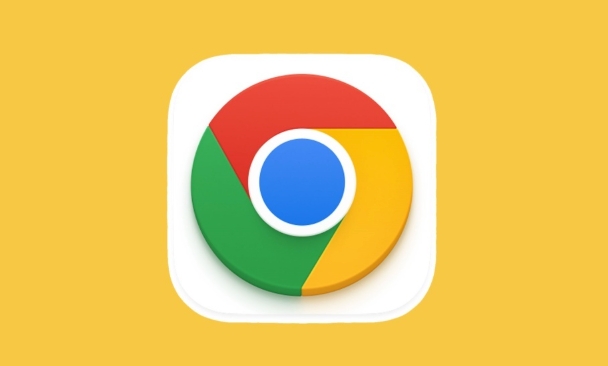
Here’s a breakdown of common reasons and what you can do about them.
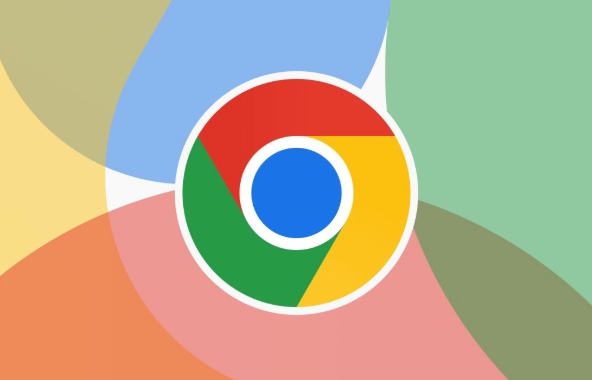
1. Check Basic Browser Settings
Before diving into complex fixes, start with the basics. Sometimes images aren’t loading simply because of a small setting that got changed accidentally.
-
Make sure "Show images" is enabled:
Go tochrome://settings/content/imagesand ensure the toggle for showing images is on.
Disable any content blockers:
Some extensions or built-in features (like ad blockers) might prevent images from loading. Try disabling them temporarily to see if it helps.Try Incognito Mode:
Open an incognito window and check if images load there. If they do, then something in your regular browsing session—like an extension or cached data—is likely causing the issue.
2. Clear Cache and Cookies
Over time, your browser stores temporary files and cookies that can become outdated or corrupted. This may interfere with how pages and images load.
To clear cache and cookies:
- Click the three dots in Chrome > Settings > Privacy and security
- Choose “Clear browsing data”
- Select “Cached images and files” and “Cookies and other site data”
- Pick a time range (e.g., last hour or all time)
- Click “Clear data”
This often resolves many loading issues, including missing images.
3. Check Network and Site-Specific Issues
Sometimes the problem isn’t with Chrome itself, but with your network or the site you’re visiting.
Try loading images on another browser or device:
This helps determine whether the issue is with Chrome or something broader like your internet connection.Check if the image URL works directly:
Right-click on the broken image placeholder and choose “Open image in new tab.” If it still doesn’t load, the image link might be broken or removed.Reload the page or wait a bit:
Some websites have slow servers or temporary outages. A simple refresh might fix it.
If only one site has this problem, the issue is probably on their end—not yours.
4. Update Chrome or Reinstall It
Outdated versions of Chrome might have bugs or compatibility issues that cause images not to load properly.
Update Chrome:
Go to the three-dot menu > Help > About Google Chrome. It will automatically check for updates.Reinstall Chrome if needed:
If updating doesn’t help and the issue persists across multiple sites, uninstalling and reinstalling Chrome can sometimes resolve deeper problems.
Note: Reinstalling will reset some settings, so you might want to back up bookmarks or preferences first.
Fixing image loading problems in Chrome usually comes down to checking settings, clearing cache, or testing with a different browser. Most of the time, it's not complicated—it just takes a few quick steps to get things back to normal.
The above is the detailed content of Why are images not loading in Chrome. For more information, please follow other related articles on the PHP Chinese website!

Hot AI Tools

Undress AI Tool
Undress images for free

Undresser.AI Undress
AI-powered app for creating realistic nude photos

AI Clothes Remover
Online AI tool for removing clothes from photos.

Clothoff.io
AI clothes remover

Video Face Swap
Swap faces in any video effortlessly with our completely free AI face swap tool!

Hot Article

Hot Tools

Notepad++7.3.1
Easy-to-use and free code editor

SublimeText3 Chinese version
Chinese version, very easy to use

Zend Studio 13.0.1
Powerful PHP integrated development environment

Dreamweaver CS6
Visual web development tools

SublimeText3 Mac version
God-level code editing software (SublimeText3)

Hot Topics
 Chrome Remote Desktop Review
Jun 20, 2025 am 09:02 AM
Chrome Remote Desktop Review
Jun 20, 2025 am 09:02 AM
Chrome Remote Desktop is a free remote desktop program from Google that runs as an extension that's paired with the Chrome web browser.You can use it to set up any computer running Chrome to be a host computer that you can connect to at any time, whe
 7 Popular Ways to Save Links to Read Later
Jun 22, 2025 am 09:32 AM
7 Popular Ways to Save Links to Read Later
Jun 22, 2025 am 09:32 AM
Pin Links to Pinterest Pinterest is often seen as a social media platform, but many users treat it as their go-to bookmarking service. Its layout is ideal for this purpose, letting you set up individual boards and pin links connected to images for si
 DuckDuckGo vs. Google
Jun 19, 2025 am 09:06 AM
DuckDuckGo vs. Google
Jun 19, 2025 am 09:06 AM
Despite the presence of various search engines, the competition ultimately narrows down to two major players: Google and DuckDuckGo. Based on your specific requirements and preferences, Google might not necessarily be the optimal choice. DuckDuckGo h
 How to Clear Cookies and Cache in Chrome
Jun 18, 2025 am 09:39 AM
How to Clear Cookies and Cache in Chrome
Jun 18, 2025 am 09:39 AM
This article explains how to delete small files, known as cookies, that Google Chrome stores on your computer. You can remove these cookies for all websites or for specific ones. The steps provided here are applicable to the desktop version of Google
 How to Use the Chrome Cleanup Tool
Jun 17, 2025 pm 03:33 PM
How to Use the Chrome Cleanup Tool
Jun 17, 2025 pm 03:33 PM
This article details the process of utilizing the Cleanup Tool within Google Chrome. These instructions are applicable to Chrome 110 and earlier versions on Windows.How to Use the Chrome Cleanup Tool on Windows The Chrome Cleanup tool routinely scans
 How to Disable Protected Mode in Internet Explorer
Jun 21, 2025 am 11:04 AM
How to Disable Protected Mode in Internet Explorer
Jun 21, 2025 am 11:04 AM
This article describes the process of disabling Protected Mode in Internet Explorer, both through the browser interface and via the Windows Registry. The instructions are applicable to Internet Explorer versions 7, 8, 9, 10, and 11 installed on Windo
 How to Clear Search History on iPhone
Jun 17, 2025 pm 12:52 PM
How to Clear Search History on iPhone
Jun 17, 2025 pm 12:52 PM
The Safari web browser on your iPhone maintains a record of the websites you access. If you'd like to erase your browsing history, you can accomplish this either via Safari or the Settings app on your iPhone.Clear Browsing History Through the Safari
 Google Chrome Speed ??Browser Official Edition Portal
Jul 08, 2025 pm 02:30 PM
Google Chrome Speed ??Browser Official Edition Portal
Jul 08, 2025 pm 02:30 PM
Google Chrome is a free and fast multi-platform web browser developed by Google. It is known for its speed, stability and reliability. Chrome is based on the open source Chromium project and is widely used on devices such as desktops, laptops, tablets and smartphones. The browser has a clean interface and a wide range of customizable options, allowing users to personalize it according to their preferences. In addition, Chrome has a huge library of extensions that provide additional features such as ad blocking, password management and language translation, further enhancing the browsing experience.







