There are three ways to open Incognito mode in Chrome: 1. Use the shortcut keys, press Ctrl Shift N on Windows, and press Command Shift N on Mac; 2. Click the three-dot menu in the upper right corner → "New Incognito Window"; 3. Right-click the current tab page → "Reload this tab page in the Incognito Window". On the mobile phone, select "New Invisible Tab" through the three-dot menu of Chrome App. It should be noted that although Incognito mode does not save browsing history, ISP or websites may still track access information.

Incognito mode allows you to not save history, cookies or form data while browsing, making it suitable for scenarios where you don't want to leave traces. If you want to know how to turn on this mode in Chrome, it's actually very simple.
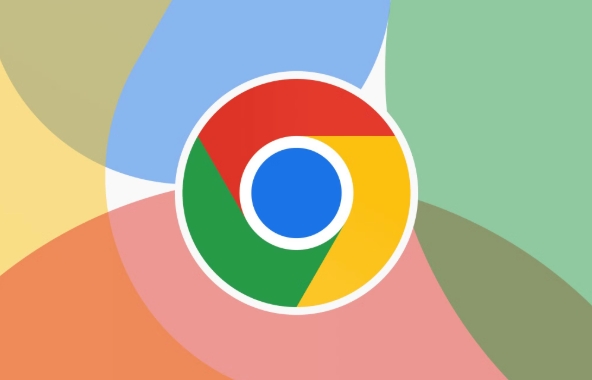
Open the shortcut directly
The fastest way is to use shortcut keys. Press Ctrl Shift N on Windows, and Mac users will be Command Shift N , and you can directly open a traceless browsing window. This method does not need to be set in advance and can be used at any time.
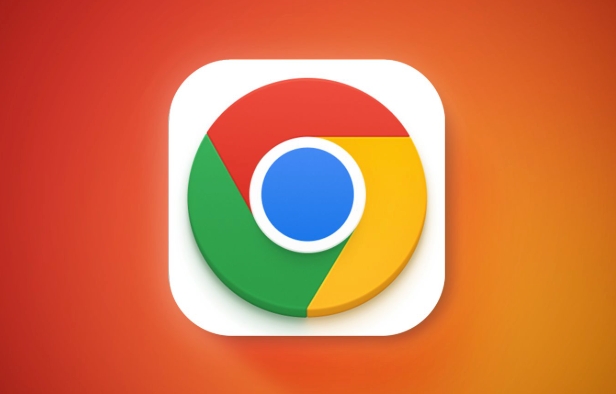
Of course, you can also find it from the menu: click the three dots in the upper right corner → "New Invisible Window". Although it takes a few more steps to operate, it is easy to find intuition and is especially suitable for those who don’t remember shortcut keys.
Open via an existing tab
Sometimes when you are browsing normally, you suddenly want to change your privacy mode and continue to check things. At this time, you can directly right-click the current tab page and select "Reload this tab page in the invisible window" in the pop-up menu. Chrome will open a new traceless window and load the current page, which is very convenient.
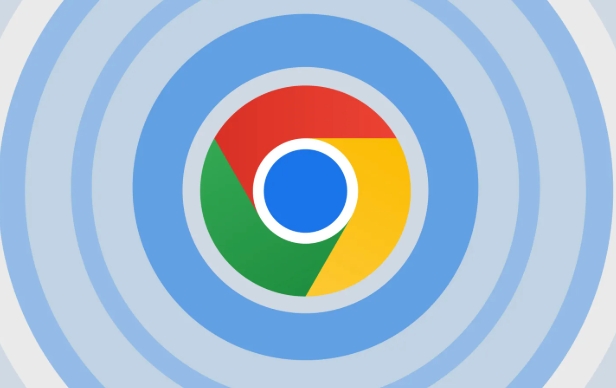
Incognito can also be used on mobile
The mobile phone also supports trace browsing, both on Android and iPhone. Open the Chrome App, click the three dots in the lower right corner → "New Invisibility Tab Page". After the new window is opened, the interface will be a dark theme and add a "personal icon", prompting you to be browsing in invisibility mode.
Tips: Even if you use Incognito, you are not completely anonymous. Your ISP, corporate network administrator, or the website itself may still record your access information.
Basically, these methods are not difficult to open. The key is to know where to find them.
The above is the detailed content of How to open incognito mode in chrome?. For more information, please follow other related articles on the PHP Chinese website!

Hot AI Tools

Undress AI Tool
Undress images for free

Undresser.AI Undress
AI-powered app for creating realistic nude photos

AI Clothes Remover
Online AI tool for removing clothes from photos.

Clothoff.io
AI clothes remover

Video Face Swap
Swap faces in any video effortlessly with our completely free AI face swap tool!

Hot Article

Hot Tools

Notepad++7.3.1
Easy-to-use and free code editor

SublimeText3 Chinese version
Chinese version, very easy to use

Zend Studio 13.0.1
Powerful PHP integrated development environment

Dreamweaver CS6
Visual web development tools

SublimeText3 Mac version
God-level code editing software (SublimeText3)

Hot Topics
 Chrome Remote Desktop Review
Jun 20, 2025 am 09:02 AM
Chrome Remote Desktop Review
Jun 20, 2025 am 09:02 AM
Chrome Remote Desktop is a free remote desktop program from Google that runs as an extension that's paired with the Chrome web browser.You can use it to set up any computer running Chrome to be a host computer that you can connect to at any time, whe
 What Is Safari?
Jun 14, 2025 am 10:56 AM
What Is Safari?
Jun 14, 2025 am 10:56 AM
Safari web browser is the default for the iPhone, iPad, and macOS, first released by Apple in 2003 and briefly offered on Windows from 2007 to 2012. The popularity of the Safari browser exploded with the iPhone and the iPad, and currently has about a
 7 Popular Ways to Save Links to Read Later
Jun 22, 2025 am 09:32 AM
7 Popular Ways to Save Links to Read Later
Jun 22, 2025 am 09:32 AM
Pin Links to Pinterest Pinterest is often seen as a social media platform, but many users treat it as their go-to bookmarking service. Its layout is ideal for this purpose, letting you set up individual boards and pin links connected to images for si
 DuckDuckGo vs. Google
Jun 19, 2025 am 09:06 AM
DuckDuckGo vs. Google
Jun 19, 2025 am 09:06 AM
Despite the presence of various search engines, the competition ultimately narrows down to two major players: Google and DuckDuckGo. Based on your specific requirements and preferences, Google might not necessarily be the optimal choice. DuckDuckGo h
 How to Fix a Connection-Is-Not Private Error
Jun 13, 2025 am 09:02 AM
How to Fix a Connection-Is-Not Private Error
Jun 13, 2025 am 09:02 AM
A message from your browser stating, “Your connection is not private,” “Your connection isn’t private,” or “Your connection is not secure” may appear whenever you visit a new website. This article will explain what these error messages mean and provi
 How to Clear Cookies and Cache in Chrome
Jun 18, 2025 am 09:39 AM
How to Clear Cookies and Cache in Chrome
Jun 18, 2025 am 09:39 AM
This article explains how to delete small files, known as cookies, that Google Chrome stores on your computer. You can remove these cookies for all websites or for specific ones. The steps provided here are applicable to the desktop version of Google
 How to Use the Chrome Cleanup Tool
Jun 17, 2025 pm 03:33 PM
How to Use the Chrome Cleanup Tool
Jun 17, 2025 pm 03:33 PM
This article details the process of utilizing the Cleanup Tool within Google Chrome. These instructions are applicable to Chrome 110 and earlier versions on Windows.How to Use the Chrome Cleanup Tool on Windows The Chrome Cleanup tool routinely scans
 How to Disable Protected Mode in Internet Explorer
Jun 21, 2025 am 11:04 AM
How to Disable Protected Mode in Internet Explorer
Jun 21, 2025 am 11:04 AM
This article describes the process of disabling Protected Mode in Internet Explorer, both through the browser interface and via the Windows Registry. The instructions are applicable to Internet Explorer versions 7, 8, 9, 10, and 11 installed on Windo






