Chrome's memory usage can be solved by the following methods: 1. Close unnecessary extensions and keep the most commonly used ones; 2. Use extensions or built-in functions to freeze the background tabs; 3. Reduce the number of tabs opened at the same time and save links in a classified manner; 4. Update Chrome regularly and check for exception processes through the Task Manager. These measures can effectively reduce memory usage and improve browser performance.

Chrome takes up too much memory is a problem that many people encounter during use. Especially when you open multiple tabs or run some complex web applications, Chrome's memory usage will soar rapidly, causing the computer to slow down or even stutter. This problem is actually not difficult to solve, just grasp a few key points.
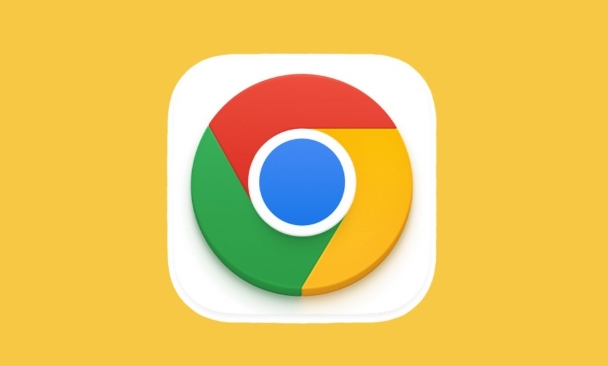
Close unnecessary extensions
Many users have installed various Chrome extensions, such as ad blocking, password management, note-taking tools, etc. Although these extensions are convenient, they often run continuously in the background and occupy a lot of memory.
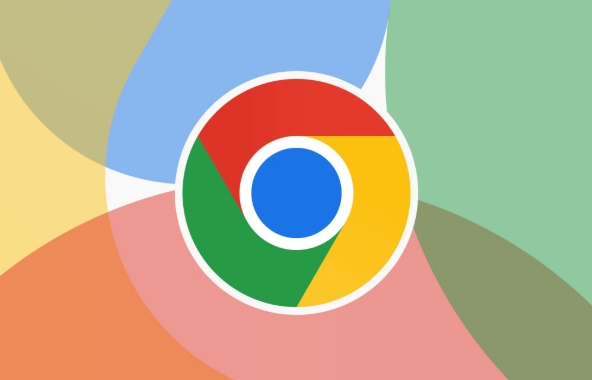
- Check method: Click the three dots in the upper right corner > More tools > Extended programs
- It is recommended to keep only the most commonly used ones, such as ad blocking password management. Others that are not commonly used can be temporarily disabled or uninstalled.
Some extensions, even if they are not actively used, will run scripts when each page is loaded, dragging down overall performance. For example, the "social sharing" plug-in will be triggered almost every page, and the impact is very obvious.
Restrict backend tab activity
Chrome allows many background tabs to continue running by default, even if you don't open them. This will cause memory to be consumed by a large number of idle pages.
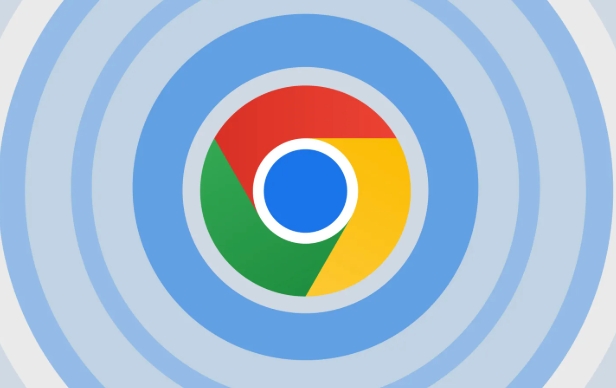
You can try the following:
- Install lightweight extensions such as "The Great Suspender" or "OneTab" to automatically pause unused tabs
- Use built-in Chrome features (some versions support): Turn on the "Frozen Backstage Tab" option in settings
For example: If you open 20 web pages at the same time, half of which are news and information you read half an hour ago, then these pages can actually be completely frozen, and only a few active pages you are currently using are retained.
Reduce the number of tabs that are opened simultaneously
Many people are used to opening more than a dozen or even dozens of web pages at once, thinking about "reading later". But doing so is very burdening on memory, especially web pages that contain videos, picture carousels or dynamic content.
Suggested practices:
- Use bookmark folder to save links in categories instead of opening them all
- When encountering content that needs to be reviewed for a long time, you can use OneTab to merge multiple tabs into a list page.
- If you really need to open multiple websites, you will give priority to closing websites containing videos or complex JS scripts, such as social media, online meeting pages, etc.
Update Chrome and check for exceptional processes
Sometimes Chrome's own problems may also lead to abnormal memory usage. It is a good habit to update your browser regularly.
In addition, you can view which pages or extensions are specially consumed by the task manager:
- Shortcut key Shift Esc Open Chrome Task Manager
- Which column has a very high "memory" value? Consider closing or troubleshooting whether there are any problems with the page.
If you find that a web page takes up hundreds of MB even if it is opened in blank space, it may be that there is a script leak or bug inside it, it is recommended to feedback it to the website administrator.
Basically these are the methods. Chrome's high memory usage is not a problem that cannot be solved. The key is to develop good usage habits, appropriately control the number of tabs and expand the use, and the experience can be significantly improved.
The above is the detailed content of Chrome using too much memory. For more information, please follow other related articles on the PHP Chinese website!

Hot AI Tools

Undress AI Tool
Undress images for free

Undresser.AI Undress
AI-powered app for creating realistic nude photos

AI Clothes Remover
Online AI tool for removing clothes from photos.

Clothoff.io
AI clothes remover

Video Face Swap
Swap faces in any video effortlessly with our completely free AI face swap tool!

Hot Article

Hot Tools

Notepad++7.3.1
Easy-to-use and free code editor

SublimeText3 Chinese version
Chinese version, very easy to use

Zend Studio 13.0.1
Powerful PHP integrated development environment

Dreamweaver CS6
Visual web development tools

SublimeText3 Mac version
God-level code editing software (SublimeText3)

Hot Topics
 Chrome Remote Desktop Review
Jun 20, 2025 am 09:02 AM
Chrome Remote Desktop Review
Jun 20, 2025 am 09:02 AM
Chrome Remote Desktop is a free remote desktop program from Google that runs as an extension that's paired with the Chrome web browser.You can use it to set up any computer running Chrome to be a host computer that you can connect to at any time, whe
 7 Popular Ways to Save Links to Read Later
Jun 22, 2025 am 09:32 AM
7 Popular Ways to Save Links to Read Later
Jun 22, 2025 am 09:32 AM
Pin Links to Pinterest Pinterest is often seen as a social media platform, but many users treat it as their go-to bookmarking service. Its layout is ideal for this purpose, letting you set up individual boards and pin links connected to images for si
 DuckDuckGo vs. Google
Jun 19, 2025 am 09:06 AM
DuckDuckGo vs. Google
Jun 19, 2025 am 09:06 AM
Despite the presence of various search engines, the competition ultimately narrows down to two major players: Google and DuckDuckGo. Based on your specific requirements and preferences, Google might not necessarily be the optimal choice. DuckDuckGo h
 How to Clear Cookies and Cache in Chrome
Jun 18, 2025 am 09:39 AM
How to Clear Cookies and Cache in Chrome
Jun 18, 2025 am 09:39 AM
This article explains how to delete small files, known as cookies, that Google Chrome stores on your computer. You can remove these cookies for all websites or for specific ones. The steps provided here are applicable to the desktop version of Google
 How to Use the Chrome Cleanup Tool
Jun 17, 2025 pm 03:33 PM
How to Use the Chrome Cleanup Tool
Jun 17, 2025 pm 03:33 PM
This article details the process of utilizing the Cleanup Tool within Google Chrome. These instructions are applicable to Chrome 110 and earlier versions on Windows.How to Use the Chrome Cleanup Tool on Windows The Chrome Cleanup tool routinely scans
 How to Disable Protected Mode in Internet Explorer
Jun 21, 2025 am 11:04 AM
How to Disable Protected Mode in Internet Explorer
Jun 21, 2025 am 11:04 AM
This article describes the process of disabling Protected Mode in Internet Explorer, both through the browser interface and via the Windows Registry. The instructions are applicable to Internet Explorer versions 7, 8, 9, 10, and 11 installed on Windo
 How to Clear Search History on iPhone
Jun 17, 2025 pm 12:52 PM
How to Clear Search History on iPhone
Jun 17, 2025 pm 12:52 PM
The Safari web browser on your iPhone maintains a record of the websites you access. If you'd like to erase your browsing history, you can accomplish this either via Safari or the Settings app on your iPhone.Clear Browsing History Through the Safari
 Google Chrome Speed ??Browser Official Edition Portal
Jul 08, 2025 pm 02:30 PM
Google Chrome Speed ??Browser Official Edition Portal
Jul 08, 2025 pm 02:30 PM
Google Chrome is a free and fast multi-platform web browser developed by Google. It is known for its speed, stability and reliability. Chrome is based on the open source Chromium project and is widely used on devices such as desktops, laptops, tablets and smartphones. The browser has a clean interface and a wide range of customizable options, allowing users to personalize it according to their preferences. In addition, Chrome has a huge library of extensions that provide additional features such as ad blocking, password management and language translation, further enhancing the browsing experience.






