we can't sign into your account Windows 10 fix
Jul 05, 2025 am 02:58 AMWhen you encounter Windows 10 prompt "we can't sign into your account", first check whether the network connection is normal, ensure that you use stable Wi-Fi or wired network, try to access the web page to confirm the network status, and restart the router if necessary. Secondly, switching account types (such as logging in with a local account instead) can solve the problem of Microsoft account server, with the paths being "Settings" → "Account" → "Your Account" → "Login with a local account instead". Third, clear the credential cache or repair the account configuration file, you can log out of the Microsoft account on other devices, and then delete the problem user profile through the administrator account and recreate it. Finally, run the troubleshooting tool that comes with the system (path: "Settings" → "Update and Security" → "Troubleshooting" → "Login" options) and ensure that the Windows system has been updated to the latest version, which can solve the login problem in most cases.

If you encounter the problem of "we can't sign into your account" in Windows 10, it is usually related to network connection, account synchronization, or system settings. Don't rush to reinstall the system, try the following methods first.

Check if the network connection is normal
One of the most common causes of this error is network problems. Windows login requires network verification of account information. If the network is not connected or is unstable, this problem may occur.
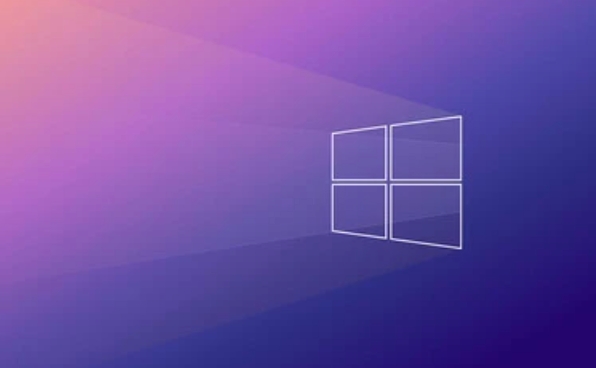
- Make sure you are connected to a stable Wi-Fi or wired network.
- Try to open the web page to see if you can access the Internet and confirm that the network is not disconnected.
- If you are using a company or school network, there may be a restriction strategy, you can try changing the network environment.
Some users have reported that the problem was solved after restarting the router, so you can also try unplugging the network cable or restarting the wireless device.
Switch account type (local account/Microsoft account)
If you are logged in with a Microsoft account, sometimes there will be problems with the server and it will also lead to unlogin.

You can try switching to your local account:
- Open "Settings" → "Account" → "Your Account"
- Click "Login with local account instead"
- Follow the prompts to enter new username, password and other information to complete the switch
Try to log in later to see if there are any problems. If you want to restore your Microsoft account, you can also switch back.
In addition, if you were originally a local account but were suddenly forced to log in to a Microsoft account, it might be the setting of the new version of Win10. You can select "I don't have this person's Microsoft account" when creating an account to continue using the local account.
Clear the credential cache or repair the account configuration file
Sometimes the cached account information can also cause login to fail.
You can try the following:
- Log out of all devices on another computer via the Microsoft Account page .
- Go back to the computer where the problem occurs and try to log in again.
- Log in to the system with the administrator account, delete the problematic user profile, and then recreate it.
The specific steps are as follows:
- Log in with an administrator account
- Go to "Control Panel" → "User Account" → "Manage Other Accounts"
- Delete the account that has problems (note the backup data)
- Re-add the account and log in
This step is a little more complicated, but in many cases it can solve the problem.
Update the system or run the troubleshooter
The troubleshooting that comes with Windows can sometimes help you automatically detect and fix login problems.
path:
"Settings" → "Update and Security" → "Troubleshooting" → "Login" options → Run Tools
In addition, it is also important to ensure that the system is up to date. Go to "Settings" → "Update and Security" → "Windows Update" to check whether there are available updates and install them.
Some users automatically disappear after installing the latest patch.
Basically these common solutions. Most of the time, it can be done by checking the network, switching account types, or clearing the cache. It is not complicated but easy to ignore.
The above is the detailed content of we can't sign into your account Windows 10 fix. For more information, please follow other related articles on the PHP Chinese website!

Hot AI Tools

Undress AI Tool
Undress images for free

Undresser.AI Undress
AI-powered app for creating realistic nude photos

AI Clothes Remover
Online AI tool for removing clothes from photos.

Clothoff.io
AI clothes remover

Video Face Swap
Swap faces in any video effortlessly with our completely free AI face swap tool!

Hot Article

Hot Tools

Notepad++7.3.1
Easy-to-use and free code editor

SublimeText3 Chinese version
Chinese version, very easy to use

Zend Studio 13.0.1
Powerful PHP integrated development environment

Dreamweaver CS6
Visual web development tools

SublimeText3 Mac version
God-level code editing software (SublimeText3)
 Windows Security is blank or not showing options
Jul 07, 2025 am 02:40 AM
Windows Security is blank or not showing options
Jul 07, 2025 am 02:40 AM
When the Windows Security Center is blank or the function is missing, you can follow the following steps to check: 1. Confirm whether the system version supports full functions, some functions of the Home Edition are limited, and the Professional Edition and above are more complete; 2. Restart the SecurityHealthService service to ensure that its startup type is set to automatic; 3. Check and uninstall third-party security software that may conflict; 4. Run the sfc/scannow and DISM commands to repair system files; 5. Try to reset or reinstall the Windows Security Center application, and contact Microsoft support if necessary.
 Proven Ways for Microsoft Teams Error 657rx in Windows 11/10
Jul 07, 2025 pm 12:25 PM
Proven Ways for Microsoft Teams Error 657rx in Windows 11/10
Jul 07, 2025 pm 12:25 PM
Encountering something went wrong 657rx can be frustrating when you log in to Microsoft Teams or Outlook. In this article on MiniTool, we will explore how to fix the Outlook/Microsoft Teams error 657rx so you can get your workflow back on track.Quick
 How to fix 'SYSTEM_SERVICE_EXCEPTION' stop code in Windows
Jul 09, 2025 am 02:56 AM
How to fix 'SYSTEM_SERVICE_EXCEPTION' stop code in Windows
Jul 09, 2025 am 02:56 AM
When encountering the "SYSTEM_SERVICE_EXCEPTION" blue screen error, you do not need to reinstall the system or replace the hardware immediately. You can follow the following steps to check: 1. Update or roll back hardware drivers such as graphics cards, especially recently updated drivers; 2. Uninstall third-party antivirus software or system tools, and use WindowsDefender or well-known brand products to replace them; 3. Run sfc/scannow and DISM commands as administrator to repair system files; 4. Check memory problems, restore the default frequency and re-plug and unplug the memory stick, and use Windows memory diagnostic tools to detect. In most cases, the driver and software problems can be solved first.
 the default gateway is not available Windows
Jul 08, 2025 am 02:21 AM
the default gateway is not available Windows
Jul 08, 2025 am 02:21 AM
When you encounter the "DefaultGatewayisNotAvailable" prompt, it means that the computer cannot connect to the router or does not obtain the network address correctly. 1. First, restart the router and computer, wait for the router to fully start before trying to connect; 2. Check whether the IP address is set to automatically obtain, enter the network attribute to ensure that "Automatically obtain IP address" and "Automatically obtain DNS server address" are selected; 3. Run ipconfig/release and ipconfig/renew through the command prompt to release and re-acquire the IP address, and execute the netsh command to reset the network components if necessary; 4. Check the wireless network card driver, update or reinstall the driver to ensure that it works normally.
 Windows 11 KB5062660 24H2 out with features, direct download links for offline installer (.msu)
Jul 23, 2025 am 09:43 AM
Windows 11 KB5062660 24H2 out with features, direct download links for offline installer (.msu)
Jul 23, 2025 am 09:43 AM
Windows 11 KB5062660 is now rolling out as an optional update for Windows 11 24H2 with a few new features, including Recall AI in Europe. This patch is available via Windows Update, but Microsoft has also posted direct download l
 Windows could not start because the following file is missing or corrupt
Jul 07, 2025 am 02:39 AM
Windows could not start because the following file is missing or corrupt
Jul 07, 2025 am 02:39 AM
When the boot prompt is "Windows could not start because of the following fileismissing" 1. You can run bootrec/fixmb, bootrec/fixboot, bootrec/rebuildbcd through the Windows installation media; 2. Check the hard disk connection or use CrystalDiskInfo to detect the health status of the hard disk; 3. If there is a dual system, you can use the bootrec command to rebuild the boot or manually add the boot items; 4. Use PE environment to kill viruses and combine DISM and SFC tools to repair the system files, and the system can be restored in most cases.
 My second monitor is not detected on Windows
Jul 08, 2025 am 02:47 AM
My second monitor is not detected on Windows
Jul 08, 2025 am 02:47 AM
If the second monitor is not recognized by Windows, first check whether the cable and interface are normal, try to replace the HDMI, DP or VGA cable, confirm the plug-in video output port, and test different interfaces to eliminate compatibility issues; then verify the monitor power and input source settings, and connect the monitor separately to test whether it can be recognized; then enter the Windows display settings and click the "Detection" button, or use Win P to switch the display mode, and update the graphics card driver at the same time; finally check the graphics card specifications to confirm whether it supports multi-screen output to avoid exceeding its maximum output capability.
 How to fix Windows key not working issue in Windows 10/11?
Jul 09, 2025 am 02:32 AM
How to fix Windows key not working issue in Windows 10/11?
Jul 09, 2025 am 02:32 AM
Most Windows keys do not work are setup or system issues. 1. Check whether the "Use Windows Key Hotkey" function is enabled and turn off the relevant software or services. 2. Run Windows built-in keyboard troubleshooting detection questions. 3. Check whether there is a ScancodeMap key in the registry, and delete it to restore the Win key if so. 4. Update or reinstall the keyboard driver, try uninstalling the device and restarting it automatically. 5. Test hardware problems, change the external keyboard or use the test website to determine whether it is damaged. Most cases can be solved through the above steps.






