How to use the HTML5 picture element for responsive images
Jul 05, 2025 am 02:21 AMThe core of using HTML5's picture elements to implement responsive images is to load the most appropriate image resources according to the device characteristics. The specific methods are as follows: 1. The  , and the browser matches the
, and the browser matches the  ; 2. Combining the srcset and sizes attributes, let the browser automatically choose the best size; 3. By specifying the type attribute, it is preferred to load modern formats (such as WebP), and downgrades support for traditional formats; 4. Pay attention to the
; 2. Combining the srcset and sizes attributes, let the browser automatically choose the best size; 3. By specifying the type attribute, it is preferred to load modern formats (such as WebP), and downgrades support for traditional formats; 4. Pay attention to the  as fallback, consider compatibility and SEO optimization.
as fallback, consider compatibility and SEO optimization.

The core of using HTML5 picture elements to implement responsive pictures is to load the most appropriate picture resources according to the characteristics of the device. It does not just rely on the <img src="/static/imghw/default1.png" data-src="https://img.php.cn/upload/article/000/000/000/175165330446257.jpeg" class="lazy" alt="How to use the HTML5 picture element for responsive images" > tag to complete this, but uses a set of <source></source> to cooperate with <img src="/static/imghw/default1.png" data-src="https://img.php.cn/upload/article/000/000/000/175165330446257.jpeg" class="lazy" alt="How to use the HTML5 picture element for responsive images" > to control the source of pictures in different situations.

1. Basic structure of <picture></picture> element
<picture></picture> is a container element that can put multiple <source></source> and one <img src="/static/imghw/default1.png" data-src="https://img.php.cn/upload/article/000/000/000/175165330584448.jpeg" class="lazy" alt="How to use the HTML5 picture element for responsive images" > in it. Each <source></source> can set different media queries (media), image format (type) and corresponding image address (srcset). The browser will check from top to bottom which <source></source> meets the conditions. Once the match is successful, it will use that image source; if it does not match, it will fall back to the image in the <img src="/static/imghw/default1.png" data-src="https://img.php.cn/upload/article/000/000/000/175165330584448.jpeg" class="lazy" alt="How to use the HTML5 picture element for responsive images" > tag.
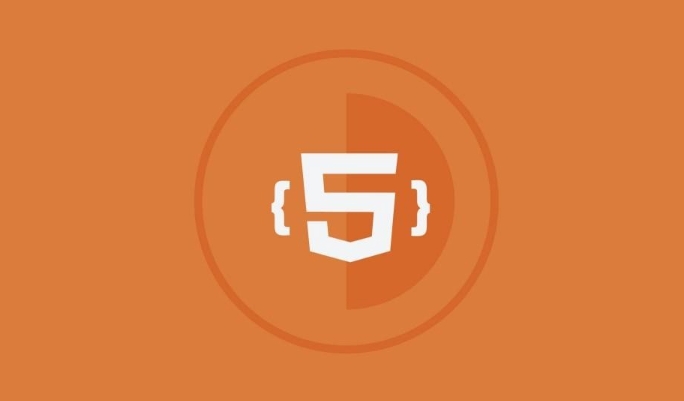
The basic writing method is as follows:
<picture> <source media="(min-width: 800px)" srcset="large.jpg"> <source media="(min-width: 400px)" srcset="medium.jpg"> <img src="/static/imghw/default1.png" data-src="small.jpg" class="lazy" alt="How to use the HTML5 picture element for responsive images"> </picture>
In this example:

- Load large.jpg when the screen width is greater than or equal to 800px;
- Load medium.jpg from width between 400 and 799px;
- Browsers less than 400px or do not support
picturewill load small.jpg.
2. Use srcset and sizes to achieve more flexible response
In addition to switching different pictures through media query, you can also combine srcset and sizes to let the browser choose the best size by itself.
for example:
<picture>
<source
srcset="image-320w.jpg 320w,
image-480w.jpg 480w,
image-800w.jpg 800w"
sizes="(min-width: 600px) 800px,
(min-width: 400px) 480px,
320px"
type="image/jpeg">
<img src="/static/imghw/default1.png" data-src="fallback.jpg" class="lazy" alt="default picture">
</picture>This code means:
- The browser selects the most suitable one from the provided image set based on the current layout width;
-
sizestells the browser: "If the screen is wider than 600px, I plan to use 800px to display this image", so that the browser can determine which resolution should be loaded; - If the browser does not support these features, fallback.jpg will be displayed.
3. Supports multiple image formats (such as WebP)
Sometimes you want to provide smaller images to browsers that support modern formats (such as WebP), but you have to ensure that old browsers can also display JPG/PNG normally.
You can do this:
<picture> <source type="image/webp" srcset="image.webp"> <source type="image/jpeg" srcset="image.jpg"> <img src="/static/imghw/default1.png" data-src="image.jpg" class="lazy" alt="picture description"> </picture>
The browser will give priority to loading the WebP format, and if it is not supported, it will return to JPEG. This is helpful for improving page loading speed, especially on mobile.
4. Precautions and FAQs
There are several details that are easily overlooked when using <picture></picture> :
- The order is very important : the browser matches
<source></source>from top to bottom, so it is more reasonable to put the conditions for high resolution or large screens in front. - Don't miss
<img alt="How to use the HTML5 picture element for responsive images" >: Even if you write multiple<source></source>, you must keep the<img alt="How to use the HTML5 picture element for responsive images" >tag as the final fallback plan. - Compatibility considerations : Although mainstream browsers now support
<picture></picture>, polyfill or server downgrade may be required in some older systems. - Don't forget SEO and alt text :
<img alt="How to use the HTML5 picture element for responsive images" >'saltattribute is still important and cannot be left blank.
Basically that's it. <picture></picture> looks a bit complicated, but in fact, as long as you understand the essence of it being a "multi-condition selector", it will not be difficult to use.
The above is the detailed content of How to use the HTML5 picture element for responsive images. For more information, please follow other related articles on the PHP Chinese website!

Hot AI Tools

Undress AI Tool
Undress images for free

Undresser.AI Undress
AI-powered app for creating realistic nude photos

AI Clothes Remover
Online AI tool for removing clothes from photos.

Clothoff.io
AI clothes remover

Video Face Swap
Swap faces in any video effortlessly with our completely free AI face swap tool!

Hot Article

Hot Tools

Notepad++7.3.1
Easy-to-use and free code editor

SublimeText3 Chinese version
Chinese version, very easy to use

Zend Studio 13.0.1
Powerful PHP integrated development environment

Dreamweaver CS6
Visual web development tools

SublimeText3 Mac version
God-level code editing software (SublimeText3)

Hot Topics
 Audio and Video: HTML5 VS Youtube Embedding
Jun 19, 2025 am 12:51 AM
Audio and Video: HTML5 VS Youtube Embedding
Jun 19, 2025 am 12:51 AM
HTML5isbetterforcontrolandcustomization,whileYouTubeisbetterforeaseandperformance.1)HTML5allowsfortailoreduserexperiencesbutrequiresmanagingcodecsandcompatibility.2)YouTubeofferssimpleembeddingwithoptimizedperformancebutlimitscontroloverappearanceand
 What is the purpose of the input type='range'?
Jun 23, 2025 am 12:17 AM
What is the purpose of the input type='range'?
Jun 23, 2025 am 12:17 AM
inputtype="range" is used to create a slider control, allowing the user to select a value from a predefined range. 1. It is mainly suitable for scenes where values ??need to be selected intuitively, such as adjusting volume, brightness or scoring systems; 2. The basic structure includes min, max and step attributes, which set the minimum value, maximum value and step size respectively; 3. This value can be obtained and used in real time through JavaScript to improve the interactive experience; 4. It is recommended to display the current value and pay attention to accessibility and browser compatibility issues when using it.
 Adding drag and drop functionality using the HTML5 Drag and Drop API.
Jul 05, 2025 am 02:43 AM
Adding drag and drop functionality using the HTML5 Drag and Drop API.
Jul 05, 2025 am 02:43 AM
The way to add drag and drop functionality to a web page is to use HTML5's DragandDrop API, which is natively supported without additional libraries. The specific steps are as follows: 1. Set the element draggable="true" to enable drag; 2. Listen to dragstart, dragover, drop and dragend events; 3. Set data in dragstart, block default behavior in dragover, and handle logic in drop. In addition, element movement can be achieved through appendChild and file upload can be achieved through e.dataTransfer.files. Note: preventDefault must be called
 How can you animate an SVG with CSS?
Jun 30, 2025 am 02:06 AM
How can you animate an SVG with CSS?
Jun 30, 2025 am 02:06 AM
AnimatingSVGwithCSSispossibleusingkeyframesforbasicanimationsandtransitionsforinteractiveeffects.1.Use@keyframestodefineanimationstagesforpropertieslikescale,opacity,andcolor.2.ApplytheanimationtoSVGelementssuchas,,orviaCSSclasses.3.Forhoverorstate-b
 HTML audio and video: Examples
Jun 19, 2025 am 12:54 AM
HTML audio and video: Examples
Jun 19, 2025 am 12:54 AM
Audio and video elements in HTML can improve the dynamics and user experience of web pages. 1. Embed audio files using elements and realize automatic and loop playback of background music through autoplay and loop properties. 2. Use elements to embed video files, set width and height and controls properties, and provide multiple formats to ensure browser compatibility.
 What is WebRTC and what are its main use cases?
Jun 24, 2025 am 12:47 AM
What is WebRTC and what are its main use cases?
Jun 24, 2025 am 12:47 AM
WebRTC is a free, open source technology that supports real-time communication between browsers and devices. It realizes audio and video capture, encoding and point-to-point transmission through built-in API, without plug-ins. Its working principle includes: 1. The browser captures audio and video input; 2. The data is encoded and transmitted directly to another browser through a security protocol; 3. The signaling server assists in the initial connection but does not participate in media transmission; 4. The connection is established to achieve low-latency direct communication. The main application scenarios are: 1. Video conferencing (such as GoogleMeet, Jitsi); 2. Customer service voice/video chat; 3. Online games and collaborative applications; 4. IoT and real-time monitoring. Its advantages are cross-platform compatibility, no download required, default encryption and low latency, suitable for point-to-point communication
 How to create animations on a canvas using requestAnimationFrame()?
Jun 22, 2025 am 12:52 AM
How to create animations on a canvas using requestAnimationFrame()?
Jun 22, 2025 am 12:52 AM
The key to using requestAnimationFrame() to achieve smooth animation on HTMLCanvas is to understand its operating mechanism and cooperate with Canvas' drawing process. 1. requestAnimationFrame() is an API designed for animation by the browser. It can be synchronized with the screen refresh rate, avoid lag or tear, and is more efficient than setTimeout or setInterval; 2. The animation infrastructure includes preparing canvas elements, obtaining context, and defining the main loop function animate(), where the canvas is cleared and the next frame is requested for continuous redrawing; 3. To achieve dynamic effects, state variables, such as the coordinates of small balls, are updated in each frame, thereby forming
 How to check if a browser can play a specific video format?
Jun 28, 2025 am 02:06 AM
How to check if a browser can play a specific video format?
Jun 28, 2025 am 02:06 AM
To confirm whether the browser can play a specific video format, you can follow the following steps: 1. Check the browser's official documents or CanIuse website to understand the supported formats, such as Chrome supports MP4, WebM, etc., Safari mainly supports MP4; 2. Use HTML5 tag local test to load the video file to see if it can play normally; 3. Upload files with online tools such as VideoJSTechInsights or BrowserStackLive for cross-platform detection. When testing, you need to pay attention to the impact of the encoded version, and you cannot rely solely on the file suffix name to judge compatibility.






